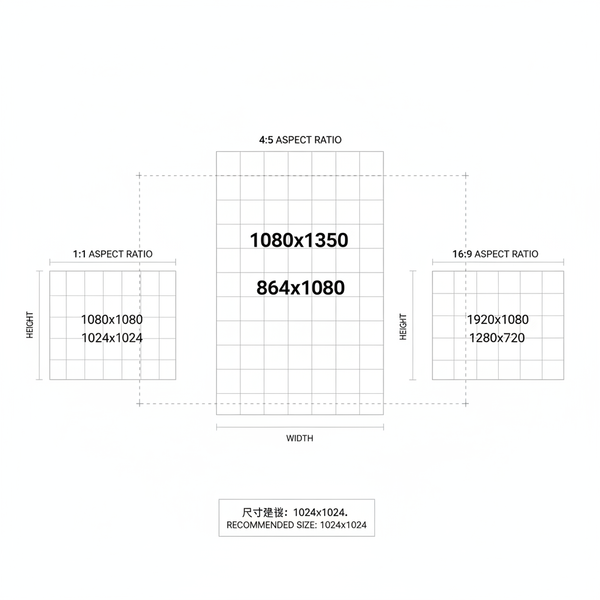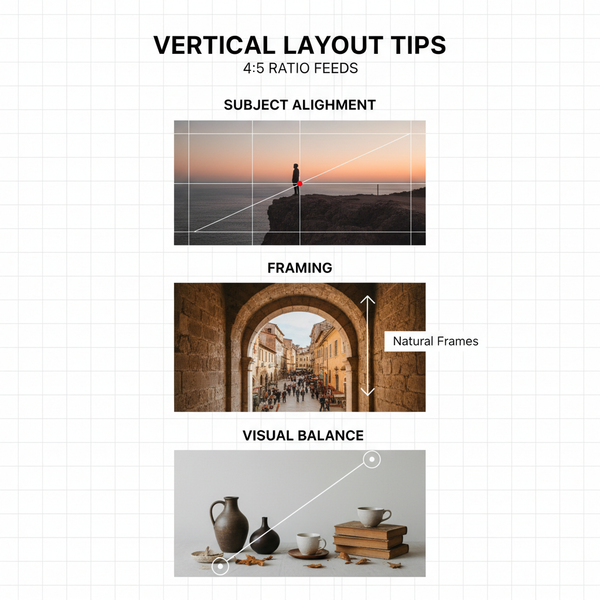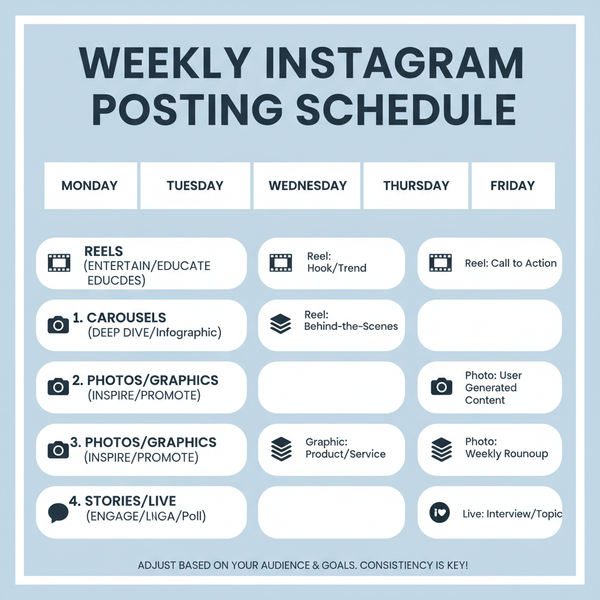Fix YouTube Buffering Issues 2024: Steps for Smooth Playback
Discover the main causes of YouTube buffering in 2024 and follow practical steps to boost streaming speed, reduce interruptions, and enjoy smooth playback.
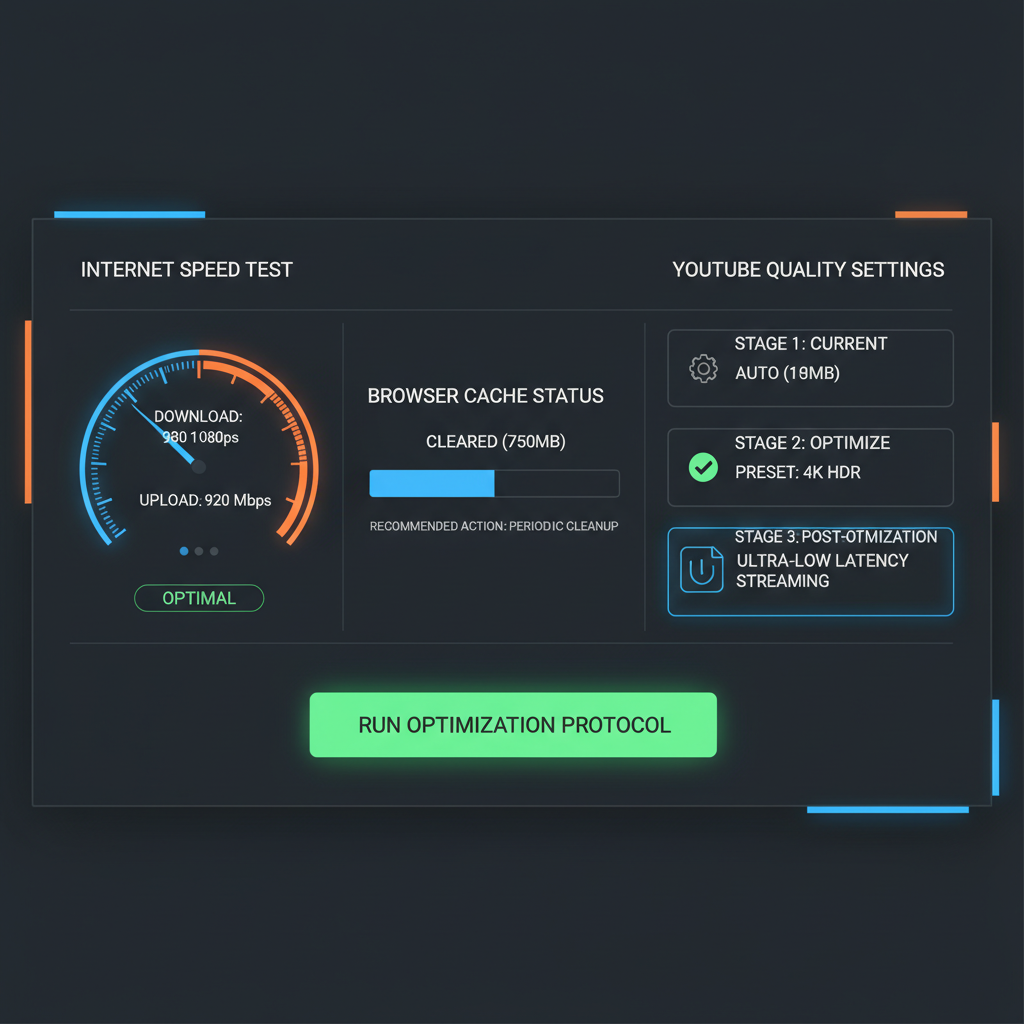
Fix YouTube Buffering Issues 2024: Steps for Smooth Playback
YouTube remains one of the most popular platforms in the world for entertainment, learning, and live broadcasts. Yet even in 2024, many viewers still struggle with annoying _YouTube buffering issues_ that stop videos in their tracks. Buffering can completely disrupt your enjoyment — whether you’re catching up on a series, studying from a tutorial, or viewing a live event.
This detailed guide explains the primary causes of YouTube buffering in 2024 and offers clear, actionable solutions so you can enjoy smooth, uninterrupted playback.
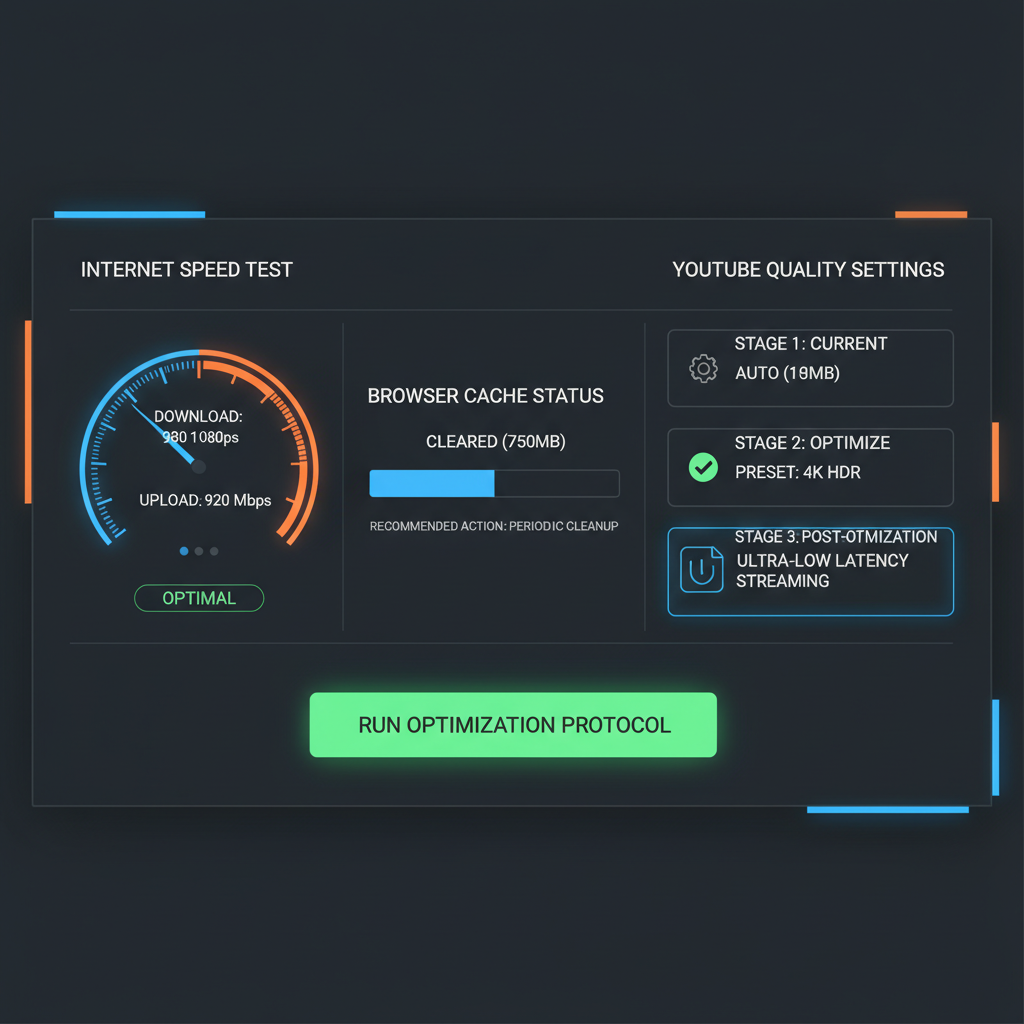
---
Understanding What Causes YouTube Buffering in 2024
Before applying any fixes, it’s important to know why buffering happens. Buffering occurs when your player pauses playback to load more data. In 2024, common causes include:
- Network Limitations: Slow or unstable internet connections make videos load sluggishly.
- Device Limitations: Older devices may struggle to decode HD or 4K streams.
- Browser Issues: Outdated browsers or incompatible extensions can hinder streaming performance.
- Server Load: Heavy traffic on YouTube servers, especially during peak viewing hours.
---
Check Your Internet Speed and Stability
Your first troubleshooting step should be a speed test to compare your internet rate with YouTube’s requirements.
| Video Quality | Min Download Speed |
|---|---|
| 720p HD | 2.5 Mbps |
| 1080p Full HD | 5 Mbps |
| 4K Ultra HD | 20 Mbps |
| 8K & HDR | 50 Mbps+ |
Use tools like Speedtest.net or Fast.com to measure your connection. Also look at latency and jitter, which affect stream stability even if your download speed looks fine.
---
Switch to Wired Ethernet or Improve Wi‑Fi Signal
Unstable Wi‑Fi is a common cause of YouTube buffering. To improve your connection:
- Use an Ethernet cable for a direct, reliable connection.
- Place your router centrally to ensure better coverage.
- Reduce interference by keeping the router away from microwaves, cordless phones, and thick walls.
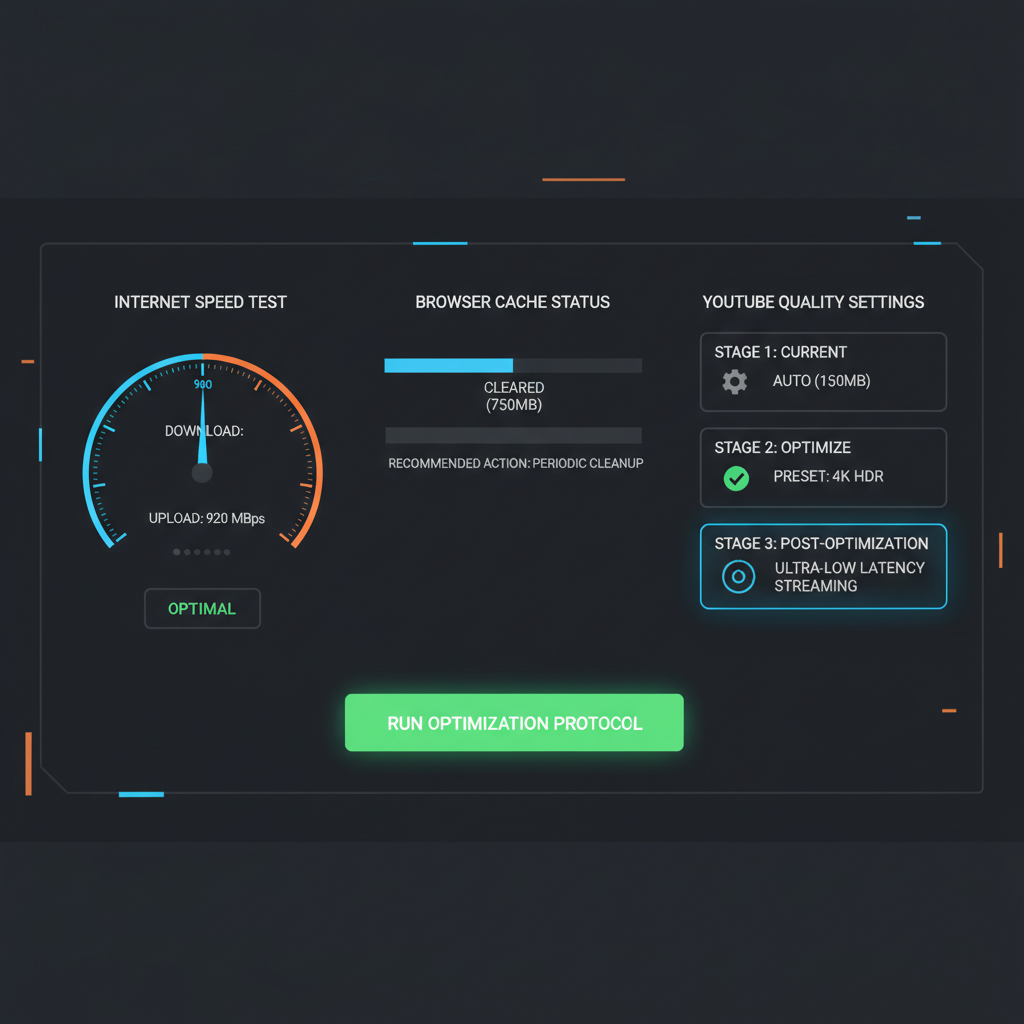
---
Clear Browser Cache and Cookies; Update Your Browser
Temporary files and corrupted cookies can disrupt streaming.
How to clear cache/cookies in Chrome:
Settings → Privacy and security → Clear browsing data
Select "Cached images and files" + "Cookies and other site data" → Clear dataOnce done, update your browser to the latest version to maximize HTML5 video performance.
---
Disable Background Apps and Updates
Apps running in the background can consume bandwidth and cause buffering.
- On Windows, open Task Manager and check the Network column.
- On Mac, use Activity Monitor to monitor network usage.
- Pause large downloads or updates until your streaming session is over.
---
Adjust YouTube Playback Quality Manually
If your internet speed is inconsistent, manually select a lower resolution to avoid buffering:
- Click the gear icon on the video player.
- Go to Quality → Choose 480p or 720p during slower connections.
This prevents abrupt resolution changes and minimizes buffering interruptions.
---
Update or Reinstall YouTube App on Mobile/Tablet
On mobile devices, app issues can cause buffering:
- Update the app through your device’s official app store.
- Reinstall to eliminate corrupted system files.
- Keep your OS current to prevent compatibility problems.
Also, close unused apps before starting playback to free resources.
---
Change DNS Settings for Faster Video Loading
Using a faster DNS can speed up YouTube’s server connections.
| DNS Provider | Primary DNS | Secondary DNS |
|---|---|---|
| Google Public DNS | 8.8.8.8 | 8.8.4.4 |
| Cloudflare DNS | 1.1.1.1 | 1.0.0.1 |
| OpenDNS | 208.67.222.222 | 208.67.220.220 |
Although DNS changes won’t boost raw speed, they can decrease video start times.
---
Troubleshoot Your Router
Your router’s health has a big impact on video playback:
- Restart routinely to clear temporary errors.
- Update firmware from the manufacturer’s website.
- Change Wi‑Fi channels to avoid congestion.
- Reposition the router to minimize physical interference.
---
Use VPN Selectively
A VPN can help if your ISP throttles YouTube:
- Bypass regional restrictions or slow routes.
- Access faster YouTube server paths in other regions.
Test VPN speed before committing — encryption can slow down your stream.
---
Check YouTube Server Status or Outages
Sometimes buffering is a YouTube issue, not yours. Use resources like:
- Downdetector
- IsItDownRightNow
These services can confirm if the outage is beyond your control.
---
Optimize Settings for Smart TVs and Streaming Devices
For home entertainment systems:
- Disable energy-saving modes that limit network performance.
- Keep firmware updated on TVs or streaming sticks.
- Clear cached data within device settings.

---
Prevent Buffering During Live Streams
Live content requires steady, real-time delivery:
- Pause the stream briefly at the start to build a buffer.
- Opt for lower resolutions during unstable connections.
- Limit other network activity during critical live viewing.
---
Know When to Contact Your ISP
If all else fails:
- Throttling: Your ISP may limit streaming speeds at peak times.
- Line issues: Cables or connectors could be worn or faulty.
Gather speed test results and troubleshooting logs before escalating with your ISP’s support.
---
Summary and Next Steps
YouTube buffering issues in 2024 don’t have to ruin your viewing. By checking your internet speed, optimizing your device and network, adjusting playback quality, and using smarter DNS or VPN settings, you can significantly cut down on buffering. Keep all your software updated and regularly maintain your equipment for the best performance.
Apply these tips today to enjoy uninterrupted entertainment, whether it’s HD tutorials, blockbuster movies, or pivotal live events. _Start improving your stream quality now — your next YouTube session can be buffer-free!_