Twitter Post Template Free: Downloads, Tools, and Tips
Discover where to find and how to customize free Twitter post templates to create fast, on-brand visuals that boost engagement and consistency.
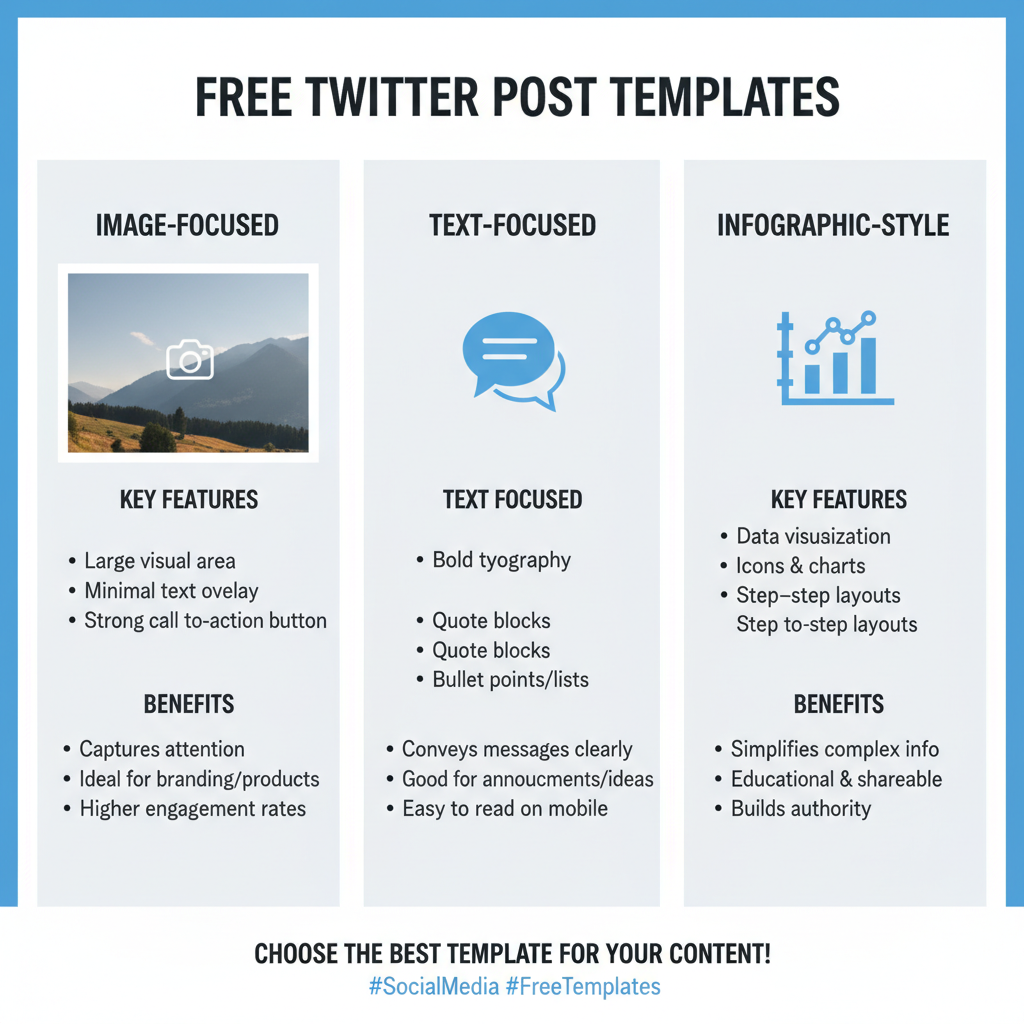
Looking for a twitter post template free download? This guide shows you exactly what to look for, where to find quality free templates, and how to customize them so your Twitter (X) posts are on-brand, legible, and high-performing. Use the steps and checklists below to publish faster without sacrificing quality.
Introduction to Twitter Post Templates and Their Benefits
If you want to publish faster, look more professional, and keep your brand consistent on social media, a twitter post template free download can be a game changer. A template is a reusable design file—usually sized for Twitter (X)—that includes predetermined layouts, fonts, color styles, and placeholders for images or text. Instead of starting from a blank canvas every time, you simply swap the content and export.
Templates streamline your workflow and help teams maintain a cohesive look. They also reduce design errors, like using the wrong aspect ratio or text size that becomes illegible on mobile. Whether you’re a solo creator or managing a brand account, free Twitter post templates let you create high-quality visuals in minutes, not hours.

Key benefits you’ll notice right away:
- Consistency: Establish a recognizable visual identity across posts and campaigns.
- Speed: Produce posts faster with pre-made, brand-ready frames.
- Scalability: Empower non-designers to contribute without sacrificing quality.
- Accuracy: Use correct dimensions, safe areas, and best-practice typography out of the box.
- Performance: Designs optimized for Twitter’s feed and cropping produce better engagement.
Why Use a Free Twitter Post Template for Content Creation
Free templates are ideal when you’re:
- Bootstrapping a project and can’t invest in a design tool subscription yet.
- Running a small team where time and design skills are limited.
- Testing visual directions before commissioning custom, paid designs.
- Spinning up a campaign quickly and need a variety of formats (quotes, promos, threads).
With a twitter post template free pack, you can customize and publish immediately while still leaving room to refine later. They’re also perfect for A/B testing: run two different templates for the same message and measure engagement to learn what your audience prefers.
Key Elements of an Effective Twitter Post Template
A solid template for Twitter (X) needs to consider both design fundamentals and platform specifics. Look for or build templates with:
- Correct aspect ratios: 16:9 (1200×675 px) and 1:1 (1200×1200 px) are the safest bets across devices.
- Mobile-safe text zones: Keep key text within the central 80% of the canvas; avoid edges to prevent cropping.
- Clear visual hierarchy: One dominant headline, one subhead or statistic, optional supporting text, and a single CTA.
- Brand styling: Consistent color palette, logo usage, and typographic scale (e.g., H1, H2, body styles).
- Legible type: Minimum 42–48 px for headlines and 28–32 px for supporting text on a 1200 px wide canvas.
- High contrast: WCAG-friendly color combinations for readability and accessibility.
- File optimization: Compressed PNG or JPG under ~2 MB for fast loading.
- Optional variants: Versions for quotes, promos, data cards, and thread covers.
Use a repeatable copy structure to fill your templates consistently:
Tweet Copy Template
1) Hook (one clear promise or insight)
2) Value (bullet or short sentence: what they’ll learn/gain)
3) Proof (stat, outcome, or social proof)
4) CTA (read more, sign up, comment, RT)
5) Hashtags (0–2 relevant only) + @mentions if applicablePro tip: For images with text, set 8–10% padding from edges. If your headline is 64 px, ensure at least 1.5× line-height and keep lines to 2–3 max for scannability.

Different Types of Free Twitter Post Templates Available Online
Most free libraries include multiple template categories. Here are common types and what to look for when downloading:
| Template Type | Best For | Typical Dimensions | File Formats | What to Look For |
|---|---|---|---|---|
| Quote Card | Thought leadership & community engagement | 1200×675, 1200×1200 | PNG, PSD, Figma | Big type, portrait/brand mark placeholder |
| Announcement | Product updates, feature launches | 1200×675 | PNG, AI, Figma | Logo lockup, headline, CTA area |
| Promo/Sale | Discounts, limited-time offers | 1200×1200 | PSD, Canva | Price/discount badge, urgency accent |
| Thread Cover | Long-form thread intros | 1200×675 | Figma, PNG | Numbering style, clear headline space |
| Data Card | Stats, charts, mini-visualizations | 1200×675 | SVG, PNG, Figma | Chart styles, grid, legend areas |
| Event Flyer | Webinars, spaces, community calls | 1200×1200 | Canva, PSD | Speaker photo slots, date/time block |
| Blog Teaser | Driving traffic to articles | 1200×675 | Figma, PNG | Thumbnail area, short excerpt space |
| Meme/Reaction | Topical engagement | 1200×1200 | PNG | Caption area, bold headline for punchline |
If you’re unsure where to start, download a pack that includes at least quote cards, announcements, and thread covers. Those three formats cover most use cases.
How to Customize a Twitter Post Template to Reflect Your Brand
Make any twitter post template free download feel uniquely yours by applying brand elements consistently:
- Color palette: Define 1–2 primary colors and 1–2 neutrals. Use a single accent color for CTAs.
- Typography: Select one display font for headlines and a clean sans-serif for body. Set sizes/styles (H1/H2/body) as text styles.
- Logo usage: Place a small, unobtrusive logo in a corner; avoid overpowering the headline. Provide both light/dark versions for contrast.
- Imagery style: Decide on photo treatments (e.g., desaturation, grain, color overlays) and stick with it.
- Graphic motifs: Add subtle shapes, lines, or patterns that nod to your brand without clutter.
- Safe area: Keep essential text within the central area; test screenshots on mobile to confirm nothing gets cropped.
Tip: Build a master file with pages for each template type. Use components (Figma) or brand kits (Canva/Adobe Express) so updates cascade across all variants.
Design Tips for Eye-Catching and Engaging Twitter Posts
- Lead with one idea: Each post should communicate a single message. If you need more, use a thread.
- Use bold type and white space: Generous spacing increases clarity and scannability.
- Limit color count: 2–3 main colors plus neutrals to prevent visual noise.
- Contrast is king: Light text on dark backgrounds or vice versa—avoid mid-tone-on-mid-tone.
- Show faces: People-centric images often outperform abstract graphics in CTR and engagement.
- Add movement thoughtfully: Subtle GIFs or short videos can boost attention, but keep file sizes light.
- Design for dark backgrounds: While images aren’t directly inverted in dark mode, consider how edges and shadows will appear against Twitter’s UI.
- Accessibility first: Ensure legible fonts, proper contrast, and descriptive alt text.
Best Tools and Resources for a Twitter Post Template Free Download
You can find quality templates without paying. Here are popular tools and what they’re best for:
| Platform | Strengths | Free Plan Limits | Best Use Cases |
|---|---|---|---|
| Canva | Huge library, easy customization, brand kit | Some premium assets locked | Quick edits, non-designers, team collaboration |
| Figma Community | Professional templates, components, auto layout | Project/file limits for free tier | Design systems, scalable template packs |
| Adobe Express | Fast, polished presets, Adobe fonts | Watermarks on certain premium items | Branded announcements, quick social posts |
| Photopea | Free PSD editing in browser | Ads, fewer cloud features | Editing PSD-based templates without Photoshop |
| Google Slides | Simple layout editing, easy sharing | Not a design app; manual exporting | Lightweight meme/quote cards, team approvals |
Search terms to try: “twitter post template free 1200x675,” “free Twitter thread cover template,” “free Twitter quote card Figma,” or “Twitter data card template PSD.”
Examples of High-Performing Twitter Post Designs
Here are patterns that consistently perform well across niches:
- Bold stat card: A single metric as the headline (“72% of users prefer…”), small subtext with source, and subtle logo. Keep background simple to emphasize the number.
- Expert quote: Person’s photo, pull-quote in large type, and their name/title. Crop tight for facial expression and keep the quote to 12–16 words.
- Before/after: Side-by-side comparison with short captions (“Old → New”). Strong for product UX changes or case studies.
- Micro infographic: 2–3 data points or a simple flowchart. Use icons sparingly and ensure labels are readable on mobile.
- Thread cover: A clean headline that sets expectations (“The 7-step checklist to…”) with a number and your @handle for attribution.
A reusable copy-and-design combo for a quote card might look like:
Design:
- Background: brand color with subtle texture
- Headline: 56–64 px, bold, max 2 lines
- Portrait: circular crop, 128–160 px
- Logo: 24–32 px in corner
Copy:
“Actionable insights are better than big promises.”
— Jane Doe, Head of Growth @Brand
#growth #marketingCommon Mistakes to Avoid When Using Twitter Post Templates
- Overcrowded text: If it doesn’t fit comfortably, it doesn’t belong. Trim to essentials.
- Tiny fonts: If you have to pinch-zoom on mobile, increase sizes or split into a thread.
- Weak contrast: Pale text on colored backgrounds hurts readability and performance.
- Edge-hugging content: Keep a safe margin so cropping never eats your headline.
- Excess branding: A small logo suffices; don’t let it compete with your message.
- Wrong aspect ratio: Avoid tall/portrait posts that get awkwardly cropped in the feed.
- Heavy files: Large images load slowly and can reduce reach. Export at quality 70–80% for JPG or compressed PNG.
- Inconsistent style: Mixing fonts or color schemes across posts erodes brand recognition.
Step-by-Step Guide to Creating Your Own Twitter Post Template for Free
You can build a polished, reusable template in under an hour using free tools. Here’s a practical workflow (Figma or Canva):
1) Define goals and formats
- Pick 2–3 high-impact types: quote card, announcement, thread cover.
- Decide aspect ratios: 1200×675 for wide, 1200×1200 for square.
2) Set up the canvas
- Create frames at 1200×675 and 1200×1200.
- Add a 60 px internal margin on all sides as a text-safe area.
3) Establish brand styles
- Import your palette (primary, secondary, neutral).
- Define text styles: H1 (64 px, bold), H2 (40 px, medium), Body (28–32 px, regular).
- Add logo variants (light/dark) as components.
4) Build layout variants
- Quote card: headline block, portrait placeholder, attribution line, logo.
- Announcement: hero area (image/illustration), headline, subhead, CTA capsule.
- Thread cover: large headline area, numbering badge (“Thread 1/7”), handle.
5) Create reusable elements
- Buttons/badges: sale stickers, “New” tag, percent-off bubble.
- Grids/guides: 12-column layout or simple halves/thirds for alignment.
- Backgrounds: subtle textures or patterns with low opacity (3–8%).
6) Test legibility
- Paste sample text of realistic length; check the longest words and line breaks.
- View at 50% zoom (simulates mobile) to ensure readability.
7) Export presets
- Export as PNG or JPG at 1x; keep under 2 MB.
- Save “blank” and “example-filled” versions for reference.
8) Document usage
- Add a one-page guide inside the file: sizes, safe areas, dos/don’ts, and export settings.
9) Iterate with analytics
- Publish posts using each variant, track engagement, and refine spacing/type sizes accordingly.
10) Package your kit
- Group templates into a shared folder with thumbnails and a naming convention (e.g., “TW-Quote-1200x675-v1.png”).
Checklist you can paste into your project:
Twitter Template Checklist
[ ] 1200×675 variant
[ ] 1200×1200 variant
[ ] Safe margins (>= 60 px)
[ ] H1/H2/Body text styles set
[ ] Light & dark logo variants
[ ] Quote, Announcement, Thread cover layouts
[ ] Export presets (PNG/JPG)
[ ] Accessibility check (contrast, readable sizes)
[ ] Usage guide page
[ ] Test post on mobile
Final Thoughts
A twitter post template free resource lets you design like a pro without a steep learning curve or budget. Start with a small, focused kit—quote card, announcement, and thread cover—then expand based on performance. Prioritize clarity, consistency, and accessibility, and your posts will stand out in the fast-moving Twitter (X) feed. With the right templates and a simple workflow, you can publish more often, look on-brand every time, and convert attention into action.
Summary and Next Steps
- Download a twitter post template free pack from your preferred tool (Canva, Figma Community, or Adobe Express).
- Customize with your colors, fonts, and logo, then export wide (1200×675) and square (1200×1200) variants.
- Schedule a week of posts and track engagement to see which layouts win.
Ready to level up your feed? Grab a free template, build your starter kit today, and publish your next 10 posts with confidence.



