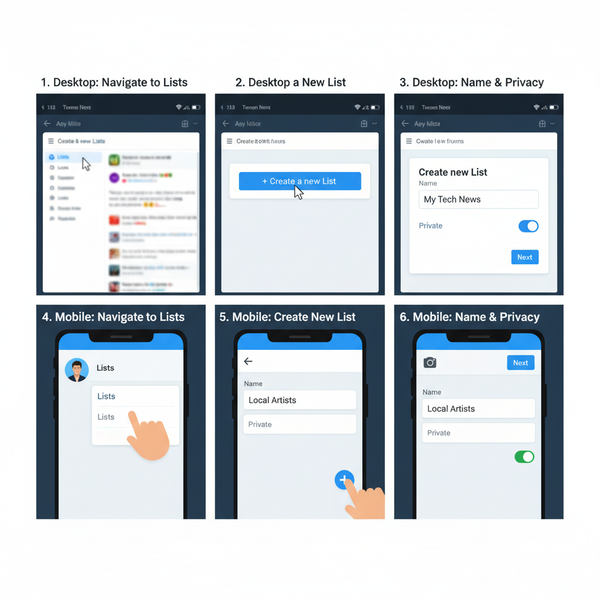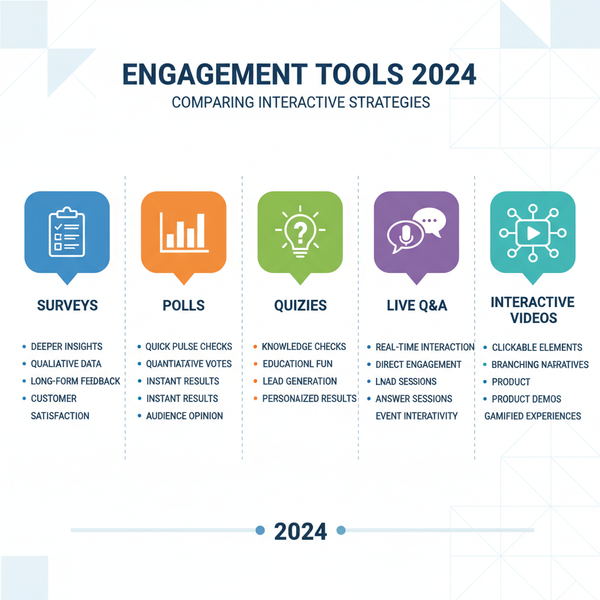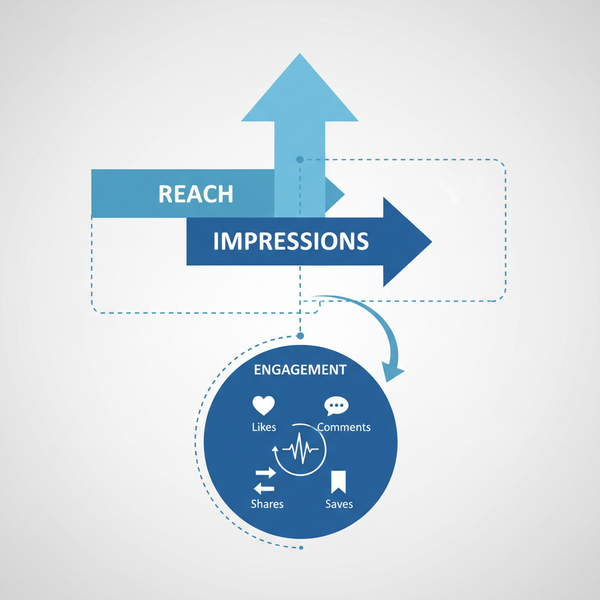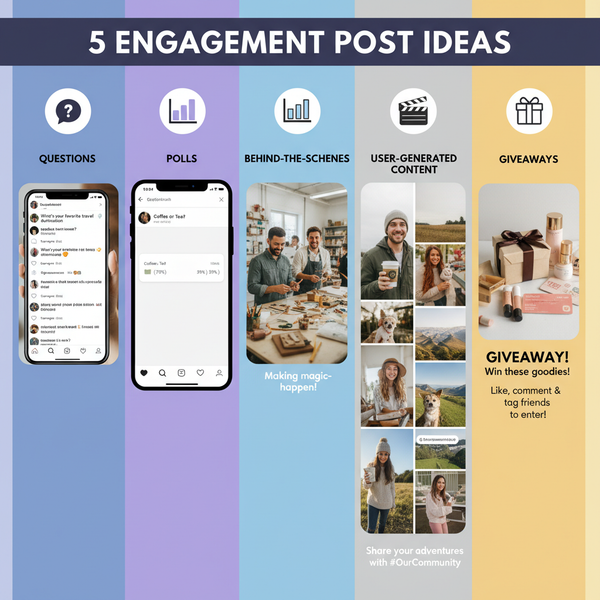Use a GIF as Your Facebook Profile Picture Guide
Learn how to convert a GIF to a short looping video and upload it as your animated Facebook profile picture using the mobile app with optimal settings.
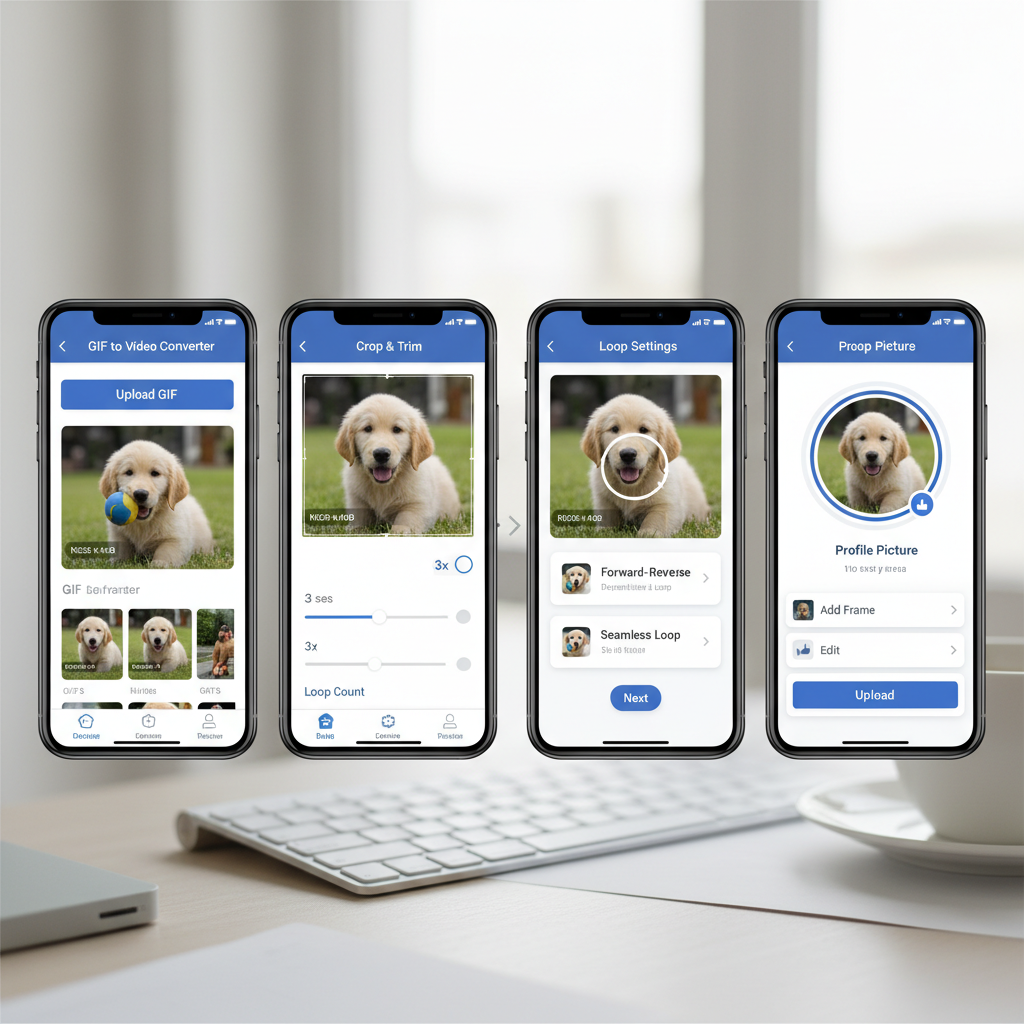
How to Use a GIF as Your Facebook Profile Picture: Step-by-Step Guide
Animated profile pictures are a fun and creative way to showcase your personality. However, the Facebook profile picture GIF feature is not natively supported on desktop. In this updated step-by-step guide, you’ll learn how to turn a GIF into an animated video for your Facebook profile picture, follow the platform’s latest rules, and optimize your clip for the best viewing experience.
---
Understanding Facebook Profile Picture Format Limitations
Facebook primarily supports static images like JPEG or PNG for profile pictures on desktop. Animated GIFs can be uploaded, but they are flattened into static images.
On mobile devices, Facebook allows short looping videos for your profile picture. If you want your GIF to appear animated, you must convert it into a supported short video format—usually MP4 or MOV—and upload via the mobile app.
---
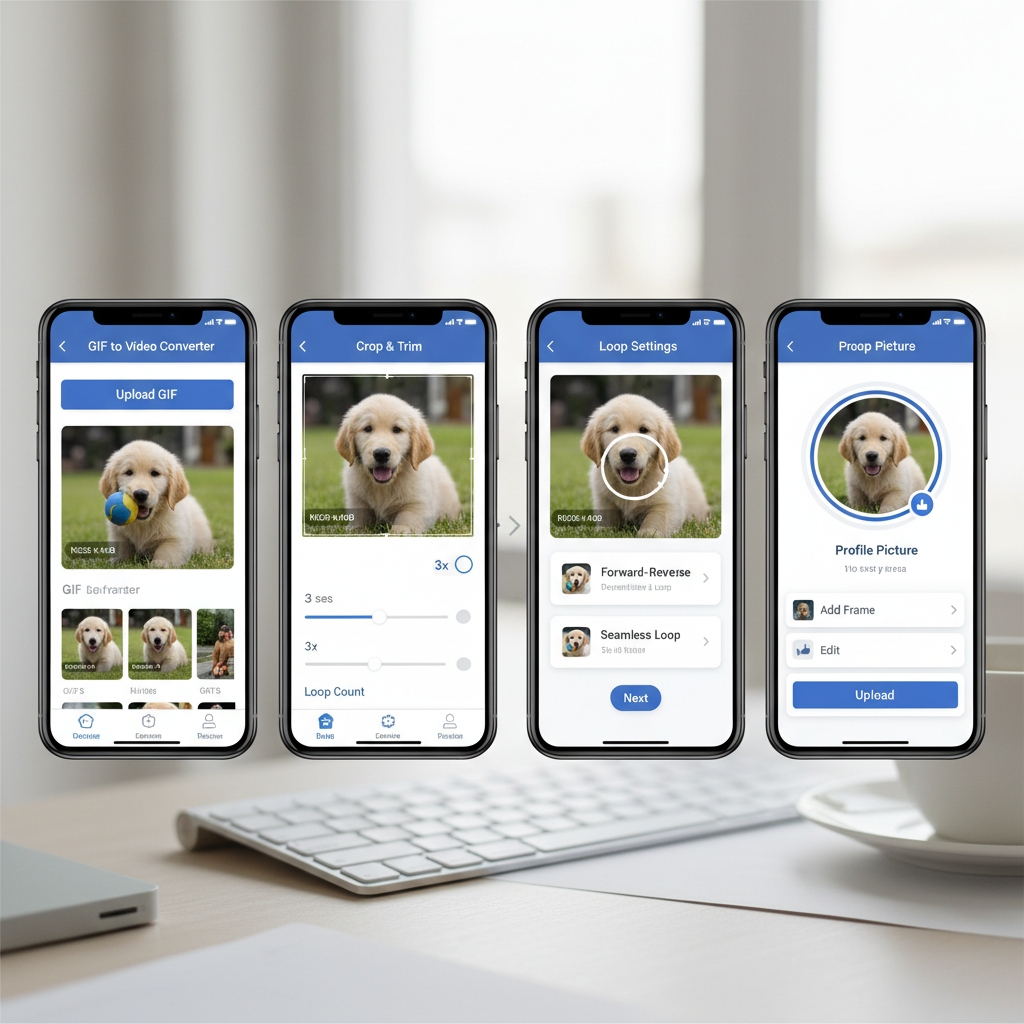
---
Does Facebook Allow GIFs Natively? (Latest Updates)
As of the latest platform guidelines:
- GIF uploads in the profile picture field are rejected or converted into one static frame.
- Video profile pictures (up to 7 seconds) are supported only via the Facebook mobile app for iOS and Android.
- GIFs can still be posted in timelines, comments, Messenger stickers, but not directly as your profile image.
Key takeaway: To show motion in your profile picture, you need to convert your GIF into a short looping video, then upload from mobile.
---
Converting GIFs to Short Looping Videos
Follow these steps to transform your GIF into a supported profile video:
- Select your GIF file – Pick a clean, loopable animation.
- Use a converter tool – Options include Ezgif.com, Adobe Photoshop, Adobe Premiere Pro, or free apps like Kapwing.
- Set the duration – Facebook limits profile videos to ~7 seconds.
- Loop the animation – Duplicate the frames until the total clip fits the 7-second limit.
- Export in MP4 – Use the H.264 codec for maximum compatibility.
Example `ffmpeg` command:
ffmpeg -i input.gif -vf "scale=512:-1:flags=lanczos,loop=3" -t 7 -pix_fmt yuv420p output.mp4---
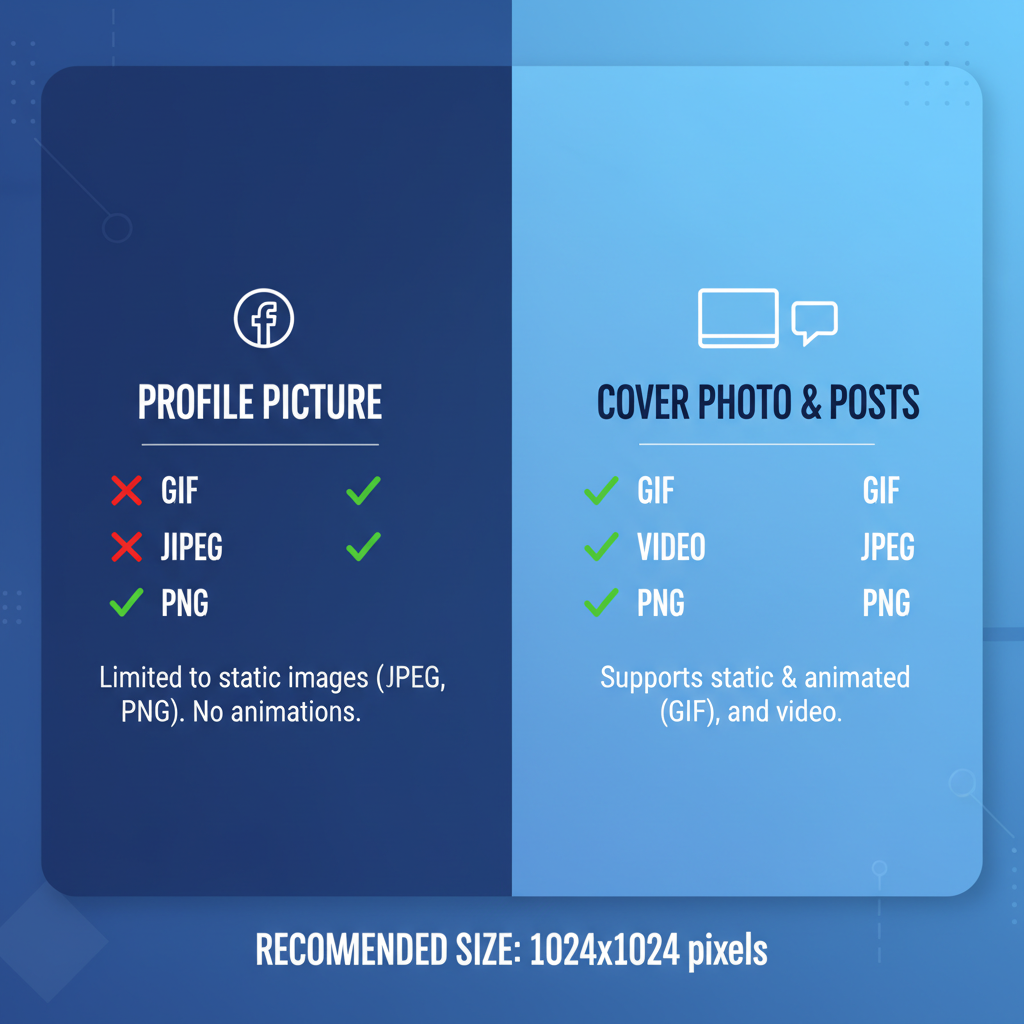
---
Uploading a Video Profile Picture via the Facebook Mobile App
Steps to upload:
- Open Facebook app on your mobile device.
- Navigate to your profile page.
- Tap your profile picture, then select Select Profile Video.
- Choose your converted MP4 clip.
- Adjust cropping, trimming, and loop settings as desired.
Adjust Duration, Crop, and Loop Settings
Facebook’s upload tools let you:
- Trim – Refine starting and ending frames.
- Crop – Focus on the most important subject.
- Loop – Keep motion running seamlessly.
---
Compressing and Optimizing the GIF-to-Video Conversion
Optimizing your animation ensures quick profile loading and a smooth loop:
- Resolution – Keep between 512x512 and 720x720.
- Bitrate – Target around 1Mb/s.
- Compression – H.264 offers good balance.
- Simplified palette – Reduce colors to lower file size.
Example optimization:
ffmpeg -i output.mp4 -crf 28 -preset veryslow optimized.mp4---
Alternative: Use GIF for Cover Photo or Facebook Posts
If mobile upload isn’t possible:
- Animated Cover Photo: Formerly supported via mobile, now phased out in most regions.
- GIF Posts: Upload GIFs to your timeline for a similar attention-grabbing effect.
---
Creative Ideas for Animated Facebook Profile Clips
Boost attention with animations like:
- Cinematic portraits – Blinking or slight movement loops.
- Brand logos – Animated reveals for business or personal branding.
- Seasonal effects – Falling leaves, snow, or fireworks.
- Fun reactions – Winks, smiles, waves.
- Animated text overlays – Your name or slogan in motion.
---

---
Privacy Considerations for Animated Profile Videos
Animated content can draw extra attention—be mindful of:
- Visibility – Profile videos are public unless restricted in settings.
- Appropriateness – Keep within Facebook’s community standards.
- Copyright – Use assets you own or have rights to.
- Personal safety – Avoid identifiable surroundings or sensitive details.
---
Troubleshooting Common Issues
| Issue | Possible Cause | Solution |
|---|---|---|
| GIF not playing after upload | Uploaded directly as GIF file | Convert to MP4 and upload via mobile |
| Video too long | Duration above 7 seconds | Trim to 7s or less during export |
| Upload errors on mobile | File format or size incompatible | Use H.264 MP4 under 5MB |
| Loop stops or glitches | Improper loop encoding | Repeat frames properly before export |
---
Periodically Updating Your Facebook Profile Animation
For ongoing engagement:
- Change for seasonal events.
- Update for special occasions (birthdays, milestones).
- Use relevant trending memes within guidelines.
---
Final Thoughts and Next Steps
While GIFs can’t be directly used as Facebook profile pictures, converting them into short videos lets you unlock the same animated charm. Mastering Facebook’s rules, optimizing file size, and using the mobile upload process ensures your profile stands out with smooth, eye-catching motion.
Ready to make your Facebook profile come alive? Convert your favorite GIF today, follow the upload steps, and refresh your animation regularly for maximum impact.