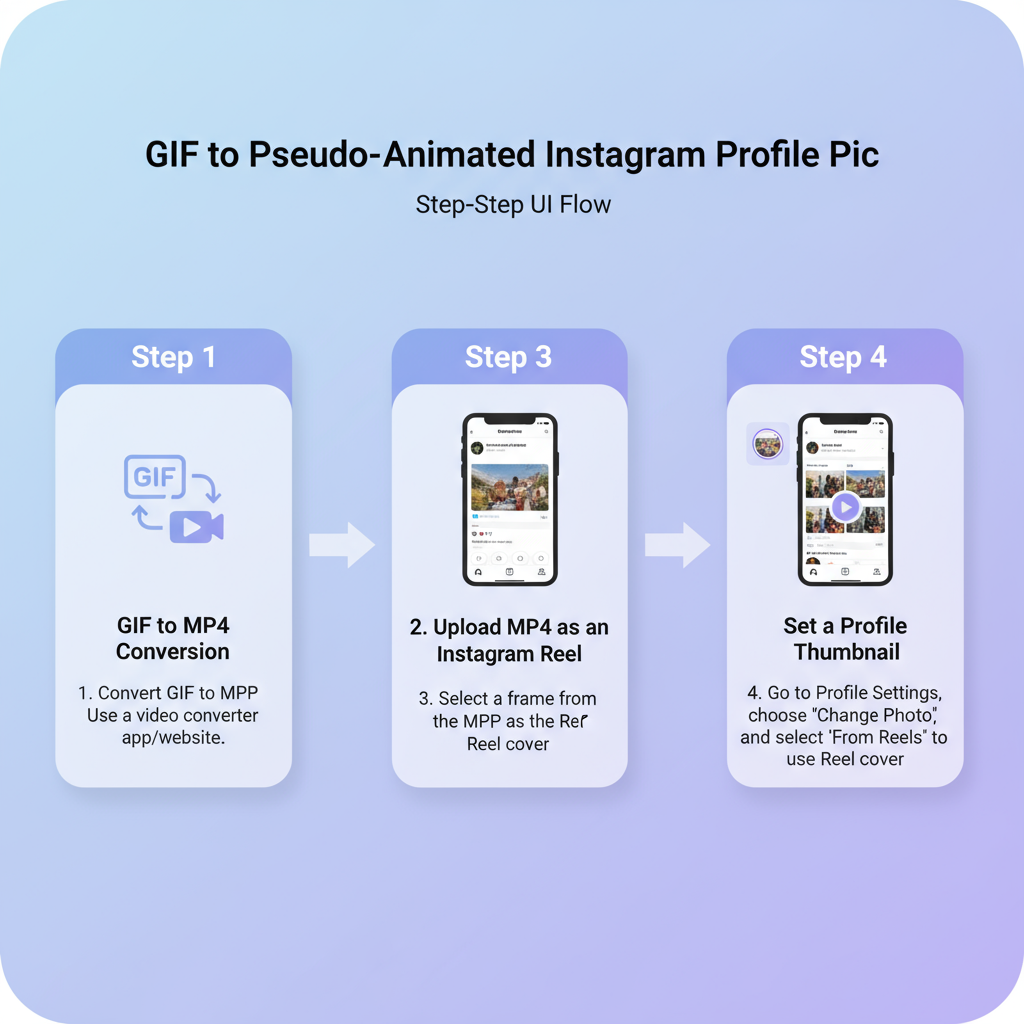How to Set a GIF as Your Instagram Profile Picture
Learn how to work around Instagram’s profile picture limits by converting GIFs to videos and using creative placement for animation-like effects.
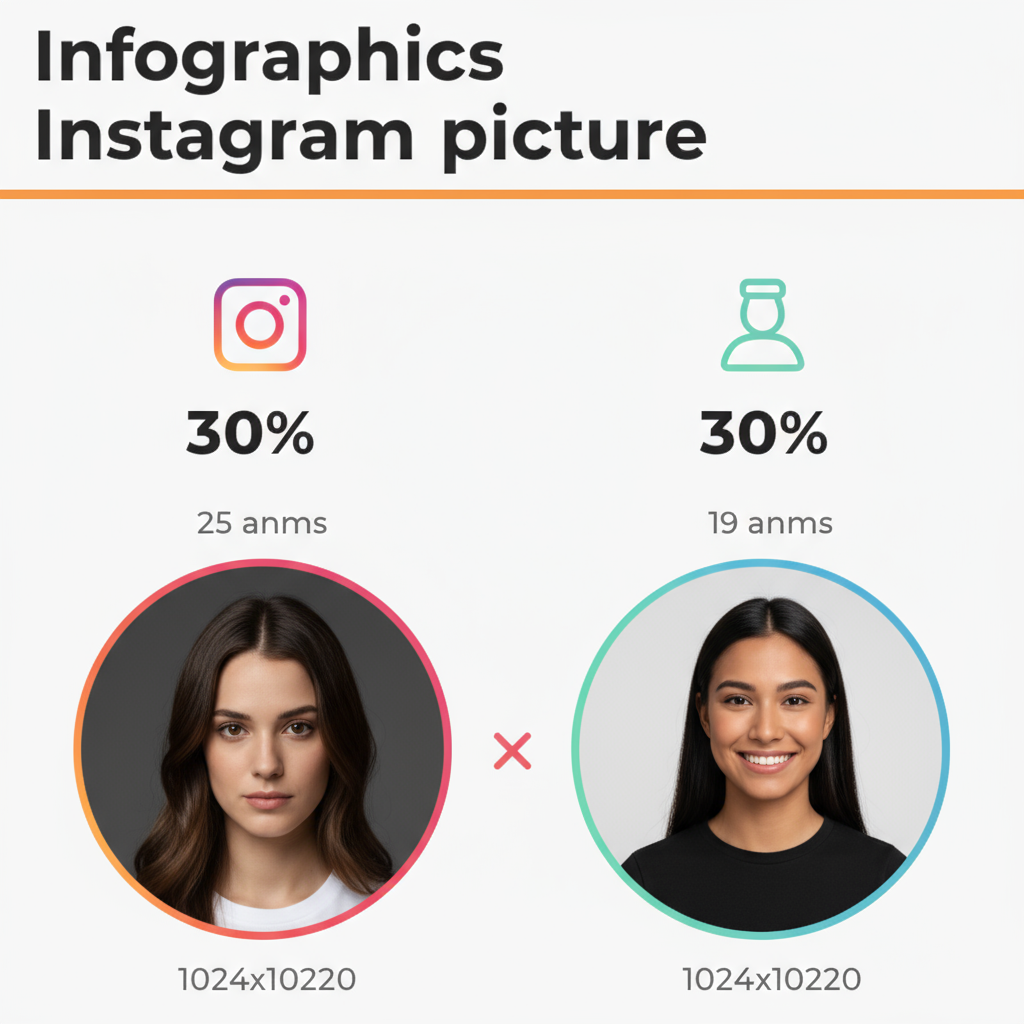
How to Set a GIF as Your Instagram Profile Picture
Instagram is one of the most visually engaging platforms, with billions of users sharing photos and videos every day. However, when it comes to profile pictures, Instagram has strict limitations on formats and animations. If you’ve ever wanted to set a GIF upload on Instagram profile picture, you’ve probably discovered you can’t do it directly.
In this comprehensive guide, we'll explain why GIFs aren't supported for profile photos, share creative workarounds, and show you how to create animated-style visuals that comply with Instagram’s current guidelines—helping your profile stand out.
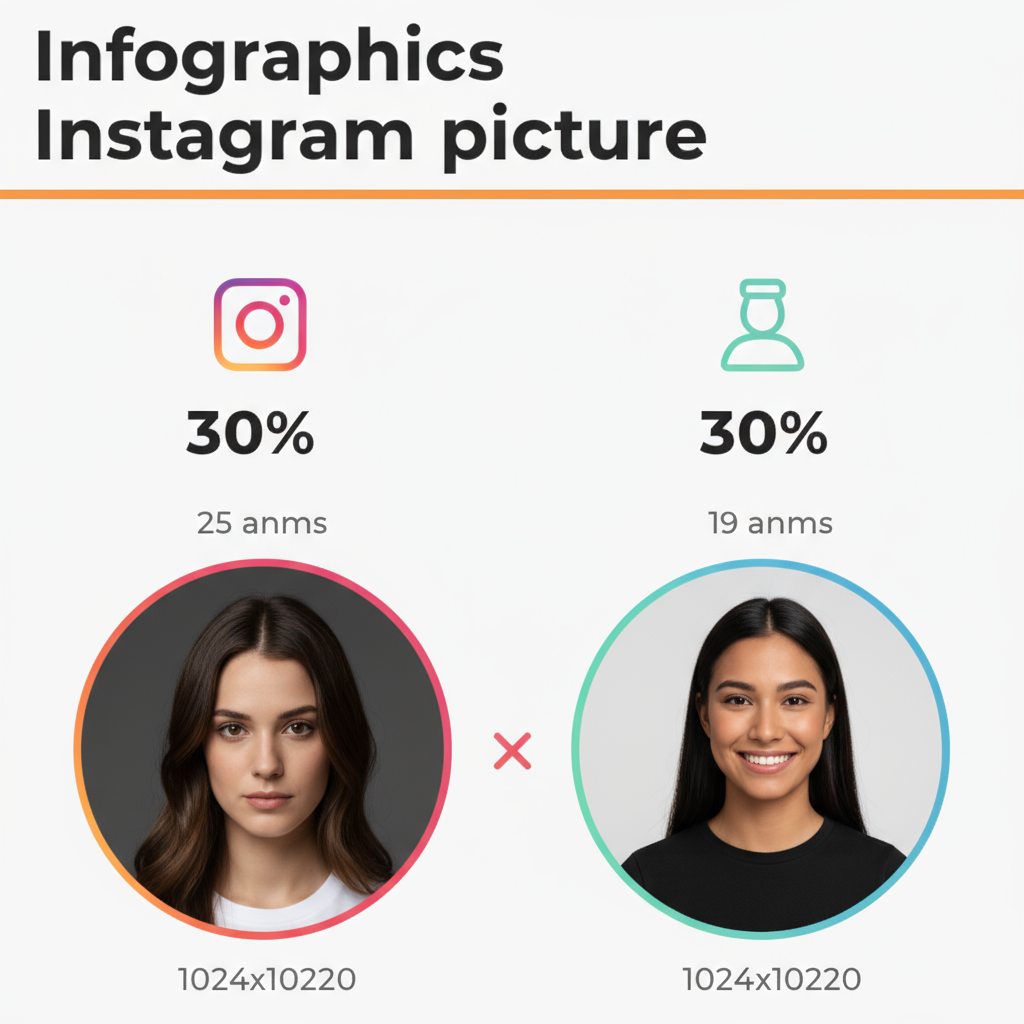
---
Understanding Instagram Profile Picture Format Restrictions
Instagram currently supports only static images for profile pictures—typically JPEG or PNG. The recommended resolution is 320x320 pixels. Animated formats like `.gif` are not supported.
Even if you upload a GIF file, Instagram will display only its first frame, stripping any animation.
Key restrictions:
- Static format only (JPEG/PNG)
- Square aspect ratio
- Auto-compression applied by Instagram
- Optimized for small on-screen display
---
Static Images vs. Animated GIFs on Instagram
A static image shows one still picture. An animated GIF contains multiple frames displayed in sequence, creating a looping effect. Instagram allows short-form videos and loops in Reels or Stories, but not in your profile image slot.
| Feature | Static Image | Animated GIF |
|---|---|---|
| Supported in Profile Picture | Yes | No |
| Supports Motion | No | Yes |
| Can Be Used in Stories/Reels | As still image only | Converted to video |
---
Alternative Methods to Display Animation-Like Effects
While direct GIF uploads aren’t possible for profile pictures, you can create video versions of your GIF and showcase them in prominent areas of your profile. Creative approaches include:
- Converting GIF to a looping MP4 or MOV
- Using your animation as an Instagram Story Highlight cover
- Featuring it in a pinned Reel
---
Creating a Short Loop Video from Your GIF
The first step in a workaround is turning your GIF into a compatible video format. Instagram supports video uploads in Reels, Stories, and feed posts.
Steps:
- Choose a short GIF (ideally 3–5 seconds looping).
- Use editing software or an online converter to export as MP4 or MOV.
- Keep square dimensions (1:1 aspect ratio) for optimal alignment.
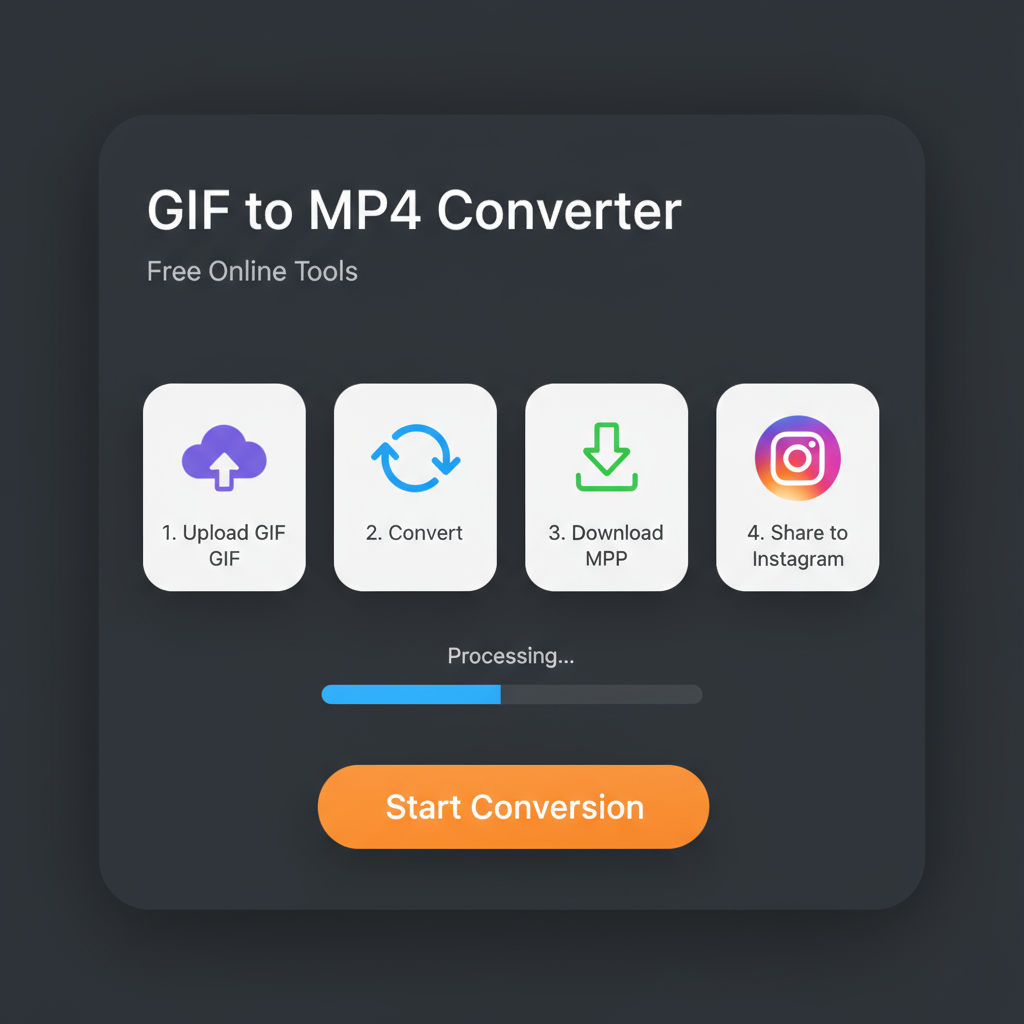
---
Converting GIF to MP4 Using Free Online Tools
Popular free tools include:
- EZGIF.com
- CloudConvert
- Kapwing
- Online-Convert.com
Example with EZGIF:
- Visit EZGIF.com.
- Upload your GIF.
- Click "Convert to MP4".
- Download the video for Instagram.
---
Using Instagram Stories Highlight as a Pseudo-Animated Profile Feature
You can post your GIF-turned-video as a Story and save it as a Highlight. Highlights appear directly under your bio and draw user attention.
Steps:
- Upload your converted animation to a Story.
- Add text or stickers if desired.
- Tap "Highlight" before 24 hours pass.
- Customize the Highlight cover for brand consistency.
---
Step-by-Step: Adding a GIF-Like Video Thumbnail via Reel
You can simulate an animated profile by syncing your static profile picture with an animated Reel cover.
Steps:
- Convert GIF to square MP4 loop.
- Upload it as a Reel.
- For the thumbnail, select a frame identical to your static profile image.
- Set that static image as your actual profile picture.
- Visitors will recognize the static image and view the Reel for animation.
---
Best Practices for GIF or Loop Video Optimization
- Resolution: Maintain at least 320x320 pixels.
- Frame Rate: 20–30 fps for smooth motion.
- File Size: Keep below 2–5MB for faster uploads.
- Colors: Optimize palette without losing visual quality.
---
Tools & Apps for GIF Editing and Conversion
Desktop Tools:
- Photoshop (export as video or GIF)
- GIMP (free, open-source)
- FFMPEG (command-line utility)
Mobile Apps:
- ImgPlay (iOS/Android)
- InShot (iOS/Android)
- GIF Maker - GIF Editor (Android)
FFMPEG Example Command:
ffmpeg -i input.gif -movflags faststart -pix_fmt yuv420p output.mp4---
Tips for Animated-Style Visual Impact
- Keep motion subtle to avoid distraction.
- Match animation style to your Instagram theme.
- Incorporate brand elements like logo and colors consistently.
---
Testing Visibility Across Devices
Check how your visuals display on:
- iOS vs. Android: Differences in crop and clarity may appear.
- Desktop Web: Ensure scaling works from small to large displays.
- Test on multiple devices/accounts for accuracy.
---
Maintaining Brand Consistency
Your profile picture should:
- Represent your unique brand identity.
- Be clear and recognizable even at small size.
- Harmonize with your Stories, Reels, and feed visuals.
---
Common Issues and Troubleshooting
- Pixelation: Start with high-resolution content.
- Cropping Problems: Keep important elements in the safe center zone.
- Imperfect Loops: Ensure loop beginnings/ends match for fluid motion.
---
Summary and Creative Recommendations
Direct GIF upload on Instagram profile picture isn’t currently supported. The most effective alternatives are:
- Convert GIFs into short, loopable videos for use in Reels or Stories.
- Use Stories Highlights to keep animations visible beneath your bio.
- Blend static and animated media for a cohesive, dynamic look.
Until Instagram adds native GIF profile support, these options let you tap into animation’s eye-catching qualities while staying within the rules.
Try experimenting with these techniques today to give your Instagram presence a professional, animated edge—and make your profile truly memorable.