Gmail Profile Image Size and Optimization Tips
Learn the ideal Gmail profile image size, aspect ratio, format, and optimization tips to keep your photo sharp and professional across Google services.
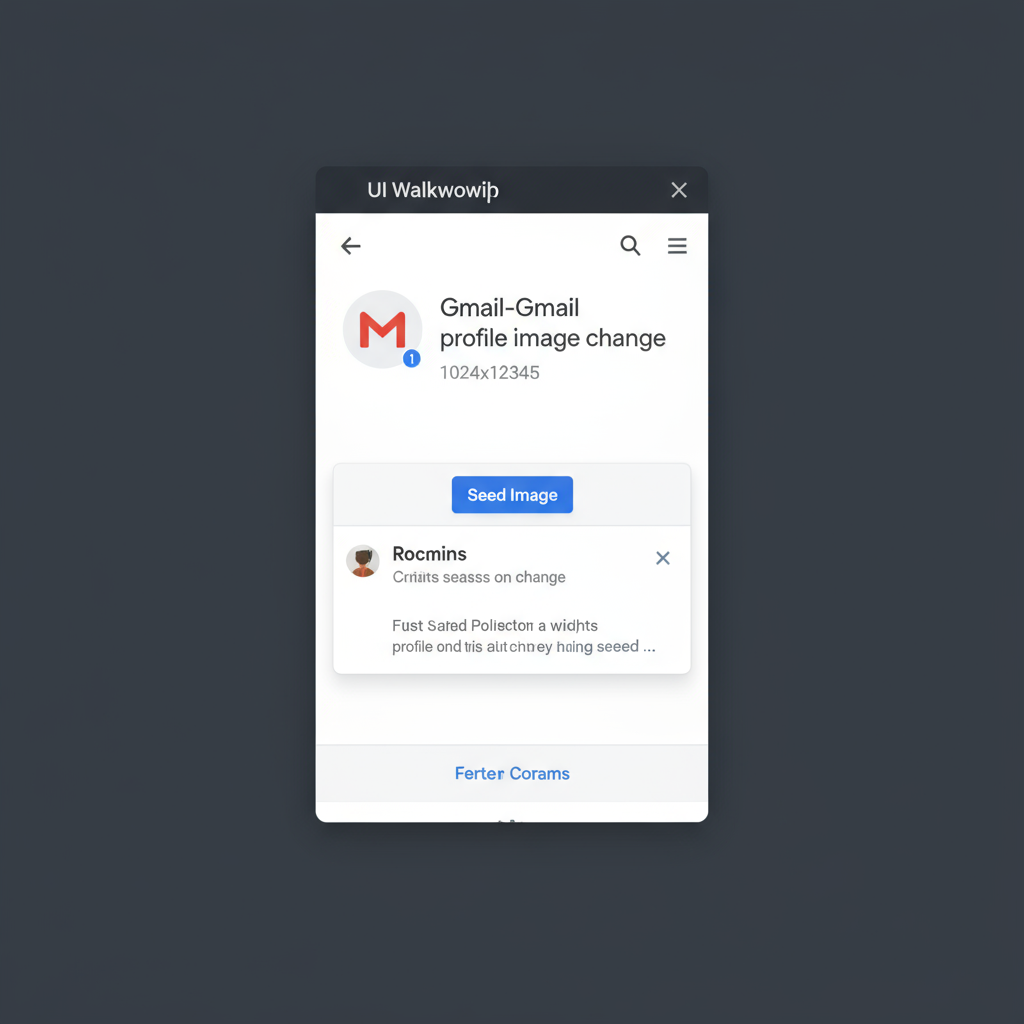
Introduction to Gmail Profile Image Size and Optimization
Your Gmail profile image is more than just a picture — it’s a visual representation of your identity across Google’s ecosystem, including Gmail, Google Meet, Drive, and Contacts. Choosing the right image size and format is crucial for maintaining a professional appearance, ensuring clarity on all devices, and reinforcing your personal or business branding. This guide explains the recommended Gmail profile image size, aspect ratio, file limits, and best practices for uploading and optimizing your photo.
---
Understanding Gmail Profile Images
A Gmail profile image is the small user photo that appears next to your name in emails you send and in Google services like Google Meet, Contacts, and Drive. It represents your identity in the Google ecosystem and can be a powerful part of your personal or business branding.
You’ll typically see this image:
- Next to your email messages in recipients’ inboxes.
- In the top-right corner of the Gmail interface.
- During video calls in Google Meet.
- Inside Google Contacts for saved profiles.
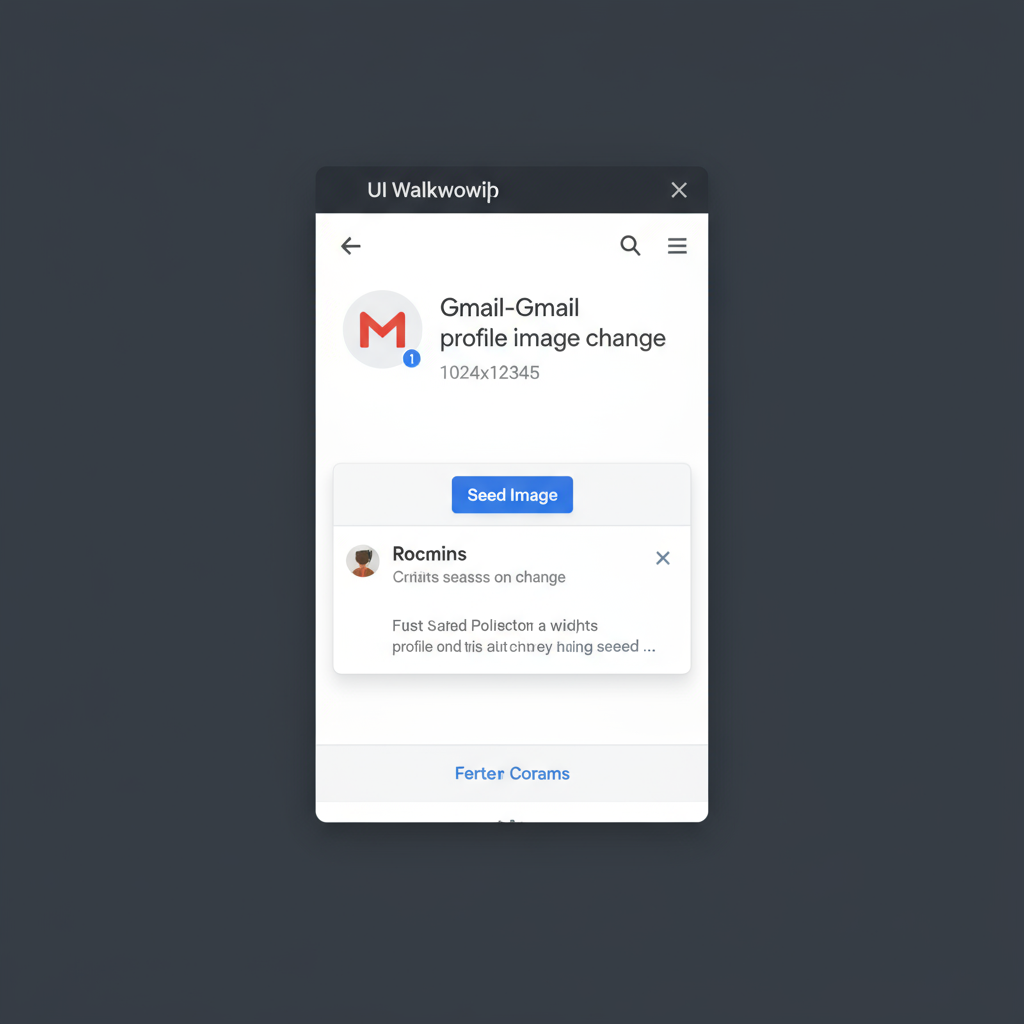
Having a clear and properly sized profile picture helps ensure your identity comes across professionally while avoiding blurry or cropped thumbnails.
---
Recommended Gmail Profile Image Size
Currently, the recommended Gmail profile image size is at least 250×250 pixels, but Google scales this image across different applications. A higher-resolution image can look sharper, especially on retina displays and large desktop screens.
Google’s Processing Behavior
- Images smaller than 250×250 may appear pixelated.
- Images will be automatically cropped to a square format.
- Gmail displays the profile photo as a circle in many apps, so corners are not visible.
---
Aspect Ratio Guidelines and Supported Formats
The format and aspect ratio of your image determine how it’s displayed.
| Guideline | Recommendation |
|---|---|
| Aspect Ratio | 1:1 square |
| File Formats | JPEG (.jpg), PNG (.png) |
| Transparency | Supported only in PNG format |
Tip: Even though images are displayed in a circle, upload in a square format to avoid unexpected cropping.
---
File Size Limits and Compression Tips
Gmail profile image uploads have a max file size of around 5 MB. Oversized files are rejected or compressed automatically by Google, which can lead to quality loss.
Compression Best Practices
- Use lossless compression for PNG when possible.
- For JPEG, save at around 80–90% quality to balance file size and clarity.
- Resize images to about 1000×1000 pixels before uploading — this provides enough resolution for all display scenarios.
- Avoid multiple rounds of saving/compression which degrade quality.
---
How to Upload or Change Your Gmail Profile Image
Changing your profile picture is straightforward. Follow these steps:
- Sign in to Gmail.
- Click your current profile image/avatar at the top-right.
- Select Manage your Google Account.
- Navigate to Personal info in the left sidebar.
- Under Profile, click your photo.
- Choose Change or Add profile picture.
- Upload from your computer or select from Google Photos.
- Adjust crop (square format) and click Save.
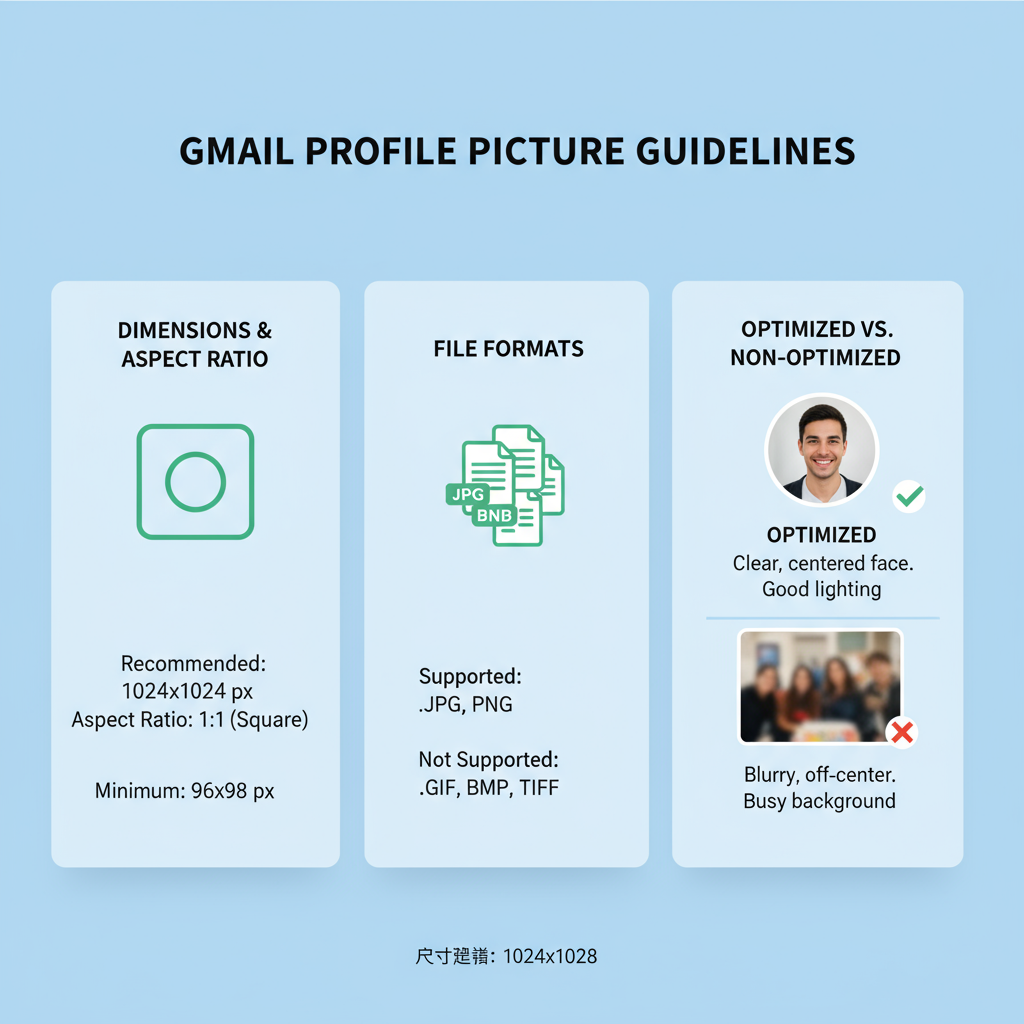
Your new picture will propagate across all Google services, though changes can take a few minutes to show everywhere.
---
Common Mistakes That Cause Pixelation or Cropping
When uploading your Gmail avatar, avoid these pitfalls:
- Low-resolution images: Anything below 250×250 will look blurry.
- Non-square dimensions: Forces Gmail to crop awkwardly.
- Text-heavy images: Text may be unreadable when shrunk.
- Excessive compression: Leads to visible artifacts.
- Ignoring safe zones: Keep important elements away from the edges since Gmail displays a circular thumbnail.
---
Professional vs. Casual Gmail Profile Images
Your choice of image should match your communication goals.
Professional Profile Image Tips
- Use a clear headshot with a neutral background.
- Avoid clutter or distracting colors.
- Dress appropriately for your industry.
- Ensure proper lighting to avoid shadows.
Casual Profile Image Tips
- Choose something that reflects your personality.
- Keep it friendly but still clear and recognizable.
- Use vibrant colors cautiously — they can impact readability.
---
How Images Sync Across Google Workspace
Gmail profile images aren’t standalone — they sync across:
- Google Workspace apps: Docs, Sheets, Calendar.
- Google Meet: Your avatar appears in meetings when camera is off.
- Google Contacts: Contacts synced from your account display your profile image.
- YouTube and Google Drive: Unified user identity visuals.
Once changed in Gmail/Google Account settings, the image is updated across services.
---
Optimizing for Desktop and Mobile Viewing
Your profile image should look good on both large monitors and small phone screens.
- Test your image: View it on multiple devices after upload.
- High DPI: Use a high-resolution source image for crispness.
- Centered subject: Ensures main content is visible even when circular cropping is applied.
- Minimal detail clutter: Small screens reduce detail visibility.

---
Free Tools to Resize and Enhance
You don’t need expensive software to optimize your Gmail profile image.
Popular free options:
- Canva: Resize and crop with drag-and-drop interface.
- GIMP: Advanced editing, free, cross-platform.
- Fotor: Quick online resizing and retouching.
- Pixlr: Web-based, supports layers and enhancements.
Example workflow using an online tool:
- Upload your photo.
- Crop to a square (1:1 aspect ratio).
- Resize to 1000×1000 pixels.
- Adjust brightness/contrast.
- Export as JPEG (80–90% quality) or PNG (if transparency needed).
---
Troubleshooting Gmail Image Display Issues
Sometimes profile images don’t update or display correctly:
- Delayed updates: Wait up to 24 hours for sync across Google apps.
- Cache problems: Clear browser cache or refresh the page.
- Incorrect format: Ensure JPEG or PNG is used.
- Blocked images: Some email clients block external images—this is normal behavior for privacy reasons.
- Profile sync issues: Check your Google Account settings for update status.
---
Recap: Dimensions and Recommendations
To achieve the best results:
| Parameter | Recommendation |
|---|---|
| Minimum Size | 250×250 pixels |
| Optimal Size | 1000×1000 pixels |
| Aspect Ratio | 1:1 square |
| File Format | JPEG or PNG |
| Max File Size | 5 MB |
Keeping these specifications in mind will help you create a professional, clear, and consistent Gmail profile image that looks great across all devices and Google services.
---
Summary and Next Steps
By following the recommended Gmail profile image size guidelines and optimization tips, you can ensure that your image looks sharp and represents you effectively across all Google platforms. Pay attention to resolution, aspect ratio, compression quality, and cropping to maintain professionalism.
Call to Action: Update your Gmail profile image today using these best practices to strengthen your online presence and make a great impression in every digital interaction.




