Google Analytics UTM Report Guide for Campaign Tracking
Learn how to use UTM parameters in Google Analytics to track campaigns, segment traffic sources, and measure marketing performance accurately.
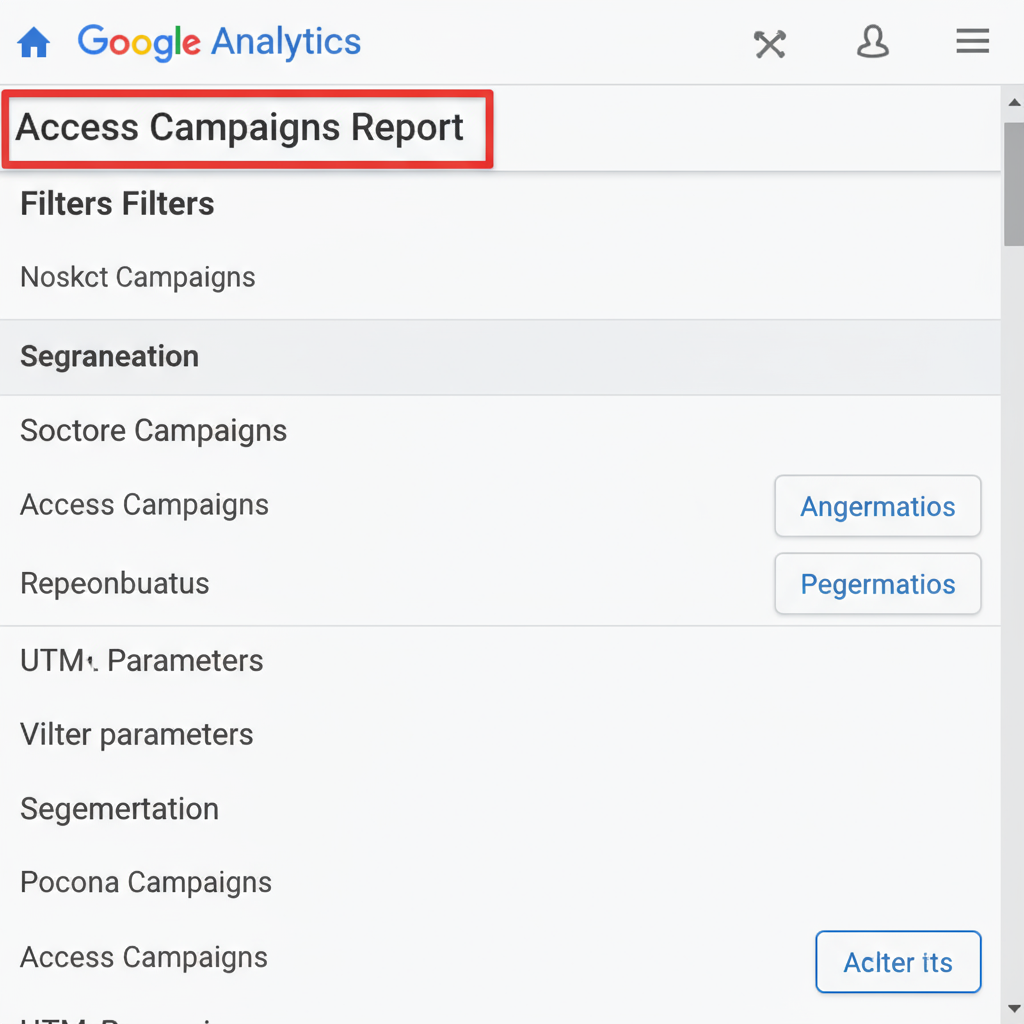
Introduction: Understanding UTM Parameters for Google Analytics Tracking
UTM parameters are short text strings you append to a URL to track the origin and performance of a marketing effort. They act as a “digital fingerprint” for each click, enabling accurate attribution in tools like Google Analytics. This makes it easier to identify how visitors arrive at your site, which campaigns deliver results, and which channels merit further investment. With proper tagging, the Google Analytics UTM report can separate each traffic source and provide actionable insights, rather than lumping multiple sources together and obscuring ROI.
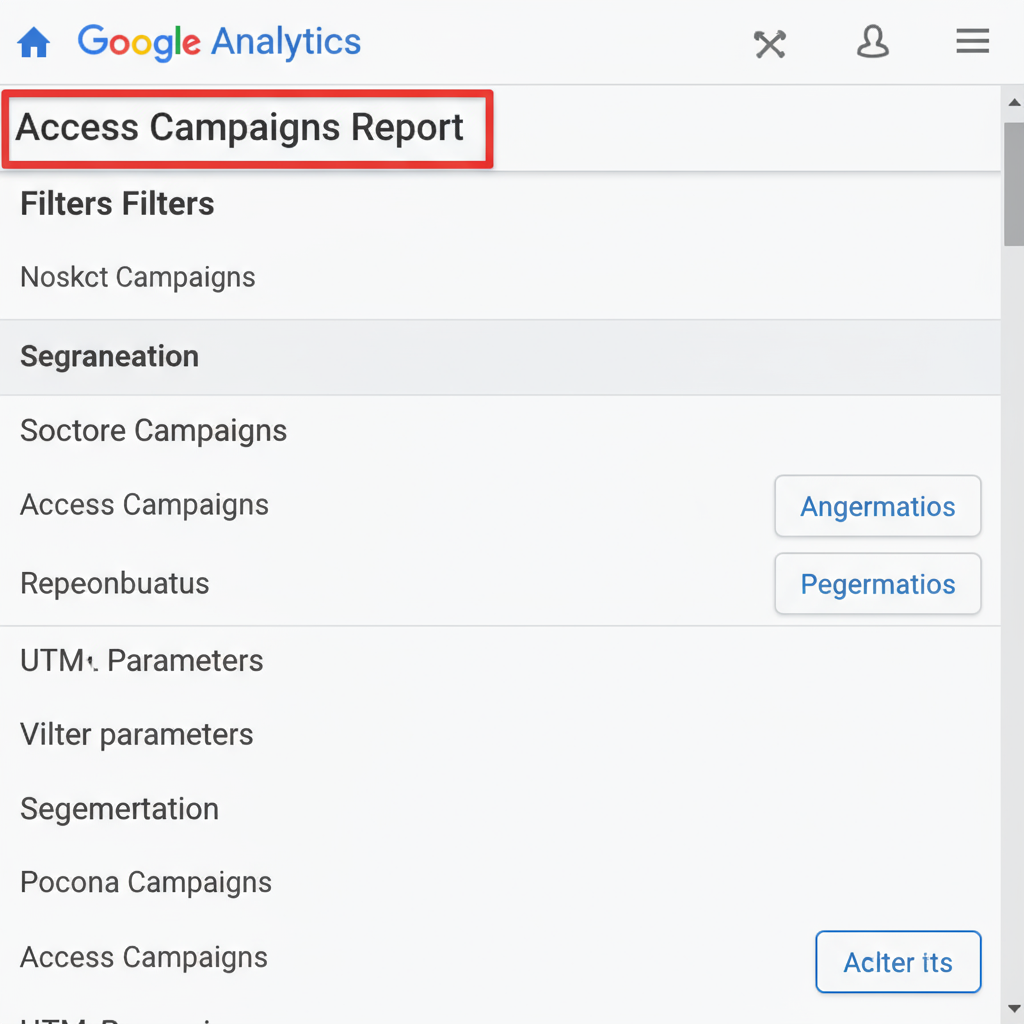
---
Breakdown of Core UTM Components
Google Analytics recognizes five key UTM parameters used to classify inbound links:
- utm_source: Identifies the platform or site sending traffic (e.g., `facebook`, `newsletter`).
- utm_medium: Specifies the marketing medium (e.g., `cpc`, `email`, `social`).
- utm_campaign: Names the specific campaign (e.g., `black_friday_sale`).
- utm_term: Notes paid keyword terms for PPC (e.g., `winter+boots`).
- utm_content: Differentiates ads or links within a campaign (e.g., `banner_ad`, `text_link`).
| UTM Parameter | Purpose | Example Value |
|---|---|---|
| utm_source | Traffic origin | |
| utm_medium | Marketing medium | cpc |
| utm_campaign | Campaign name | spring_sale |
| utm_term | Keyword term (PPC) | winter+boots |
| utm_content | Ad/content differentiation | sidebar_banner |
Consistently applying these tags ensures you can categorize traffic in Analytics and compare performance across initiatives.
---
How Google Analytics Reads and Reports UTM Data
When a user clicks a link with UTM parameters, the tags appear in the landing page URL’s query string. Google Analytics stores this information as campaign data, displaying it in relevant acquisition and campaign reports.
For example, a visit from:
`https://yoursite.com/?utm_source=instagram&utm_medium=social&utm_campaign=spring_sale`
will show under Acquisition → Campaigns with “spring_sale” as the campaign, “instagram” as the source, and “social” as the medium.
---
Creating UTM-Tagged URLs with the Campaign URL Builder
To correctly format links:
- Open Google’s Campaign URL Builder.
- Enter your base URL (e.g., `https://yoursite.com/landing-page`).
- Complete the UTM fields for source, medium, and campaign; add term/content if needed.
- Copy the generated link.
- Deploy it in ads, posts, or email.
Example:
https://yoursite.com/landing-page?utm_source=facebook&utm_medium=cpc&utm_campaign=spring_sale&utm_content=video_ad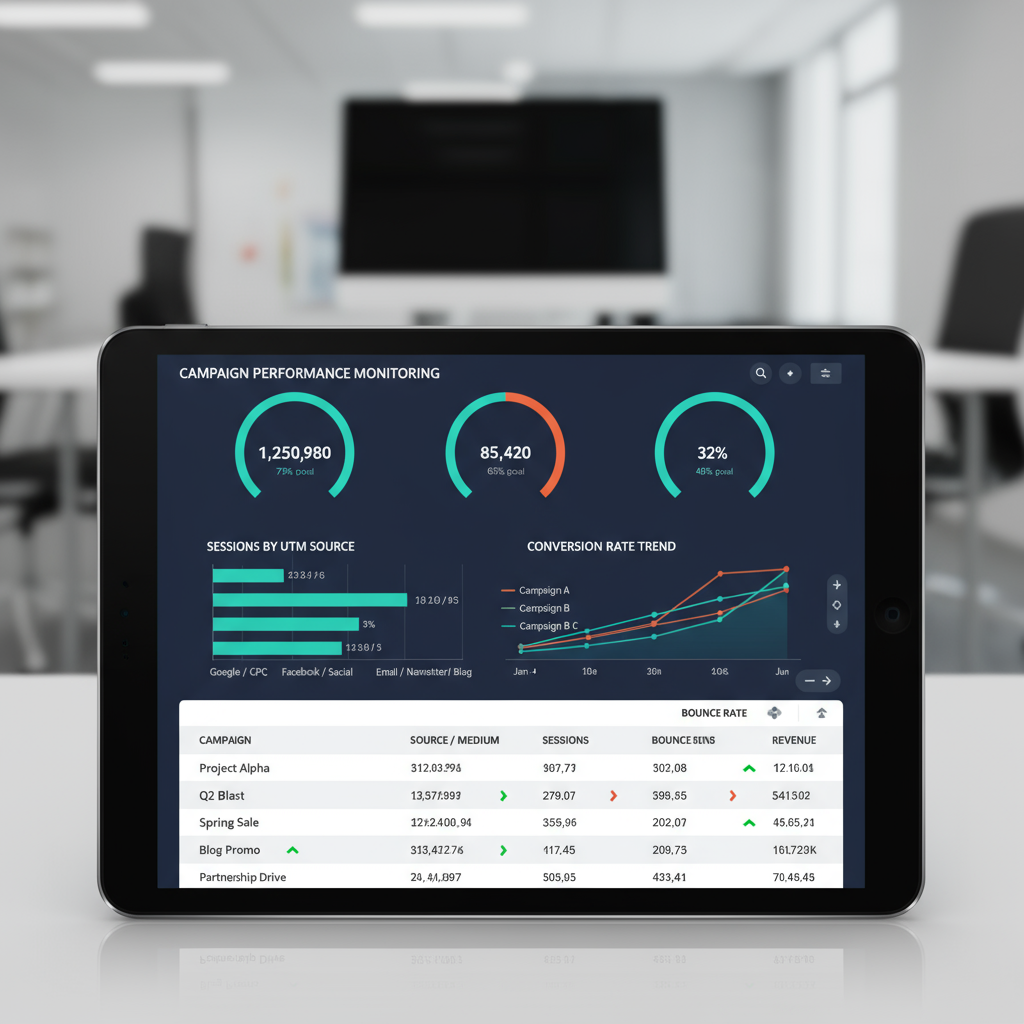
Tip: Keep spelling and case consistent—otherwise data will fragment in reports.
---
Accessing the Campaigns Report in Google Analytics
Once tagged links have collected traffic:
- Log into Google Analytics.
- Navigate to Reports → Acquisition → Campaigns → All Campaigns.
- Set the date range to match your campaign.
- Add secondary dimensions like Source/Medium for detailed views.
Here you’ll find sessions, bounce rate, conversions, and revenue for each tagged campaign.
---
Key Metrics to Monitor in UTM Reports
Understanding campaign success involves focusing on:
- Sessions: Total visits from the campaign.
- Bounce Rate: Percentage of visitors leaving without further interaction.
- Conversion Rate: Proportion of visitors achieving a desired goal.
- Revenue: Sales attributed (if ecommerce tracking is enabled).
A smaller campaign with a high conversion rate can be more valuable than one producing high traffic but low conversions.
---
Segmenting Data by UTM Parameters
To uncover trends:
- Segment by source: Identify the platforms generating the most engaged users.
- Segment by medium: Compare organic, paid, email, and other channels.
- Segment by content: Evaluate creative variations.
Steps:
- Open the Campaigns report.
- Click Advanced.
- Filter results by `utm_source`, `utm_medium`, etc.
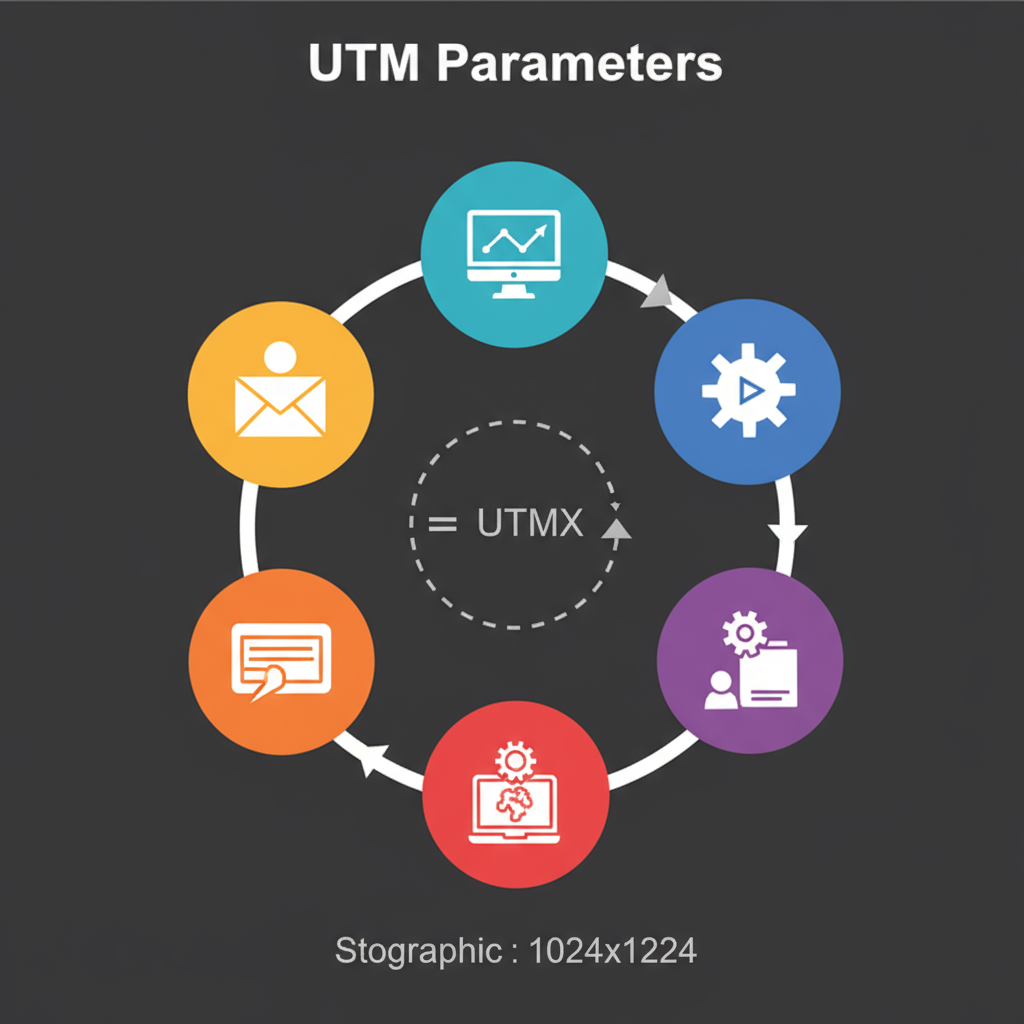
---
Avoiding UTM Tracking Mistakes
Common pitfalls include:
- Inconsistent naming (e.g., `Facebook` vs `facebook`).
- Excessive parameters cluttering reports.
- Incorrect tagging that misclassifies traffic (e.g., email marked as `social`).
---
Best Practices for Clean, Actionable Data
Maintain reliability by:
- Documenting a UTM naming convention.
- Using lowercase consistently.
- Applying only relevant parameters.
- Testing all tagged links before launch.
- Maintaining a shared tracking spreadsheet.
---
Optimizing Campaigns Using the Google Analytics UTM Report
Leverage UTM data to:
- Pause low-performing channels.
- Increase investment in high-performing campaigns.
- Adjust creative assets for better engagement.
- Schedule campaigns during high-conversion times.
Continuous review lets you iterate and boost ROI.
---
Advanced Tip: Integrating UTM Insights with Custom Dashboards and Data Studio
Extend your analysis:
- Build custom dashboards in Google Analytics for key UTM-driven KPIs.
- Use Google Data Studio to combine Analytics with other sources for deep trend mapping.
- Set automated alerts when metrics drop below targets.
Basic setup in Data Studio:
- Connect your Analytics property.
- Select Campaign and Source/Medium.
- Create visual charts highlighting KPIs by UTM tags.
---
Conclusion: Powering Marketing Strategy with UTM Tracking
UTM parameters transform raw visit data into clear, actionable intelligence on campaign performance. When used consistently, the google analytics utm report enables precise channel attribution and informed investment decisions. By avoiding common errors, segmenting by tag, and embracing best practices, marketers can steer their strategies toward measurable success.
Start applying UTMs in your next campaign, and let data—not guesswork—guide your marketing roadmap.




