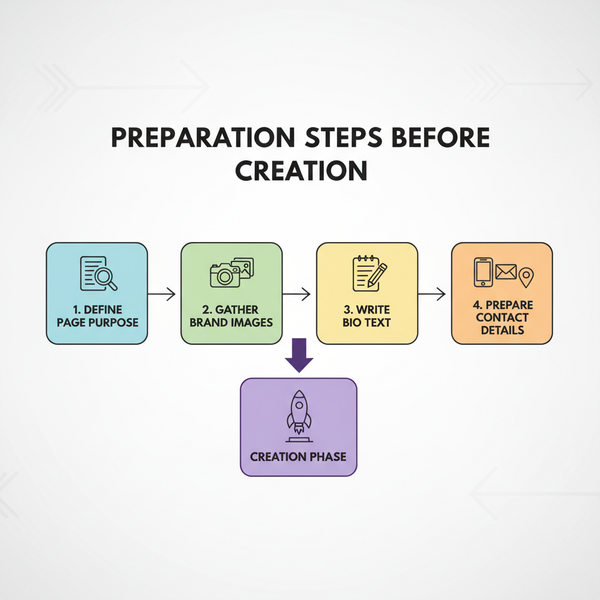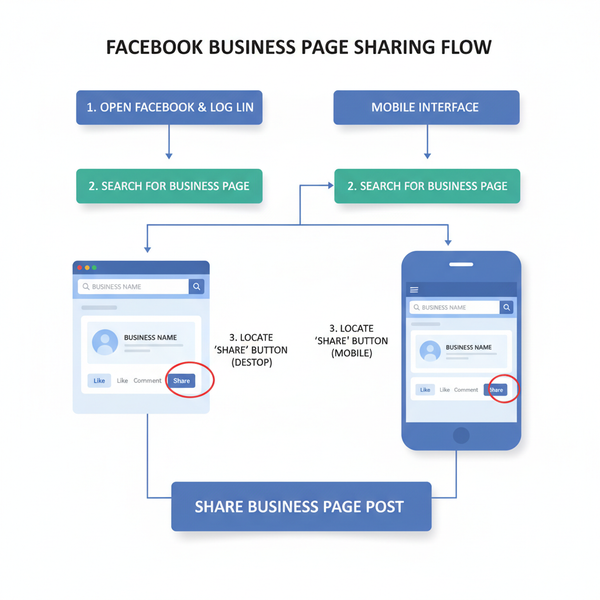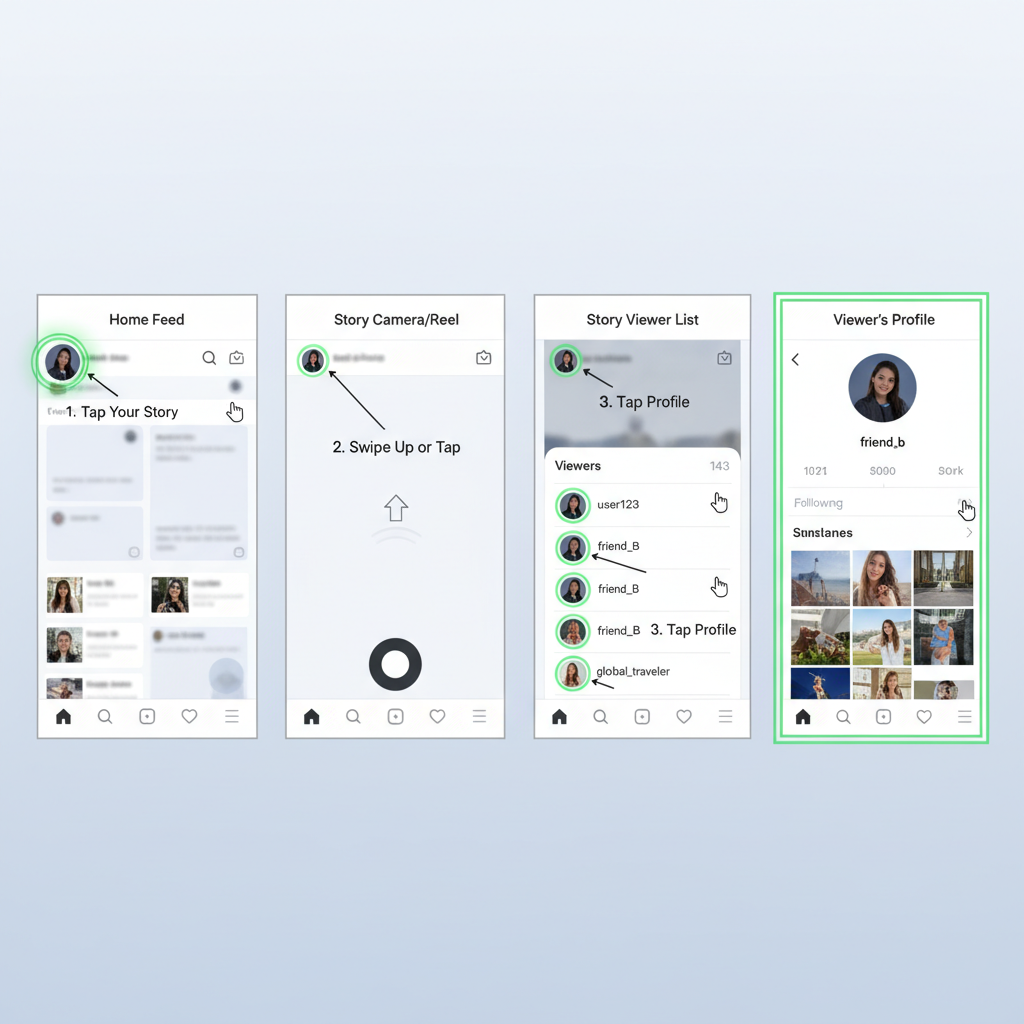Google Cover Picture Size and Dimensions Guide
Learn the ideal Google cover photo sizes, aspect ratios, and formats to ensure crisp, professional visuals across desktop, mobile, and Google apps.
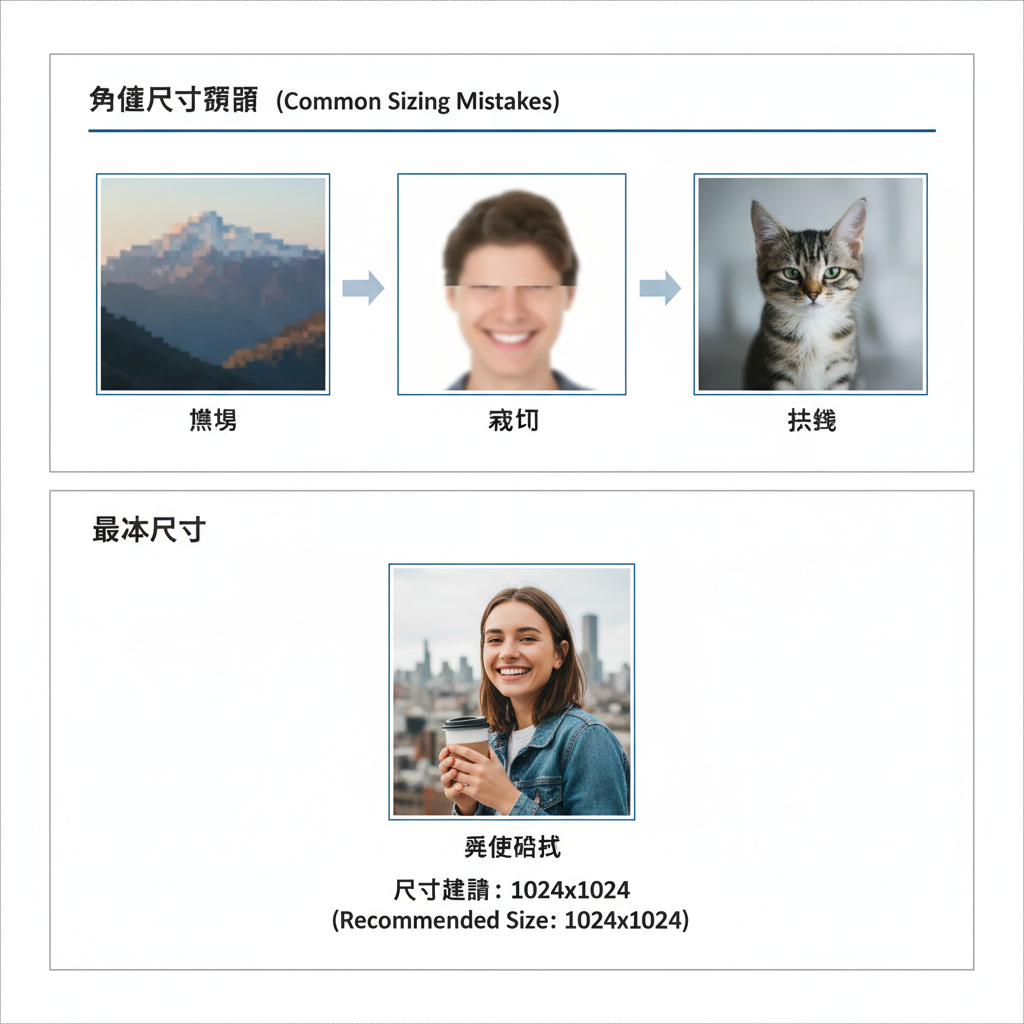
Introduction to Google Cover Pictures and Recommended Sizes
Google cover pictures are a key visual branding element across Google services such as Google My Business, Google Workspace profiles, and YouTube channels. These wide banner or header images, prominently displayed at the top of your profile or page, immediately convey your brand’s style and professionalism. Choosing the correct Google cover picture size ensures that your visuals look crisp, engaging, and consistent on every device.
A well-optimized cover image supports your marketing goals, reinforces brand recognition, and can influence whether visitors explore further. Whether representing a business, creative project, or personal brand, your Google cover photo shapes those critical first impressions.
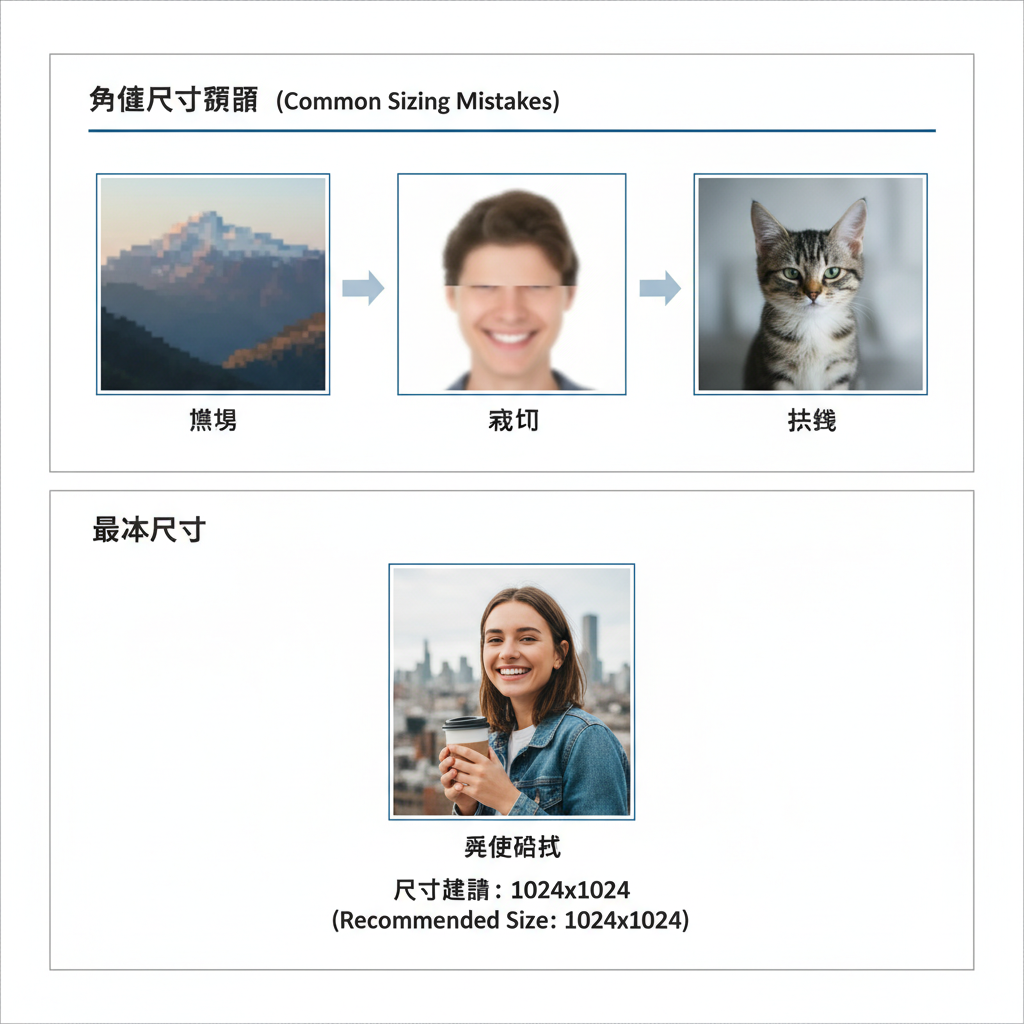
---
Why Correct Dimensions Matter for Quality and Branding
Using the correct Google cover picture size is vital to ensure your image displays flawlessly without distortion or uneven cropping. Incorrect dimensions may result in:
- Cropping important content – your subject or logo could be cut off.
- Blurry or pixelated output – caused by low-resolution or upscaled images.
- Brand inconsistency – stretched or skewed visuals harm credibility.
From a branding perspective, a clean, consistent header image reinforces professionalism and trust, keeping your visual identity uniform across all Google platforms.
---
Current Standard Google Cover Picture Size (in Pixels)
As of 2024, the current size standards vary slightly by service, but broadly accepted optimal dimensions include:
- Minimum Upload Size: 1080 x 608 pixels
- High-Quality Size: 2560 x 1440 pixels for sharper displays and flexibility
For YouTube channel art, 2560 x 1440 pixels is standard, but remember that safe zones should be accounted for to ensure critical content is visible on all devices.
> Pro Tip: Always work with high-resolution images in the correct aspect ratio for responsive scaling and cropping.
---
Ideal Aspect Ratio and File Format Recommendations
The safest and most universal aspect ratio for Google cover photos is 16:9, which adapts well to desktop, mobile, and app interfaces.
Preferred file formats:
- JPEG (.jpg) – Best for photographs; offers a good balance of quality and file size.
- PNG (.png) – Ideal for graphics, logos, or where transparency is needed.
- Avoid – Outdated formats like BMP or heavily compressed files that introduce artifacts.
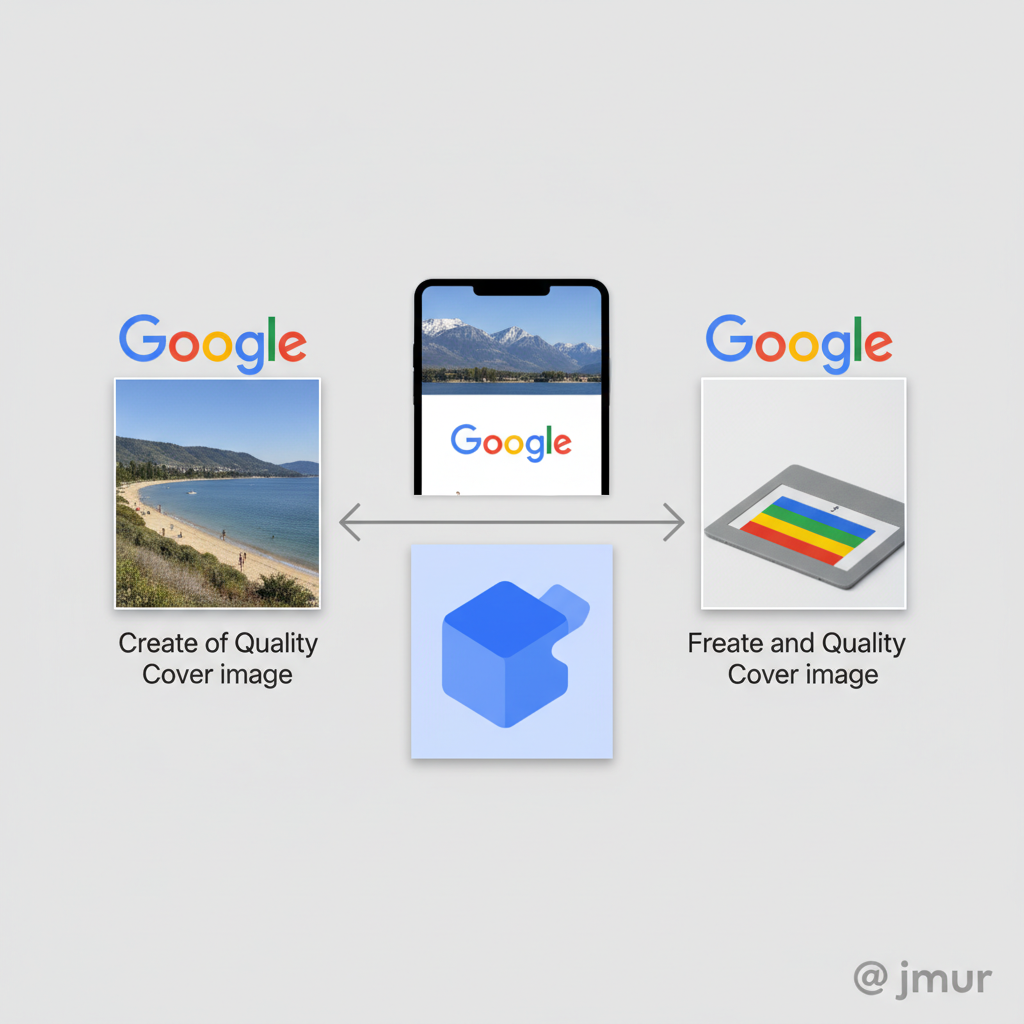
Maintaining both the correct aspect ratio and optimal file format preserves visual clarity while ensuring fast load times.
---
Differences Between Desktop, Mobile, and Google Apps Display
Your cover photo’s appearance changes across devices and platforms, as Google applies cropping and scaling:
| Platform | Display Size | Cropping Behavior |
|---|---|---|
| Desktop | Full 16:9 display | Minimal side cropping |
| Mobile | Slightly crops top and bottom | Center remains prominent |
| Google Apps | Adaptive scaling | Central safe area preserved |
Safe area tip: Keep text, logos, and major elements in the middle third to avoid cutoff.
---
How to Create a High-Quality Google Cover Image
Designing an effective cover picture involves both technical and creative considerations:
- Center important elements to fit the safe zone guidelines.
- Blend with brand colors to ensure consistency with your other assets.
- Leave adequate whitespace to prevent visual overload.
- Ensure text readability through contrast and font choice.
- Use HQ imagery – avoid any pixelation by starting with original or high-res stock photos.
Free and premium design tools like Canva, Adobe Express, and Figma provide pre-sized templates for the correct Google cover picture size, making the process easier.
---
Common Mistakes to Avoid
Avoid these frequent errors when uploading to Google services:
- Selecting the wrong aspect ratio – leads to awkward cropping.
- Upscaling small images – causes blurring and loss of detail.
- Using oversized file sizes – can slow loading and cause upload issues.
- Skipping platform previews – may lead to misaligned or clipped visuals.
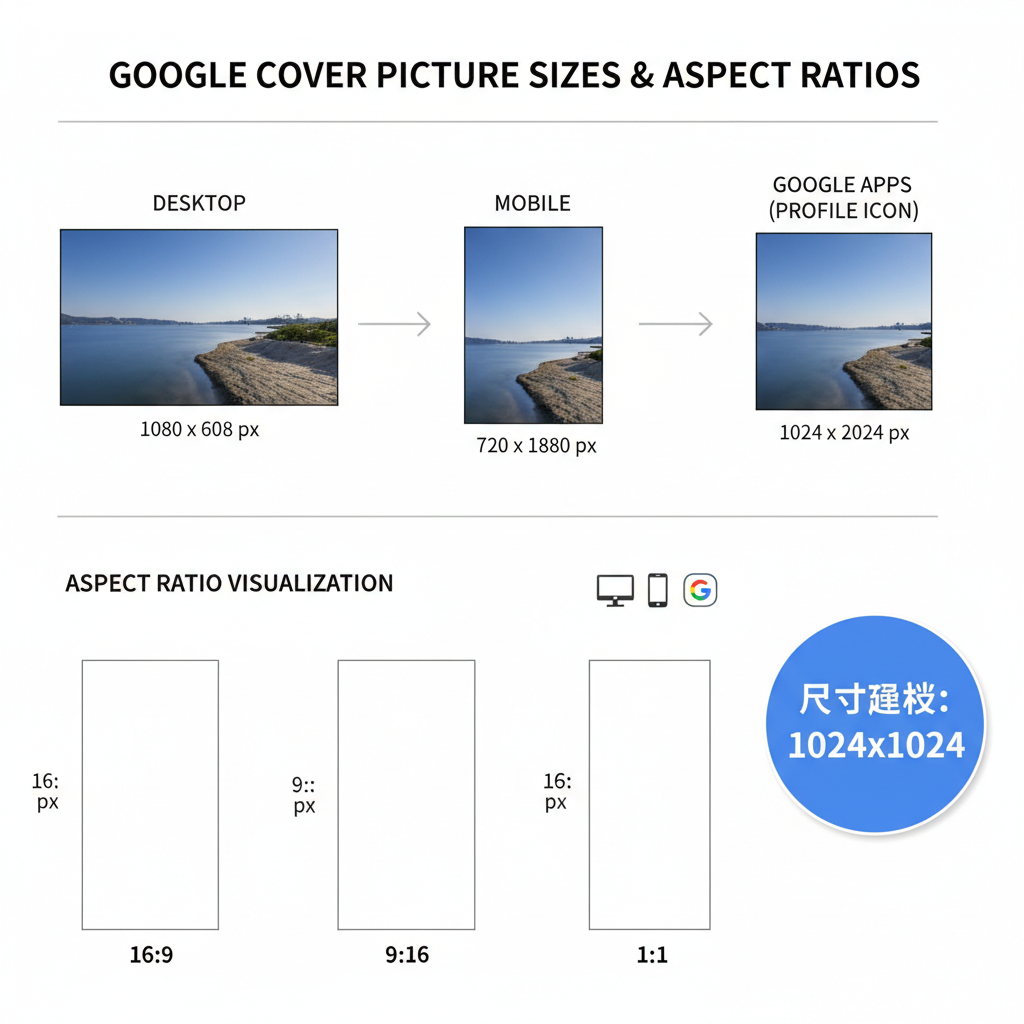
Catching these mistakes early ensures your cover photo reinforces rather than detracts from your presence.
---
Tools to Resize and Optimize Google Cover Pictures
Consider these tools to prepare your images:
- Canva – User-friendly online design; export in exact dimensions.
- Adobe Photoshop – Precision editing, cropping, and compression control.
- Pixlr – Free, browser-based adjustment option.
- TinyPNG / JPEG-Optimizer – Compress images for faster load times.
> Always keep an uncompressed, high-res master copy for future updates.
---
Updating Your Google Cover Picture
Step-by-step guide:
- Log into your Google account.
- Access your Google service (e.g., Business Profile).
- Navigate to Photos or Cover Photo settings.
- Select Change or Upload.
- Upload your correctly sized image (best: 2560 x 1440 px).
- Use the preview to adjust cropping if available.
- Save and refresh – changes may take time to appear.
---
Troubleshooting Image Display Issues
If your Google cover picture isn’t showing correctly:
- Blurry display – Check resolution and re-upload.
- Cut-off elements – Adjust composition to safe area.
- Color shift – Save in sRGB profile for web compatibility.
- Delayed updates – Clear browser cache; ask viewers to do the same.
These simple fixes often resolve display problems quickly.
---
Quick Reference Size Chart
| Service | Recommended Dimensions | Aspect Ratio |
|---|---|---|
| Google My Business | 1080 x 608 px (min) / 2560 x 1440 px (ideal) | 16:9 |
| YouTube Channel Art | 2560 x 1440 px | 16:9 |
| Google Workspace Profile Cover | 2560 x 1440 px | 16:9 |
Keep these dimensions handy for all future updates.
---
Conclusion and Next Steps
Selecting the optimal Google cover picture size — ideally 2560 x 1440 pixels with a 16:9 aspect ratio — is key to presenting your brand at its best across all Google platforms. By centering key elements, optimizing image quality, and respecting safe zones, you can create an engaging header that strengthens your professional image.
Action step: Audit your current Google cover photos, update them using the guidelines above, and preview on multiple devices to ensure a flawless look. Your cover picture is often your audience’s first visual connection to your brand — make it count.