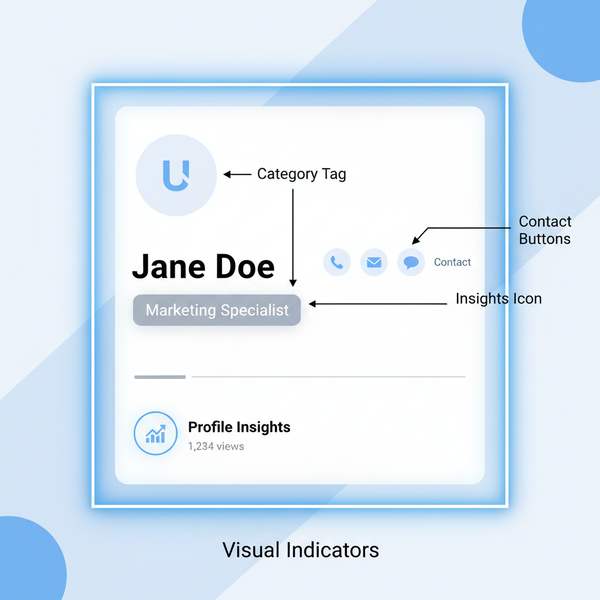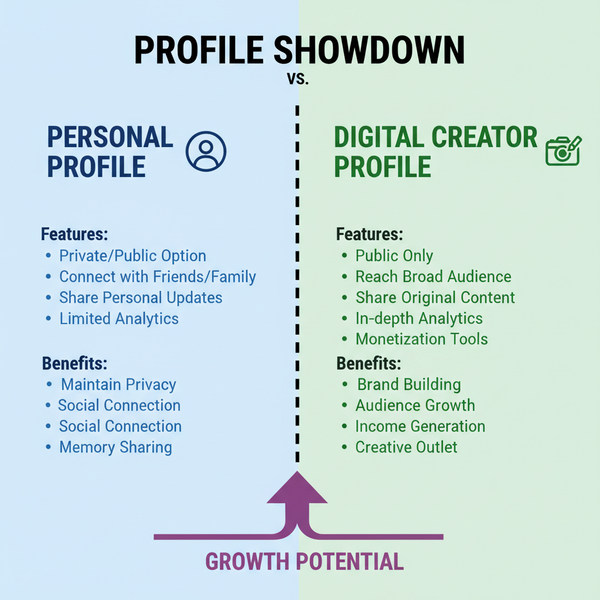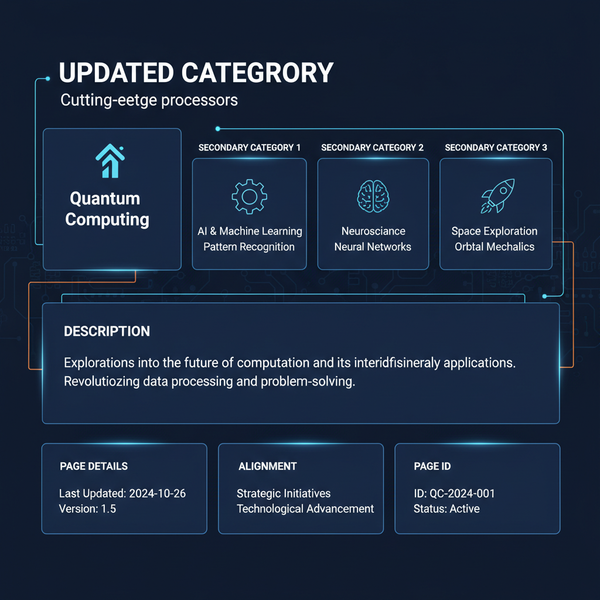Google Sheets Social Media Calendar Guide for 2024
Learn how to create and optimize a Google Sheets social media calendar for 2024 to organize content, plan posts, and collaborate efficiently.

Google Sheets Social Media Calendar Guide for 2024
A Google Sheets social media calendar is one of the most practical and cost-effective tools for keeping your marketing organized. For 2024, it offers an accessible, cloud-based way to plan, track, and collaborate on content across multiple platforms without expensive software. This guide will show you exactly how to set up and optimize your calendar so you can consistently deliver high-quality posts that align with your strategy.
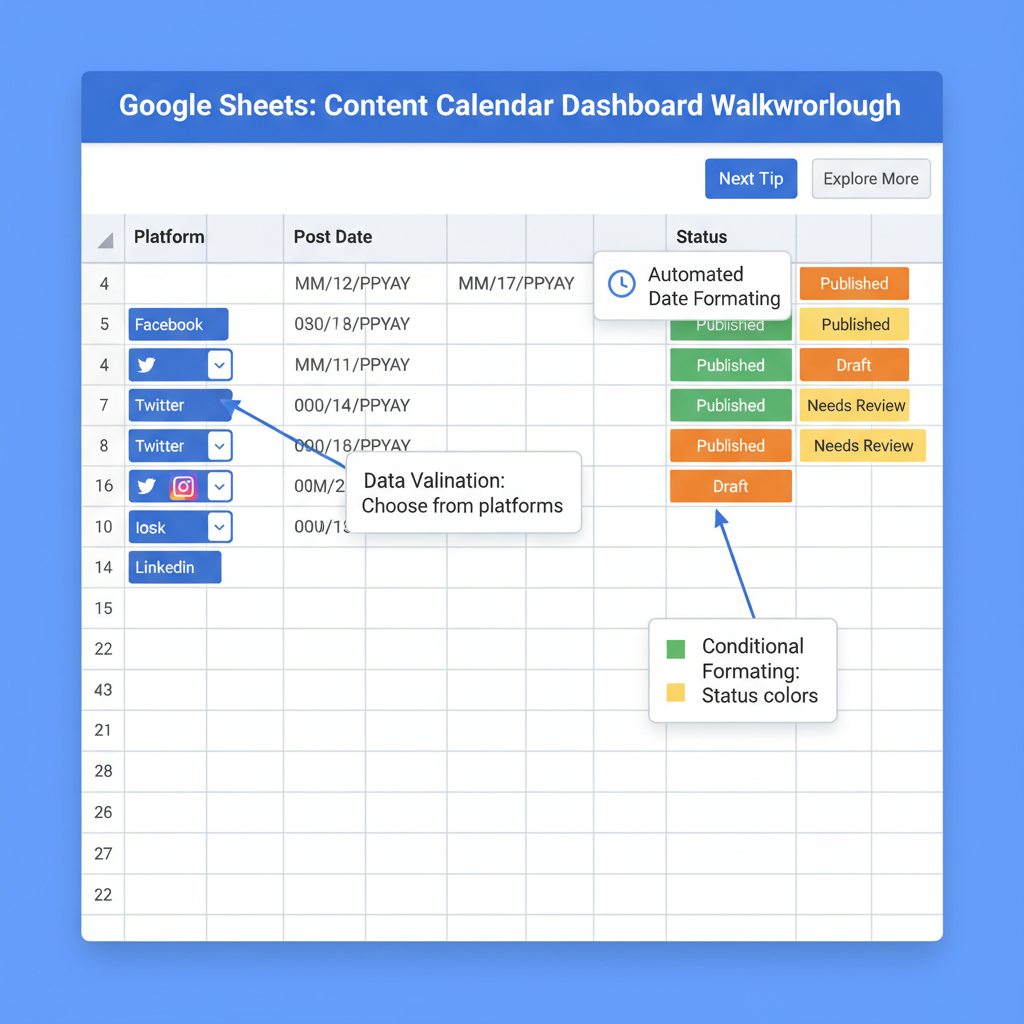
---
Benefits of Using Google Sheets for Social Media Planning
Google Sheets provides multiple benefits for digital marketers, business owners, and freelancers alike:
- Free and accessible – Requires only a Google account.
- Real-time collaboration – Team members can edit and comment together.
- Workflow customization – Adapt layouts, formulas, and formatting to your needs.
- Automatic cloud backup – Protects your work from local device loss.
- Cross-device use – Access on phone, tablet, or computer.
---
Setting Up Your Social Media Calendar Template in Google Sheets
- Open Google Sheets and create a blank spreadsheet.
- Rename it to "Social Media Calendar 2024".
- Decide whether to use monthly tabs or a single sheet for the entire year.
- Reserve the top row for headers and freeze it via `View > Freeze > 1 row` for easier navigation.
---
Defining Your Content Pillars and Posting Frequency
Before inputting dates and platforms:
- Choose 3–5 content pillars such as Education, Promotions, or Behind-the-Scenes.
- Set a posting frequency for each platform.
- Match post times to your audience’s highest engagement periods.
Strong content pillars help maintain variety and reduce repetition.
---
Organizing Key Columns
A simple Google Sheets social media calendar becomes more efficient with clearly labeled columns. Consider this structure:
| Column | Description |
|---|---|
| Date | The scheduled publishing date. |
| Platform | Platform name, e.g., Instagram, Twitter/X, LinkedIn. |
| Post Copy | The main text or caption for the post. |
| Image/Video Link | Link to creative assets from Google Drive or another storage location. |
| Hashtags | Relevant hashtags to include with the post. |
| Content Pillar | Category tag based on chosen pillars. |
| Status | Workflow stage such as Drafted, Reviewed, Scheduled, or Posted. |
---
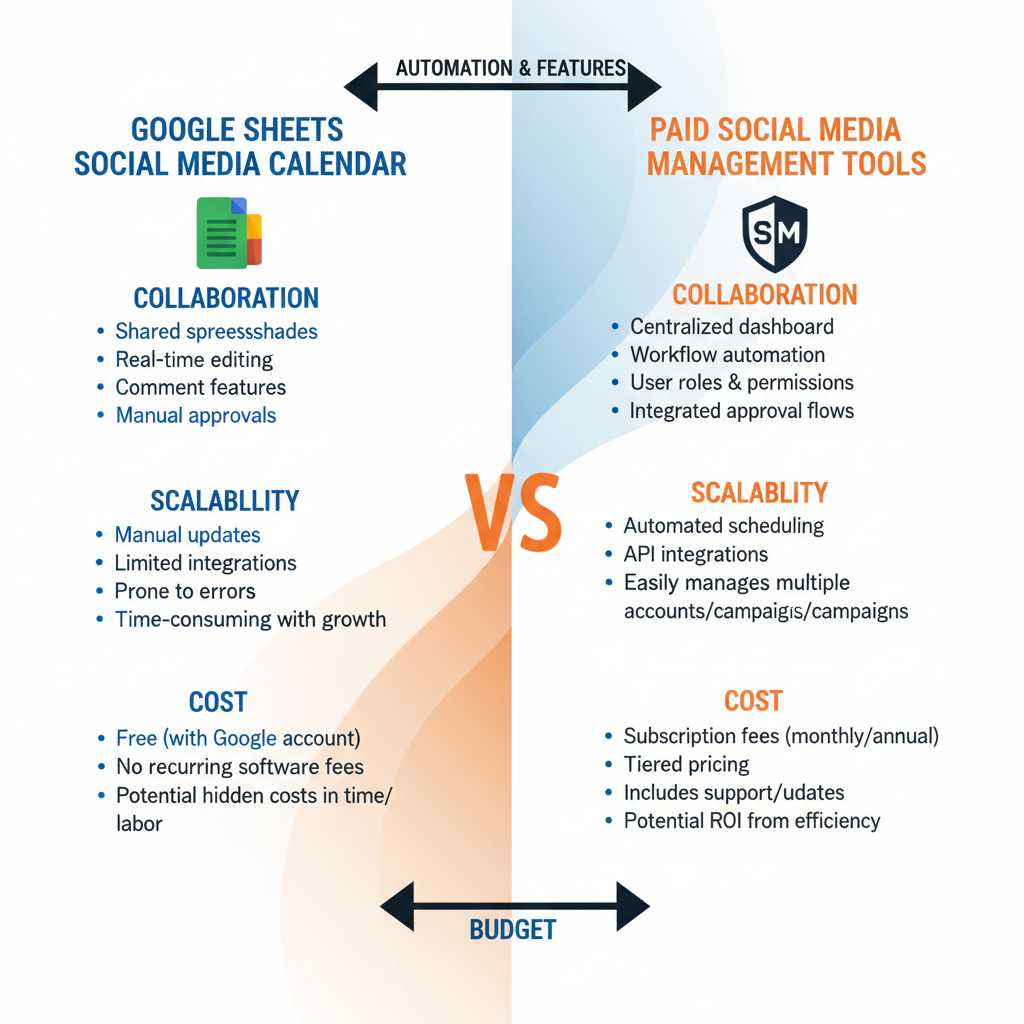
Adding Color Codes for Platforms and Content Types
Visual organization speeds up oversight:
- Assign colors for each platform (Instagram = pink, LinkedIn = blue).
- Use fill colors for content pillars (Promotion = yellow, Educational = green).
- Apply conditional formatting so "Posted" turns green automatically.
---
Leveraging Google Sheets Features
Data Validation & Drop-Downs
- Restrict entries to a predefined list of platforms or pillars via `Data → Data validation`.
Conditional Formatting
- Automatically highlight upcoming or overdue posts for quick attention.
Filters and Filter Views
- Create filter views to display only the posts relevant to a given platform, date, or campaign.
---
Integrating with Google Drive for Team Collaboration
Since Google Sheets is part of Google Drive:
- Store media in structured Drive folders linked from your calendar.
- Include direct file links in the Image/Video Link column.
- Set permissions appropriately for viewing, commenting, or editing.
---
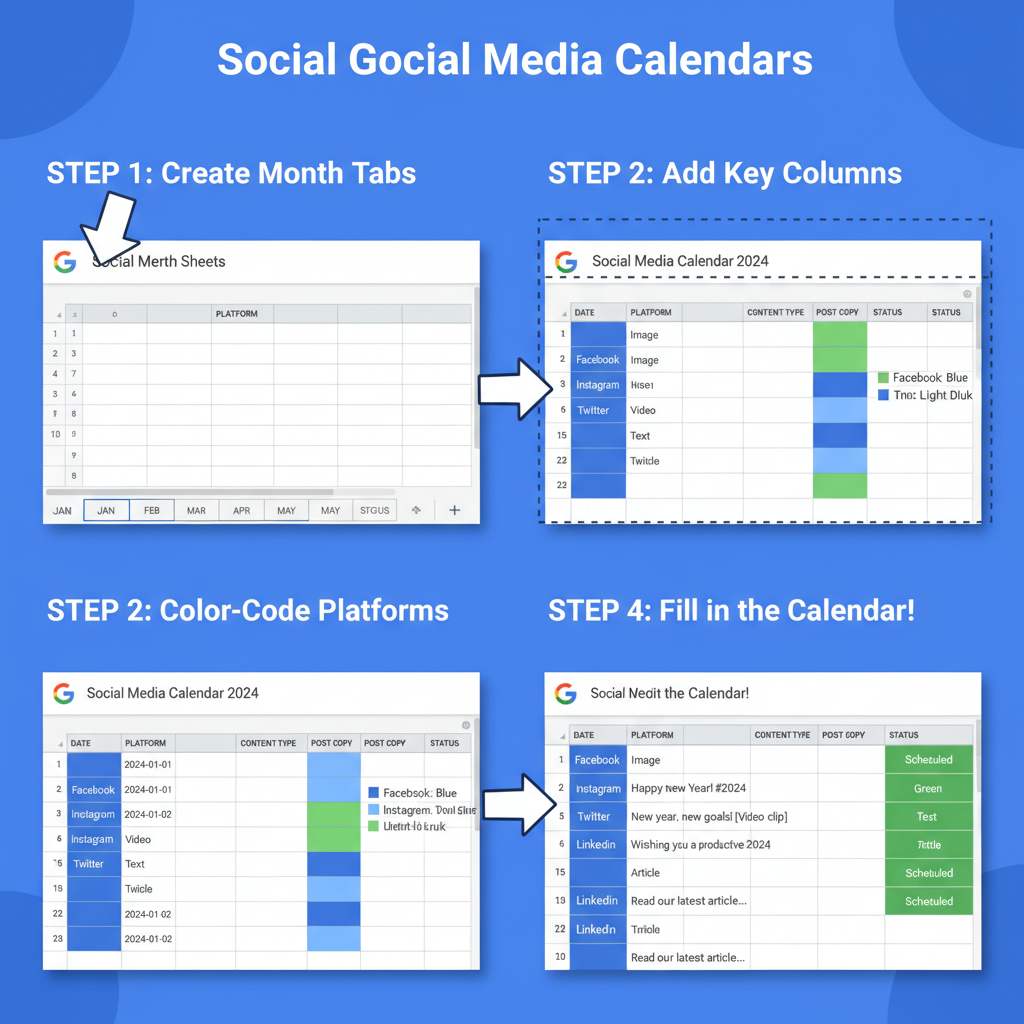
Tips for Scheduling and Tracking Performance
- Add a Performance column for engagement metrics, reach, or click-throughs.
- Treat your sheet as both planner and archive for easy monthly reporting.
- Use email reminders for draft reviews and posting deadlines.
---
Example Google Sheets Formulas for Automation
Auto Fill Dates for a Month
=ARRAYFORMULA(SEQUENCE(ROWS(A2:A32),1,DATE(2024,1,1),1))Highlight Today’s Date
Custom formula for conditional formatting:
=TODAY()=$A2Auto Fill Day of the Week
=TEXT(A2,"dddd")These formulas save manual data entry time and keep your calendar dynamic.
---
Best Practices for Weekly Calendar Maintenance
- Dedicate 15–30 minutes weekly for status updates.
- Review performance analytics and adjust scheduling.
- Move past months to an archive tab to keep the active view uncluttered.
---
How to Duplicate and Reuse the Template
- Open your current year’s calendar.
- Use `File → Make a copy`.
- Update dates with an automated date formula.
- Clear statuses and content cells while keeping the structure intact.
---
Common Pitfalls to Avoid
- Adding too many unused columns.
- Leaving key columns unlocked, which increases errors.
- Using inconsistent asset naming conventions.
- Neglecting color coding, resulting in a messy layout.
---
Free Downloadable Template
Save setup time with a free Google Sheets social media calendar template for 2024 that includes:
- Predefined headers & drop-downs
- Ready-made conditional formatting
- Example content pillars and hashtag lists
[Download the Free Template]() and start streamlining your posting schedule.
---
Summary & Next Steps
A well-structured Google Sheets social media calendar gives you visibility over your campaigns, keeps your team aligned, and ensures consistent posting. With the tips, features, and templates covered here, you can easily manage your 2024 content without costly tools.
Start building your calendar today and watch your social presence become more organized and effective.