Hide My Likes on Instagram Step-by-Step Guide 2024
Learn step-by-step how to hide likes on Instagram in 2024 for your posts and others', plus privacy tips, benefits, and potential drawbacks.
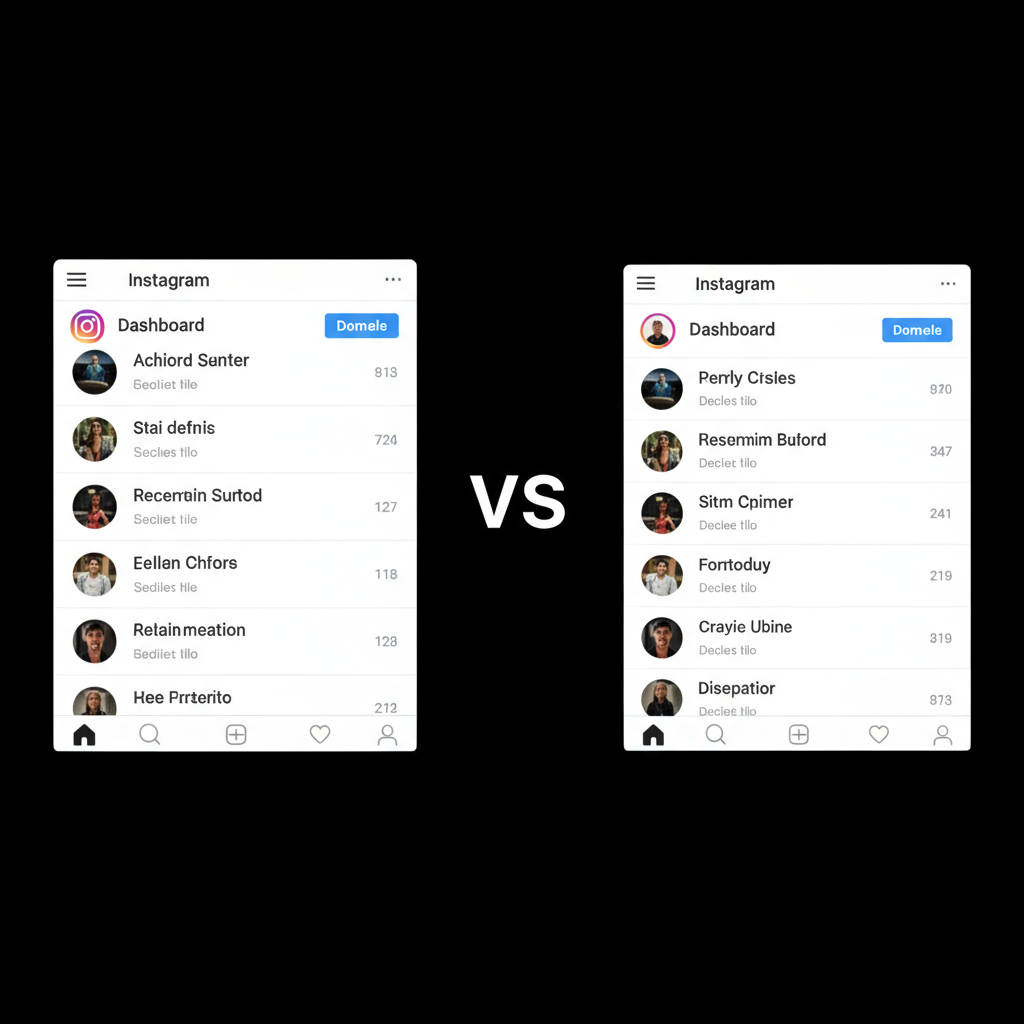
Introduction to Instagram Privacy and Engagement Visibility
In today’s ever-connected social media landscape, Instagram is not just a place to post images and videos — it’s also where engagement metrics like likes influence perception and strategy. For years, visible like counts shaped user behavior, brand credibility, and influencer marketing. With rising awareness of mental health concerns and online performance pressure, Instagram now lets you hide like counts on posts.
This updated 2024 guide explains how to hide your likes on Instagram for both your own posts and others’ posts in your feed. You’ll discover the impact on analytics, possible drawbacks, and the best ways to maintain content quality while managing privacy.

---
Why You Might Want to Hide Likes
Choosing to hide my likes on Instagram can come from personal intentions, business goals, or a mix of both. Common reasons include:
- Protecting Mental Health – Avoid constant comparisons that can lower self-esteem.
- Reducing Social Pressure – Prioritize creativity over performance-driven posting.
- Shifting Attention to Content Quality – Let the focus be on stories, visuals, and ideas rather than metrics.
- Brand or Campaign Strategy – Test engagement visibility without disrupting analytics.
---
Hiding Likes on Your Posts vs. Others' Posts
Instagram provides two separate controls for engagement visibility:
- Your Own Posts – Hides like counts from the public; only you can see total likes privately.
- Other Users’ Posts – Removes like counts from your feed so you don’t see others’ engagement figures.
You can enable these individually or combine them for greater privacy.
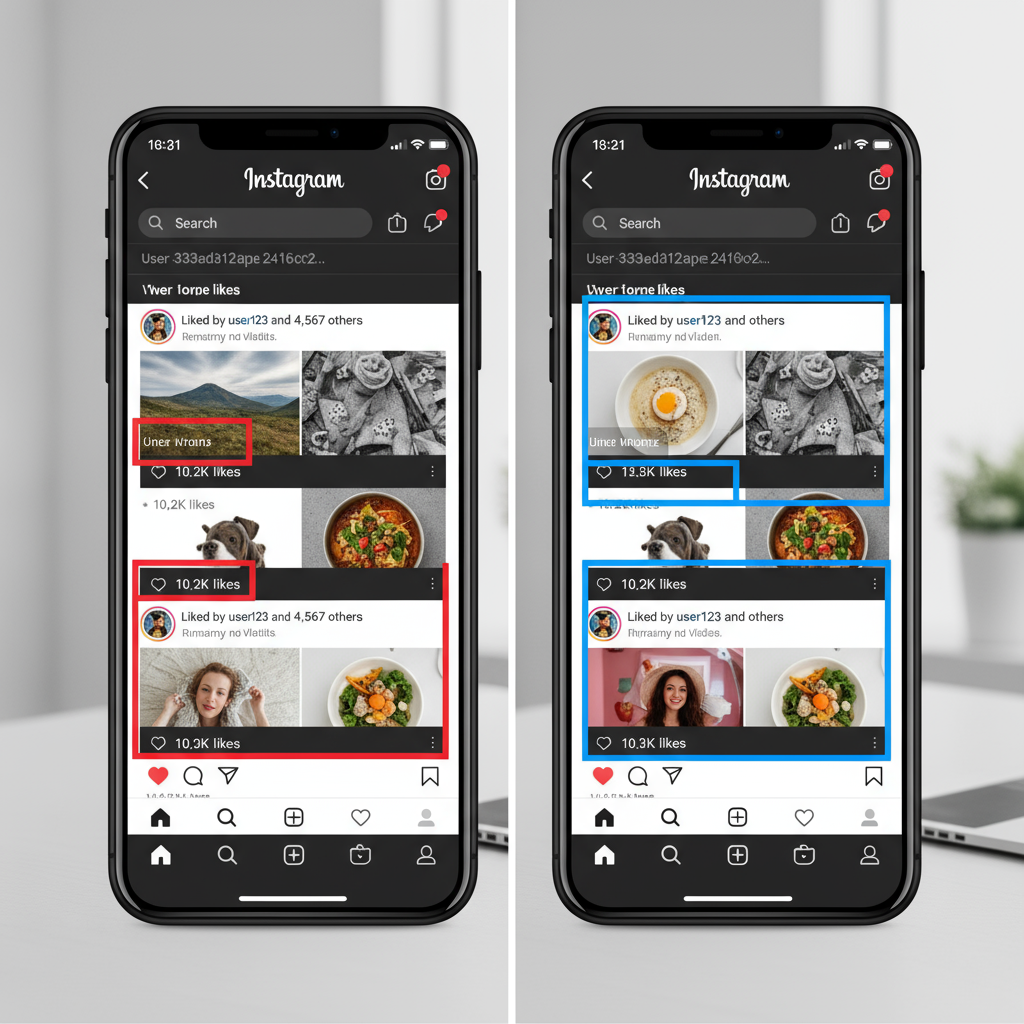
---
Step-by-Step: Hide Like Counts on All Your Own Posts (iOS + Android)
The process operates similarly on both iOS and Android, with slight terminology differences.
- Open Instagram.
- Tap your profile icon in the lower right.
- Access Settings:
- Tap the hamburger (`≡`) menu (top right).
- Select Settings and privacy.
- Choose Privacy.
- Tap Posts.
- Toggle "Hide Like and View Counts" ON.
- All future posts will no longer display public like counts.
---
Step-by-Step: Hide Like Counts on a Single Post
Hiding likes per post can be useful for experimental content or personal updates.
Hide Likes Before Publishing
- After editing your photo/video, go to the final publish screen.
- Tap Advanced Settings.
- Toggle "Hide like and view counts on this post" ON.
- Tap Share to post.
Hide Likes After Publishing
- Go to the published post.
- Tap the three dots (`⋯`) in the top right.
- Tap "Hide like count".
- The count will disappear for viewers.
---
Step-by-Step: Hide Likes on Other Users’ Posts in Your Feed
To browse Instagram without seeing others’ engagement numbers:
- Open Settings and privacy.
- Go to Privacy.
- Tap Posts.
- Under "Likes and Views", enable Hide Like and View Counts.
- Your feed will now display posts without visible like statistics.
---
How Hidden Likes Affect Engagement Metrics
Hiding likes changes what the public sees but does not affect the underlying data.
Key points:
- You can still privately view like totals.
- Third parties cannot see counts unless shared.
- Instagram Insights still tracks exact metrics, so brands, influencers, and businesses can measure engagement without public visibility.
---
Tracking Your Performance with Instagram Insights
Business and creator accounts have access to Instagram Insights, offering a private, detailed view of engagement.
Viewing Insights
- Switch to a Professional Account, if needed.
- Tap Insights from your profile.
- Filter by post or date range.
- Review likes, reach, impressions, saves, and shares — all private, even with likes hidden.
---
Potential Drawbacks to Consider
While beneficial in many ways, hiding likes on Instagram can have trade-offs:
- Perceived Low Engagement – Viewers might speculate about hidden metrics.
- Loss of Social Proof – Visible likes can build credibility.
- Other Metrics Still Public – Comments, shares, and views can still signal post popularity.
---
Best Practices for Balancing Privacy and Transparency
To strategically use Instagram’s hide-like feature:
- Mix Visibility – Hide likes on personal or experimental content; keep them visible for campaigns.
- Be Transparent – Explain your choice to your audience.
- Prioritize Value – Focus on content and storytelling over numbers.
- Use Insights – Continue data analysis privately to meet objectives.
---
Quick Reference: Settings Overview
| Feature | Path (iOS) | Path (Android) |
|---|---|---|
| Hide likes on all your posts | Profile → ≡ → Settings → Privacy → Posts → Toggle ON | Profile → ≡ → Settings and privacy → Privacy → Posts → Toggle ON |
| Hide likes on a single post (before publishing) | Create post → Advanced Settings → Hide likes | Create post → Advanced Settings → Hide likes |
| Hide likes on a single post (after publishing) | Post menu (⋯) → Hide like count | Post menu (⋯) → Hide like count |
| Hide likes on others’ posts | Profile → Settings → Privacy → Posts → Hide others’ likes | Profile → Settings → Privacy → Posts → Hide others’ likes |
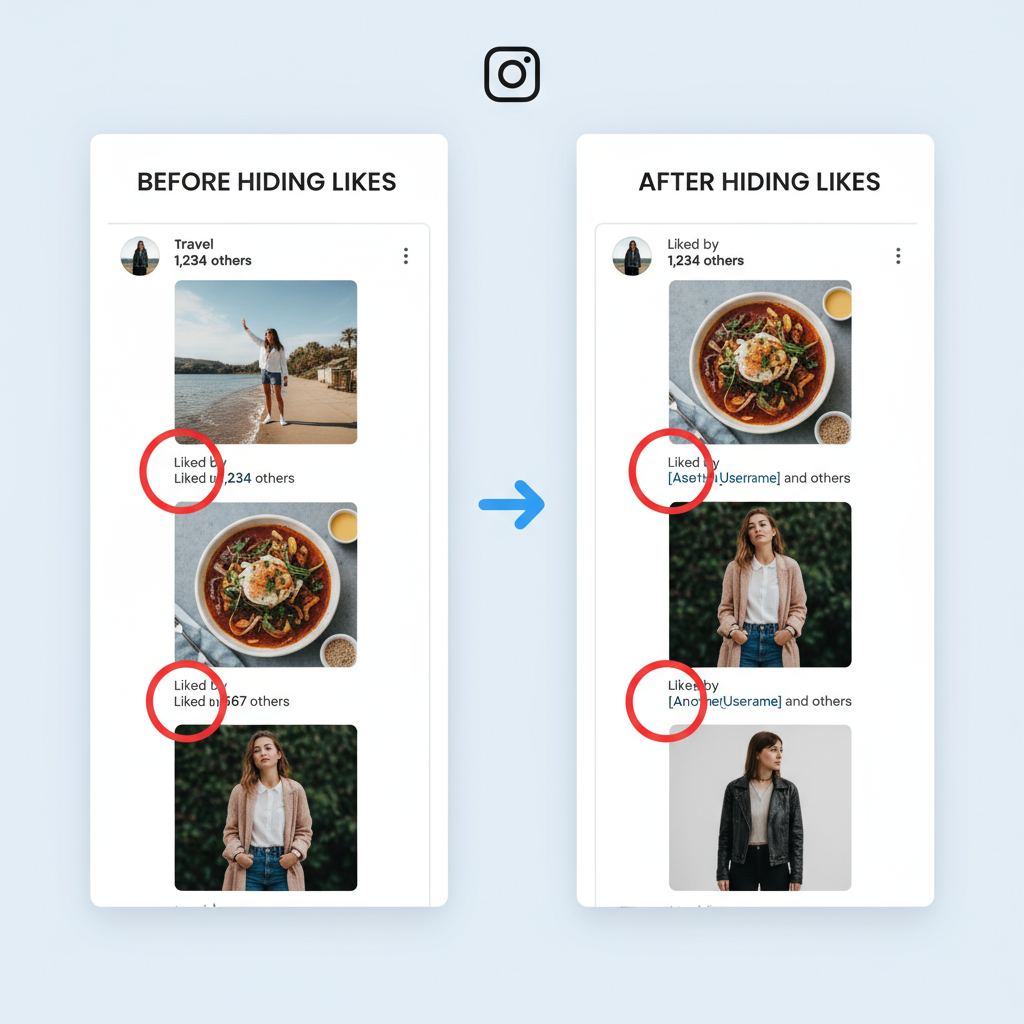
---
Conclusion: Making Instagram Support Your Goals
The ability to hide my likes on Instagram gives you more control over how you participate in social media. Whether your aim is to reduce pressure, protect mental well-being, or experiment with brand strategy, hiding likes empowers you to shift focus toward authenticity and creativity.
In 2024 and beyond, this feature remains a valuable part of Instagram’s broader suite of digital well-being tools. Test different settings, monitor impact through Insights, and fine-tune your approach to craft an Instagram experience that serves your comfort, creative expression, and strategic objectives.


