Can You Hide What You Like on Instagram? What’s Visible, What’s Not, and Smart Workarounds
Wondering who can see your Instagram likes in 2025? Learn what’s visible on public vs private posts, what’s not, and smart ways to limit discovery.
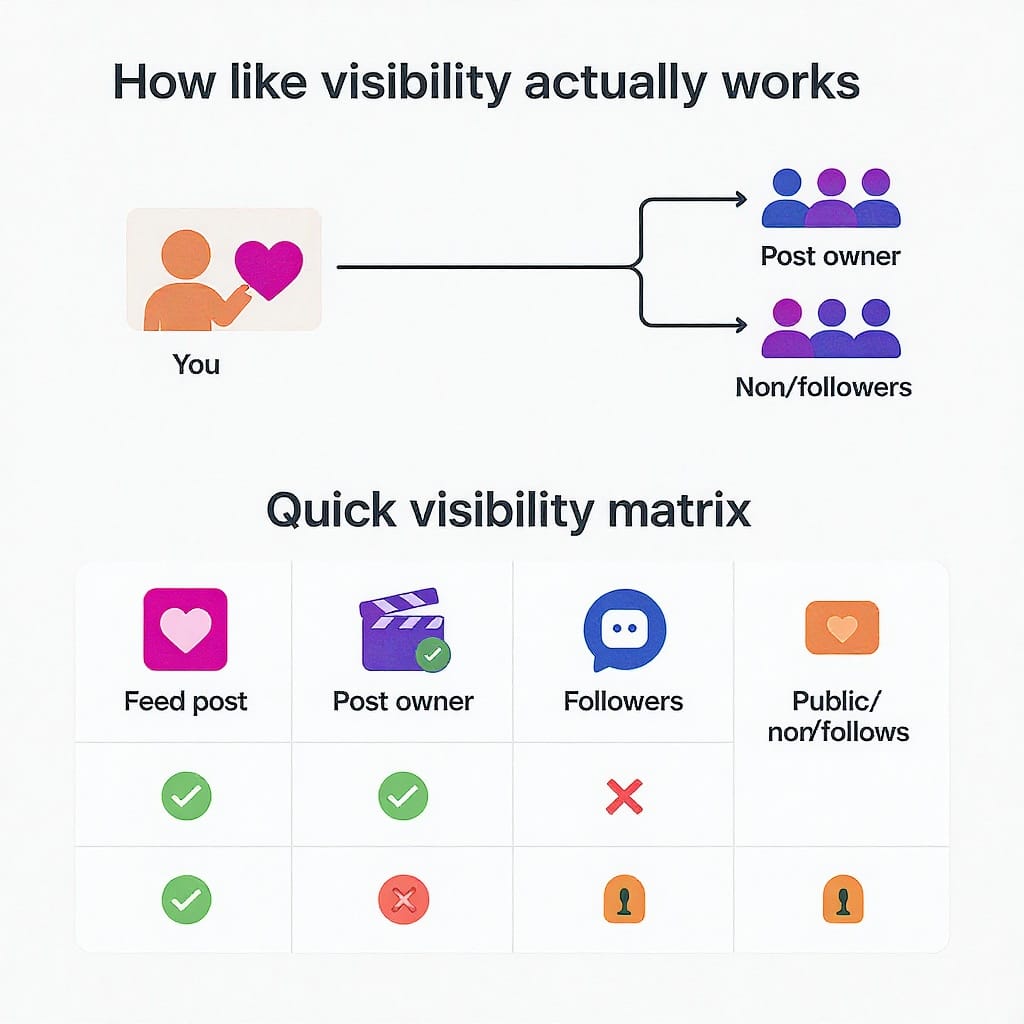
Can You Hide What You Like on Instagram? What’s Visible, What’s Not, and Smart Workarounds
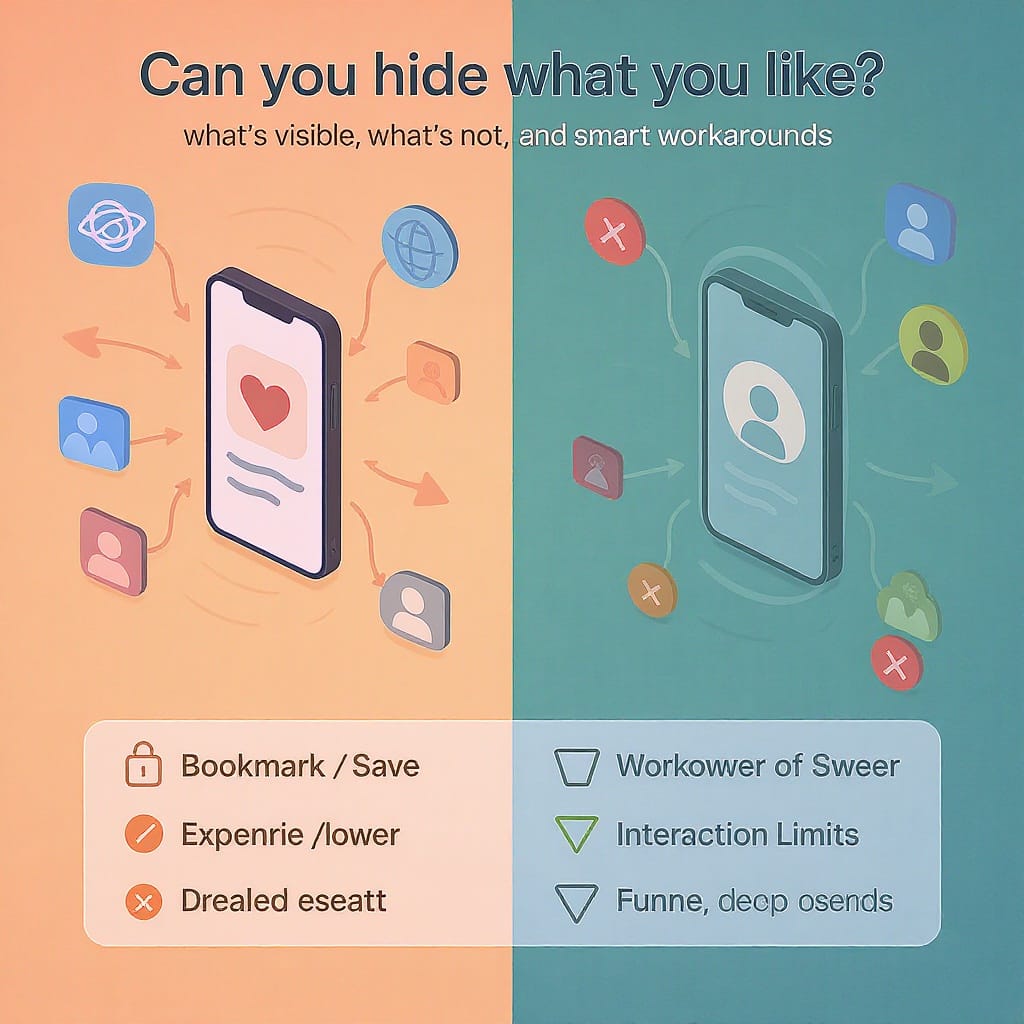
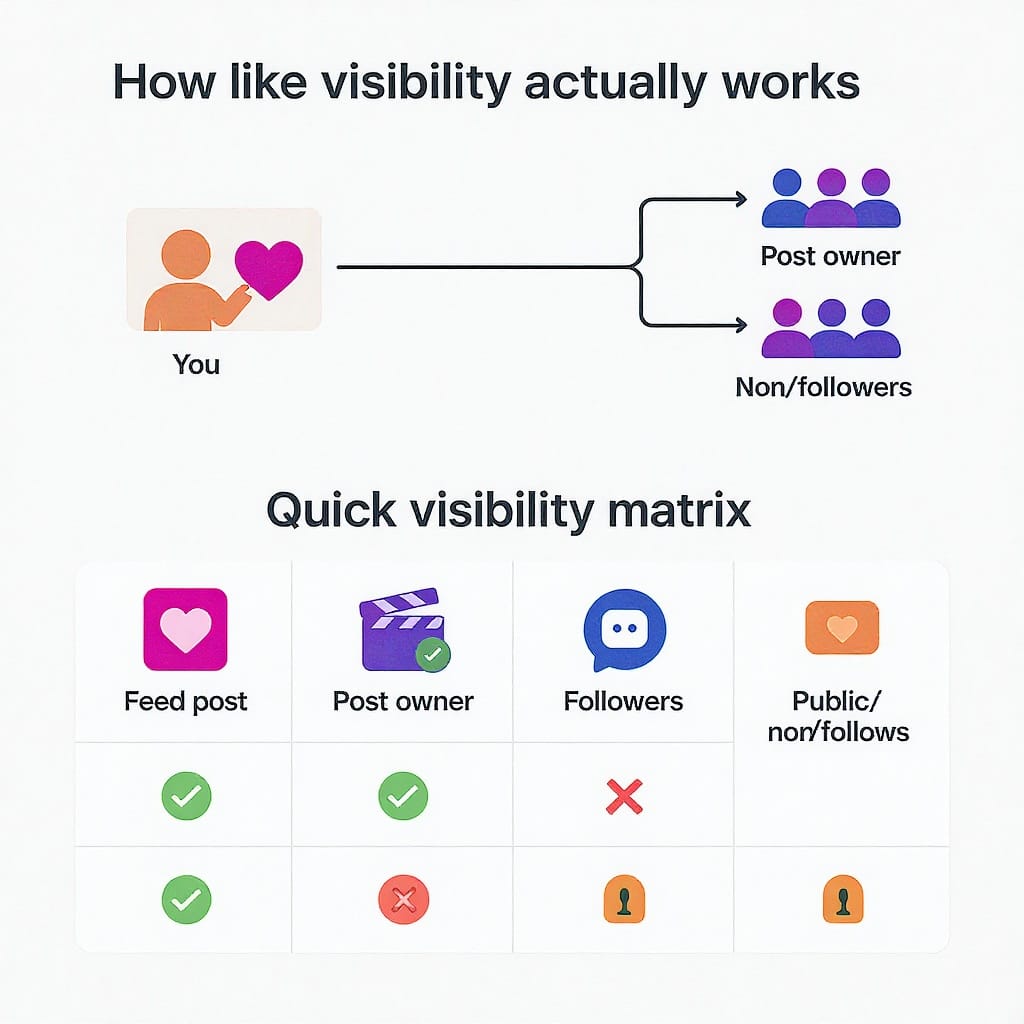
If you’ve ever hesitated before tapping Like on Instagram, you’re not alone. In 2025, the platform has removed some older discovery surfaces but still exposes your likes in specific ways. This guide breaks down exactly what others can see, how visibility works across public and private accounts, and practical tactics to keep your interests more private.
The short answer in 2025
- There’s no Following tab in Activity anymore (the “stalker” feed was removed years ago), and there’s no public “Posts You’ve Liked” page other people can visit on your profile.
- Your likes are not broadcast in a dedicated feed to your followers.
- However, your handle can appear in the like list on any post you liked. If someone can view that post, they can open its likes and potentially see your username there.
In other words: your profile doesn’t show a history of what you’ve liked, but likes are still visible at the post level to people who can view that specific post.
How like visibility actually works
- If a post is public, anyone who can see that post can open the liker list and may see your username there—even if your account is private.
- If a post is from a private account, only approved followers of that private account can see that post, and only they can see the like list for that post. If you like a private post and someone isn’t approved to view it, they cannot see your like on it.
- Your own privacy setting does not hide your likes on public posts. Private accounts limit who can see your content, not where your handle appears when you interact with public content.
Quick visibility matrix
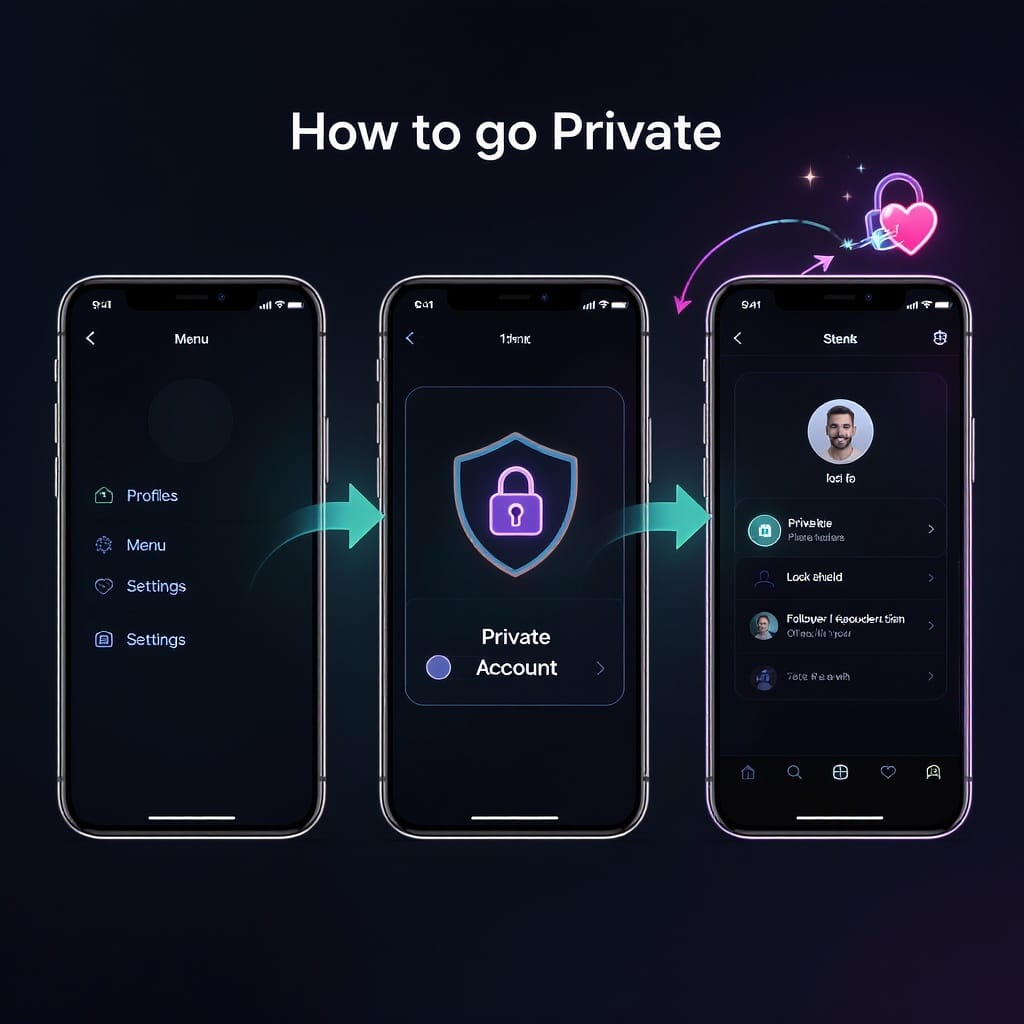
| Scenario | Who can see your like | Notes |
|---|---|---|
| You like a public account’s public post | Anyone who can view that post | Your username can appear in the like list regardless of your own privacy |
| You like a private account’s post you can view | Only users approved to view that private post | Non-followers of that private account can’t see the post or its like list |
| You like a private account’s post you cannot view | N/A | You can’t like what you can’t see |
| Others viewing your profile | No “Posts you’ve liked” section | They can’t browse your liked posts via your profile |
Make your account private to limit who can discover your likes
Switching to a private account shrinks your audience and reduces who is likely to stumble on your likes indirectly. It doesn’t hide your likes on public posts, but it helps in these ways:
- People must request to follow you before seeing your posts and stories.
- Only approved followers can see your likes on posts from other private accounts you both follow.
- Your content won’t be broadly distributed to non-followers via recommendations (subject to your settings).
How to go private
- Go to your profile > three-line menu > Settings and privacy.
- Privacy > Account privacy > switch to Private account.
Important note
- Professional accounts (Business or Creator) must be public. If you want to go private, switch back to a Personal account first: Settings and privacy > Account type and tools > Switch account type > Switch to personal.
Limits
- Likes you leave on public posts remain discoverable by anyone who can view those posts.
- If someone opens the like list on a public post, your handle can still appear there even if your account is private.
Hide like counts vs. hiding what you like: two different things
Instagram offers controls to hide like and view counts, but these settings don’t conceal the places where you’ve tapped Like.
What hiding like counts does
- On your posts: hides the number of likes from viewers (they may still be able to tap to view the list of people who liked).
- In your feed: hides like and view counts on other people’s posts for you, making your browsing less numbers-driven.
What it does not do
- It does not hide your username from like lists on posts you’ve liked.
- It does not hide the like list on your post; it only hides the total count.
How to hide like/view counts on your posts
- When creating a post: before sharing, tap Advanced settings > Hide like and view counts on this post.
- For an existing post: open the post > three dots > Hide like count.
How to hide counts in your feed
- Settings and privacy > What you see (or similar) > Like counts. Toggle to hide like/view counts on posts from others.
- Interface labels move around over time; if you don’t see “What you see,” search “like counts” in Settings.
Practical workarounds to keep interests private
If you want to keep your curiosity off the record, avoid the Like button on public posts. Use these alternatives:
- Save instead of Like:
- Tap the bookmark icon to Save. Saves are private by default—only you can see them.
- Create Collections to organize by topic (e.g., Recipes, Design, Travel).
- Tip: Keep Collections non-collaborative. Collaborative collections are visible to invited participants.
- Use Collections as a “Read later” system:
- Create a Collection named “To read” or “To shop.”
- Sort or rename items and add notes in the caption field of the saved post for quick context.
- Keep a private bookmark channel:
- Forward posts to a private notes app using Copy link.
- Or create a DM thread that only you can access (search your own username in Direct and start a chat; if not available, create a group with a secondary account you control and keep it private). Forward posts there instead of liking.
- Screenshot with context:
- For time-sensitive content, take a screenshot and annotate it in your photos app. Delete later.
Clean up past likes quickly
If you’ve been liberal with the heart button, you can bulk-unlike from your activity hub.
Where to find it
- Profile > three-line menu > Your activity > Interactions > Likes.
What you can do there
- Sort by oldest/newest to find older likes fast.
- Filter by author or date range.
- Select multiple posts and Unlike in bulk.
What happens next
- Your handle is removed from the like list of each post you unliked, usually immediately.
- The original poster won’t get a new notification about your unlike.
- If they previously saw a “liked your post” notification, it may drop out of their notifications over time; there’s no way to “unsend” what they’ve already seen.
Tip
- If you liked something sensitive on a public post, unlike it promptly; the sooner you remove it, the less likely others have noticed.
Control who monitors you
Reduce who can easily track your interactions.
- Prune followers:
- On your followers list, tap Remove on anyone you don’t want seeing your activity. They aren’t notified.
- This is especially useful if your account is private.
- Restrict vs. Block:
- Restrict: quietly limits a person’s impact without notifying them. Future comments from them are only visible to them unless you approve; their DMs move to requests; they can’t see your online status.
- Block: severs visibility and interaction. They can’t see your profile, posts, or like your content; they aren’t notified.
- Hide your Stories and Notes from specific people:
- Story settings let you hide stories from selected users or use Close Friends for sensitive updates.
- Notes can also be limited to Close Friends.
- Be mindful with public posts:
- If liking could create issues, don’t like public posts on that topic. Save privately instead.
- Extra tips for teens and shared devices:
- Enable Family Center/parental tools if applicable.
- Log out on shared devices and clear search history.
- Turn off contact syncing if you don’t want people you know IRL suggested back to you.
Common myths and safety basics
- “Apps that hide your likes” are a red flag:
- Third-party apps cannot hide your likes on other people’s posts. There’s no legitimate API to make your username vanish from like lists.
- Never give your Instagram password or 2FA codes to third-party tools claiming they can “ghost-like,” “mass hide,” or “monitor who viewed your profile.”
- Guard your account:
- Enable two-factor authentication (2FA): Settings and privacy > Accounts Center > Password and security > Two-factor authentication.
- Review connected apps: Settings and privacy > Website permissions / Apps and websites. Remove anything you don’t trust.
- Use a strong, unique password and a reputable password manager.
- Keep your email secure; it’s the key to your Instagram account recovery.
Quick decision guide
| Goal | What to use | What it actually hides | What it doesn’t hide |
|---|---|---|---|
| Keep interests private | Save + Collections | Your saved posts are private | Your likes on public posts, if you still like them |
| Reduce discovery of your activity | Private account + manage followers | Who can see your content and likes on private posts | Your likes on public posts |
| Make feeds less performative | Hide like/view counts | Like totals (for you or on your posts) | Where your username appears in like lists |
| Undo a past like | Your activity > Interactions > Likes (bulk unlike) | Removes your handle from like lists | Any memory or screenshots others already have |
FAQs
- Can people see everything I’ve liked?
- No. There’s no public page listing your likes. But anyone who can view a specific post you liked can open its like list and potentially see your handle there.
- If my account is private, are my likes hidden?
- Not on public posts. Your likes on private posts are only visible to viewers approved for that private post.
- If I hide like counts, do my likes become invisible?
- No. Hiding counts changes how numbers are displayed; it doesn’t hide your username in like lists.
- Does unliking send a notification?
- No. It simply removes your like; it doesn’t notify the creator. Prior notifications may disappear with time but can’t be “unsent” from someone’s memory.
Bottom line
You can’t fully hide where you’ve tapped Like on Instagram, especially on public posts. But you can significantly reduce exposure by keeping your account private, pruning followers, avoiding liking sensitive content on public accounts, and using Saves and Collections for private bookmarking. Combine those habits with good security hygiene, and you’ll keep your interests—and your account—safer.


