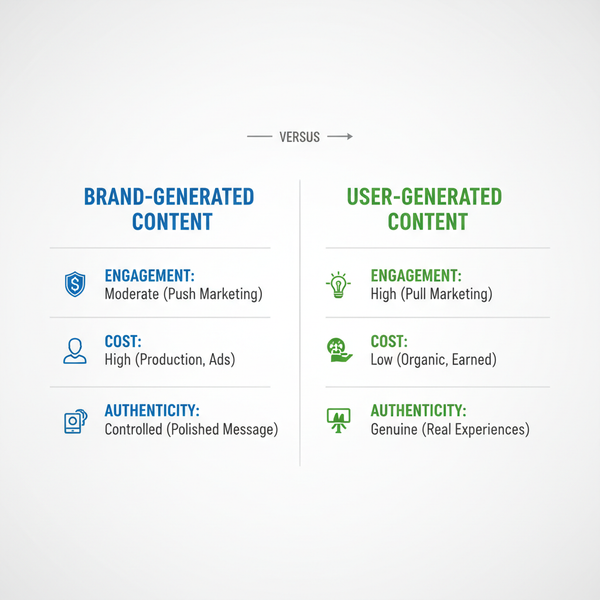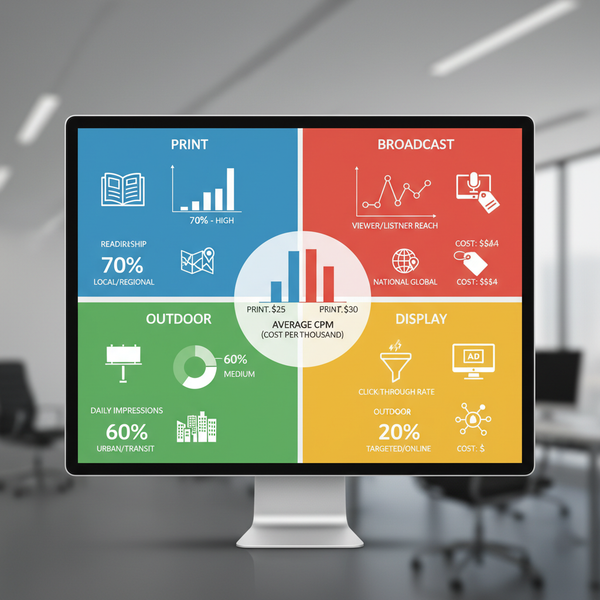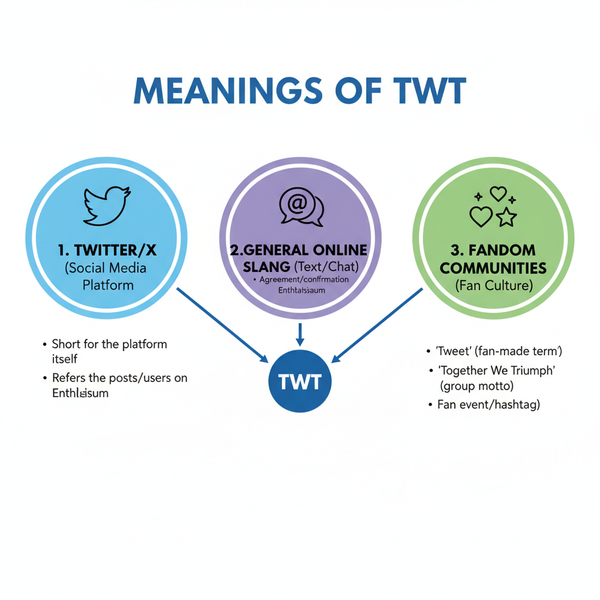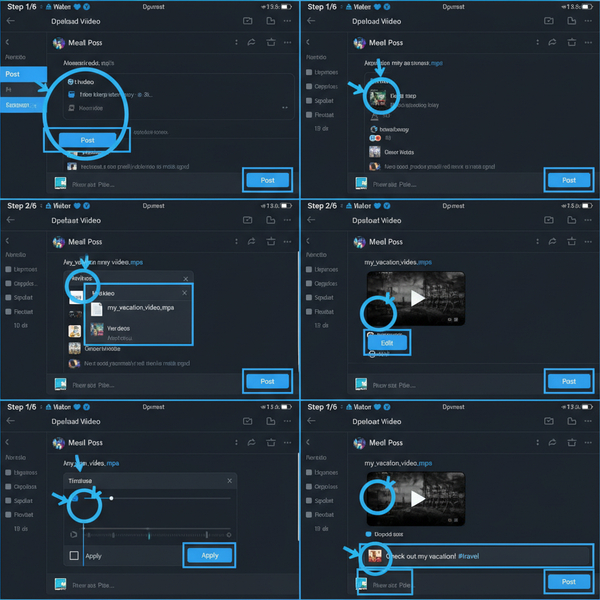High Resolution Photo Dimensions for Web and Print Quality
Learn how to choose optimal photo dimensions, DPI/PPI settings, and aspect ratios for sharp, high-resolution images across web, print, and social media.
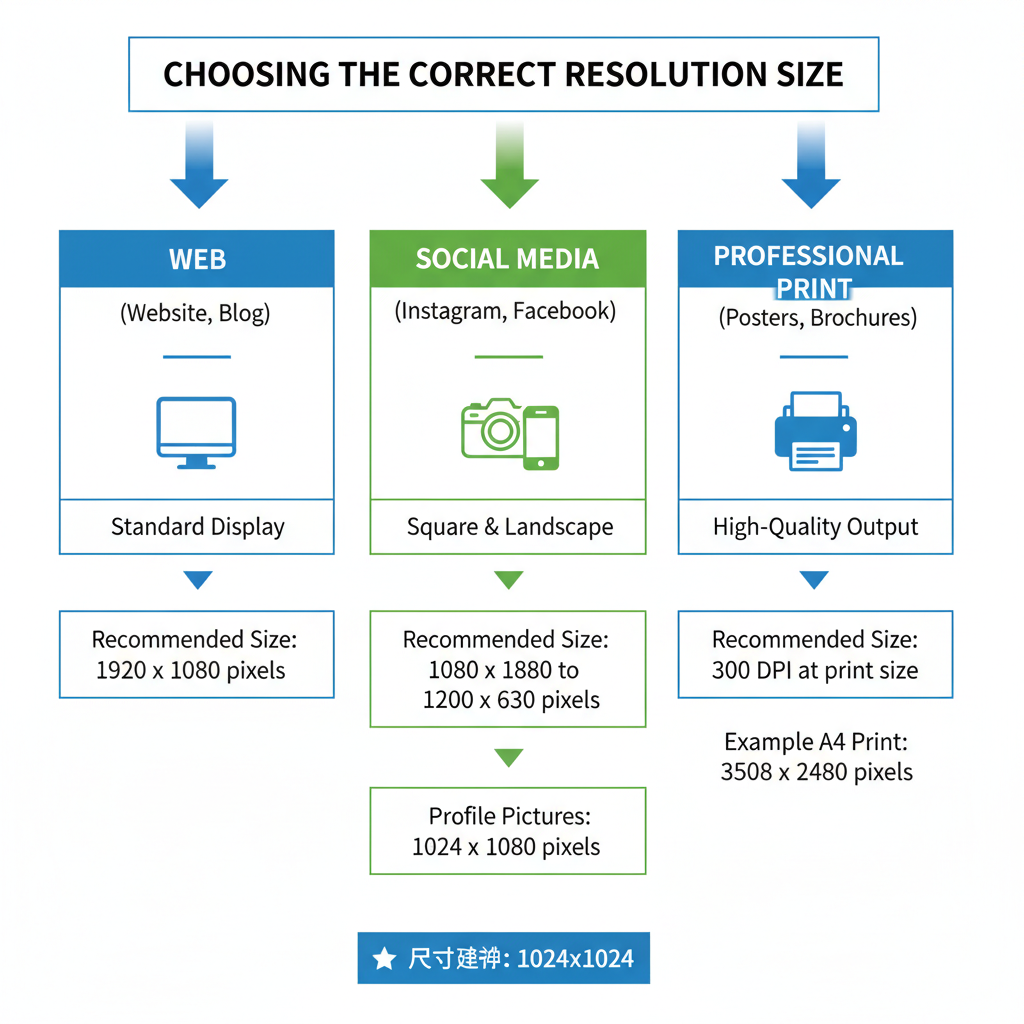
Introduction to High-Resolution Photo Dimensions
High-resolution photo dimensions play a critical role in determining the quality, clarity, and usability of images across different media. Whether you’re preparing a striking social media post, a professional brochure, or a billboard, understanding how pixel count, PPI/DPI, and aspect ratios interact is essential to ensure optimal visual impact. This guide explains what “high resolution” means in photography, how to select the right dimensions for web and print, and the techniques to preserve sharpness when resizing or exporting.
---
Understanding "High Resolution" in Photography
In photography, high resolution refers to how much detail an image contains, typically measured in pixels and defined by metrics such as DPI (dots per inch) or PPI (pixels per inch). The higher the resolution, the crisper and more detailed the image will appear — whether displayed on a screen or printed.
- Pixel count: Total number of pixels that make up an image (width × height).
- PPI/DPI: Indicates how many pixels or dots are packed into each inch in a printed or displayed image.
- File clarity: Bigger pixel dimensions allow you to enlarge without losing detail.
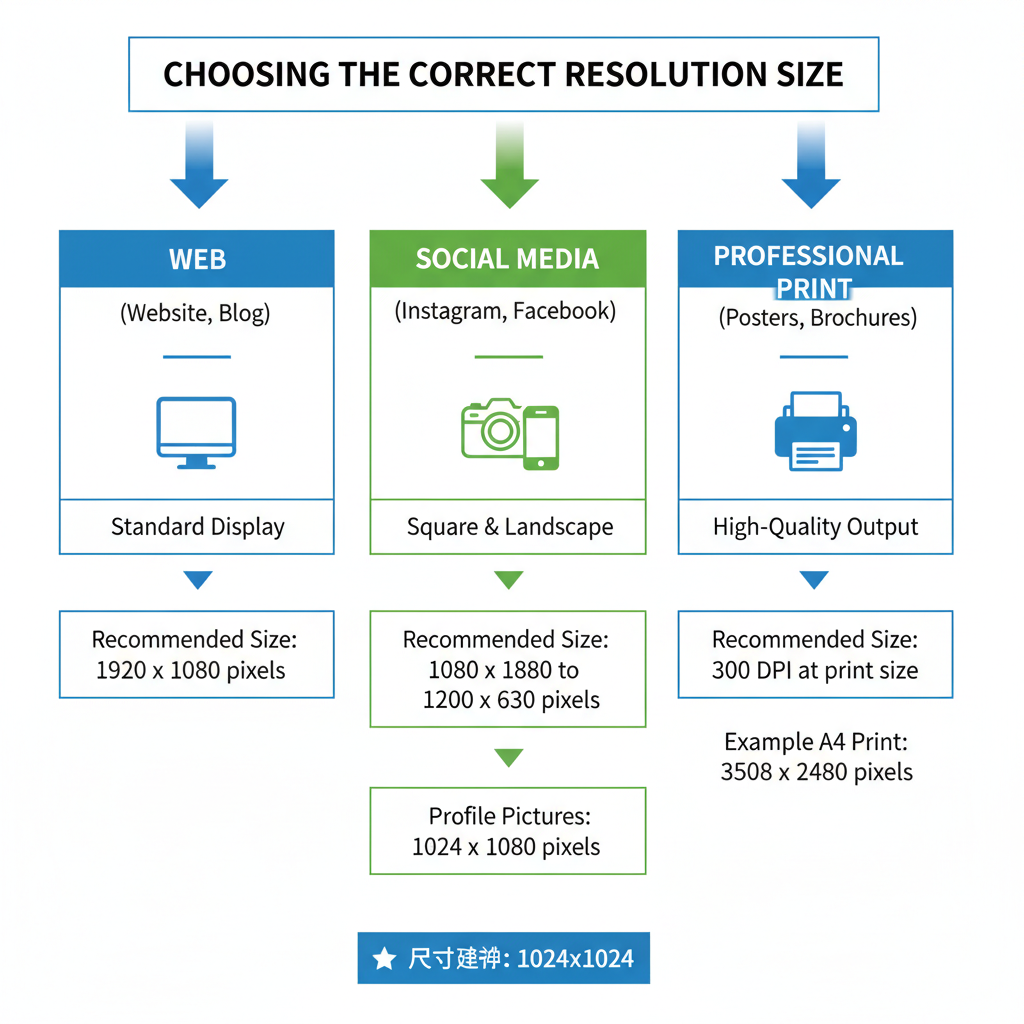
When discussing high-resolution photo dimensions, it’s important to distinguish between resolution as “image detail” and resolution as “print size.” Both impact your final result.
---
Common High-Resolution Image Sizes for Different Uses
High-resolution needs vary depending on your project:
- Web content: Generally smaller file size to load quickly but still sharp.
- Print media: Requires much higher resolution to produce crisp visuals.
- Large-scale printing (banners, billboards): Optimized differently due to viewing distance.
| Use Case | Common Pixel Dimensions | PPI/DPI Recommendation |
|---|---|---|
| Web blog images | 1920 × 1080 | 72 PPI |
| Instagram posts | 1080 × 1080 | 72 PPI |
| Full-page magazine print | 3508 × 2480 | 300 DPI |
| Large poster (24×36 in) | 7200 × 10800 | 300 DPI |
---
Pixel Dimensions vs. Print Dimensions
Pixel dimensions define the raw data in the image file: width and height in pixels. Print dimensions determine how that pixel data maps to physical inches or centimeters.
For example:
- An image with 3000 × 2000 pixels printed at 300 DPI results in a 10 × 6.67-inch print.
- The same image printed at 150 DPI produces a larger print size, but quality may suffer.
Matching pixel dimensions to your intended print size ensures high-resolution output without blur.
---
How DPI Affects Print Quality and Sharpness
DPI (Dots Per Inch) measures print density. Higher DPI values generally yield sharper print images. Professional photography prints often use 300 DPI, whereas billboards may use 72–120 DPI due to viewing distance.
Key takeaways:
- 300 DPI → Fine detail for close viewing.
- Lower DPI → OK for distant viewing.
- DPI is irrelevant for on-screen, where PPI matters more.
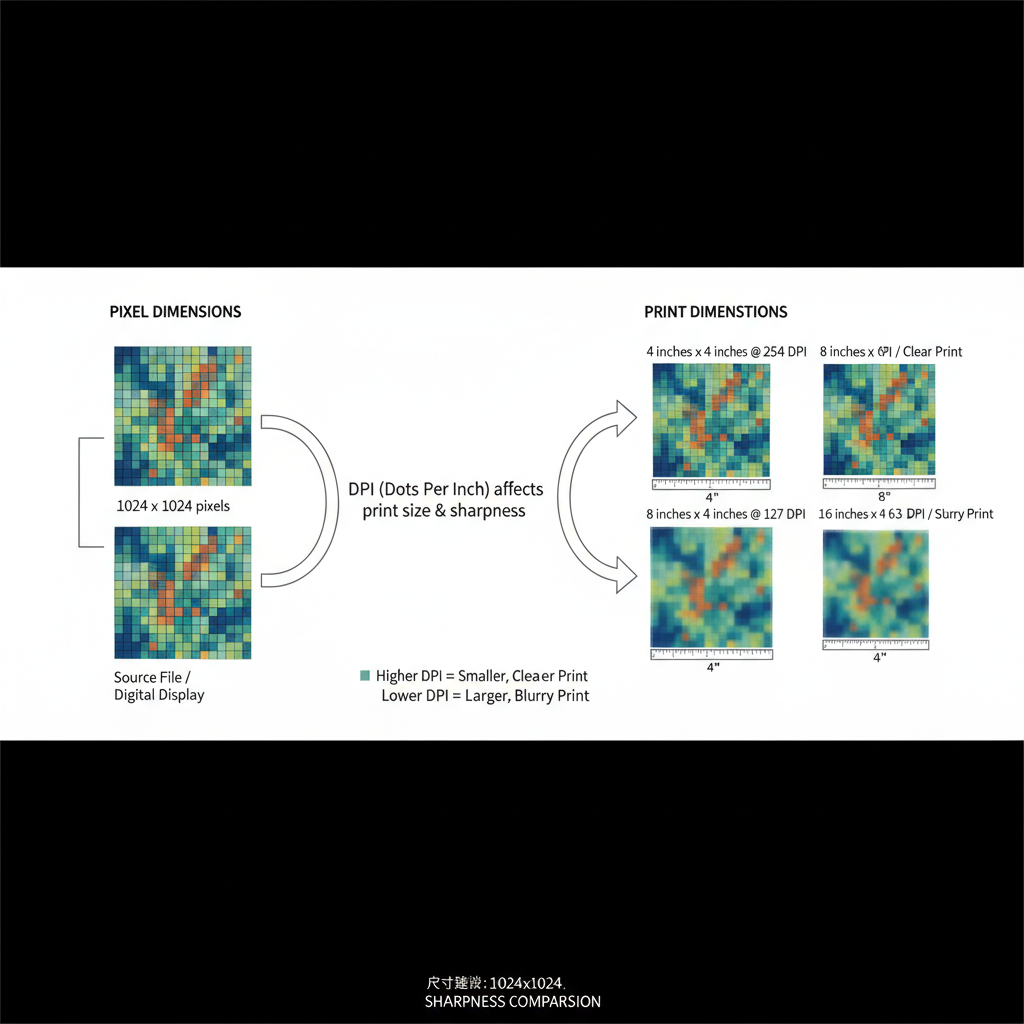
---
Recommended High-Res Dimensions for Social Media Platforms
Different platforms apply their own compression rules, so starting with the recommended size helps preserve clarity.
| Platform | Recommended Dimensions (pixels) | Aspect Ratio |
|---|---|---|
| Instagram Post | 1080 × 1080 | 1:1 |
| Facebook Cover | 820 × 312 | ~2.63:1 |
| LinkedIn Banner | 1584 × 396 | 4:1 |
| Pinterest Pin | 1000 × 1500 | 2:3 |
Tip: Upload images close to or slightly above these sizes to avoid heavy compression artifacts.
---
Optimal Dimensions for Professional Printing
For professional printing purposes — such as posters, brochures, or high-quality photo prints — the target is typically 300 DPI.
Examples:
- A5 brochure (5.8 × 8.3 in) → 1740 × 2480 pixels
- A4 print (8.3 × 11.7 in) → 2480 × 3508 pixels
- Photography prints → Use native camera resolution, ensuring 300 DPI scaling.
---
Factors That Impact Perceived Image Quality
Even if dimensions are correct, quality can suffer from other factors:
- Sensor size: Larger sensors capture more detail and dynamic range.
- Compression: Excessive compression reduces clarity and introduces artifacts.
- File format: Some formats preserve more data than others.
- Lighting & focus: Poor technique can degrade quality despite high resolution.
---
JPEG vs. PNG vs. TIFF: Maintaining Resolution
When saving high-resolution photo dimensions, your format matters:
| Format | Compression | Best Use |
|---|---|---|
| JPEG | Lossy | Web photos, small file sizes |
| PNG | Lossless (with transparency) | Graphics, logos, web images needing sharp lines |
| TIFF | Lossless | Professional printing, archival storage |
---
How to Resize Without Losing Quality
To maintain image integrity when resizing, use professional software or reputable online tools.
Example in Photoshop:
1. Open Image → Image Size
2. Check "Resample" OFF for print scaling
3. Adjust DPI instead of pixel count if you only need print size changes
4. If resampling ON, choose "Preserve Details 2.0"Online tools like Photopea or Fotor also allow controlled “smart” resizing.
---
Best Practices for Exporting High-Resolution Images
When exporting from cameras or editing software:
- Capture at native resolution: Avoid downscaling in-camera unless necessary.
- Choose highest quality settings in formats like RAW or TIFF.
- When exporting for web, balance resolution with file size for better loading speed.
- Embed color profiles (sRGB for web, AdobeRGB for print) to ensure color accuracy.
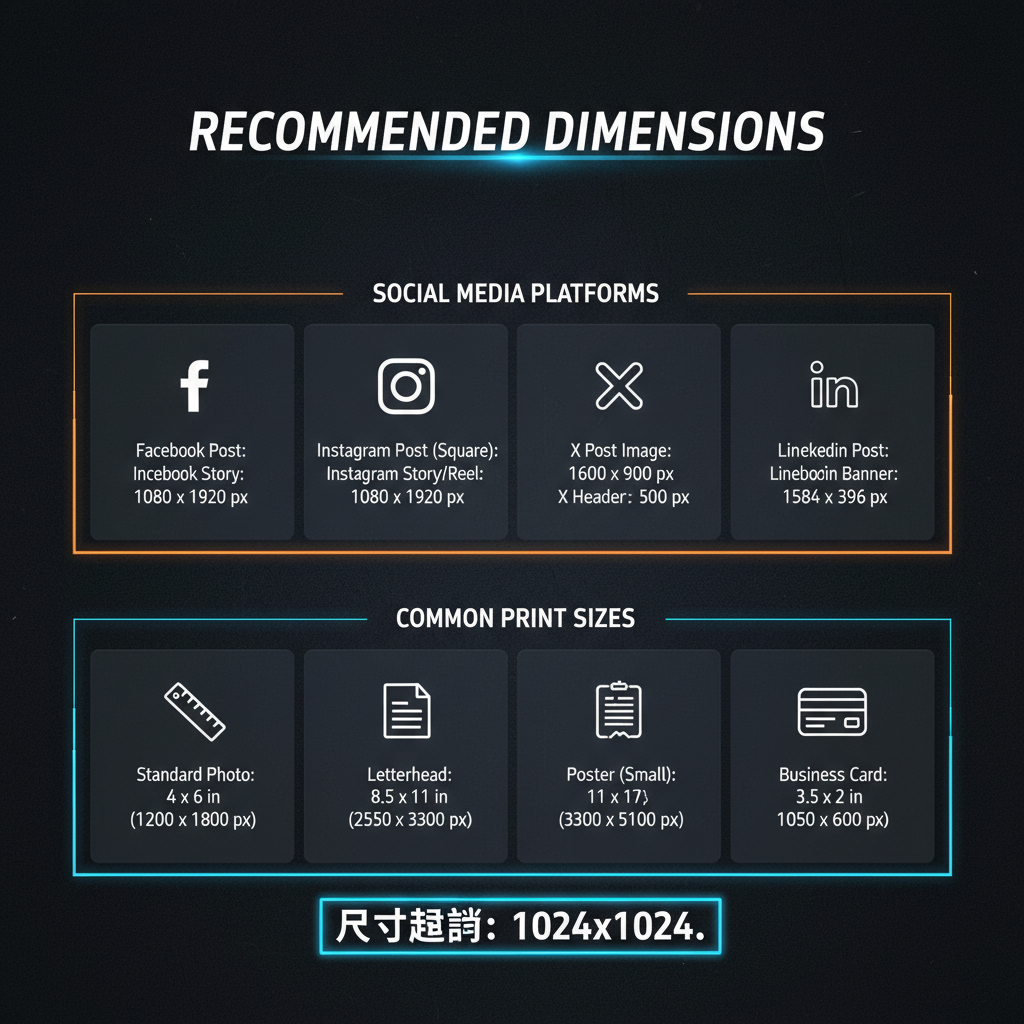
---
Troubleshooting Blurry or Pixelated Images
Blurriness can stem from:
- Insufficient pixel dimensions for print size
- Low DPI when printing
- Over-compression in file saving
- Incorrect export settings for intended medium
- Focus errors during capture
Solution Checklist:
- Verify pixel dimensions meet required print or upload specs.
- Check DPI for print — at least 300 for high-quality close viewing prints.
- Use lossless formats for editing.
- Avoid excessive resampling.
---
Summary: Mastering High-Resolution Photo Dimensions
Selecting optimal high resolution photo dimensions depends on the medium, output size, and viewing distance. For web, prioritize correct aspect ratios with clear yet efficient file sizes. For print, match pixel dimensions to a target DPI of 300 for maximum professional sharpness. Remember to factor in sensor quality, formats, and compression to maintain image integrity.
By applying these best practices, you can consistently deliver crisp, visually striking images across platforms. Ready to elevate your photography? Start implementing these techniques in your next project for results that stand out both on-screen and in print.