How to Post 15 Pictures on Instagram in One Carousel
Learn how to post 15 pictures on Instagram using beta features, creative layouts, and smart workarounds to bypass the 10-photo carousel limit.
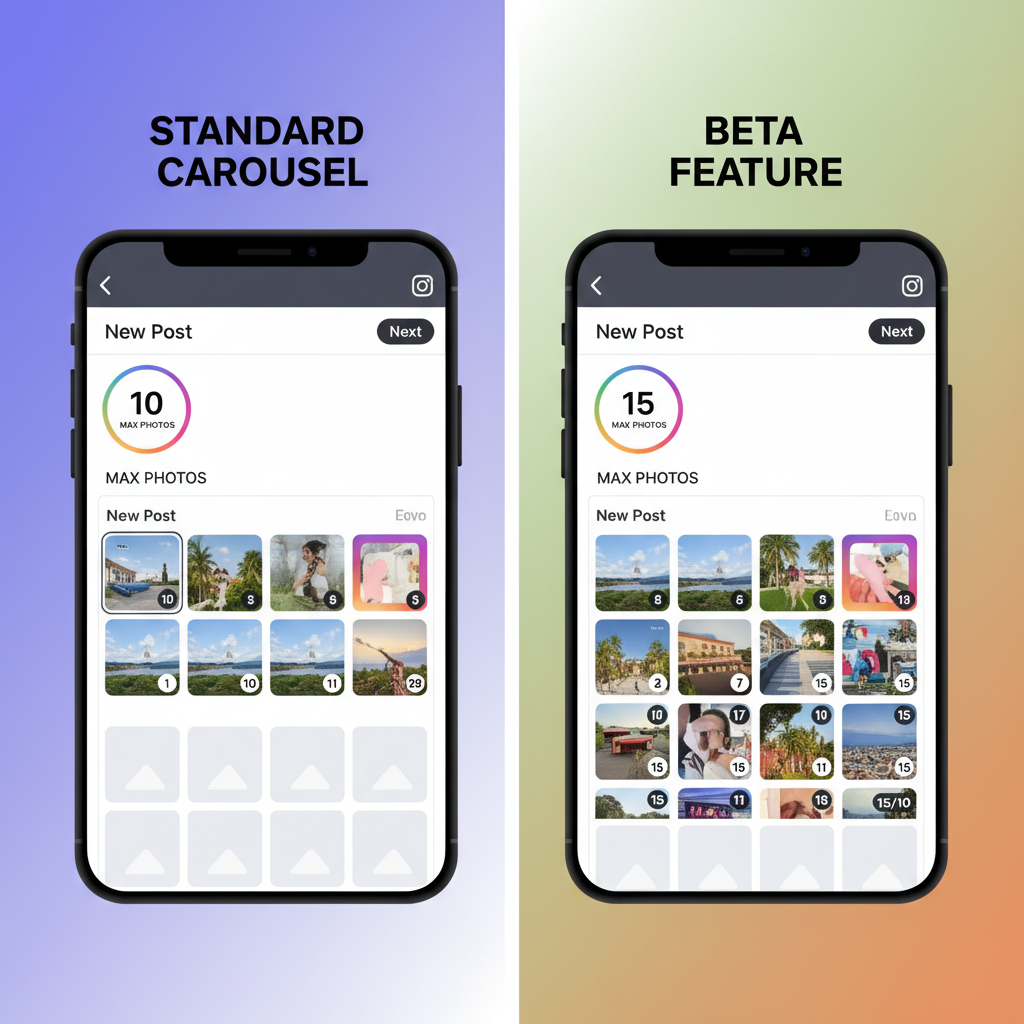
How Are People Posting 15 Pictures on Instagram? The Complete Guide
Instagram carousel posts are a favorite storytelling tool, letting users share multiple images or videos in a swipeable format. Traditionally, the platform caps carousels at 10 photos or videos per post, but users are getting creative — so you may have seen posts that appear to hold 15 pictures (or more).
In this comprehensive guide to posting 15 pictures on Instagram, you’ll learn about Instagram’s official limits, the latest beta features, and proven workarounds. We’ll also cover storytelling strategies, third‑party tools, and what’s on the horizon.
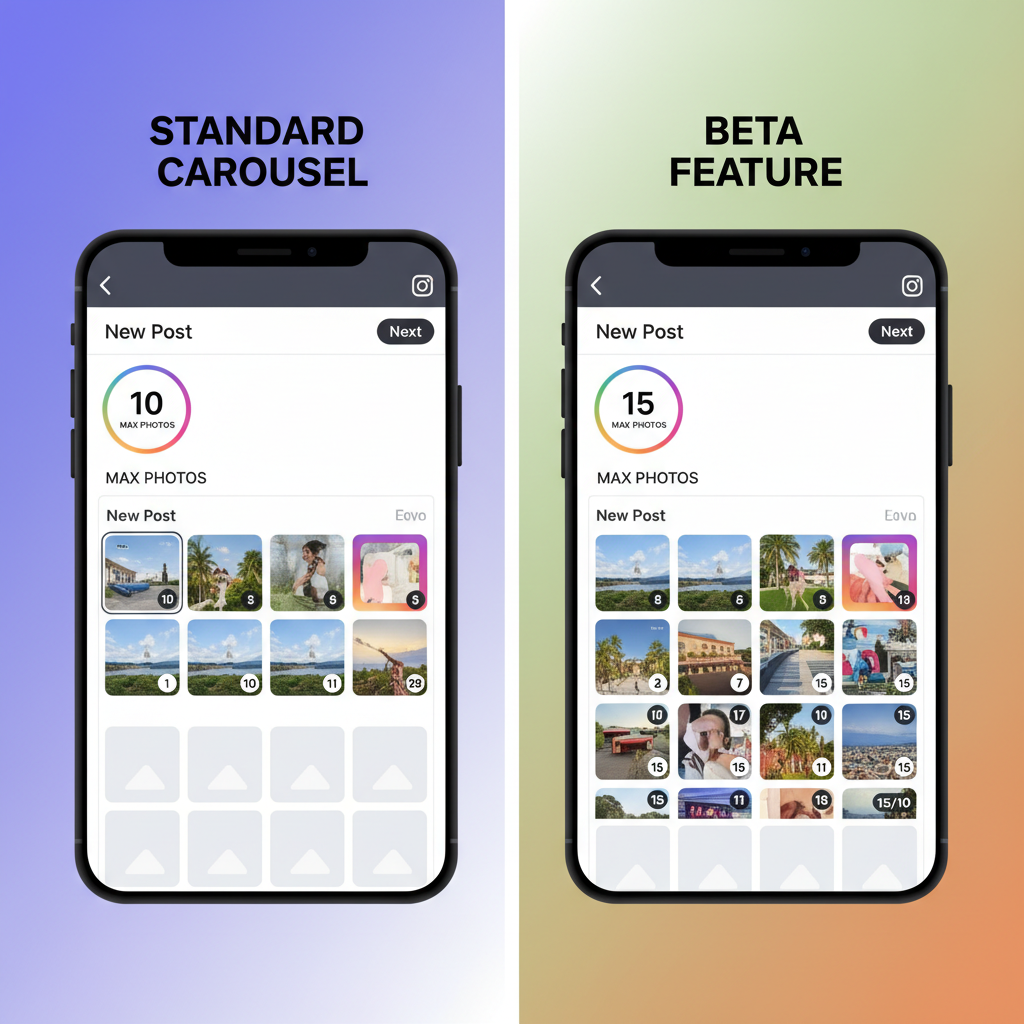
---
Understanding Instagram’s Photo Posting Limits
Instagram enforces content limits to ensure performance and a smooth user experience. The essentials:
- Standard carousel limit: 10 images/videos per post.
- Stories limit: Unlimited daily posts; each expires in 24 hours.
- Reels limit: 90 seconds maximum video length, unrelated to carousel capacity.
As of now, there’s no confirmed 15-photo carousel feature for general accounts. What you may be seeing is the result of beta testing or creative layout techniques.
---
Standard Carousel vs. Beta Features
Instagram sometimes tests expanded features with selected accounts. Early reports from test users show carousels up to 15 items.
| Feature | Standard | Experimental/Beta |
|---|---|---|
| Max items in carousel | 10 | Up to 15 (user reports) |
| Availability | Global | Limited testers only |
| Editing tools | Crop, filter, arrange | Similar; may include add/remove after publishing |
If you’re not in a beta program, official limits still apply, so workarounds are necessary.
---
Using the “Add” Feature in Carousel Posts
When you create a carousel, you can add more items before publishing — but not beyond the official maximum. This sometimes causes confusion, as it appears that users can exceed 10 photos, when in fact they are replacing or rearranging images within the limit.
Pro tip: Reorder images so your top-performing photo appears first to boost engagement.
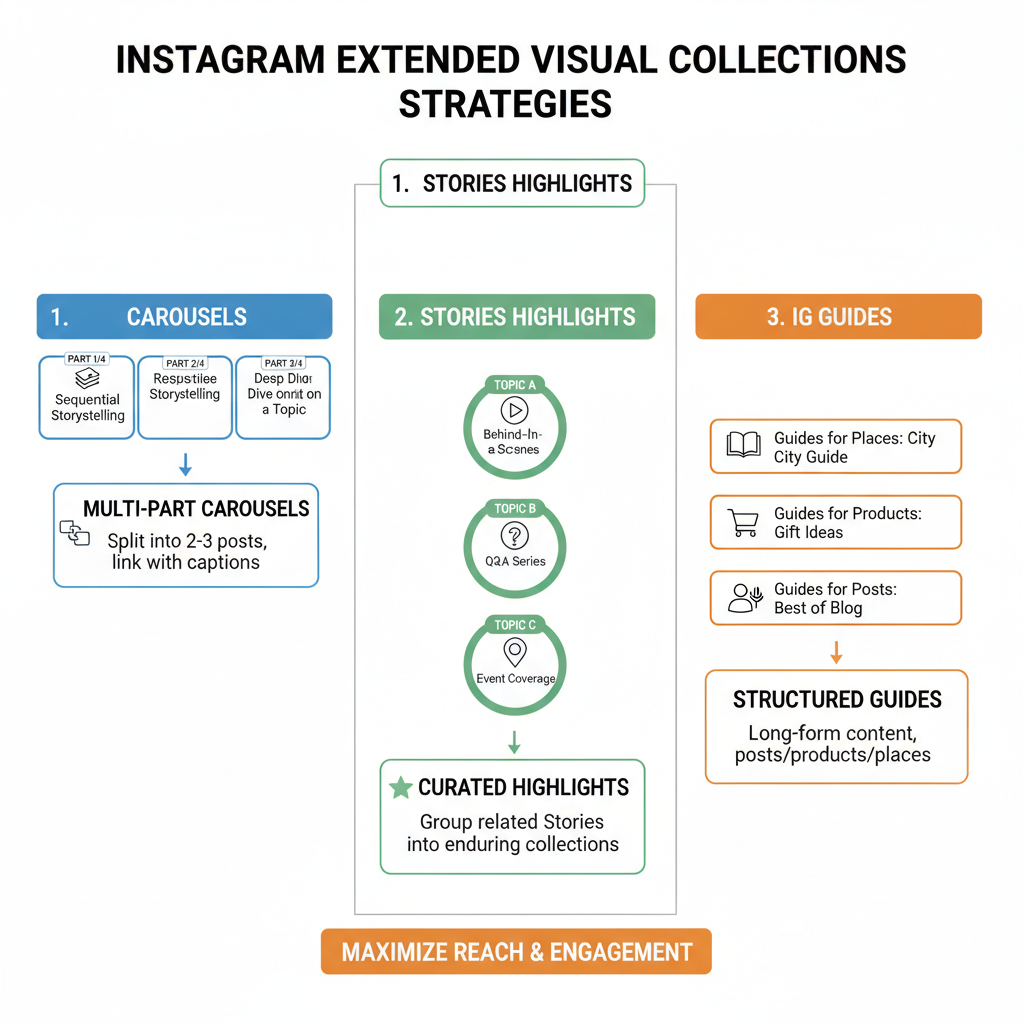
---
Step-by-Step: How to Post More Than 10 Pictures
Until Instagram expands carousel size, use these tactics:
- Collage multiple images into one frame using apps.
- Create vertical panoramas containing two or more images.
- Use third-party editors to merge images without quality loss.
- Split into multi-part carousels with directional captions.
Example:
Carousel 1: Images 1–10
"Part 1/2 🖤 See Part 2 for more →"
Carousel 2: Images 11–20
"Part 2/2 — Thanks for following along!"---
Breaking Posts Into Multiple Carousels
If you have 15+ images, divide them for maximum impact:
- Theme groupings (e.g., morning vs. evening shots)
- Chronological storytelling
- Filter or edit style grouping
To connect the sets:
- Add “See next post” in captions.
- Share on Stories with “Next” stickers or links.
- Pin related posts to your profile for continuity.
---
Expanding Content With Instagram Stories Highlights
Stories can handle dozens of uploads and, when added to Highlights, they live permanently on your profile. This is perfect for presenting full event coverage without carousel limits.
Tips:
- Create Highlights per topic/event.
- Use branded Highlight covers.
- Keep a logical viewing order; consider pacing.
---
IG Guides for Extended Visual Collections
Instagram Guides let you curate your existing posts (including carousels) into one scrollable resource — far exceeding the 15-photo range.
How-to:
- Go to profile → Tap “+” → Select “Guide”.
- Choose “Posts” and select relevant content.
- Add notes or captions to enhance storytelling.
Why use Guides:
- No visual limit.
- Great for tutorials, roundups, or portfolios.
- Shareable in Stories or via direct link.
---
Best Third-Party Editing Tools
Creating composites is the simplest hack to fit more in a single carousel. Here are popular, creator‑friendly options:
- Canva — Collages with easy templates.
- Adobe Express — High-res composite tools.
- InShot — Mobile editing optimized for social.
- Pic Collage — Drag-and-drop layouts.
Advantages:
- Fit 2–4 images per frame.
- Preserve carousel flow while effectively doubling capacity.
---
Storytelling Tips for Large Image Sets
Limit overload by focusing on narrative flow:
- Hook: Use the first slide to grab attention.
- Progression: Build logically from start to finish.
- Variety: Alternate between close-ups, details, and wide shots.
- Suspense: Tease upcoming images to encourage swipes.
---
Keeping Engagement High Across Multiple Posts
When splitting large sets into multi-part series, maintain viewer interest:
- Include swipe prompts (“Don’t miss #8!”).
- Companion Stories with polls or Q&A.
- Cross-promote sequential posts across other Instagram formats.
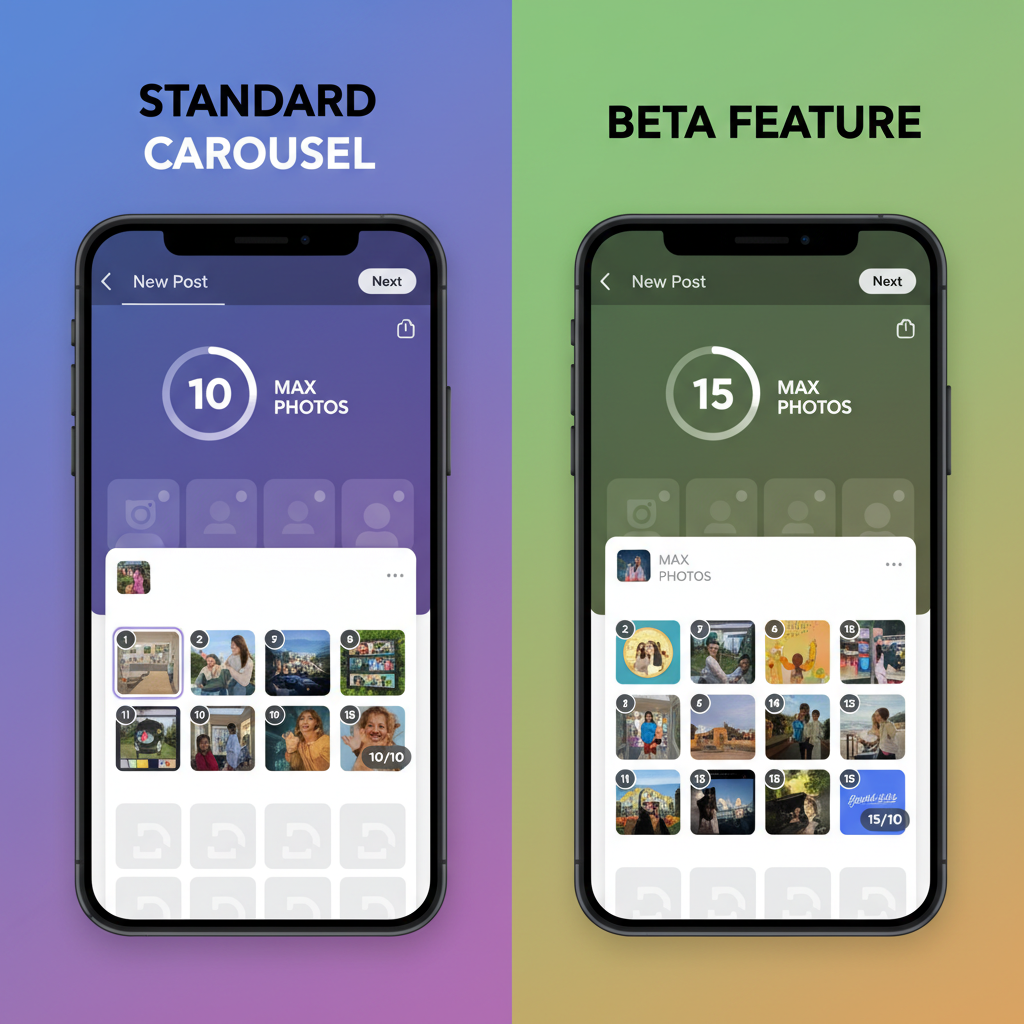
---
Common Pitfalls to Avoid
- Overcrowding frames: Too much detail in one image can overwhelm viewers.
- Low-quality merges: Saving and recompressing multiple times reduces sharpness.
- No calls-to-action: Without prompts, swipe rates drop.
- Repetition: Too many similar shots can cause drop-off.
---
Watching for Future Instagram Updates
Instagram is iterating constantly. Keep an eye out for:
- Official carousel limit increases (15–20 items plausible).
- Content mixing (e.g., polls or quizzes between photos).
- Dynamic frame sizing for better multi-image layouts.
If you get access early, test it and monitor analytics to see how your audience responds.
---
Conclusion: Creativity Beats Limits
Right now, you can’t natively post 15 photos in one Instagram carousel unless you’re part of a limited beta rollout. But with clever editing, collages, Guides, and Highlights, you can deliver the same impact — or even more.
The key is to focus on storytelling and presentation, not just volume. Try one of these methods today, experiment with flow, and track engagement. With consistent testing, you’ll find the balance that maximizes your reach and influence on Instagram.


