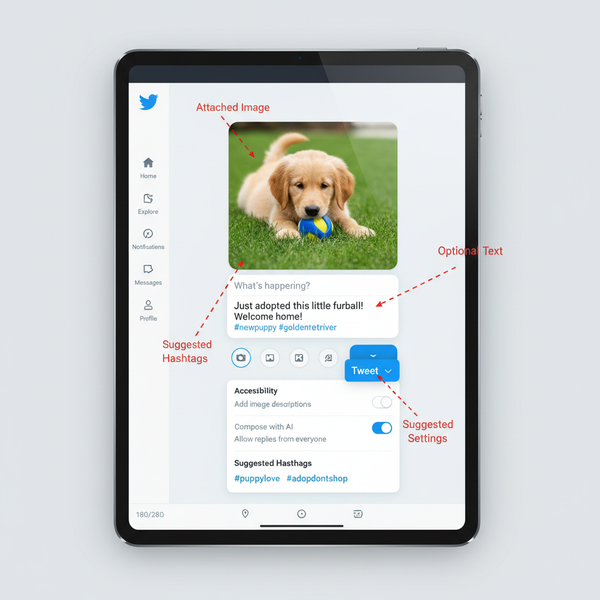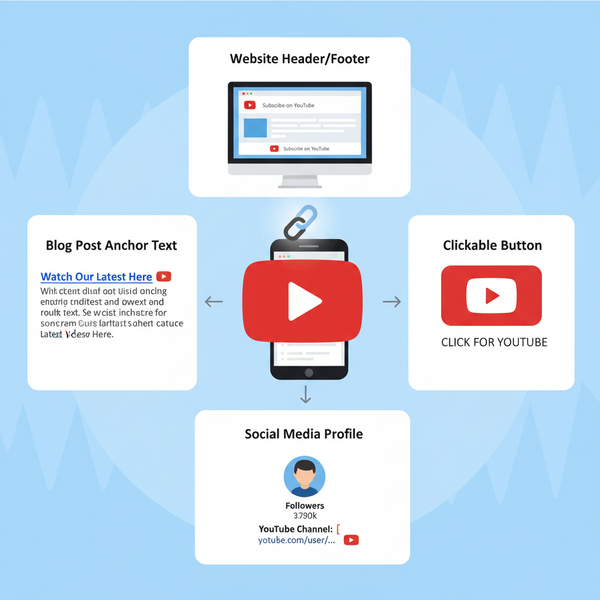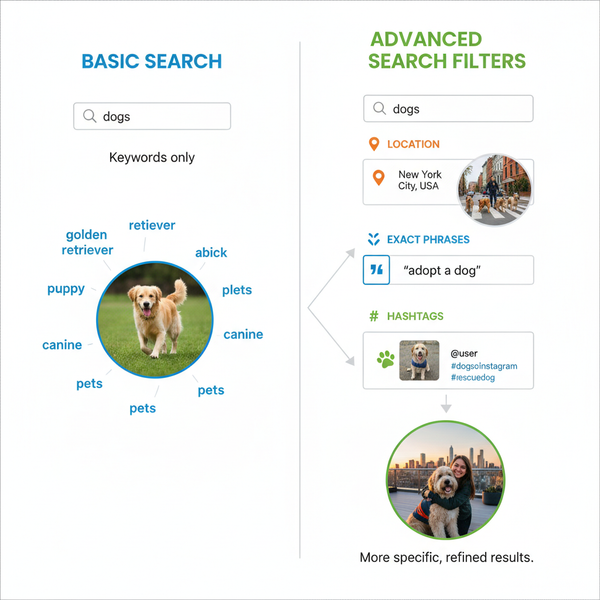Ways to Post More Than 10 Photos on Instagram
Learn creative ways to share more than 10 photos on Instagram using Stories, Reels, multiple carousels, collages, grid posts, and Highlights.
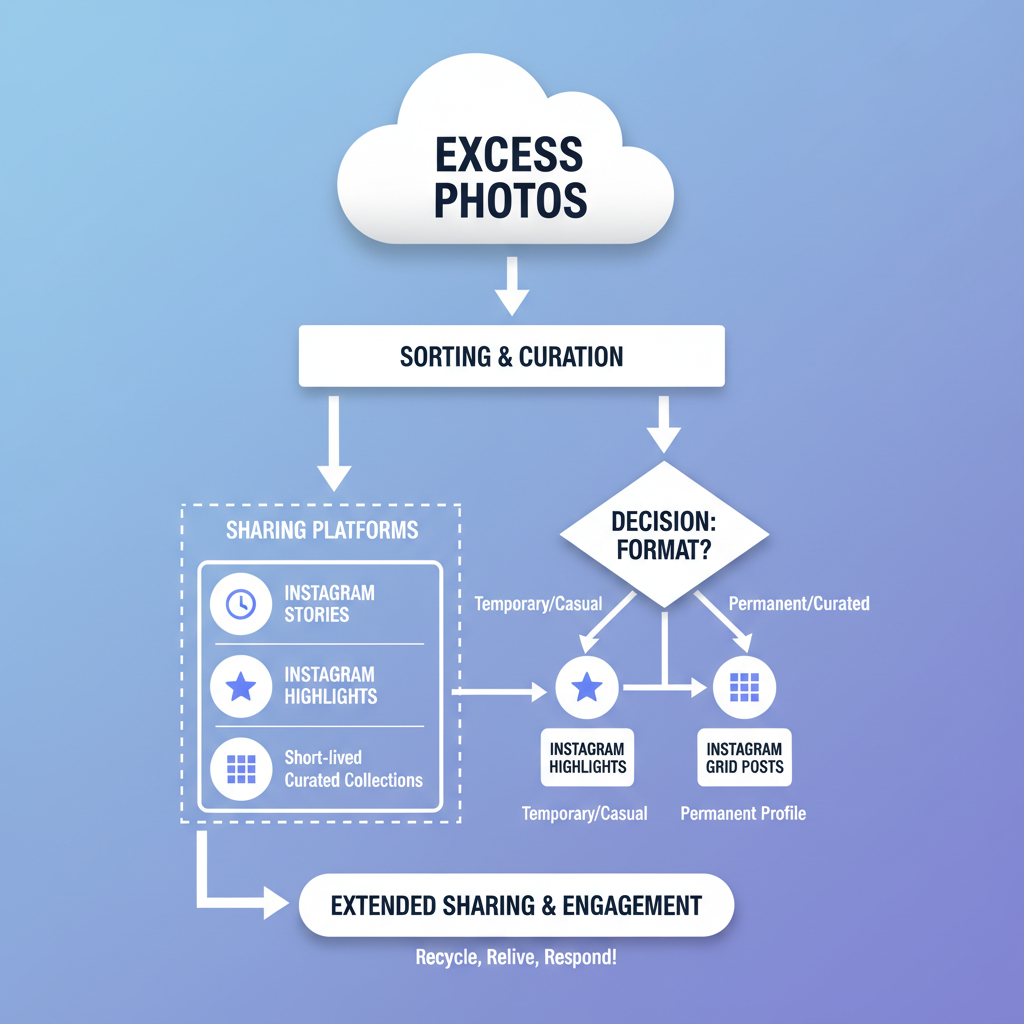
Understanding Instagram’s 10-Photo Limit
Instagram is a visual-first social media platform designed for sharing images and videos. One of its standout features is the carousel post, which lets creators upload multiple visuals in a single swipeable post. However, there’s an official limit: Instagram allows up to 10 photos or videos in a single carousel.
This restriction helps keep posts concise and prevents overwhelming followers with too much content at once. If you’ve been wondering how to post more than 10 photos on Instagram, there are proven techniques to extend your reach beyond the cap — without breaking the rules.
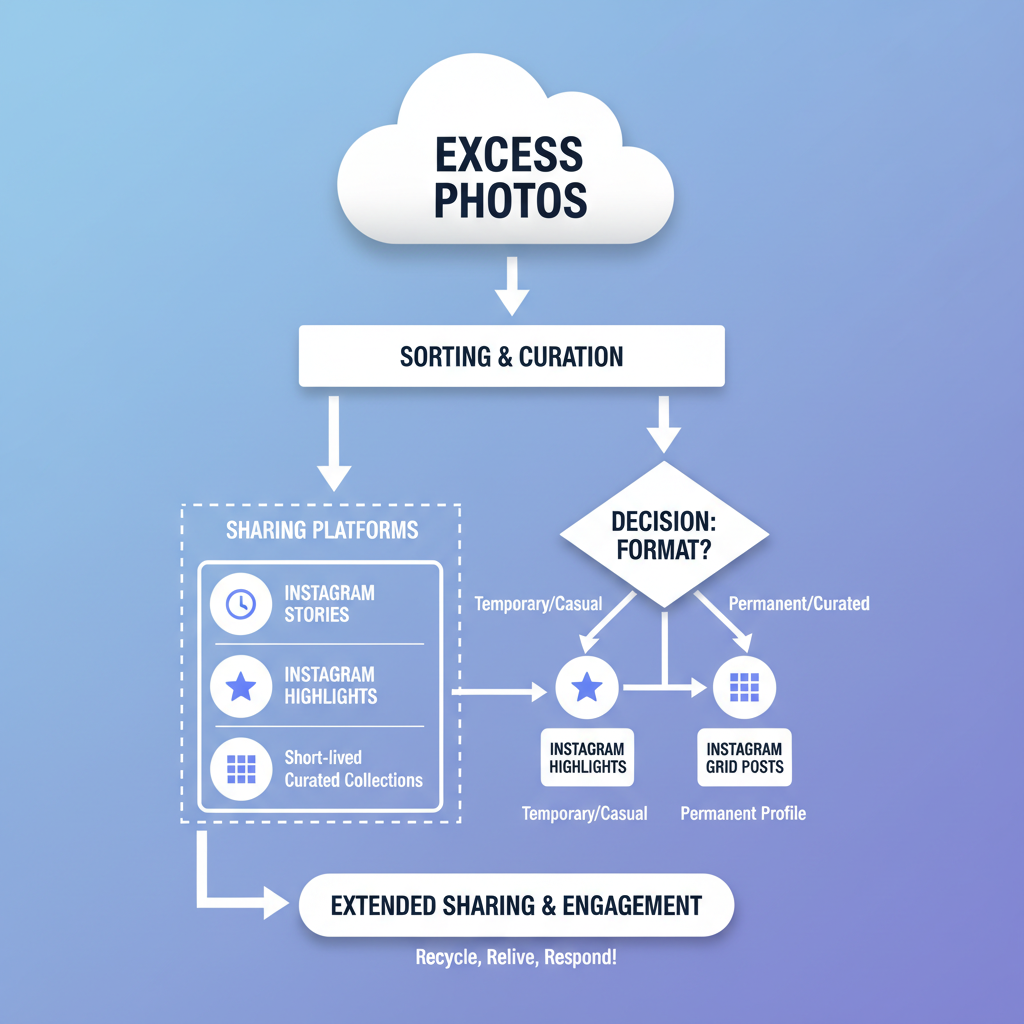
---
Creative Workarounds to Share More Than 10 Photos
While the core carousel limit is fixed, Instagram provides other features that, when combined, make it possible to share extended photo series. Popular strategies include:
- Instagram Stories
- IG Reels for photo montages
- Multiple carousel posts with consistent themes
- Collage or slideshow apps
- Grid posts that connect visually across your feed
- Highlights repurposing
These tactics let you go beyond the technical restriction while keeping followers engaged.
---
Using Instagram Stories for Additional Photos
Instagram Stories allow up to 100 frames per day, which can include photos, videos, or text-based slides. This is ideal for supplementing your carousel with extra images.
Why Stories work:
- Appear prominently at the top of followers’ feeds.
- Perfect for behind-the-scenes shots, alternate angles, or candid moments.
- You can tag your main post inside a Story to create a seamless content loop.
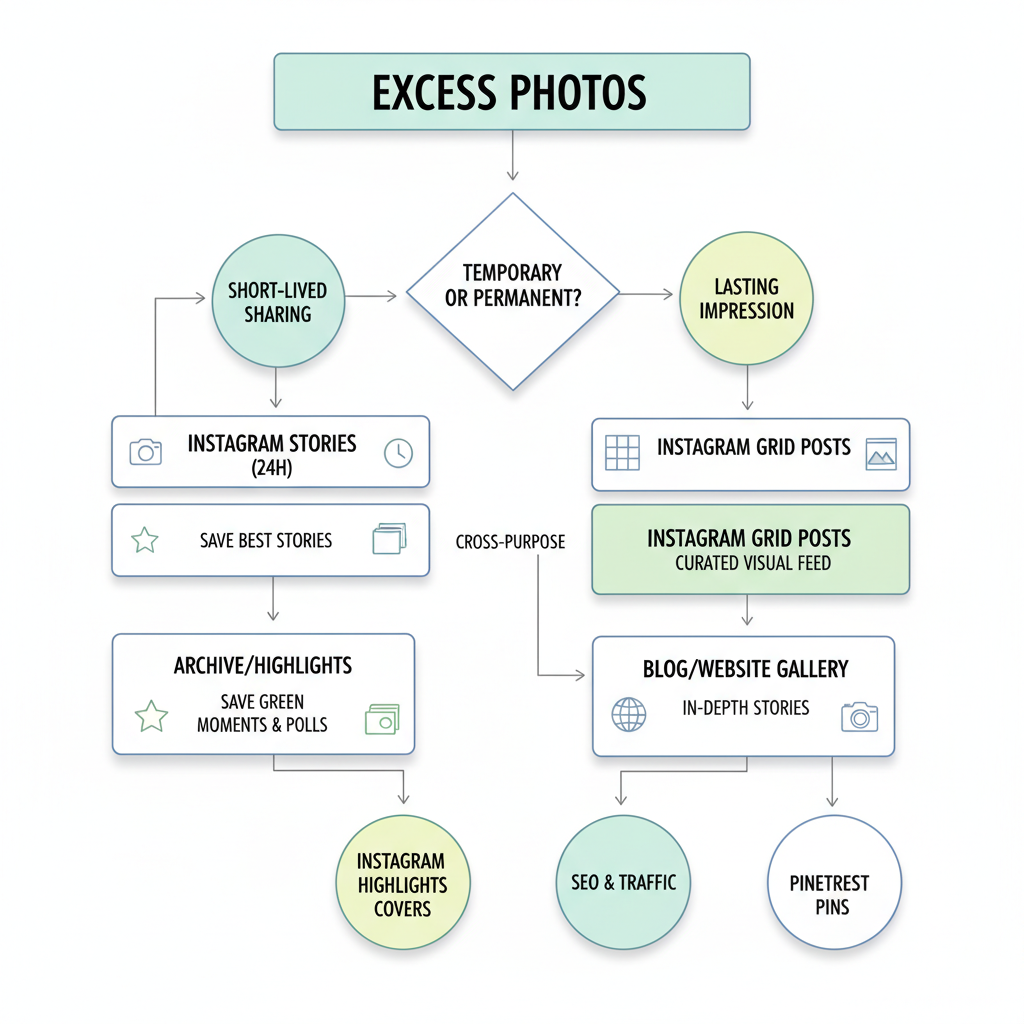
---
Leveraging IG Reels for Photo Montages
IG Reels aren’t just for short videos — they’re perfect for photo montage compilations.
Key benefits:
- Flexible frame count depending on video length (15–90 seconds).
- Adds dynamic appeal with transitions, text overlays, and music.
- Boosts discovery via the Explore tab.
Workflow example:
- Import all images into a video editor (CapCut, InShot).
- Sync frames to a soundtrack or narration.
- Upload the crafted montage as a Reel.
- Reference the Reel in your carousel or caption to guide viewers to extra content.
---
Splitting Albums into Multiple Carousel Posts
An easy tactic is to divide your photo collection into separate carousel posts that share consistent captions or branding.
Example album sequence:
- Part 1: Photos 1–10
- Part 2: Photos 11–20
- Part 3: Photos 21–30
This keeps each post within the limit but maintains continuity.
---
Using Third‑Party Collage or Slideshow Apps
Collage apps like Canva, Photoshop Express, and PicCollage allow you to combine multiple visuals into a single image — letting you show more within one slide.
Advantages:
- Present more photos without inflating carousel count.
- Artfully arrange thematic collections such as product sets or event highlights.
- Save post space while improving depth.
| App Name | Platform | Main Feature | Best Use Case |
|---|---|---|---|
| Canva | Web, Mobile | Grid & collage templates | Brand storytelling |
| PicCollage | Mobile | Quick photo merging | Casual event albums |
| Photoshop Express | Web, Mobile | High-quality image editing | Professional photo series |
---
Creating Grid Posts for a Larger Visual Story
Grid posting splits a large image into multiple smaller posts that form one cohesive visual when viewed in your profile grid.
Steps:
- Use a grid-splitting tool to divide the image into tiles.
- Publish each tile in sequence, matching captions to the overarching story.
- Ensure the combined grid supports your campaign theme or reveal.
---
Repurposing Extra Photos into Highlights
Instagram Highlights are curated, permanent sets of Stories pinned to your profile. If you’ve shared extra images through Stories, you can preserve them by adding to a Highlight.
Benefits:
- An evergreen collection for new followers.
- Keeps content organized by theme or event.
- Extends the life of Stories beyond the 24-hour window.
---
Step-by-Step Tutorial: Sharing More via Stories + Caption Links
Here’s how to integrate multiple formats:
- Post your main carousel with up to 10 visuals.
- Create Stories for the remaining images.
- On the final Story, add a “See Post” sticker or tag the carousel.
- In your carousel caption, write: “View the rest of the album in my current Stories or Highlights.”
- Save the Stories as a dedicated Highlight.
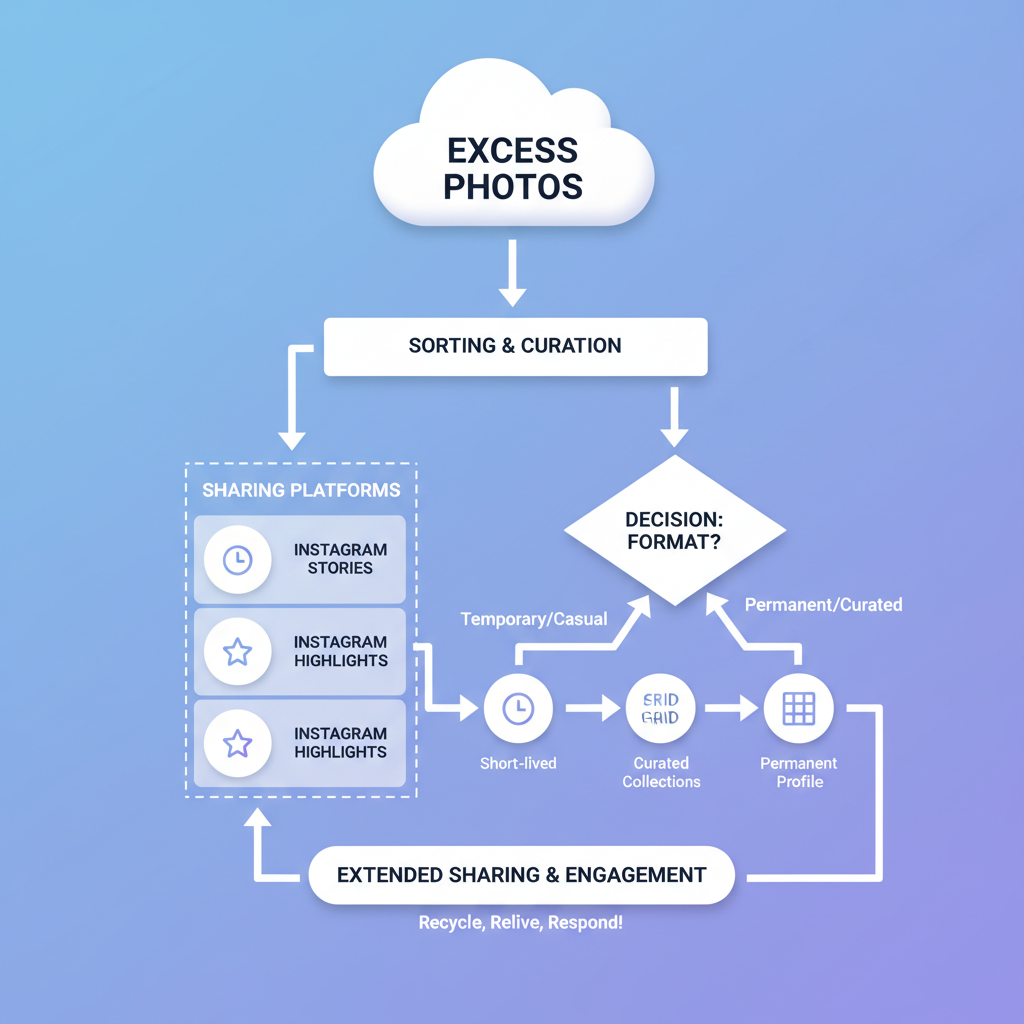
---
Best Practices for Photo Sequencing
To maximize engagement:
- Lead with impact — open with your boldest image.
- Vary composition — mix close-ups, wide shots, and unique perspectives.
- Build narrative momentum — each image should add to the story.
- Finish strong — end with a striking visual or a CTA.
---
Etiquette: Avoiding Spammy Multiple Posts
Avoid alienating followers with excessive uploads:
- Space carousels over time.
- Ensure each post stands on its own merits.
- Avoid identical captions; offer fresh context.
- Respect audience attention spans.
---
How Increased Photo Count Boosts Engagement
Strategically posting extra images can:
- Increase swipe-throughs, taps, and profile visits.
- Improve time spent on your page, aiding algorithmic visibility.
- Offer richer narratives, strengthening audience loyalty.
The principle: More photos should equal more value, not just more volume.
---
Conclusion
Instagram’s carousel limit challenges creators to be innovative. By blending Stories, Reels, multiple carousels, collages, grid posts, and Highlights, you can surpass the 10-photo limit in spirit — delivering comprehensive visual narratives without breaking platform rules.
Whether you’re capturing a wedding, launching a new product, or chronicling travels, these methods keep your feed vibrant and engaging. Try incorporating one or more of these tactics in your next campaign to captivate followers and expand your creative range.
Take action now: Experiment with these techniques on your next Instagram project and see how they elevate your storytelling impact.