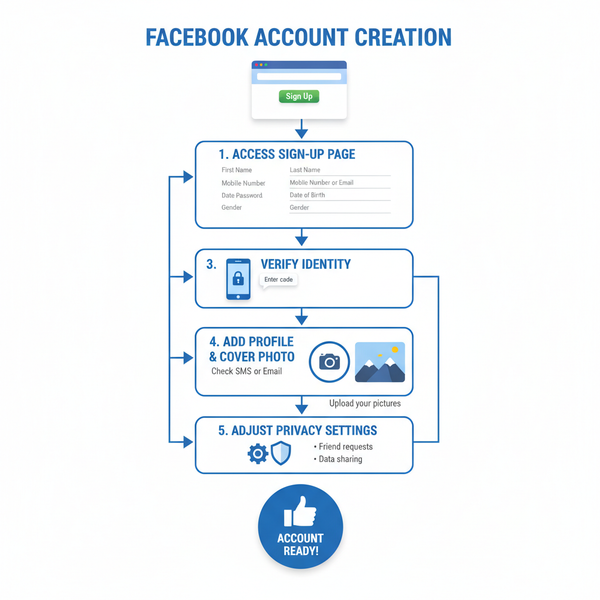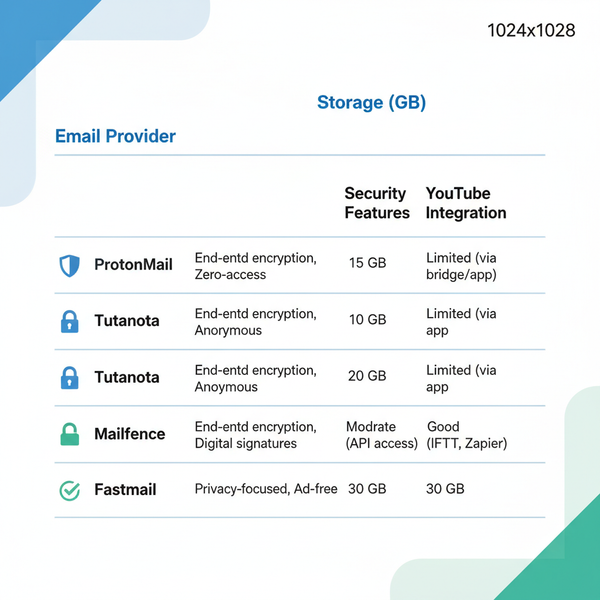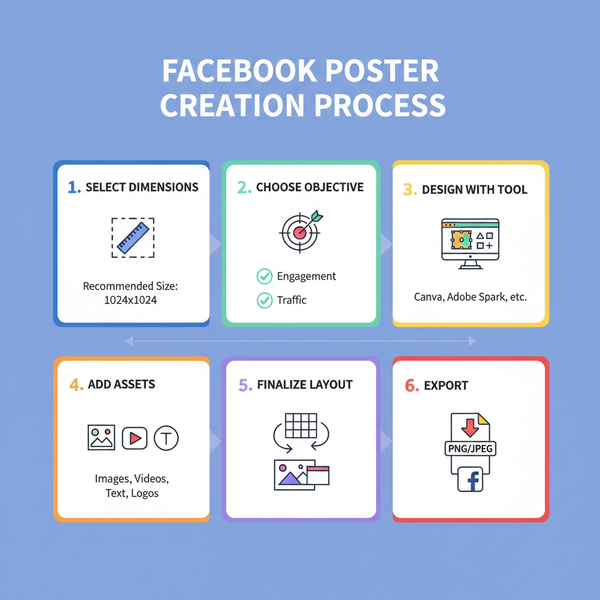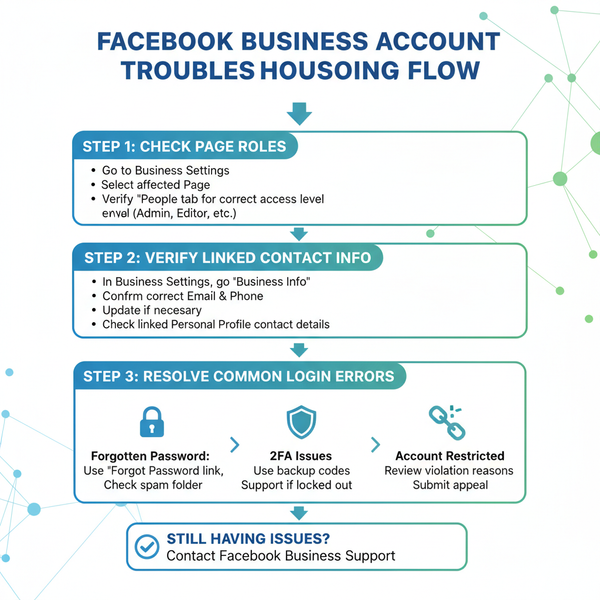How to Change Facebook Background Safely
Learn safe ways to change your Facebook background using official settings or trusted browser extensions without risking your account security.

How to Change Facebook Background Safely
If you've ever wondered how to change Facebook background safely, you're not alone. Many Facebook users want to personalize their experience with unique themes, colors, or images. While Facebook’s default customization options are limited, there are secure, reliable ways to adjust the appearance using official settings or reputable tools — without compromising your privacy or account safety.
In this comprehensive guide, you’ll learn safe options for changing Facebook’s background, how to use trusted extensions, mobile considerations, creative design tips, and troubleshooting advice to make your social media feed reflect your personality.

---
Understanding Facebook’s Default Customization Limitations
Facebook’s interface is designed to be consistent across devices and user accounts.
By default, you cannot directly upload or change the background image from Facebook’s official settings. Customizations are restricted to:
- Profile picture and cover photo changes
- Post background colors for text updates
- Dark Mode toggle
Because full theme redesign isn’t supported natively, users often explore external methods to achieve their desired look.
---
Explore Official Theme Options via Facebook Settings
Facebook occasionally tests new customization features in specific regions. Although most users won't find a native change-background option, it’s worth checking for:
- Dark Mode – Navigate to Settings > Display > Dark Mode.
- Post Text Themes – Add background colors and patterns to your status updates.
- Accessible Backgrounds – High-contrast options for improved readability.
Official settings carry no security risks and are the safest way to personalize Facebook’s appearance.

---
Install Trusted Browser Extensions to Change Background
If you want to go beyond official customization limits, reputable browser extensions can modify Facebook’s appearance using CSS overrides.
Examples of trustworthy extensions:
- Stylus (available for Chrome and Firefox)
- Custom Facebook Theme (well-reviewed)
- User CSS Loader for advanced manual styling
Important: Never install extensions from unknown sources, as malicious code can compromise your login credentials.
---
Step-by-Step Guide: Using Stylus Extension Safely
Here’s how to apply a background change via Stylus in Google Chrome:
- Download Stylus from the Chrome Web Store; inspect ratings and user feedback first.
- Install the Extension by clicking Add to Chrome and confirming.
- Find a Facebook Theme on a reputable userstyles repository; search for “Facebook custom background.”
- Apply the Theme by adding it to Stylus; edit the CSS code for your personal color scheme.
- Review Permissions — Stylus typically requires minimal permissions.
- Test the Changes by opening Facebook in a new tab.
---
Creative Tips for Designing Your Own Background
If you prefer building a background style yourself, keep in mind:
- Choose Legible Color Palettes that are easy on the eyes.
- Experiment with Patterns such as gradients or subtle textures.
- Maximize Readability through strong text-background contrast.
- Match Branding if you’re customizing for a business page.
---
Apply Your Own Image as Background via Custom CSS
Many CSS-based extensions let you set a custom background image. Here’s an example in Stylus:
body {
background-image: url("https://example.com/my-background.jpg");
background-size: cover;
background-attachment: fixed;
}Steps to implement:
- Upload your image to a secure hosting service.
- Copy the direct file URL.
- Insert the URL into your CSS template.
- Adjust `background-size` and `background-position` for the desired effect.
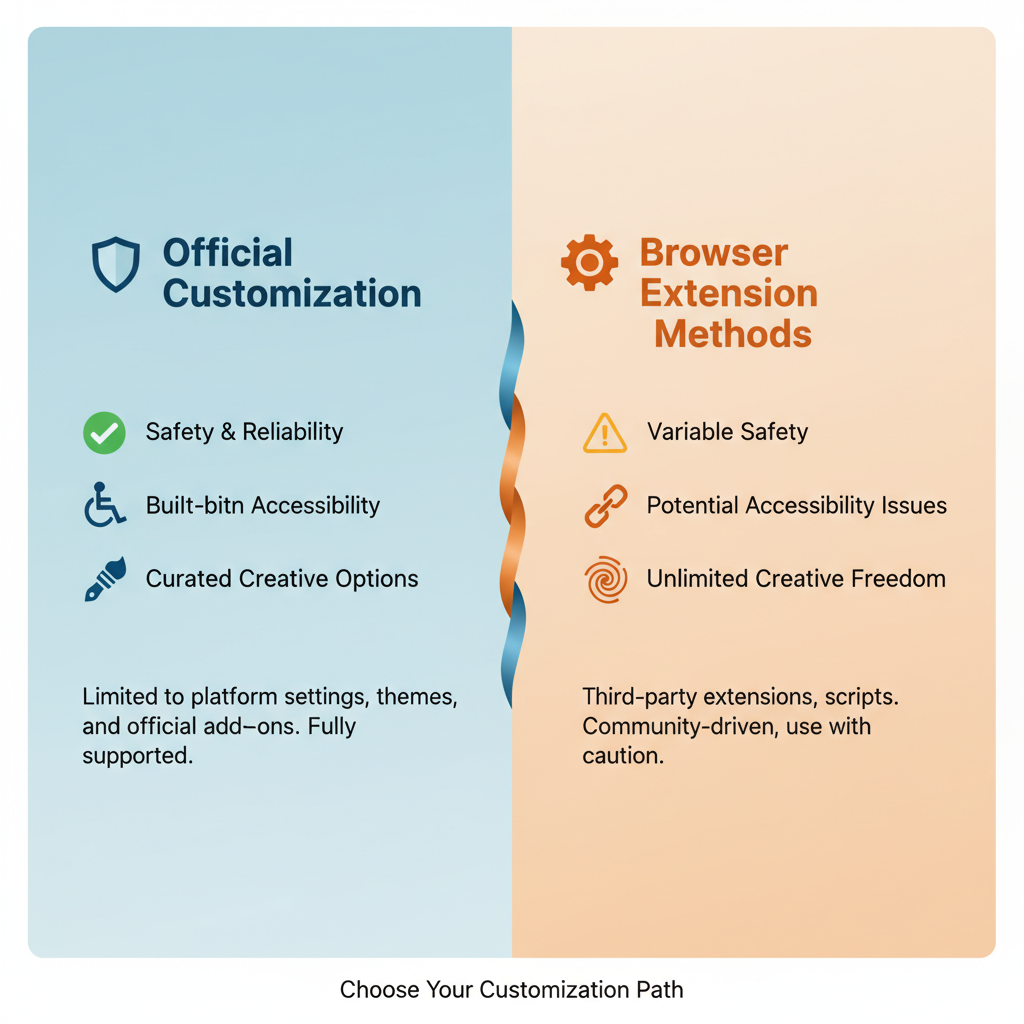
---
Mobile App Customization Considerations
Changing Facebook’s background on mobile is more complex because browser extensions don’t work on native apps.
- Android – Requires modified APKs or third-party theming apps, which risk account security and may violate Facebook’s terms of service.
- iOS – Limited customization unless jailbroken, which is discouraged for safety reasons.
Tip: Use Facebook in a mobile browser that supports extensions (e.g., Firefox/Chrome mobile) or stick with Dark Mode for a safer visual change.
---
Privacy and Security Best Practices When Using Third-Party Tools
Always safeguard your account when installing customization software:
- Research the developer’s reputation.
- Read genuine user reviews and check how often it’s updated.
- Avoid extensions that request unnecessary permissions.
- Remove suspicious tools immediately.
- Update your browser regularly for security patches.
---
Troubleshooting Common Background Change Issues
| Issue | Possible Cause | Solution |
|---|---|---|
| Extension not loading | Disabled or outdated | Enable in browser settings and update |
| Image scaling problems | Incorrect CSS properties | Use background-size set to cover or contain |
| Background disappears after Facebook update | UI changes affect CSS selectors | Refresh CSS code or install updated theme |
---
Alternative Ways to Improve Facebook’s Appearance
If changing the background isn’t feasible, try these safe alternatives:
- Enable Dark Mode for a modern, low-glare look.
- Modify font styles with CSS overrides.
- Hide sidebar ads and distractions to focus on your feed.
---
How to Revert to Facebook’s Default Background
To restore the original Facebook background:
- Disable or uninstall your browser extension.
- Clear browser cache to remove residual styles.
- Refresh the Facebook page.
---
Summary & Next Steps
Customizing your Facebook background can make your feed unique and stylish — but it demands careful execution to maintain privacy and account safety. Always start with official settings, choose reputable extensions, apply readable designs, and know how to undo changes quickly.
By following the safe methods outlined above, you can change Facebook background to suit your personal style without worrying about security threats.
Ready to personalize your Facebook experience? Explore trusted extensions, experiment with colors and patterns, and make your feed truly yours — safely.