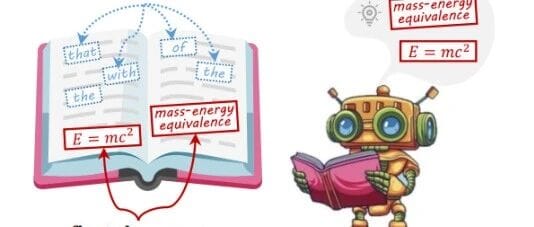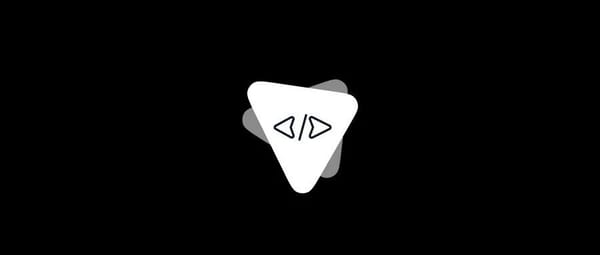How to See What You Posted on TikTok
Learn how to quickly find and manage your TikTok posts, view private videos, use analytics, and download a complete archive of your content.
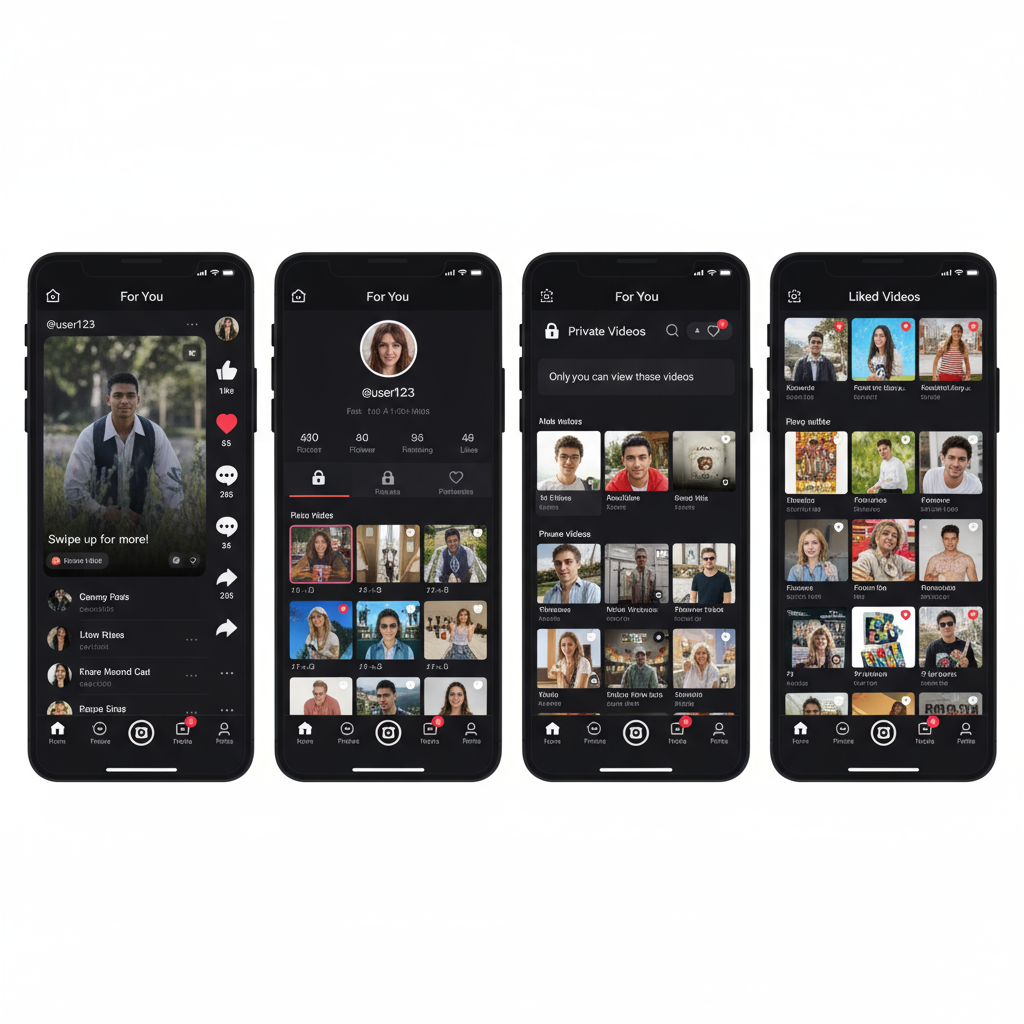
How to See What You Posted on TikTok
If you’ve been an active TikTok user for some time, your profile can become a rich archive of your creative content. Whether you need to locate a specific clip, revisit your creative history, check performance, or manage older uploads, knowing how to see what you posted on TikTok is essential for effective account management.
In this complete guide, you’ll learn step-by-step methods for viewing your public and private videos, sorting and filtering your uploads, leveraging analytics, and even downloading your full post history. By following these best practices, you can stay organised and make better strategic content choices.
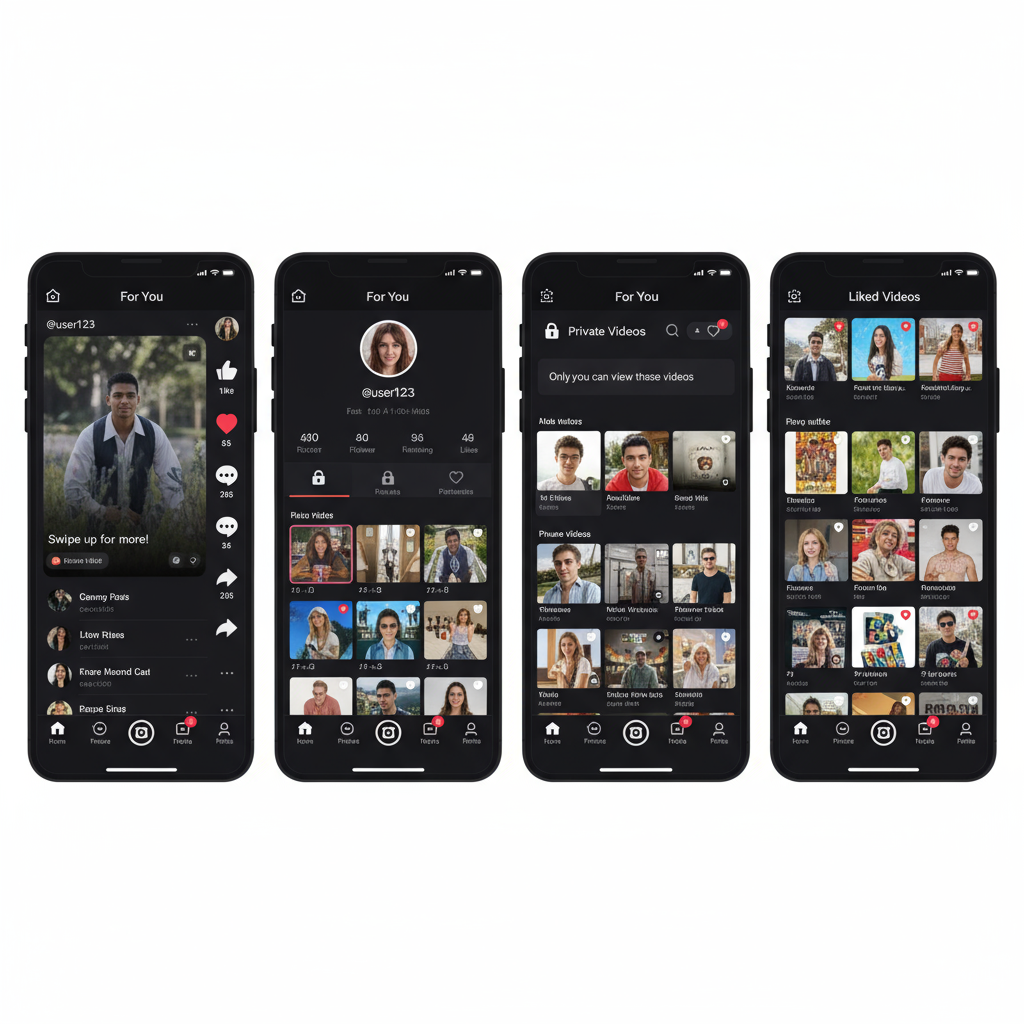
---
Step 1: Open the TikTok App and Log In
The process starts with launching TikTok on your device and ensuring you’re in the right account.
- Download TikTok from the App Store (iOS) or Google Play (Android) if you don’t already have it.
- Enter your credentials — username/email and password.
- If you used a linked Google, Facebook, or Apple account, sign in that way.
Pro Tip: Verify you’re not logged into an alternate account; each profile has its own posting history.
---
Step 2: Go to Your Profile Page
Once logged in, open the Profile tab:
- Tap the Profile icon in the lower-right corner.
- Your username, bio, and visible videos will appear here.
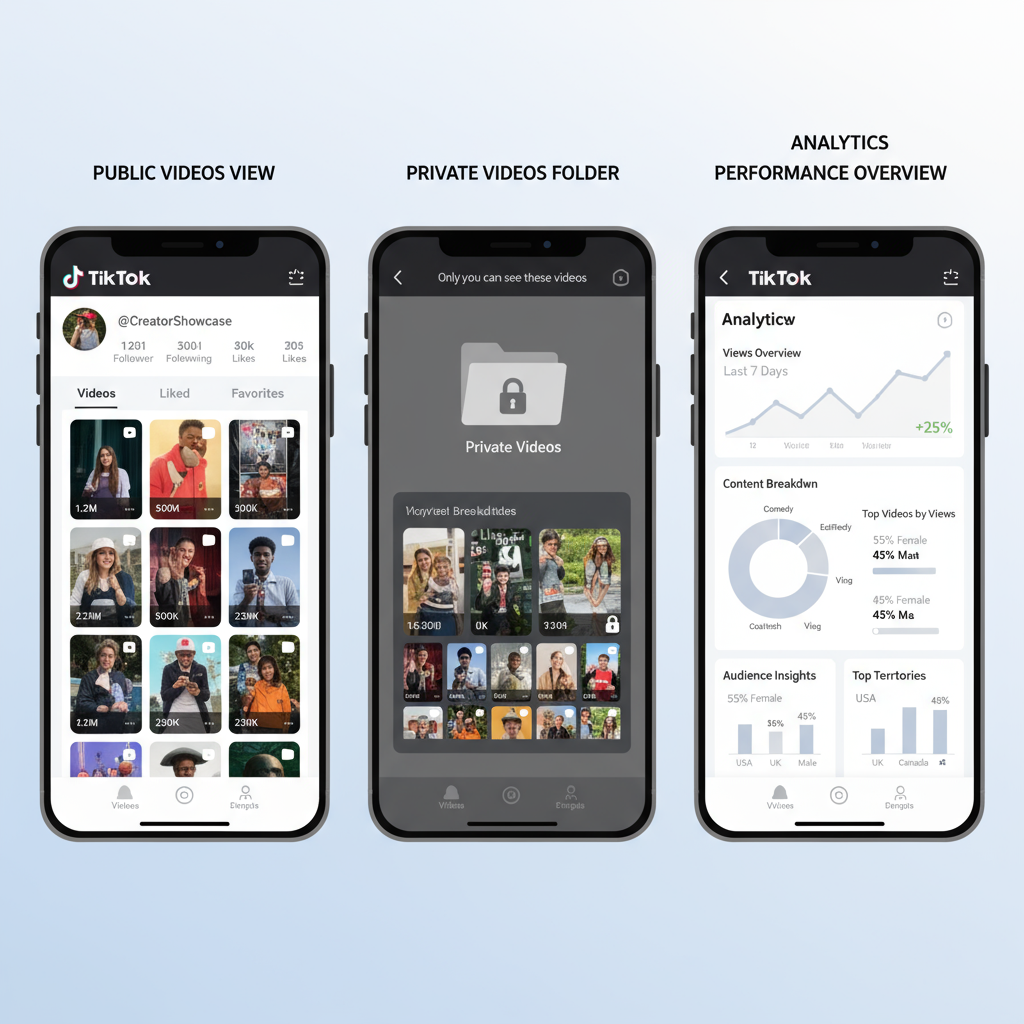
This is your main dashboard for viewing, editing, and organising every public TikTok you’ve posted.
---
Step 3: Browse Your Posted Videos Grid
Your profile displays a grid of thumbnails in reverse chronological order, showing your most recent uploads first.
Typical layout features:
- 3 videos per row
- Newest content in the top left
- Older content accessible via scrolling
If you have extensive uploads, you may have to scroll far to find older videos. Periodic cleanup of outdated or irrelevant clips can make navigation faster.
---
Step 4: Apply Filters and Sorting (If Available)
TikTok occasionally rolls out profile filtering and sorting features:
- Sort by newest or oldest
- Filter by public or private
- Search captions with keywords
Since these features update over time and may be in testing, keep your app updated to access the latest capabilities.
---
Step 5: View Your Private Videos Folder
Private posts are visible only to you. To locate them:
- Go to your profile.
- Tap the lock icon above your public video grid.
- Browse your private uploads in chronological order.
You can toggle privacy settings back to Public or Friends when you want to make them visible again.
---
Step 6: Check the “Favorites” and “Liked” Tabs
Don’t confuse your own posts with other content you’ve saved or liked.
- Favorites: Your bookmarked videos, sounds, effects, and hashtags.
- Liked: All content where you tapped the heart icon.
This separation ensures you can distinguish between personal uploads and others’ videos you appreciate.
---
Step 7: Analyse Your TikTok Performance (Pro Account)
If you have a Creator or Business account, TikTok’s Analytics Dashboard offers deeper insights into your posts:
| Analytics Section | What You Can See |
|---|---|
| Content Tab | Performance details for each video |
| Overview Tab | Total views and follower growth trends |
| Followers Tab | Demographics and peak activity times |
To access analytics:
- Open your profile.
- Tap the Menu icon (≡) > Creator tools > Analytics.
- Explore metrics on engagements, view duration, and posting times.
---
Step 8: Download Your Full TikTok Data Archive
For a comprehensive historical record:
- From your profile, tap the Menu icon.
- Go to Settings and privacy > Privacy > Download your data.
- Choose TXT or JSON format.
- Tap Request data — processing may take up to 4 days.
Your archive includes:
- IDs and captions of all uploads
- Time and date stamps
- Video URLs for viewable posts
---
Step 9: Organise and Bookmark Your Content
Efficient organisation tools help you manage your growing content library:
- Create playlists to group related videos
- Maintain a content journal with hashtags and performance metrics
- Regularly download your archive for backup
- Pin up to 3 key videos to the top of your grid
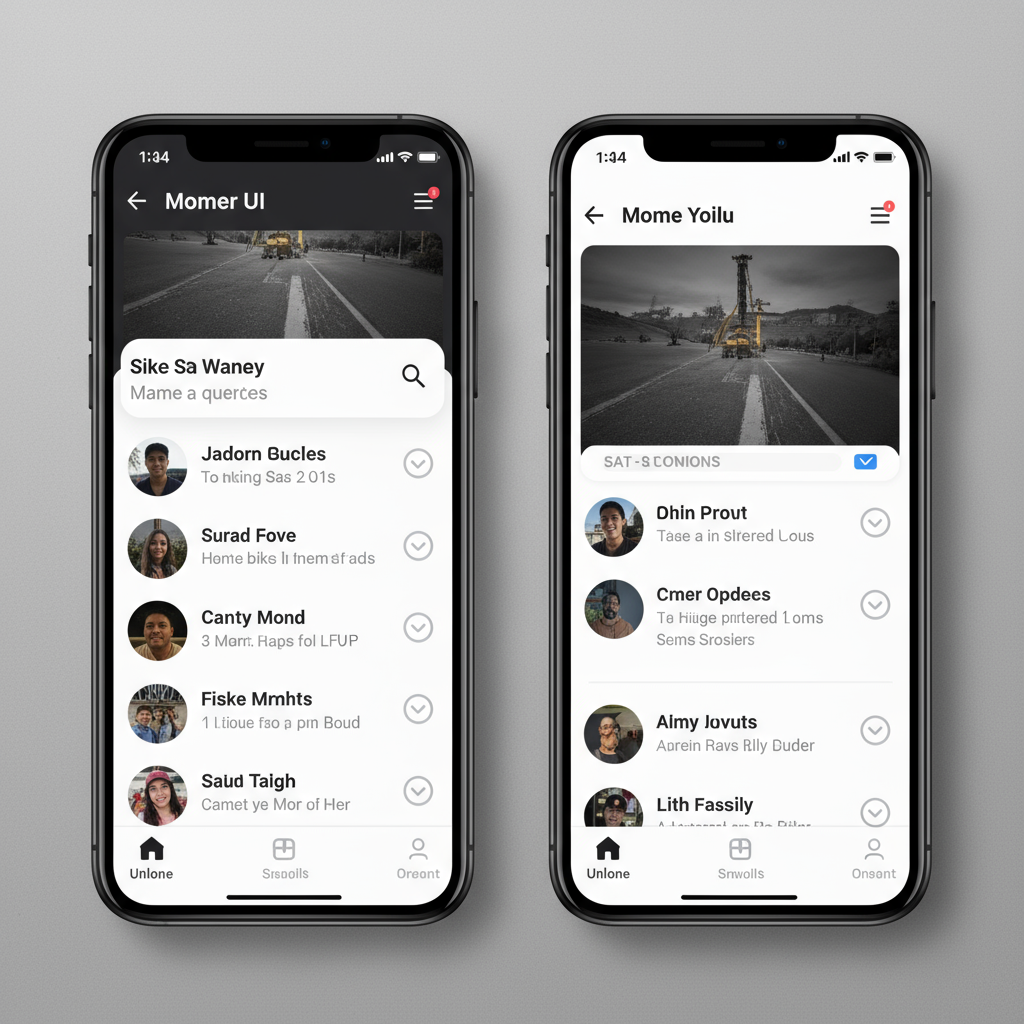
Expert Tip: Combining playlists and pinned posts can create a navigable highlight reel on your profile.
---
Step 10: Troubleshoot Missing Posts
If content appears lost or hidden:
- Check privacy settings for “Friends” or “Private” status
- Review TikTok’s content guidelines in case of removals
- Update your app to the latest version
- Clear cached data via Settings > Free up space
- Test by logging in on another device
Should issues persist, contact TikTok Support with your username, video details, and date references.
---
Conclusion
You now have a comprehensive understanding of how to see what you posted on TikTok—from quickly checking your profile grid to reviewing private folders, leveraging analytics, and downloading full archives. By keeping your profile updated, using TikTok’s organisation features, and following troubleshooting best practices, you’ll always have visibility into your creative journey.
Ready to take control of your TikTok strategy? Start by reviewing your profile today, organising your best content, and making data-driven decisions for future posts.