How to See Who Shares Your Instagram Posts: What You Can and Can’t Do
Wondering who shared your Instagram post? You can't see names, but Insights show share counts. Enable a Professional account to see shares for posts and Reels.
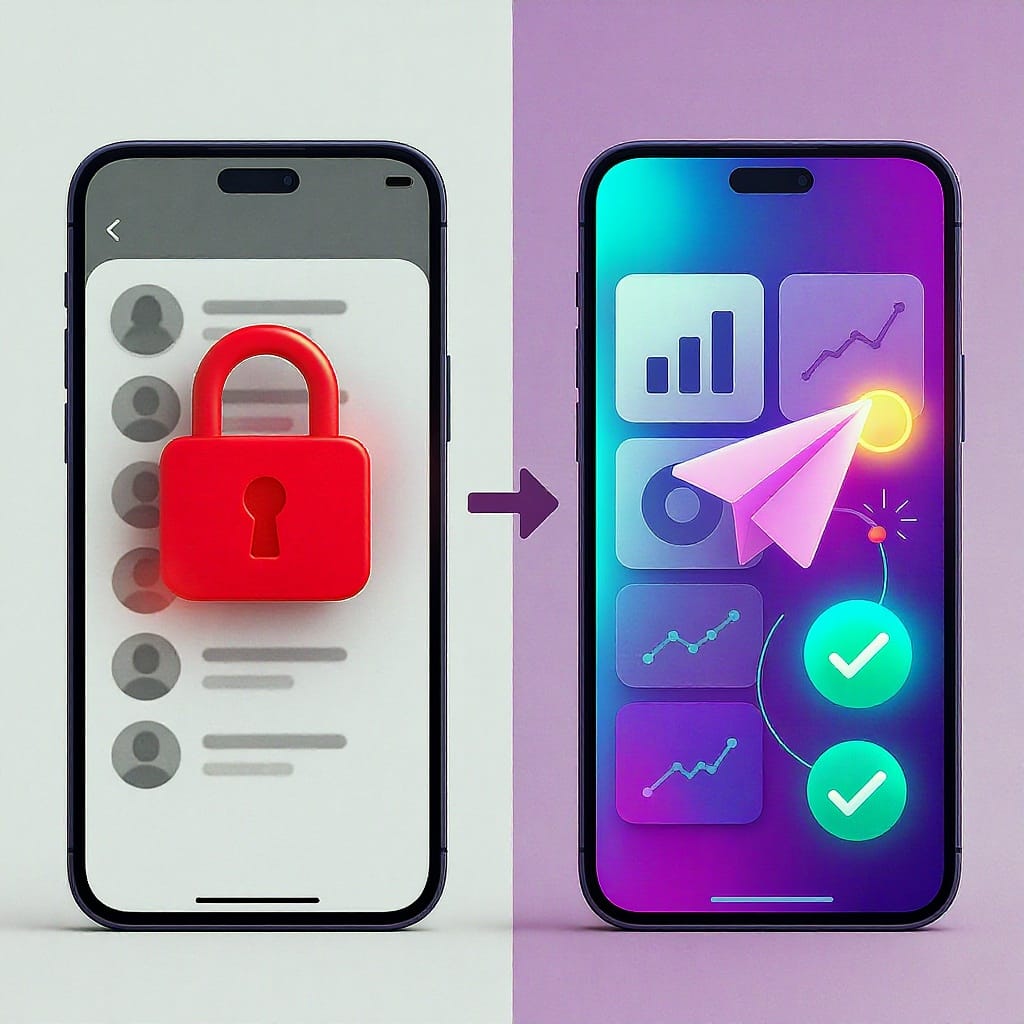
How to See Who Shares Your Instagram Posts: What You Can and Can’t Do

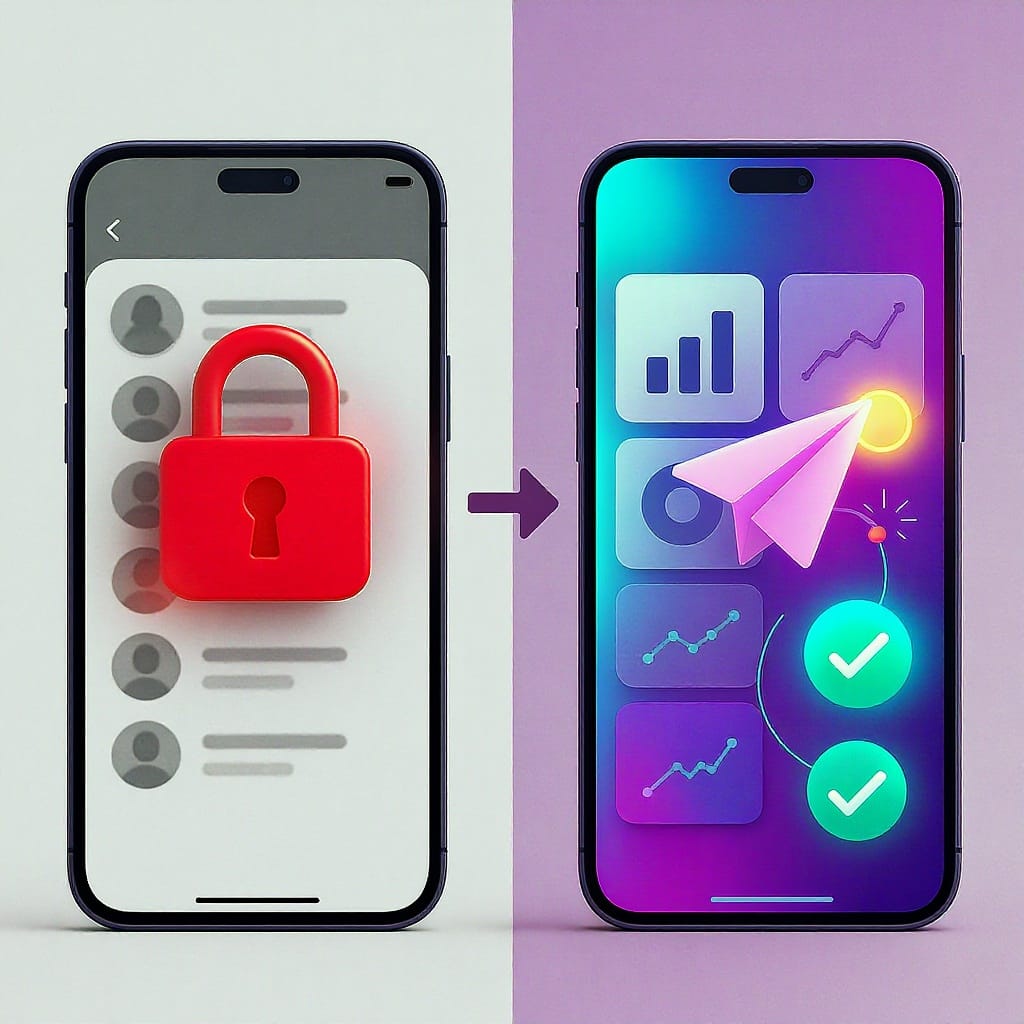
Curious who’s sharing your Instagram posts? Instagram keeps direct shares private, but you can still track how often your content is shared and sometimes see public reshares through built-in tools. This guide explains what you can and can’t see, how to enable Insights with a Professional account, and where to find share metrics for posts, Reels, and Stories.
If you’ve ever wondered “how can you see who shares your posts on instagram,” the short answer is: you can see how many times a post was shared, but you generally can’t see exactly who shared it. Instagram protects users’ privacy around direct shares and DMs, so names aren’t revealed.
That said, there are useful signals and metrics you can access—especially with a Professional (Creator/Business) account—to understand how often your content is being reshared and where those reshares may come from.
Quick answer and the privacy reality
- Instagram does not provide a list of people who shared your feed posts or Reels via DM.
- You will see “Shares” or “Sends” counts in Insights for most post types if you have a Professional account.
- Occasionally, for public posts, a “View story reshares” option appears, showing public accounts that shared your post to their Stories within the last 24 hours. This feature is inconsistent and may not always be available.
- You’ll get notifications when someone mentions or tags you (e.g., “@you mentioned you in their story”), which is often the best direct indicator of a reshare you can attribute to a specific account.
Personal vs. Professional accounts: What you unlock
Switching to a Creator or Business account unlocks Instagram Insights, including share/sends counts. Your existing followers and content are preserved; you can switch back at any time.
| Feature | Personal | Creator / Business |
|---|---|---|
| Post/Reel share counts (“Shares” / “Sends”) | Limited/No | Yes |
| Stories Insights (impressions, navigation, interactions) | Limited | Yes |
| Account reach, engaged audience, discovery | No | Yes |
| Professional dashboard & growth tools | No | Yes |
How to switch safely
- Open Instagram > Profile.
- Tap the menu (≡) > Settings and privacy.
- Account type and tools > Switch to professional account.
- Choose Creator or Business, pick a category, and follow prompts.
- Review privacy settings and contact info before finishing.
Switching doesn’t notify followers and won’t change your content. You can toggle back to a personal account later.
Step-by-step: Check share counts in Insights
Labels and placements vary by region/device. Look for “Insights,” “View insights,” “Shares,” or “Sends.”
Feed posts (photos/carousels)
- Go to your post.
- Tap View insights (under the post or via ••• > View insights).
- Under Interactions, find Shares or Sends.
- This generally counts taps on the paper-plane icon to share via DM or to add your post to a Story.
Reels
- Open your Reel.
- Tap View insights (or ••• > Insights).
- Look for Shares/Sends alongside Plays, Watch time, Likes, Comments, Saves.
Stories
- Open your Story while it’s live.
- Swipe up or tap the viewer count to open Story insights.
- Review Interactions. Depending on your app version, you may see:
- Shares/Sends (if available)
- Mentions, Link clicks, Profile visits
- Navigation metrics: Forward, Back, Next story, Exits
Note: Story shares may not always appear as a discrete metric. Mentions and notifications often provide the clearest signal.
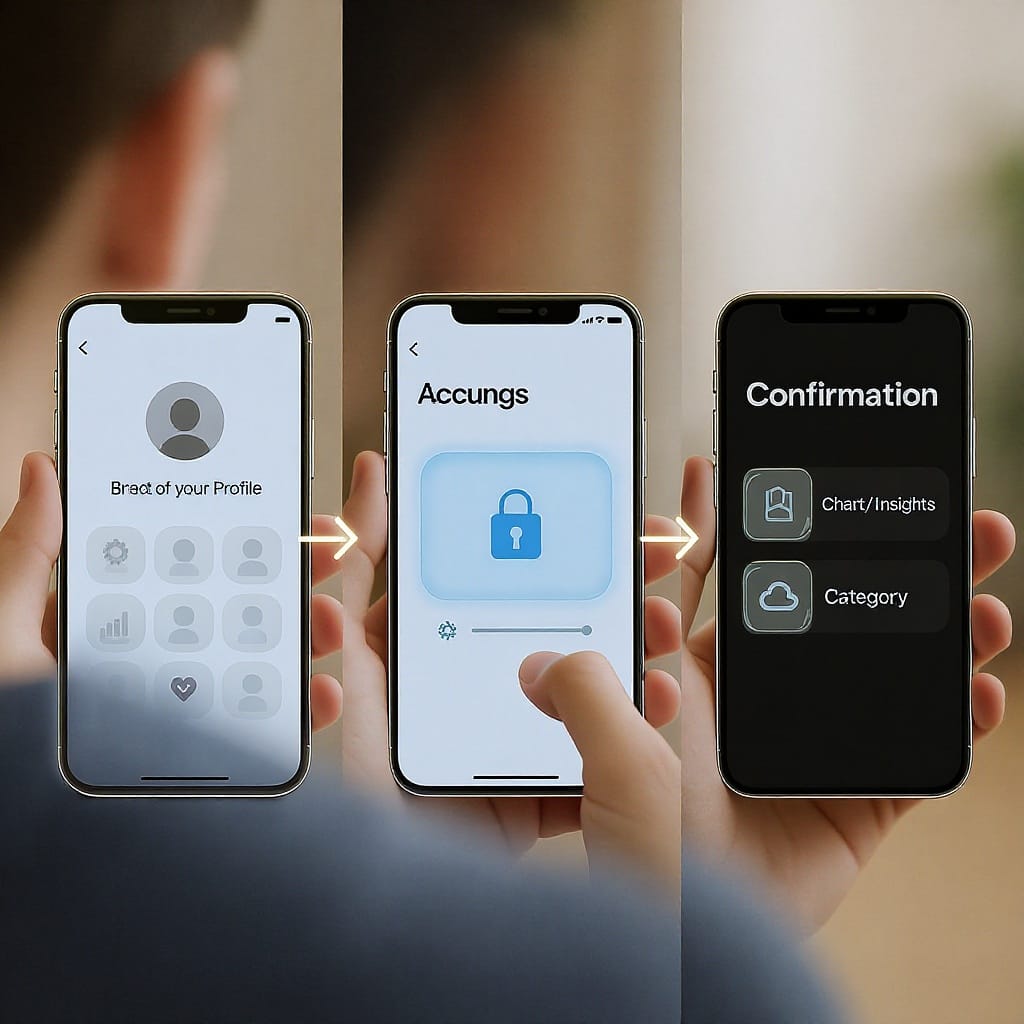
Indirect ways to spot reshares
- Mentions notifications: Activity tab (heart icon) > filter for Mentions. When someone shares your post to their Story and tags you, you’ll see it here.
- “View story reshares” (sometimes): On a public post with recent public reshares, tap ••• on the post > View story reshares. You’ll see a grid of public Stories that included your post. This option appears inconsistently and only within 24 hours of the reshare.
- Tags in captions: If someone credits you by @mention in their caption or comments, you’ll get a notification.
- DM shares from followers: You won’t see who shared, but if a DM leads to new followers or messages referencing your post, it’s a strong signal.
Understanding the metrics
- Shares/Sends: Aggregate count of times users tapped the paper-plane icon from your content. This includes DM shares and (when enabled) shares to Stories. It’s a total count, not unique accounts.
- Shares vs. Saves:
- Saves: Users bookmarked your content to revisit.
- Shares: Users distributed your content to others (DM) or to their own Story.
- Unique vs. total: Instagram typically shows total interactions. One person sharing twice counts as two.
- Impact on reach: Shares are strong positive signals for the algorithm. They can:
- Boost discovery on Explore and Reels tabs.
- Increase reach to non-followers via recipients’ networks.
- Contribute to viral loops when combined with timely topics or trends.
Limitations and caveats
- Privacy: You usually cannot see who shared your content via DM.
- Account type: Insights require a Creator/Business account.
- Public vs. private: Private accounts’ reshares aren’t publicly visible; even public reshares are time-limited.
- Feature variability: Labels like “Shares,” “Sends,” and the “View story reshares” option may vary by region and can appear/disappear as Instagram tests features.
- Desktop constraints: Web and desktop apps offer limited insights. Meta Business Suite can show post/Reel insights but not all Story details.
- Third‑party “who shared you” apps: Avoid them. They can be scams, violate Instagram’s terms, and risk account compromise. Never share your password or 2FA codes.
Optimize for shares
Formats that earn reshares:
- Carousels with step-by-step value
- Quotes and bite-sized insights
- Checklists and infographics
- Timely reactions to trends or news (with your POV)
- Memes aligned to your niche
Tactics:
- Hook early: Lead with a bold claim or stat in frame 1 or line 1.
- Build for skimmability: Large text, clear hierarchy, and contrast.
- Add a CTA to share:
- “Share this with a friend who needs it.”
- “Save for later and send to your team.”
Example caption templates:
If this helped, share it with someone who’s [pain point] right now.Send this to your [friend/colleague] who keeps asking about [topic]!Timing and packaging:
- Post when your audience is active (check Audience insights for top times).
- Use native formatting (vertical video for Reels, 1080×1350 carousels).
- Pair with trending but relevant audio for Reels.
Reels-specific notes
- Where to find share metrics: Reel > View insights > Shares/Sends.
- Audio and trends: Trending audio can increase watch completion and shareability. Keep captions/subtitles on-screen for silent viewing.
- Remix etiquette:
- Enable/disable remix in Reel settings per post.
- Credit original creators if you build on their idea.
- If you allow remixes, engage with remixes to encourage more user-generated reshares.
Stories workflow: Make reshares easier
- Allow others to share your feed posts to Stories:
- Profile > Settings and privacy > Privacy > Story > toggle Allow sharing to story (wording may vary).
- Allow people to share your Stories via DM:
- Same Story settings > Allow sharing.
- See who viewed and mentioned you:
- Open your Story, swipe up to view viewers.
- Watch for “@username mentioned you in their story” notifications to identify resharers you can credit or reshare.
- When you’ll get notified:
- You’re notified when someone mentions or tags you.
- You are not notified for untagged reshares or DM shares.
FAQs and troubleshooting
- Why don’t I see Insights?
- You’re likely on a Personal account. Switch to Creator or Business.
- Update the app; Insights can vanish temporarily during app bugs.
- Why is “Shares” missing?
- Instagram sometimes labels it “Sends.”
- The metric may be hidden in certain regions or app versions.
- For Stories, share data may not be exposed; rely on mentions.
- Minimum data thresholds?
- Metrics usually display from 0 upward, but some breakdowns require at least one event (e.g., a reshare within 24 hours for “View story reshares”).
- Why a sudden spike in shares?
- A notable account may have reshared you.
- You hit a trend (audio, topic) or got placement on Explore/Reels.
- Check Mentions, DMs, and Audience insights for clues.
- Metrics not updating?
- Force-quit and reopen the app.
- Update Instagram; clear cache (Android) or reinstall.
- Log out/in; verify your internet connection.
- Check Meta Status for outages.
- Can I use apps to see who shared me?
- No. Avoid third-party “who shared you” apps. They’re risky and inaccurate.
Bottom line
You can’t see a definitive list of who shared your content via DMs, but you can track total Shares/Sends in Insights and sometimes view public Story reshares within a 24-hour window. Switch to a Professional account to unlock Insights, monitor mentions for attributable reshares, and watch for the “View story reshares” option when it appears. Ultimately, focus on creating highly shareable content and using in-app metrics to measure and optimize your reach.



