How Do I Add a Second Instagram Account? Step-by-Step Guide for iPhone, Android, and Desktop
Learn how to add a second Instagram account on iPhone, Android, and desktop. Step-by-step setup, fast switching, notification controls, and key security tips.
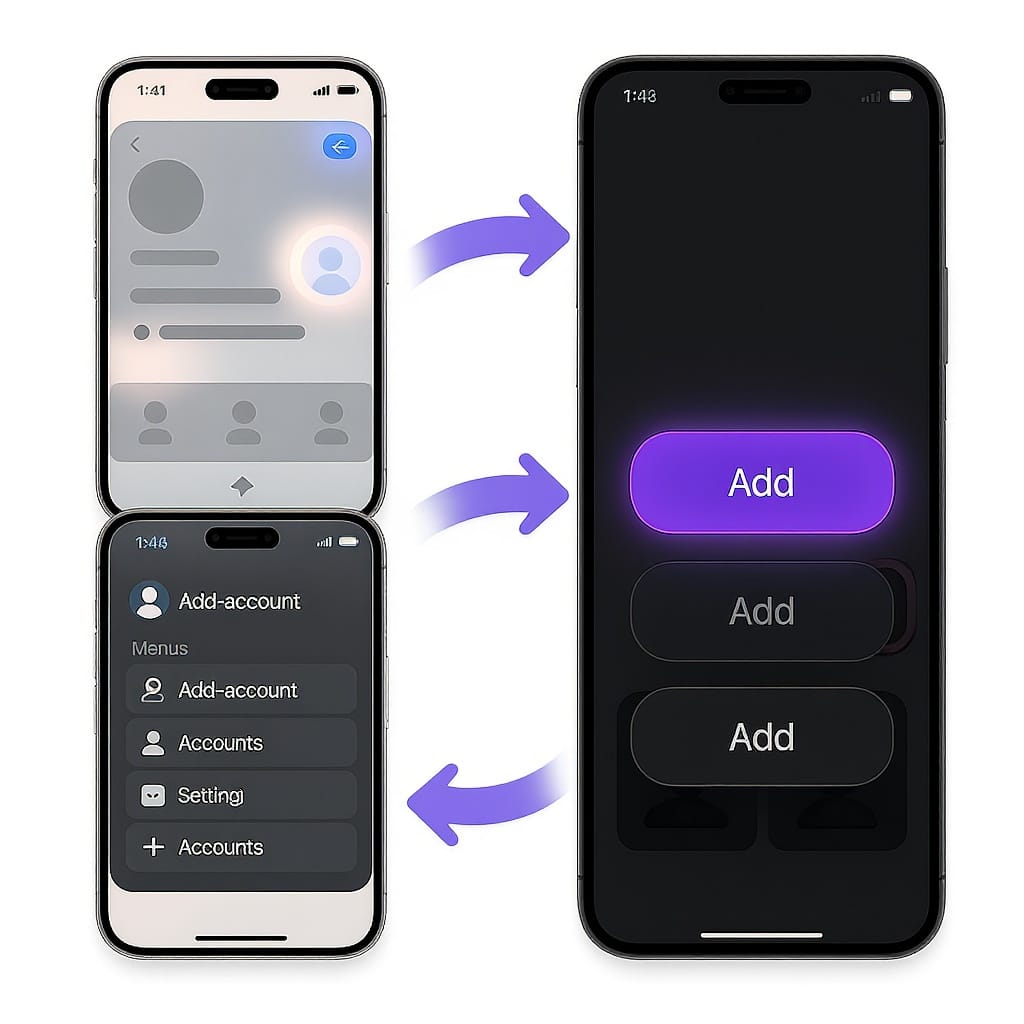
How Do I Add a Second Instagram Account? Step-by-Step Guide for iPhone, Android, and Desktop
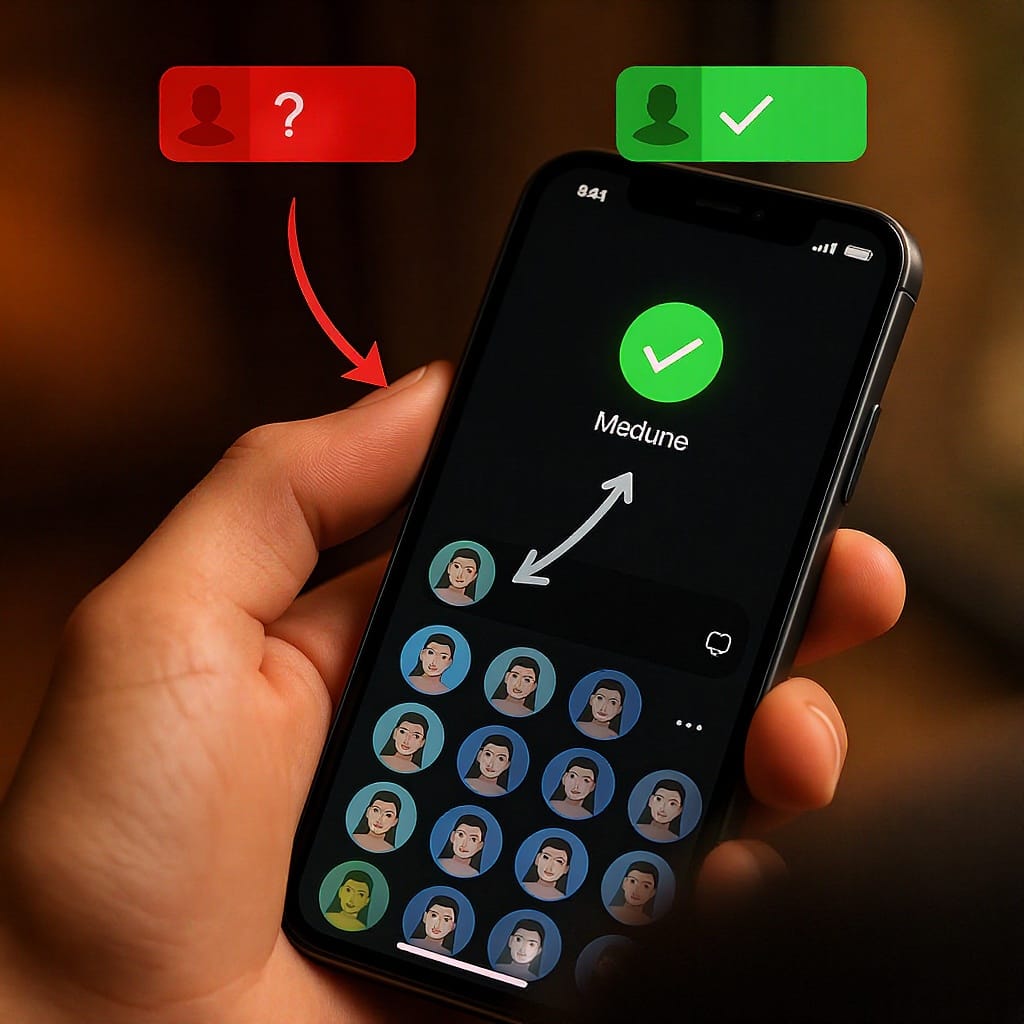
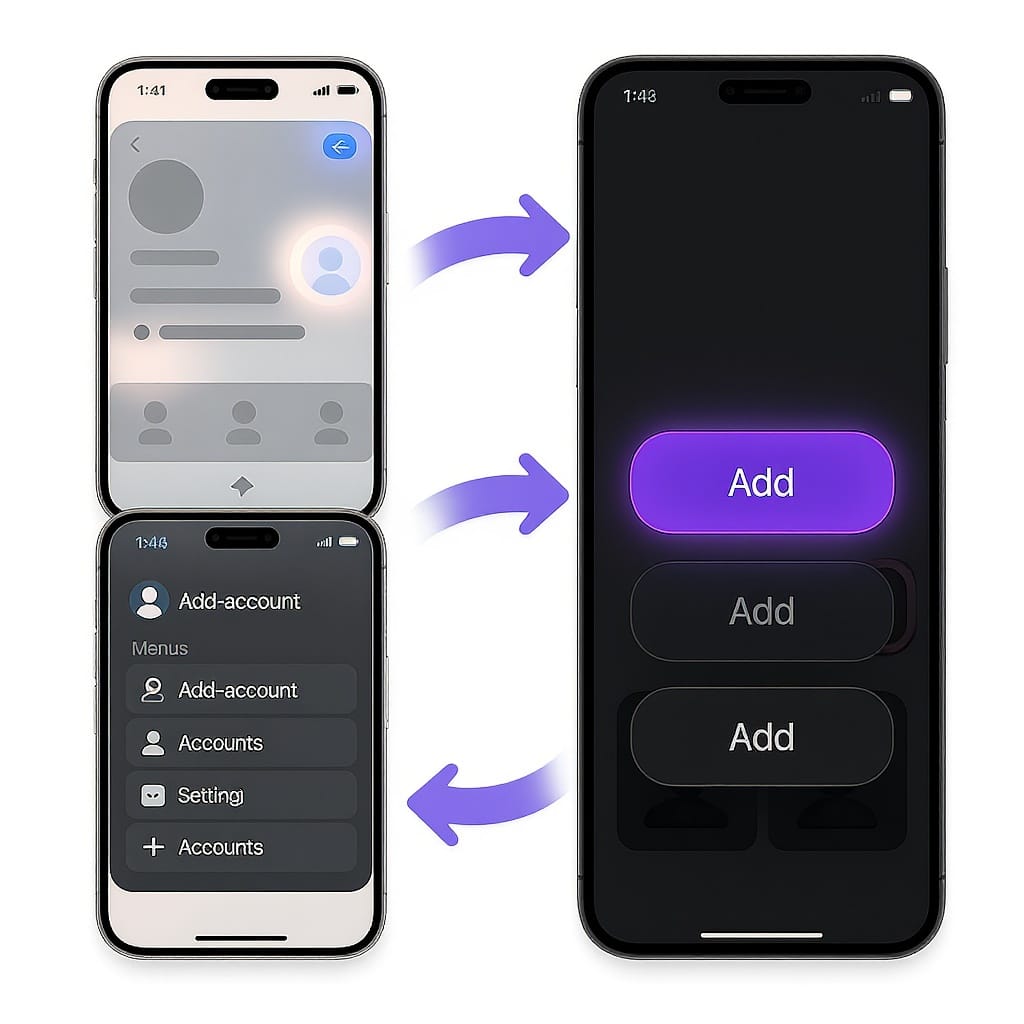
Managing multiple Instagram profiles—personal, business, side projects, or clients—doesn’t have to be messy. Instagram lets you stay signed in to multiple accounts on the same device and switch in seconds. This guide covers everything you need to know, from setup to security, notifications, and troubleshooting.
---
What You Need Before You Start
- Update the Instagram app to the latest version (App Store or Google Play).
- Have login details ready for the account you want to add (username/email/phone + password).
- Know the device limit: Instagram typically allows up to 5 accounts signed in on one device.
- Decide if you’re:
- Adding an existing account: you already created it, and you’ll just log in.
- Creating a new account: you’ll register a fresh profile with a unique username and contact method.
Tips:
- Use a separate email or phone for each account to keep recovery and suggestions clean.
- Pick a unique, searchable username that matches your brand or purpose.
---
Add a Second Account on iPhone and Android
The steps are nearly identical on iOS and Android. Menu names can change slightly over time.
Primary method
- Open Instagram and go to your profile (bottom right).
- Tap the menu (top right).
- Tap Settings and privacy.
- Scroll down and tap Add account.
- Choose:
- Log into existing account, then enter the credentials; or
- Create new account, then follow the prompts to choose a username, password, and contact info.
- Complete any verification and you’re done.
Quick-add shortcut
- Long-press your profile picture in the bottom-right tab to open the switcher.
- Tap Add account from the switcher menu (if available) and follow on-screen prompts.
Username and contact tips
- Usernames must be unique and can include letters, numbers, periods, and underscores.
- Avoid reusing the same email/phone across multiple accounts if you want to minimize cross-account suggestions.
- Save your login info only on devices you trust.
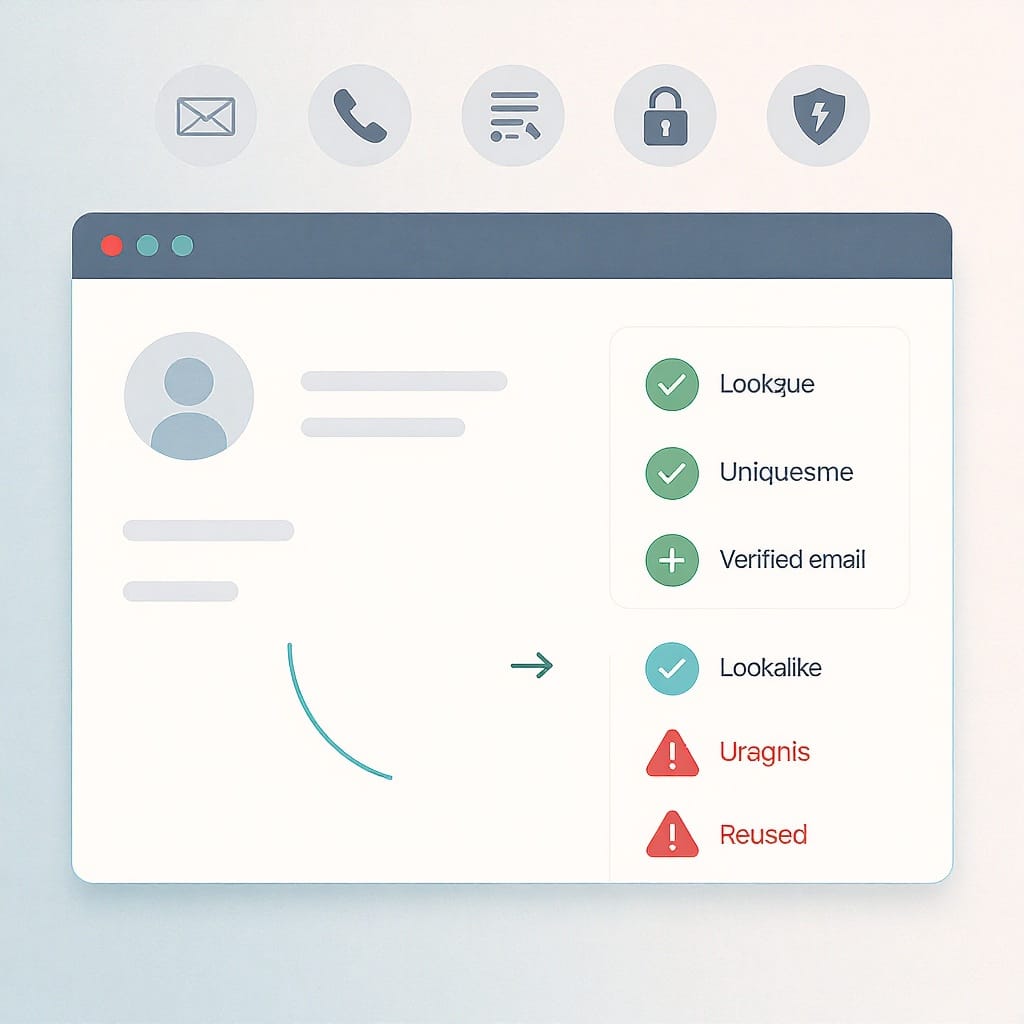
---
Add a Second Account on Desktop (instagram.com)
- Go to instagram.com and log in.
- Click your profile photo (usually top-right or in the left sidebar).
- Look for Switch accounts or Add account.
- Select Log into existing account to add another profile, or choose Sign up to create a new one.
- Enter credentials or complete sign-up.
Once added, you can switch from the profile photo menu or the Switch accounts link.
---
Switching Between Accounts Without Mistakes
- From your profile: Tap your username at the top. A list of accounts appears—tap the one you want.
- From anywhere: Long-press your profile icon (bottom right) to quickly switch (on many app versions).
- Composer check: Before posting or replying to DMs, confirm the avatar/username at the top matches the intended account.
About the “default posting account”
- Instagram posts from the account you’re currently using—there’s no separate “default” toggle.
- Practical workaround:
- Always switch to your main account before closing the app—Instagram usually opens to the last-used account.
- Keep the secondary account’s notifications quieter to reduce accidental taps and hurried posts.
---
Customize Notifications and DMs Per Account
Each account has its own notification controls.
Adjust notifications per account
- Switch to the specific account.
- Go to Profile > Menu > Settings and privacy > Notifications.
- Configure:
- Posts, Stories, Comments
- Messages and Calls
- Live and Reels
- Following and Followers
- Fundraisers, Reminders, and more
- Consider turning on Quiet mode during your off-hours.
DM hygiene
- Tap Messages > Requests to manage message requests per account.
- Filter by Primary/General to keep inboxes organized (especially for Creator/Business accounts).
OS-level overload control
- iOS: Use Focus or Do Not Disturb to silence non-essential accounts during work/quiet hours.
- Android: Use Do Not Disturb and Notification categories; disable badges for secondary accounts if needed.
---
Secure Setup for Multiple Profiles
- Use unique, strong passwords per account (no reuse).
- Enable two-factor authentication (2FA) for each account:
- Go to Settings and privacy > Security > Two-factor authentication.
- Prefer an authenticator app (e.g., Google Authenticator, Authy) over SMS.
- Generate and safely store backup codes offline.
- Review security regularly:
- Security > Login activity to check active sessions; log out of devices you don’t recognize.
- Security > Emails from Instagram to verify legitimate communications.
- Recovery tips:
- Add a verified email and phone to each account.
- If locked out, use “Forgot password?” and try recovery via email/phone or the account’s username.
- If compromised or disabled, visit the Help Center from the login screen prompts; submit verification if requested.
---
Personal vs. Creator vs. Business: Which Should Your Second Account Be?
| Account Type | Best For | Key Features | Monetization/Tools | Notes |
|---|---|---|---|---|
| Personal | Individuals, private sharing | Basic features, close friends, limited analytics | No built-in business tools | Simplest option; can switch later |
| Creator | Influencers, public figures, content creators | Insights/analytics, category labels, message folders | Branded content tools, enhanced inbox | Great for audience growth without full business setup |
| Business | Brands, organizations, storefronts | Full insights, contact buttons, ads integration | Meta Business Suite, ad accounts, roles/permissions | Link to a Facebook Page for best results |
When to switch categories:
- Move to Creator if you need analytics and a professional profile without corporate tooling.
- Move to Business if you run ads, need contact buttons, scheduling, or shared access via Meta Business tools.
- You can switch categories later from Settings and privacy > Account type and tools.
---
Troubleshooting Common Issues
Can’t add account (limit reached)
- You can typically be signed in to up to 5 accounts on one device. Log out of one or remove saved login to add another.
“Add account” missing
- Update the app.
- Try from the login screen (Log into existing account).
- On desktop, use Switch accounts > Log into existing account.
Login errors
- Reset your password via “Forgot password?”
- Check caps lock, number/symbol keyboards, or password managers autofill.
- Confirm the account isn’t disabled; follow in-app appeal steps if it is.
Disabled or compromised accounts
- Use the Help Center link on the login screen.
- Provide identity verification if asked.
- Change passwords and revoke suspicious sessions once recovered.
App cache or update issues
- iPhone: Reinstall the app if it’s glitchy.
- Android: Settings > Apps > Instagram > Storage > Clear cache (then reopen).
- Confirm your internet connection; try disabling VPN or switching networks.
iOS Screen Time restrictions
- Settings > Screen Time > App Limits or Content & Privacy Restrictions. Ensure Instagram is allowed and not blocked.
Android Data Saver conflicts
- If Data Saver is on, allow unrestricted data for Instagram so it can sign in and sync properly.
---
Remove or Log Out of a Second Account Without Deleting It
Log out just one profile (mobile)
- Switch to the account you want to remove.
- Profile > Menu > Settings and privacy.
- Scroll down and tap Log out [username].
- When prompted, uncheck Remember login info if you want to fully remove it from the device.
Log out on desktop
- Click your profile photo > Log out [username]. If multiple accounts are saved, choose the one to log out.
What happens to drafts and saved items
- Drafts (posts/reels/stories) are stored on the device for that account. Logging out or reinstalling can delete drafts. Publish or save them externally before logging out.
- Saved posts (bookmarks), followers, and content are server-side and remain intact when you log out.
Fully delete an account (permanent)
- Go to Accounts Center (from Settings and privacy) > Personal details > Account ownership and control > Deactivation or deletion.
- Choose the account, then Delete account and follow the steps.
- Deactivation is also available if you want a temporary pause.
---
Privacy and Visibility FAQs
Can others see my linked accounts?
- No public indicator shows which accounts you’ve added on your device. However, using the same email/phone or enabling contact syncing can lead to “People You May Know” style suggestions.
How do I prevent accidental cross-posts?
- There’s no automatic cross-posting to another Instagram account. Always double-check the avatar/username in the composer before posting or replying to DMs.
- If you also cross-post to Facebook, verify the correct Facebook Page in Accounts Center.
How do I turn off contact syncing?
- Settings and privacy > Account Center or Settings > Contacts > Manage contacts. Turn off syncing and delete previously uploaded contacts if desired.
Can I use multiple devices?
- You can be logged in to the same account on multiple devices. Each device can hold multiple accounts (usually up to 5 per device).
- Switch accounts from the same menus on desktop via profile photo > Switch accounts.
How do I collaborate safely without sharing passwords?
- Use Meta Business Suite/Business Manager to grant partners roles and permissions on a Business account or connected Facebook Page.
- For campaigns, use branded content tools and in-app collaboration features instead of sharing credentials.
---
Quick Recap
- Update the app, grab your login info, and remember the 5-account device limit.
- Add via Profile > Menu > Settings and privacy > Add account, or long-press your profile icon.
- Switch accounts by tapping your username at the top of your profile or long-pressing your avatar.
- Customize notifications per account and use Quiet Mode or OS Focus to avoid overload.
- Secure every profile with unique passwords, 2FA via an authenticator app, and stored backup codes.
- Pick Personal, Creator, or Business based on your goals; you can switch later.
- Troubleshoot with app updates, cache clears, and checking Screen Time/Data Saver settings.
- Log out of just one account without deleting it; remember drafts may be lost on logout.
- Protect privacy by turning off contact syncing and using Meta’s tools for team access.
Summary
Adding a second Instagram account is straightforward on both mobile and desktop: use Add account, sign in or create a new profile, then switch via your profile’s account menu. Keep each account secure with unique passwords, 2FA, and regular session reviews, and tailor notifications to avoid mix-ups. If issues arise, follow the troubleshooting steps above or remove an account from your device without deleting it permanently.




