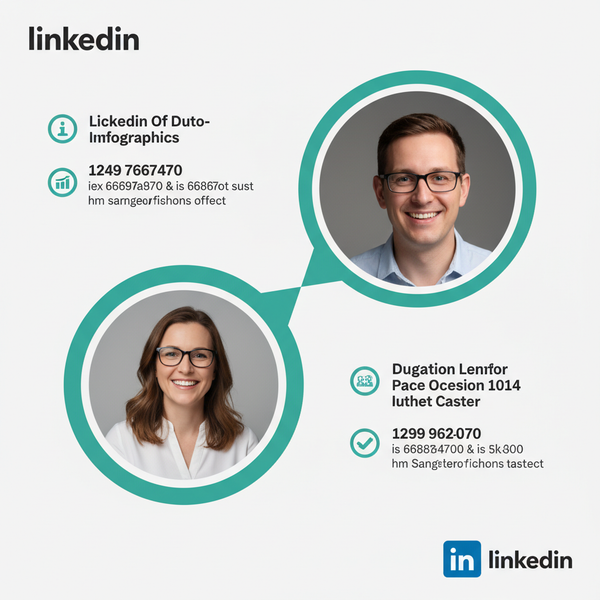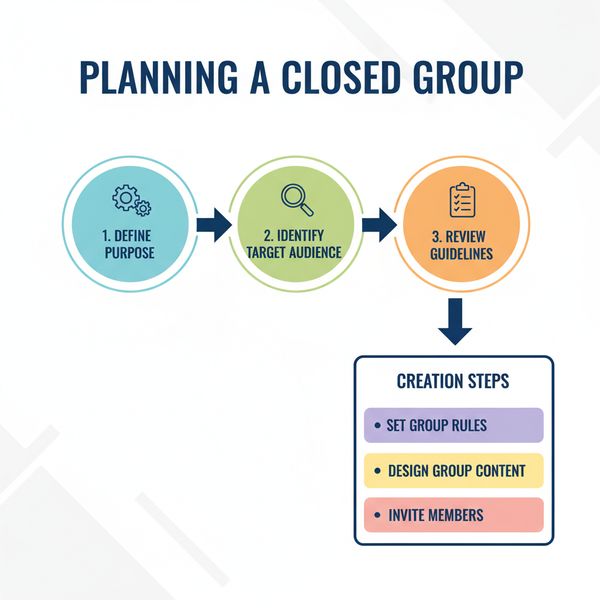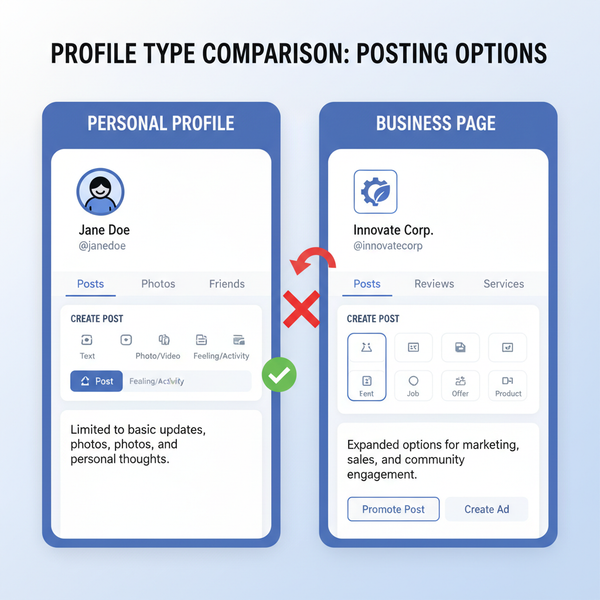How Do I Comment on a Tweet Step-by-Step for Beginners
Learn step-by-step how to comment on a tweet, use hashtags, follow etiquette, and enhance your replies with visuals to boost engagement on Twitter.

How Do I Comment on a Tweet Step-by-Step for Beginners
If you’re new to Twitter—now officially called X—you might be wondering exactly how do I comment on a tweet. Comments, referred to as replies on the platform, are one of the most effective ways to join conversations, share your views, or ask questions directly in response to a tweet. This beginner-friendly guide walks you through the process step-by-step so you can confidently interact and become part of the vibrant Twitter community.

---
Understanding the Difference: Reply, Retweet, and Quote Tweet
Before commenting, it’s important to understand the three main interaction options available under a tweet:
| Action | Purpose | Visibility |
|---|---|---|
| Reply | Add a comment directly under the original tweet; joins the conversation thread. | Visible to the original poster, your followers, and anyone viewing the thread. |
| Retweet | Share the tweet to your profile without adding any of your own text. | Visible to your followers in your timeline. |
| Quote Tweet | Share the tweet and add your own commentary above it. | Visible as a separate tweet with the original embedded. |
While retweets and quote tweets mainly amplify content, replies are designed for direct interaction with the tweet’s author and other participants.
---
Step 1 – Log Into Your Twitter (X) Account
To comment, you must first log into your account via browser or mobile app using your username/email and password. Without logging in, you can browse but cannot reply.
Security tip: Enable two-factor authentication for account safety before starting to engage actively.
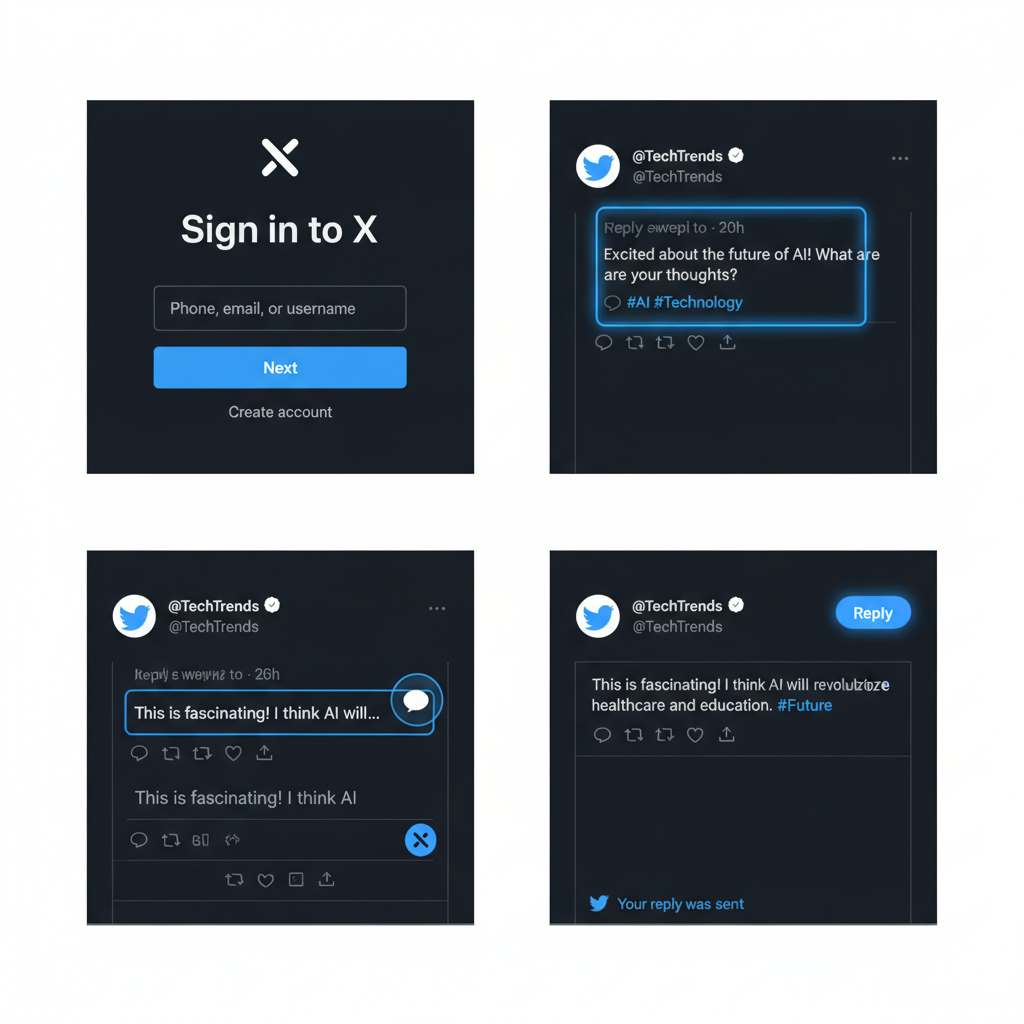
---
Step 2 – Locate the Tweet You Want to Comment On
Tweets can be found by:
- Scrolling your Home feed.
- Viewing a user’s Profile.
- Using the Search bar for keywords or hashtags.
- Opening a direct tweet link from a message or another website.
> Note: Tweets from private accounts require you to follow and be approved before commenting.
---
Step 3 – Click or Tap the Reply Icon
Under each tweet, you will see several action icons:
- Speech bubble → Reply
- Two arrows → Retweet
- Heart → Like
- Share arrow → Share
Choose the speech bubble icon to start composing your reply. Mobile devices show a pop-up window, while desktop users see the reply box beneath the tweet thread.
---
Step 4 – Type Your Comment in the Reply Box
Use this space to share thoughts, answer questions, or request clarification. Keep in mind:
- Keep it clear and concise; Twitter thrives on brevity.
- Avoid excessive punctuation or all caps unless intentional.
- Proofread for spelling and grammar.
Example:
Thanks for sharing this update! Could you let us know when the next release is scheduled? #ProductLaunch---
Step 5 – Use Hashtags or Mentions to Enhance Reach
Strategic use of hashtags (`#`) and mentions (`@username`) can expand your audience.
Examples:
- Hashtag: `#TechNews` adds your reply to that category’s feed.
- Mention: `@OpenAI` alerts the tagged account.
Best Practices:
- Limit hashtags to 1–2 relevant topics.
- Use mentions to invite specific people into the conversation.
---
Step 6 – Follow Twitter Etiquette
Good etiquette keeps dialogues positive and productive:
- Stay respectful: Avoid offensive language.
- Stay relevant: Comment on the tweet’s topic only.
- Be concise: Keep it under 280 characters when possible.
- Avoid spam: No repeated messages or irrelevant links.
---
Step 7 – Add Images, GIFs, or Polls
Visuals can significantly increase engagement. You may include:
- Images: Support or illustrate your point.
- GIFs: Add humor or emotion.
- Polls: Encourage quick audience feedback.
To add media:
- Click the media icon in the reply box.
- Select an image or choose a GIF from the library.
- Verify the content is relevant and suitable.
---
Step 8 – Check Privacy Settings and Audience Visibility
Your privacy settings control who sees your replies:
- Public account: Visible to anyone.
- Protected account: Visible only to approved followers.
To adjust:
- Navigate to Settings & Privacy → Privacy and Safety.
- Enable Protect your Tweets to limit visibility.
---
Step 9 – Post Your Comment and Monitor Responses
Once your comment is ready, click Reply. It will appear beneath the original tweet.
Check back to review responses and continue the discussion where relevant.
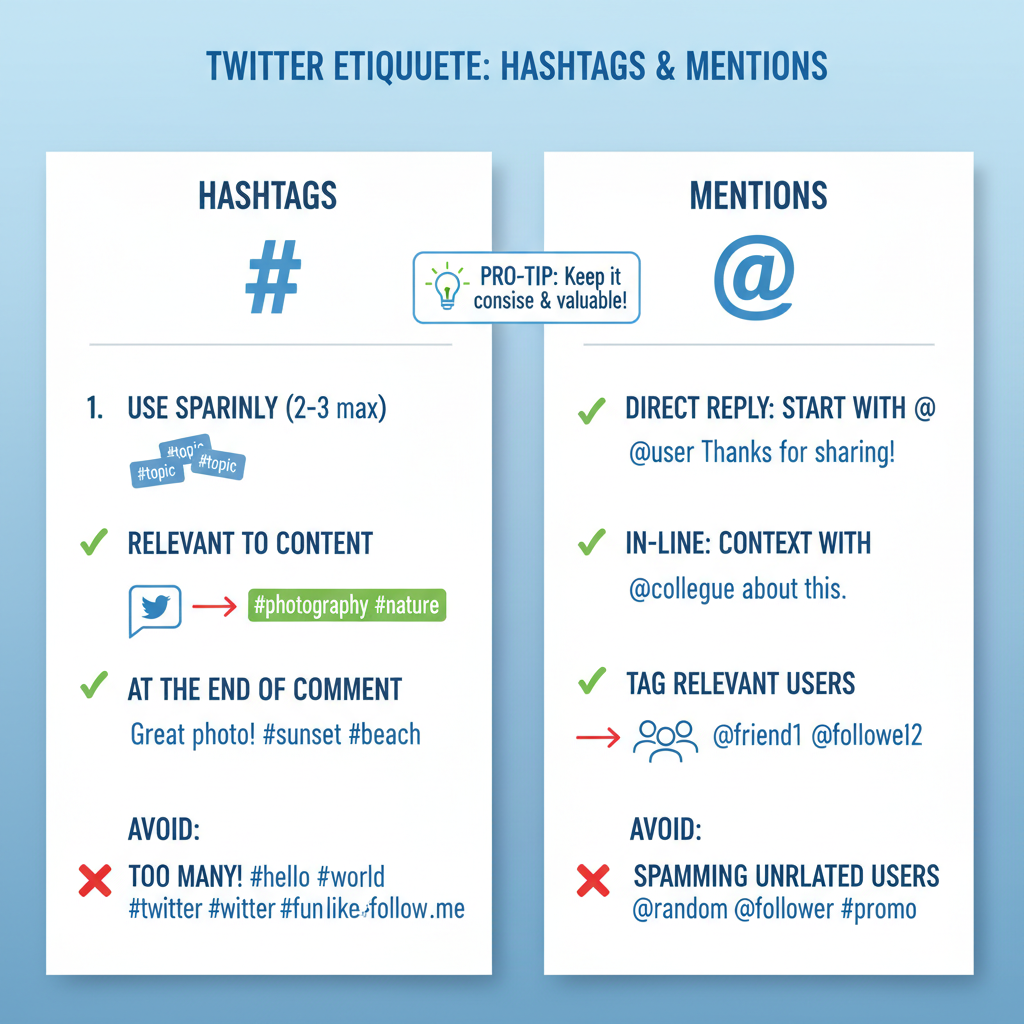
---
Step 10 – Engage With Replies to Your Comment
When others respond to your comment:
- Acknowledge or answer questions.
- Stay civil even during disagreements.
- Use threading to keep multi-reply exchanges organized.
---
Troubleshooting Common Issues
Reply Button Not Working
- Refresh the page or restart the app.
- Verify internet connectivity.
- Clear your browser’s cache and cookies.
Draft Lost Before Posting
- Mobile apps discard unsaved drafts when closed; post before exiting.
- For longer replies, draft in a notes app before posting.
Cannot Comment on a Tweet
- You may need approval from a private account holder.
- You may be blocked by the user.
- Enable “Display media that may contain sensitive content” in settings for certain tweets.
---
Summary: Become Part of the Conversation
Learning how to comment on a tweet is simple once you understand the process:
- Sign in.
- Locate the tweet.
- Click the reply icon.
- Enter your comment with optional hashtags and mentions.
- Follow etiquette, add relevant media, and check privacy.
- Publish and engage with responses.
By following these steps, you’ll easily be ready to join discussions and connect with audiences worldwide. Whether contributing to trending topics or chatting with friends, replies are your gateway to meaningful interaction on X.
---
Ready to start engaging? Log into your Twitter account and try replying to a tweet today—you’ll be part of the conversation in seconds.