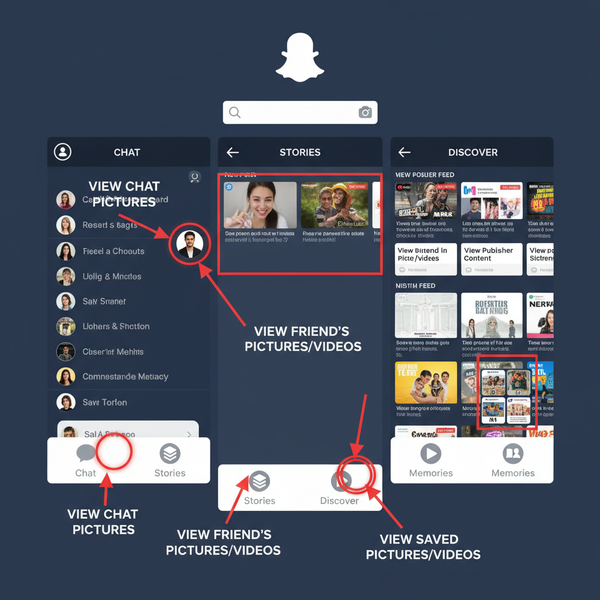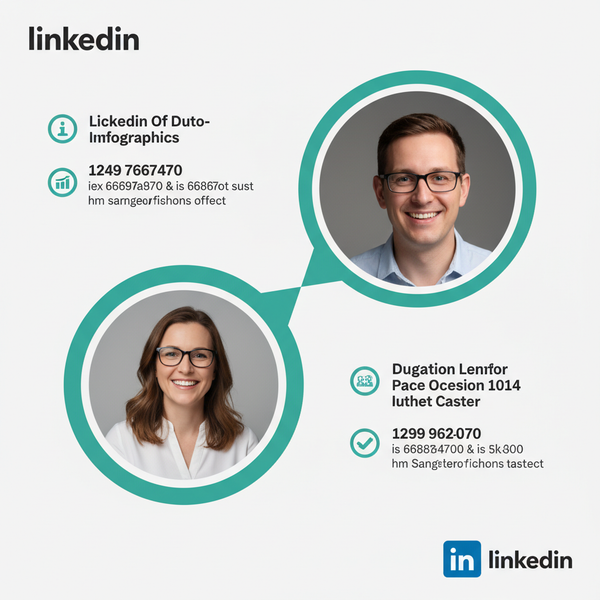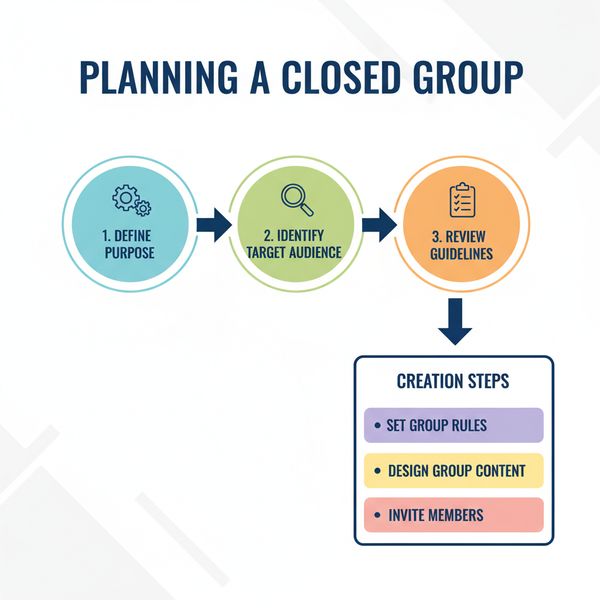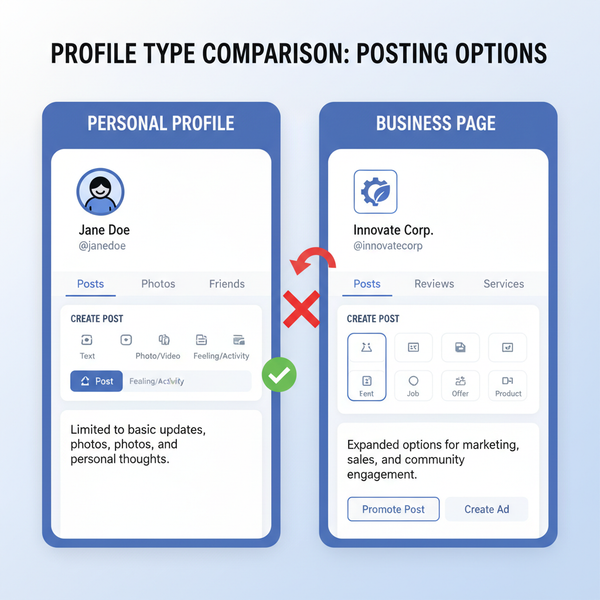How to Create a Second Instagram Account Step by Step
Learn how to create and manage a second Instagram account with step-by-step instructions, preparation tips, privacy settings, and switching methods.
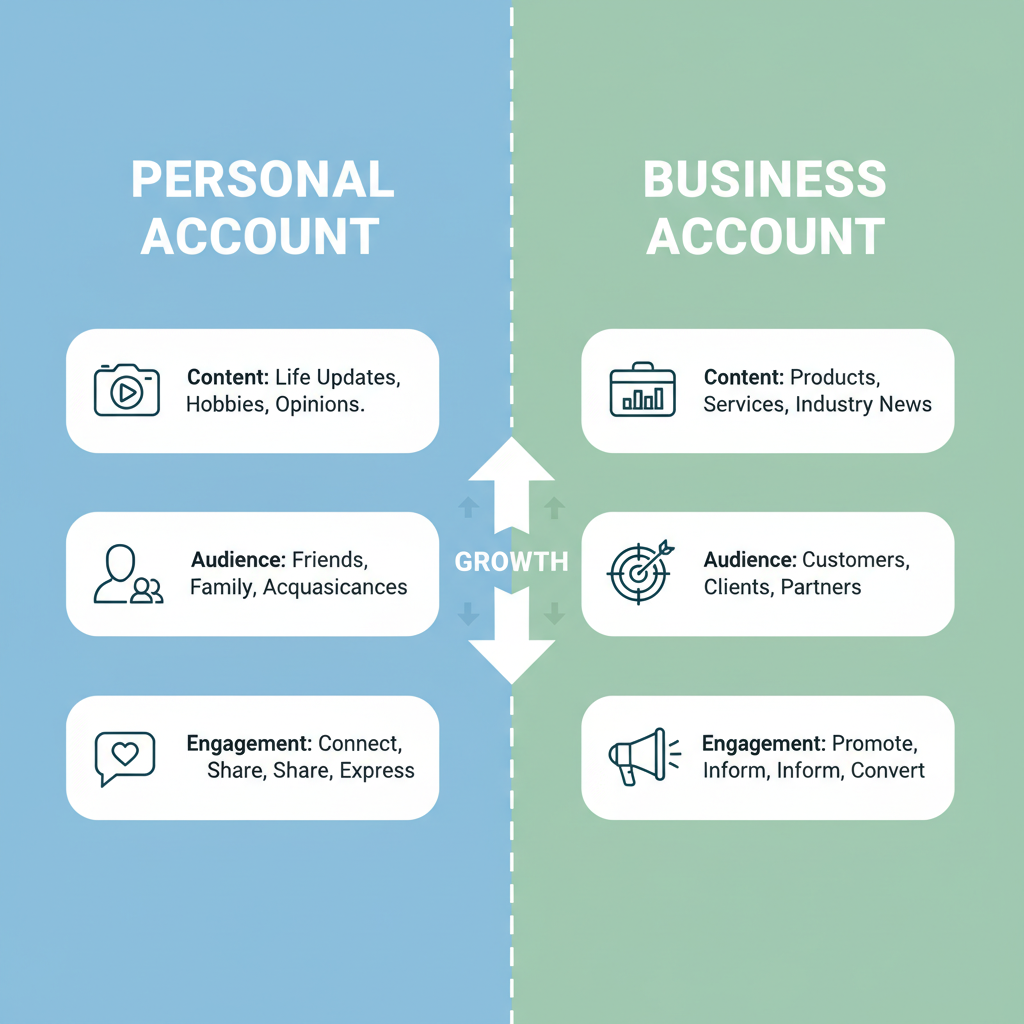
How to Create a Second Instagram Account Step by Step
If you’ve ever wondered how do I create a second Instagram account, you’re not alone. Many users manage more than one profile to keep personal and professional lives separate, grow a business, or explore creative hobbies. This detailed guide explains Instagram’s multiple account feature, the preparation steps, and best practices for managing and securing two accounts successfully.
---
Understanding Instagram’s Multiple Account Feature
Instagram allows you to add and switch between up to five accounts in the same app without logging out every time. This flexibility makes it ideal for:
- Business branding
- Hobby or interest-based pages
- Anonymous browsing
- Separating personal and professional networks
Things to keep in mind:
- Maximum limit: 5 accounts per device/app.
- Shared logins: You can sign in on multiple devices, but use trusted ones for security.
- Unique credentials: Each account needs a distinct email or phone number.
---
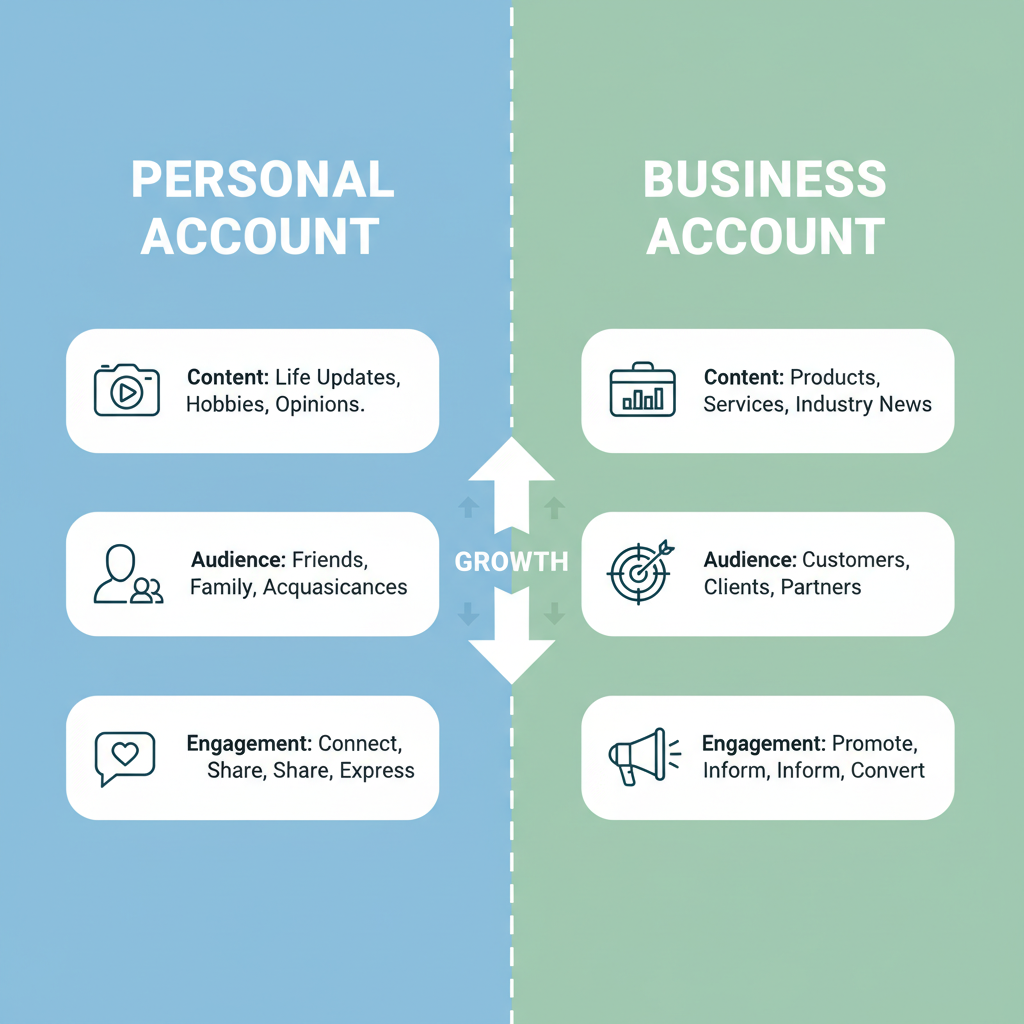
---
Decide the Purpose for Your Second Account
Before taking action, determine why you need another account:
- Personal: Create space away from work contacts.
- Business: Showcase products or services professionally.
- Hobby or Community: Post niche content without flooding your main feed.
- Anonymous: Interact without revealing your primary profile.
A clear purpose informs your branding choices, posting schedule, and privacy settings.
---
Check Device Compatibility and App Updates
Instagram’s multi-account feature works best on the latest mobile app versions for iOS and Android. Using outdated software may cause errors.
Steps to prepare:
- Update Instagram via the App Store or Google Play Store.
- Confirm your phone’s operating system supports newer Instagram versions (iOS 14+ or Android 8.0+ recommended).
- Test your internet connection — account creation requires verification.
---
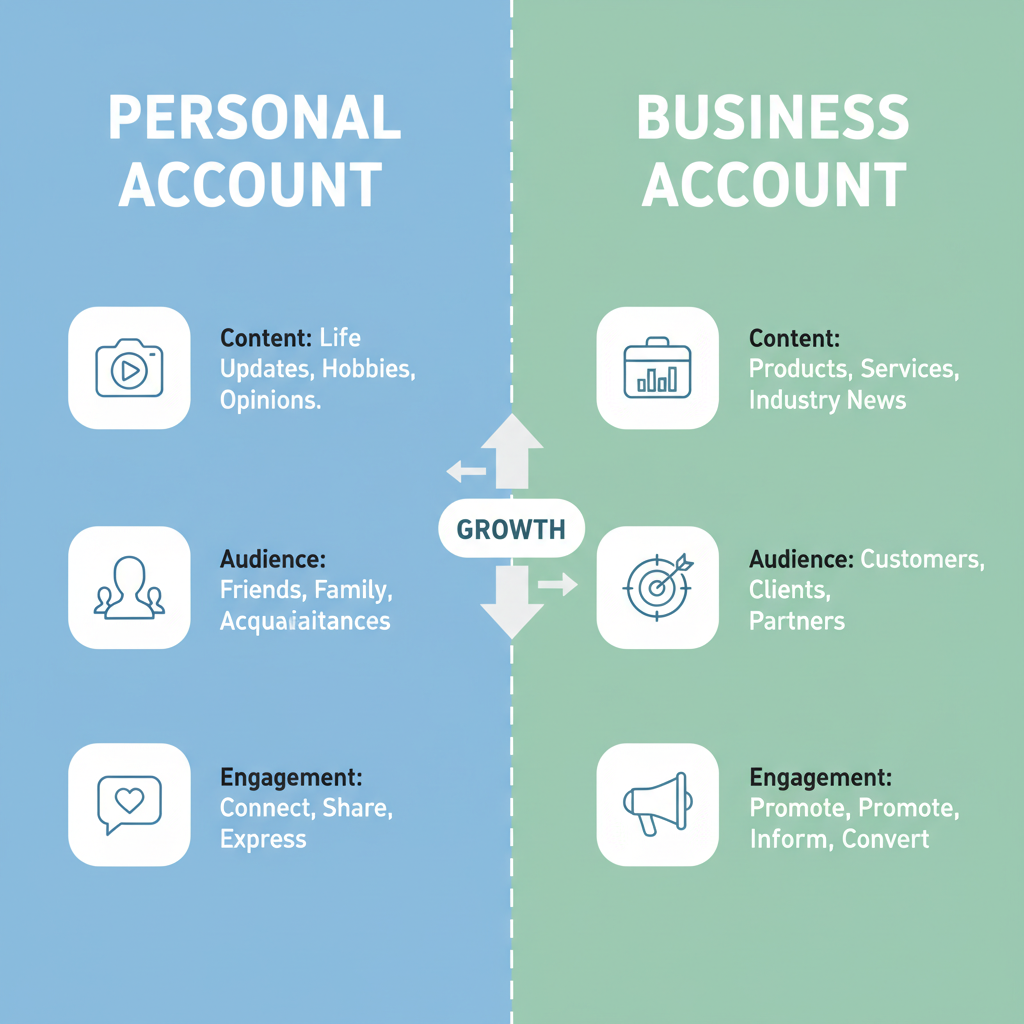
---
Prepare a Unique Email or Phone Number
Each account must be linked to a unique contact method:
- Create a new Gmail, Outlook, or Yahoo account.
- Use a secondary SIM card or phone number.
- Consider your work email if it’s business-oriented.
Tip: Avoid disposable addresses for long-term accounts — you may need them for password recovery.
---
How to Access Account Settings in Instagram
To begin:
- Open Instagram logged into your primary account.
- Tap your profile icon (bottom-right).
- Tap the hamburger menu (three lines, top-right).
- Select Settings and privacy.
- Scroll down to Add account or Log into existing account.
---
Use the “Add Account” Option
Within settings:
- Choose Add account ➜ Create new account.
- Enter your preferred username and password.
- Provide your new email or phone number.
Example:
Username: hobby_sketches
Password: StrongPass#2024
Email: hobby.sketches@emailprovider.comInstagram will send a verification link or code to confirm creation.
---
Set Username, Password, and Profile Picture
Make your username relevant to your purpose — easy to remember and unique.
Profile picture tips:
- Choose an image that represents your brand or identity.
- Opt for high-resolution for clarity on all devices.
Password guidelines:
- At least 8 characters
- Include uppercase, lowercase, numbers, and symbols
---
Adjust Privacy Settings
Decide between Public and Private visibility:
- Public: Better discoverability, suited for brands and businesses.
- Private: Followers request access; ideal for personal or selective sharing.
Change settings via:
`Settings and privacy ➜ Account privacy ➜ Private account`
---
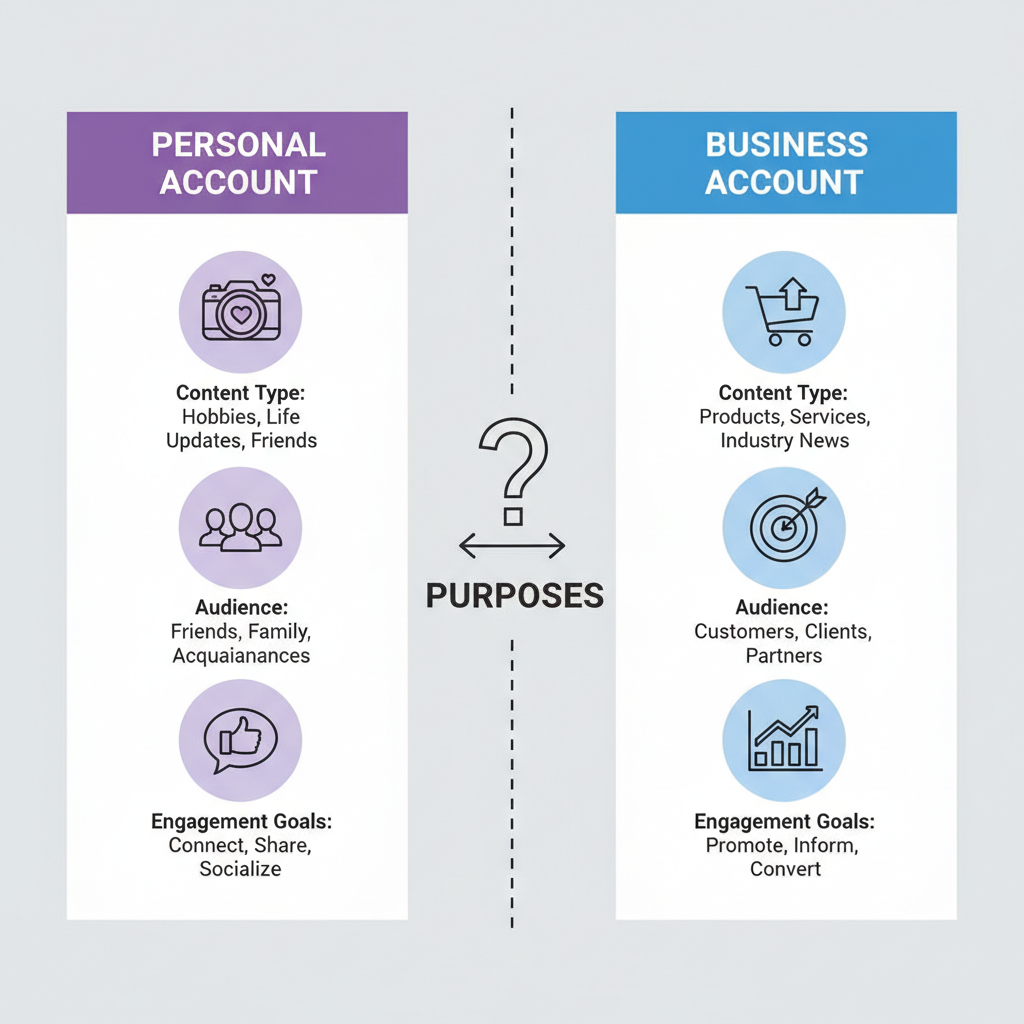
---
Learn to Switch Accounts Quickly
After adding accounts:
- Navigate to your profile.
- Tap your username at the top.
- Select an account from the dropdown list.
Notifications identify which account they belong to, streamlining management.
---
Tips for Managing Two Accounts
Enhance efficiency with these strategies:
- Content Planning: Schedule posts using Meta Business Suite, Later, or Buffer.
- Notification Control: Adjust settings to prevent overload.
- Consistent Branding: Maintain distinct colors, fonts, and tone for each profile.
- Balance Engagement: Dedicate time evenly across accounts.
---
Troubleshooting Common Issues
Common problems and solutions include:
| Problem | Possible Cause | Solution |
|---|---|---|
| Cannot create account | Email/phone already linked | Provide unique credentials not tied to another account |
| Verification code not received | Email spam folder or carrier delays | Check spam, request code again, verify SMS service |
| App crashes during setup | Outdated Instagram app or OS | Update both Instagram and device OS |
| Username unavailable | Already taken by another user | Modify with underscores, digits, or synonyms |
---
Best Practices for Security and Organization
Safeguard and streamline account management:
- Enable Two-Factor Authentication (2FA): Adds verification through codes.
- Use Unique Passwords: Don’t duplicate across accounts.
- Trusted Devices Only: Avoid logging in on public or shared devices.
- Organize Media Assets: Create separate folders for each account’s content.
- Regular Security Checks: Review login history periodically in account settings.
---
Summary and Next Steps
Mastering how do I create a second Instagram account is about preparation and smart management. With updated software, distinct contact information, and a clear purpose, you can run multiple accounts smoothly. Follow the steps for setup, apply the best practices, and you’ll be able to switch between profiles effortlessly.
Ready to expand your Instagram presence? Start your second account today and take control of your social media strategy.