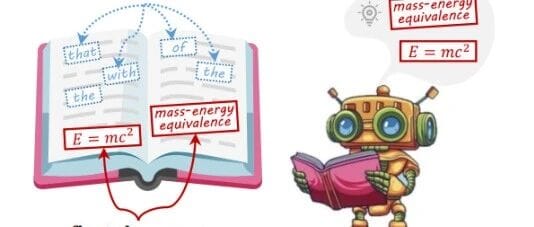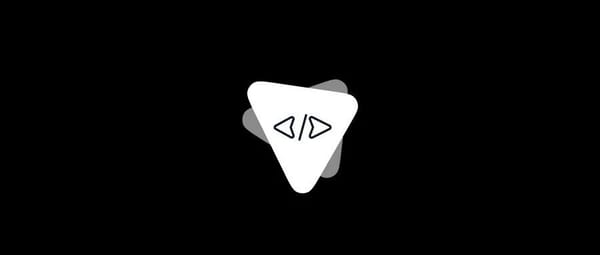How Do I Edit a Facebook Post? A Simple Guide for Desktop, iPhone, and Android
Learn how to edit a Facebook post on desktop, iPhone, and Android. Step-by-step fixes for text, tags, media, and audience, plus Pages/Groups and edit history.
Intro
Editing a Facebook post is straightforward once you know where to tap or click. Whether you’re on desktop, iPhone, or Android, the Edit option lets you fix typos, add tags, adjust media, or change the audience on your own posts. This guide provides quick answers, detailed steps, special cases for Pages and Groups, transparency notes, troubleshooting tips, and best practices.
How Do I Edit a Facebook Post? A Simple Guide for Desktop, iPhone, and Android
![hero]()
If you’ve ever hit Post and then spotted a typo, forgot to tag a friend, or need to clarify something, you’re not alone. The good news: in most cases you can edit your Facebook posts on desktop, iPhone, and Android in a few taps. This guide answers “how do I edit Facebook post” quickly, then walks you through precise steps, Page and Group specifics, edit history, troubleshooting, and best practices.
The Quick Answer
- Desktop: Go to your post, click the three dots (…) in the top-right corner of the post, choose Edit post, make your changes, and click Save.
- iPhone/Android: Open the post, tap the three dots (…), tap Edit post, update your text/media/audience, and tap Save or Done.
- What changes: You can generally edit text, tags, locations, and attached photos/videos you uploaded, and adjust the audience of your own posts. You cannot edit someone else’s original content or change certain post types (like some boosted/sponsored posts).
Tip: Posts you edit will show an Edited label. Anyone who can see your post can also view its edit history.
Step-by-Step on Desktop
Follow these steps on facebook.com in any modern browser:
- Find your post
- Go to your profile or the place where the post appears (your timeline, a Page you manage, or a Group).
- Open the post menu
- Click the three-dot (…) button in the top-right corner of the post card.
- Choose Edit post
- In the dropdown, click Edit post.
- Make your changes
- Update text and emojis.
- Add/remove photos or videos you uploaded.
- Tag people or Pages.
- Add feelings/activities or a check-in location.
- Adjust the audience (Public/Friends/Only me/Custom)—when available.
- Save
- Click Save (or Done) to publish your changes.
Code-style click path:
Post (...) > Edit post > Update content/audience > SaveNotes:
- If you shared someone else’s post, you can edit only your own caption above the share, not the original post.
- Editing may be limited for boosted/sponsored posts or posts created via third-party tools.
Editing on iPhone and Android
The process is consistent across the Facebook app on iOS and Android:
- Open your post
- Tap your profile photo to view your timeline, or navigate to the Page/Group.
- Tap the three dots (…)
- Located in the top-right of the post.
- Tap Edit post
- The composer opens with your existing content.
- Make changes
- Edit text and tags, add/remove media, change feelings/activity, check in, and adjust the audience (if available).
- Save
- Tap Save or Done.
Tips for photo/video captions on mobile:
- To change the caption for a single photo in a multi-photo post, tap the photo while editing to access its individual caption (availability can vary).
- If you need to reorder photos, you may need to remove and re-add them in the desired sequence.
Mobile click path:
Post (…) > Edit post > Update content/audience > Save/DoneEditing for Pages and Groups
Facebook Pages (you’re an Admin/Editor)
- You can edit Page posts you or your team published, subject to ad/boosting restrictions.
- To edit scheduled Page posts, use Meta Business Suite (desktop or app):
- Desktop: Open Business Suite, go to Planner or Posts & Stories > Scheduled, select the post, click Edit or Reschedule.
- Mobile (Meta Business Suite app): Tap Planner/Posts, find the scheduled post, tap Edit to adjust text/media/time.
- Boosted/sponsored Page posts often have limited edit options. Some changes require stopping the ad and duplicating the post.
Facebook Groups
- You can edit your own post in a group.
- Group admins/moderators generally cannot edit another member’s post text. They can:
- Turn off comments, remove, or decline posts.
- Edit post topics/tags in some groups.
- If your group has post approvals, you can still edit after approval (your post retains the Edited label).
![workflow]()
What You Can and Can’t Edit
Here’s a quick reference for “how do I edit Facebook post” capabilities across common post elements.
| Element | You Can Edit | You Can’t Edit | Notes |
|---|---|---|---|
| Text/Caption | Yes (your own posts) | Original text of someone else’s shared post | Edits visible via Edit history |
| Photos/Videos | Add/remove media you uploaded | Media in the original post you shared | Reordering may require re-adding on some devices |
| Tags (People/Pages) | Add/remove tags | Force a tag when someone disallows tagging | Tagging rules/privacy can limit availability |
| Location/Check-in | Add/edit/remove | — | May not appear for all post types |
| Audience/Privacy | Change on your own posts | Override privacy on posts to other timelines/groups | Some posts (e.g., to groups) inherit group visibility |
| Shared Posts | Your caption/audience | Original author’s content | Delete your share to remove it from your timeline |
| Event/Group Posts | Often your own text | Event details via post edit (use Edit Event instead) | Event info edited in the event settings |
| Fundraisers | Caption on your share | Fundraiser details | Edit fundraiser in the fundraiser admin panel |
| Boosted/Sponsored | Limited (depends on ad) | Many core elements while boost is active | Might need to end boost and duplicate post |
Edit History and Transparency
- Edited label: After you edit, a small Edited label appears beside the timestamp.
- Who can see it: Anyone who can view the post can tap or click Edited (or the post menu) to view Edit history.
- What’s in history: Facebook shows prior versions of your text (and sometimes attachment changes). This is designed for transparency, especially on public and Page posts.
- Comments too: Comments you edit show an Edited label with viewable edit history.
Implication: Don’t rely on edits to “hide” mistakes—people can still see what you changed.
Troubleshooting: Missing Edit Button or Can’t Save
If you’re wondering “how do I edit Facebook post when the Edit option isn’t there,” check these:
- You’re not the author
- You can’t edit other people’s posts. For shared posts, you can only edit your own caption above the share.
- Boosted/sponsored post
- Active ads restrict edits. End the boost or duplicate the post to make full changes.
- Group and role restrictions
- In groups, admins can’t edit member posts; they can remove or manage topics. On Pages, you need the right role (Admin/Editor).
- Post type limitations
- Certain post formats (e.g., some cross-posted or third-party posts) have fewer edit options.
- App out of date
- Update the Facebook app in the App Store/Google Play.
- Cache and session issues
- iPhone: Force-quit the app; try logging out/in. You can offload/reinstall the app.
- Android: Clear app cache (Settings > Apps > Facebook > Storage > Clear cache); log out/in.
- Desktop: Hard refresh (Ctrl/Cmd+Shift+R), clear cookies for facebook.com, or try another browser.
- Connectivity or server hiccups
- Toggle Wi‑Fi/mobile data; try again in a few minutes or use facebook.com in a browser.
Best Practices When Editing
- Fix fast, keep trust
- Correct typos and broken links quickly. Frequent or major midstream edits can undermine trust.
- Add an Update note
- For substantive changes, add “Update:” at the top or as a new comment. This maintains context and transparency.
- Minimize disruptive changes
- If your post already has significant engagement, avoid edits that change the meaning. Consider a new post and link back.
- Consider audience impacts
- Changing privacy after posting alters who can see or share the post. Be clear if you narrow or broaden visibility.
- For Pages and brands
- Don’t edit critical announcements beyond small fixes. Instead, post a follow-up update for material changes.
Example update style:
Update (Sept 15, 2025): We’ve corrected the event start time and added parking details below.Frequently Asked Edge Cases
- Can I edit comments vs posts?
- Yes, you can edit your own comments. Tap/click the three dots next to the comment > Edit. Edited comments also show an Edited label and history.
- Can I change privacy after posting?
- On your own timeline posts, yes. Tap the audience selector (e.g., Public/Friends) in Edit post or on the post itself and choose a new audience. Posts in groups or on someone else’s timeline follow that destination’s visibility, not yours.
- Can I edit album photo captions?
- Yes. Open the album, select a photo, and edit its caption. You can also edit the album title/description. Availability of reordering depends on the interface.
- Can I pin an updated post?
- Profiles: You can pin a post to the top of your profile. Pages and Groups: Use Pin to top/Announcement to keep the updated post visible.
- Do people get notified when I edit?
- Generally, no direct notification is sent for edits. However, posts may resurface in feeds, and the Edited label/history will be visible.
- Can I edit a cross-post to Instagram?
- If you originally posted to both Facebook and Instagram, edits on one don’t always sync to the other. Edit each platform’s post separately.
- How long do I have to edit?
- There’s no fixed time limit for editing posts or comments, but older content may have quirks. History remains viewable.
Recap: “How Do I Edit Facebook Post” in One Minute
- Desktop: (…) > Edit post > Save.
- iPhone/Android: (…) > Edit post > Save/Done.
- Pages/Groups: Respect role and format limits; use Meta Business Suite for scheduled posts.
- Transparency: Edits are labeled; history is viewable.
- If Edit is missing: Check authorship, ad status, roles, app version, and cache.
By using edits thoughtfully—and adding clear “Update” notes when it matters—you’ll correct mistakes quickly without confusing your audience.
Summary
You can edit your own Facebook posts on desktop and mobile by opening the post menu (three dots), selecting Edit post, making changes to text, tags, media, or audience, and saving. Some post types—especially boosted/sponsored or shared content—have restrictions, and all edits are transparent via the Edited label and history. If the Edit option is missing, verify authorship, ad status, roles, app version, and try basic cache or connectivity fixes.