How Do I Edit Posts on Facebook? Complete Guide for Mobile, Desktop, Pages, and Groups
Learn how to edit Facebook posts on mobile and desktop, plus Pages and Groups. What you can change, limits, media/link previews, and fixes too.
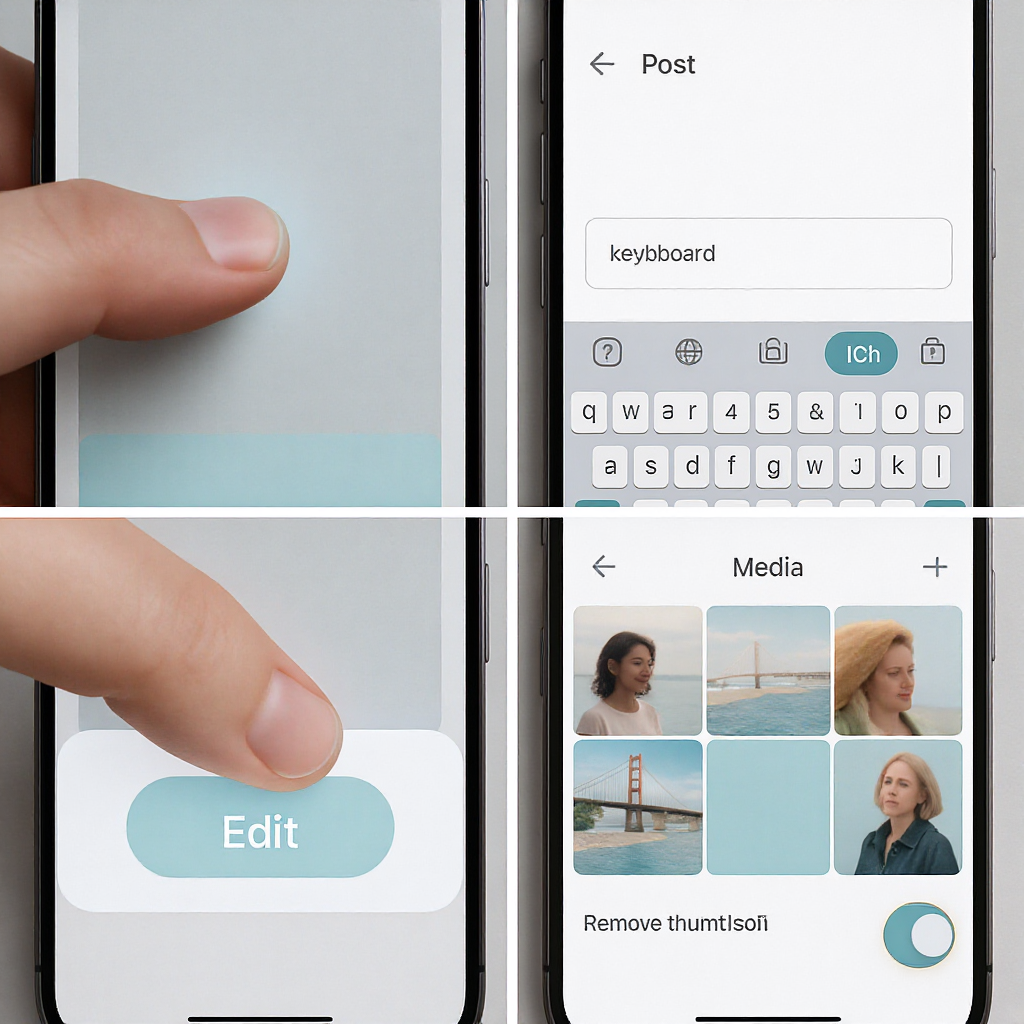
Editing Facebook posts isn’t complicated once you know where the controls are, but there are nuances across mobile, desktop, Pages, Groups, Events, and ads. This guide keeps the structure clean and skimmable so you can quickly find steps, limitations, and best practices. Use it as a reference for editing text, media, link previews, audiences, and more—plus troubleshooting when the Edit option is missing.
How Do I Edit Posts on Facebook? A Complete, No-Nonsense Guide
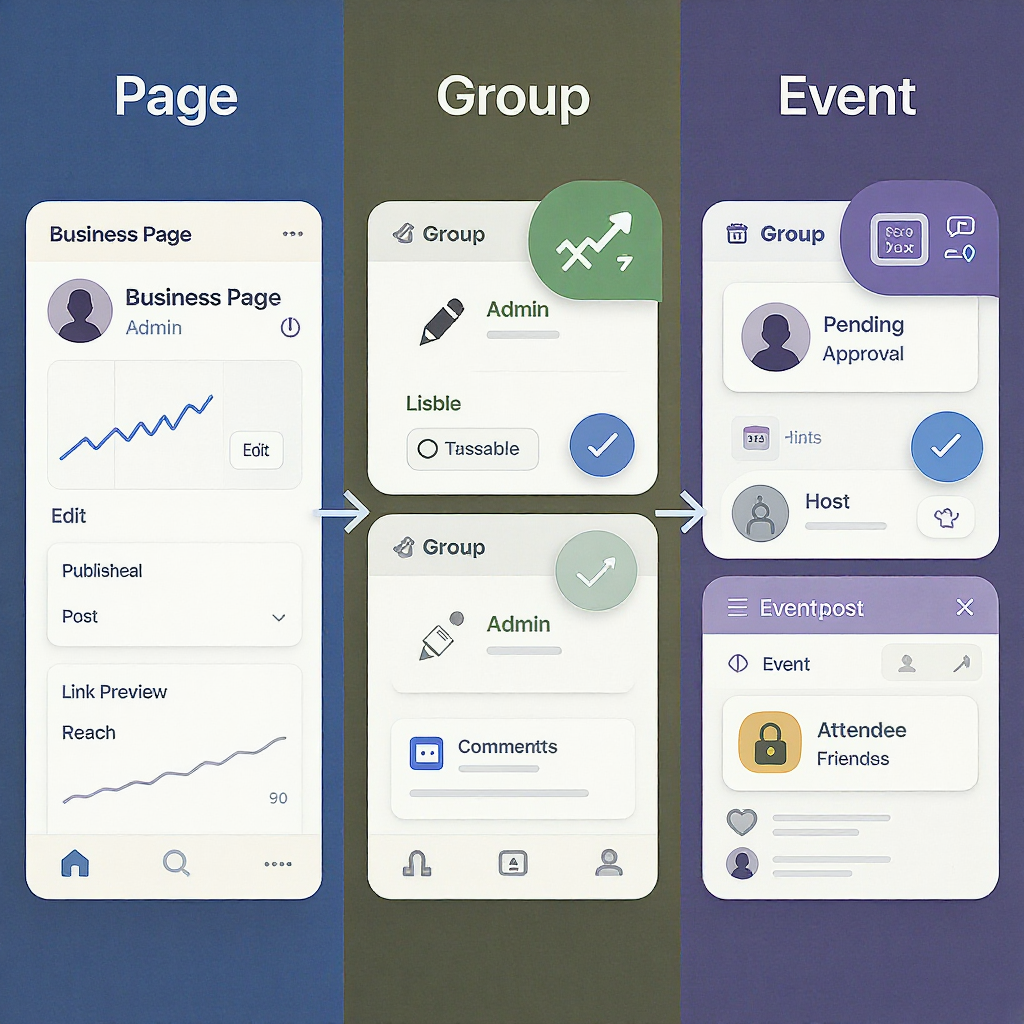
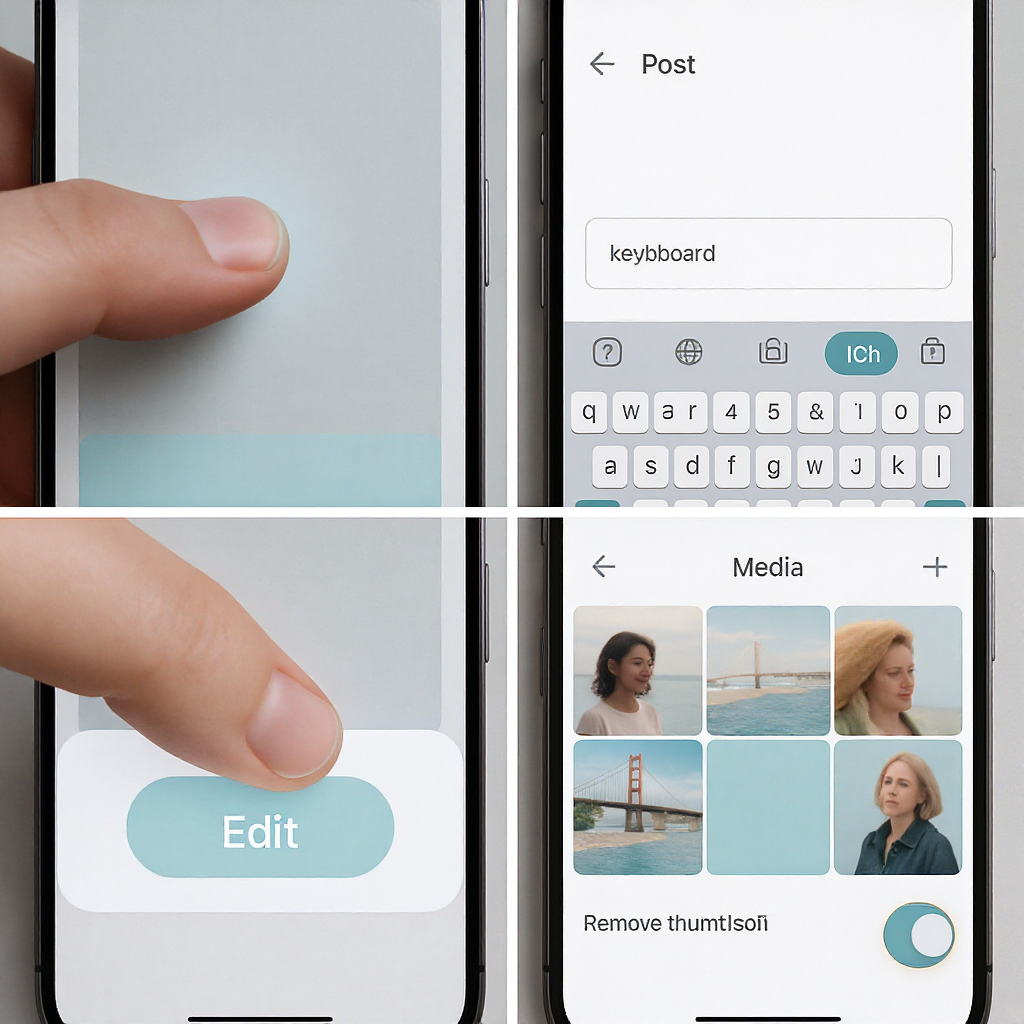
Editing a Facebook post is simple when you know where to look—and nuanced when you factor in media, link previews, Pages, Groups, Events, and ads. This guide walks you through everything from mobile and desktop steps to limitations, visibility, and pro workflows.
What “editing a Facebook post” means today
- Where the Edit option appears
- On mobile, tap the three dots (…) on the post, then choose Edit post.
- On desktop, click the three dots (…) in the top right of the post, then select Edit post.
- For some privacy changes, you may see Edit audience or a globe/friends/lock icon instead of Edit post.
- Edit history and who can see it
- Edited posts display an “Edited” badge or allow viewers to open Edit history.
- Anyone who can currently see the post can see its edit history. The history generally shows previous versions of the text and attachments.
- What you can change vs. what’s restricted
- Typically allowed: text, emojis, mentions (@name), tags, location/check-in, feelings/activity, and sometimes audience.
- Often limited: link preview headline/description (unless you control/verify the domain), certain post formats, boosted/ads content, and crossposted items.
- Why mindful edits matter
- Edits are transparent. Big changes can confuse readers or look deceptive.
- Best practice: add a short “Update” line with a timestamp for clarity.
---
Step-by-step: iPhone/Android (personal profile)
- Open the Facebook app and go to your profile.
- Scroll to the post you want to edit. Tap the three dots (…) in the top right of that post.
- Tap Edit post.
- Make updates:
- Update the text, add emojis, or @mention friends.
- Tap Tag people to add/remove tags.
- Tap Check in to add a location.
- Tap Feeling/activity to add context.
- To adjust media: tap photos to remove or reorder (availability varies), or tap Add photo/video to include more (not always available for every post).
- Check your audience:
- Look for the audience icon (globe = Public, two heads = Friends, lock = Only me) or an Edit audience option.
- Note: Changing audience may be a separate action from Edit post.
- Tap Save (or Done) to publish changes.
Tips:
- If you don’t see Edit post, make sure you’re the author and that the post type supports edits.
- If editing alt text for accessibility, you’ll generally have more control on desktop.
---
Step-by-step: Desktop (personal profile)
- Go to facebook.com and open your profile (click your name or profile thumbnail).
- Find the post, then click the three dots (…) in the top right corner.
- Click Edit post.
- Adjust:
- Text, emojis, @mentions.
- Tags, location, feelings/activity (when available).
- Photos: remove/reorder or add more in some cases.
- Audience:
- Click the audience selector on the post or choose Edit audience if it’s separate.
- Click Save.
Notes:
- Desktop gives finer controls for photos and accessibility (like custom alt text).
- If you shared someone else’s post, you can edit your caption but not the original content or its privacy.
---
Editing media and link previews
- Photos in multi-image posts
- You can often remove images, rearrange, or add more when editing; availability can vary by post age, type, or if the post was boosted/advertised.
- For Albums, you can move photos between albums and edit captions individually.
- Photo captions and alt text
- Mobile: You can edit the post caption; alt text tools are limited.
- Desktop: Open Edit post, click into a photo (or use the photo’s options menu) to find Edit alt text or Change alt text for accessibility. You can also update per-photo captions.
- Link previews
- You can add or remove a URL and delete the preview (x/Remove preview) if you want only the raw link or your own image.
- You generally cannot change a link’s headline/description on a personal post.
- Pages can customize link previews only if the domain is verified and the content is owned. Otherwise, use proper Open Graph tags on your site to control how the preview renders.
- Videos and thumbnails
- Personal profiles: You can edit the video’s caption/description after posting.
- Pages: Through Meta Business Suite, you can often adjust title, description, thumbnail, and captions/subtitles for videos. Some changes may be limited if the post is part of an active ad.
---
Pages, Groups, and Events: key nuances
- Pages (admins/editors)
- Editing works similarly: open the post menu (…) and choose Edit post.
- Edit history is visible to the public, maintaining transparency.
- Boosted posts/ads: Major edits may be restricted while delivery is active. If you need substantial changes, pause/end the boost and duplicate the post or create a new ad. Minor text tweaks may still be blocked depending on ad status.
- Groups
- Group posts display an Edited label; members can see edit history based on post visibility.
- Admins/moderators can lock posts or remove content; if a post is locked or restricted by moderation tools, editing might be disabled.
- Be mindful: some groups have rules discouraging significant post changes after engagement. Consider adding an “Update:” line.
- Events
- Hosts/co-hosts can edit event name, description, date/time, and location.
- Changing date/time/location may prompt you to notify attendees; use this to reduce confusion.
- Public events and Page-hosted events follow Page editing visibility rules; edits are transparent to viewers.
- Scheduled posts (Meta Business Suite / Professional Dashboard)
- You can edit, reschedule, or unschedule drafted/scheduled posts for Pages (Business Suite) and profiles in Professional Mode (Professional Dashboard).
- Some fields may be locked on cross-posted content. If you can’t change a field, duplicate the post and schedule a new version.
---
What you cannot edit (and why)
- Posts you didn’t create
- You can’t edit someone else’s original post. You can only edit your caption on a share.
- Privacy of others’ content
- You can’t expand the visibility of content you don’t own. Your share can have its own audience, but the original’s privacy controls what others can see.
- Poll choices after votes begin
- Once voting starts, you typically can’t change or remove options. Create a new poll if needed.
- Certain post formats
- Text posts with background color themes or stylized formats may not allow changing the background after publishing; delete and repost if necessary.
- Stories and some Reels elements
- Stories can’t be edited after posting. Delete and re-upload.
- Reels allow caption edits, but the video content and many design elements aren’t editable post-publish.
- Boosted/crossposted items
- Active boosts and crossposts may lock editing of creative or text. Pause or duplicate when you need substantial changes.
---
Visibility, notifications, and credibility
- Transparency
- The Edited badge and accessible edit history help your audience see what changed. Assume your changes are visible to viewers.
- Notifications
- Edits can notify tagged users again. Changing audience can add or remove who can see or interact with your post.
- Avoid bait-and-switch
- Don’t dramatically change a post’s meaning after it gains traction. Use an “Update:” section to stay transparent and maintain trust.
- Best practice: add a timestamped update
- Use a short, scannable line at the top or bottom of your post when meaningfully changing info:
Update (2025-09-15 14:30): Corrected the venue address; the event is at 123 Oak St. See comments for map.---
Troubleshooting when Edit isn’t available
- You’re not the author or lack Page role permissions
- Ensure you’re logged in as the correct profile/Page and have Admin or Editor rights on Pages.
- The post type restricts editing
- Stories, certain styled text posts, running polls, crossposted or syndicated posts, and some Reels have limits.
- The post is part of a campaign
- Boosted/advertised content may be locked. Pause/end delivery and duplicate if necessary.
- Group moderation or post lock
- Admins may lock or remove editing access for moderation reasons.
- Scheduled flow constraints
- If scheduled via Business Suite/Professional tools, some fields may be fixed. Duplicate the post to make larger changes.
- App/browser hiccups
- Update the Facebook app, force-quit and reopen, clear cache, or switch devices/browsers.
- Try desktop if mobile fails (and vice versa) to confirm if it’s UI-specific.
- Practical workarounds
- Add a corrective comment and pin your comment if available.
- If accuracy is critical and edits are blocked, delete and repost promptly (accept that you’ll lose existing engagement).
---
Pro tips and workflow
- Draft first, post second
- Compose in Notes/Docs or Facebook draft tools to catch typos and check links.
- Schedule and review
- Use Business Suite or Professional Dashboard to schedule. Review link previews, alt text, and audiences before publishing.
- Use comments for minor corrections
- Small clarifications can live in a top comment to avoid edit-history clutter.
- Pin updates for visibility
- On Pages and Groups, pin the updated post or a clarifying comment.
- Add alt text for accessibility
- Especially on desktop, set descriptive alt text for images.
- Find posts fast
- Personal: Menu > Settings & privacy > Activity log > Your posts.
- Pages: Business Suite > Content > Posts & stories (filter by status).
- Groups: Use Admin tools > Activity or search by keywords.
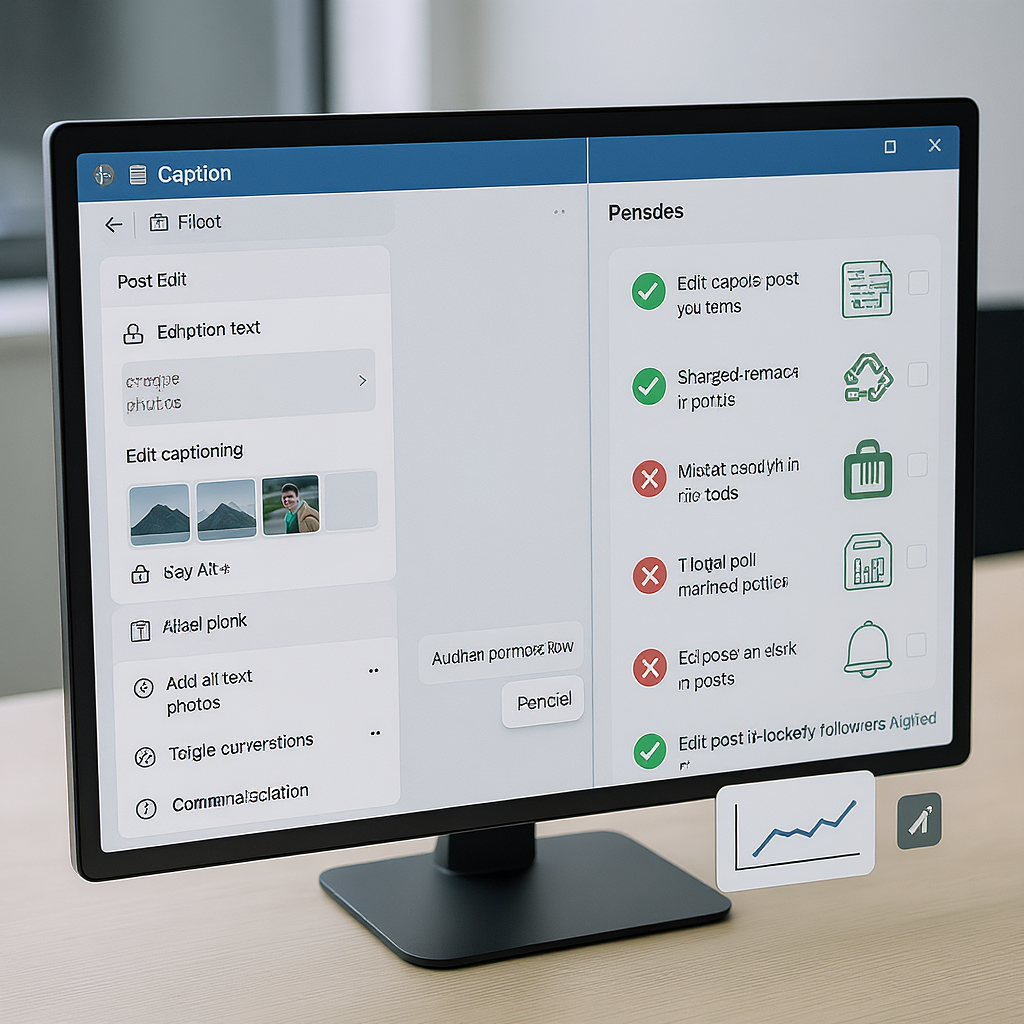
---
Quick reference: what you can edit where
| Surface | Text/caption | Change audience after posting | Add/remove photos | Edit link preview metadata | Edit video thumbnail |
|---|---|---|---|---|---|
| Personal (Mobile) | Yes | Often (via audience selector/Edit audience) | Sometimes (varies by post type) | No (remove preview or change URL only) | No (caption only) |
| Personal (Desktop) | Yes | Often (via audience selector/Edit audience) | Sometimes (more reliable than mobile) | No (use site OG tags) | No (caption only) |
| Page (Business Suite) | Yes (may be limited if boosted) | Yes (depending on post and Page settings) | Yes (varies; boosted/crossposts may limit) | Yes, if domain verified and you own content | Often yes (for Page videos) |
| Groups | Yes | Yes (within group permissions) | Sometimes (subject to group/mod restrictions) | No (remove preview/change URL only) | No (caption only) |
| Events (Host/Co-host) | Yes (event posts and event details) | N/A for event privacy; guest lists follow event settings | Yes (for event cover/media; varies for posts) | No (use link OG tags) | Not typical; use custom cover or video tools |
---
Final thoughts
If you came here asking “how do I edit posts on Facebook,” the short answer is: use the three dots on the post and select Edit post—then change your text, tags, location, and attachments, and Save. The longer answer is to respect the platform’s transparency: audiences can view edit history, ads may lock edits, and certain formats are rigid. Use updates with timestamps, keep accessibility in mind, and when in doubt, duplicate or repost to avoid confusing your audience.
---
Summary
Editing Facebook posts is done from the three-dot menu, but options vary by surface, post type, and ad status. Expect transparent edit histories, limited control over link previews, and occasional locks on boosted or crossposted content. When edits are blocked, use a pinned comment, duplicate the post, or repost to keep information accurate without losing trust.



