How to Find Your URL on Pinterest for Profile, Pins, Boards
Learn how to find and manage your Pinterest profile, pin, and board URLs on desktop and mobile to boost sharing, collaboration, and SEO.
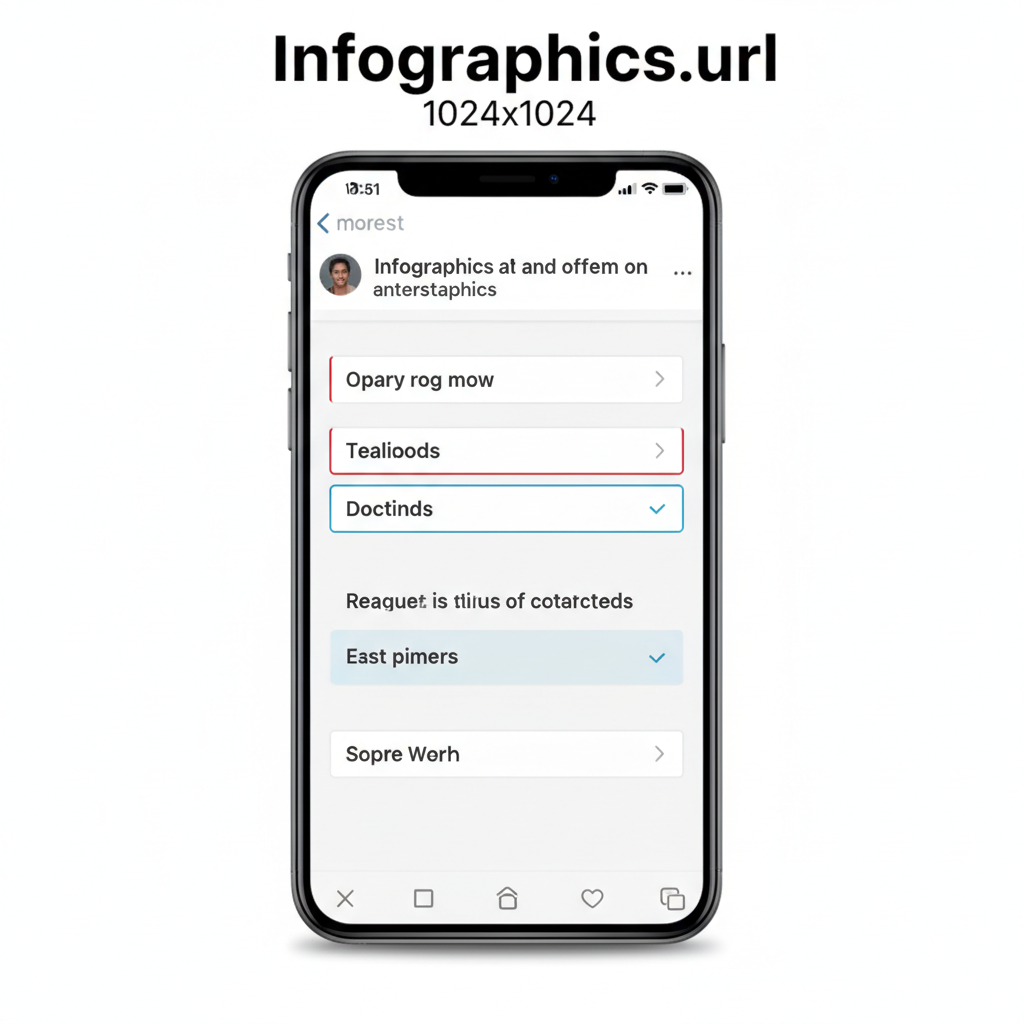
How to Find Your URL on Pinterest for Profile, Pins, and Boards
If you’ve ever searched for how to find your URL on Pinterest, you’re in the right place. Having easy access to your Pinterest profile link, specific pins, and board URLs is crucial for boosting engagement, growing followers, and improving SEO. This guide explains what Pinterest URLs are, how to find them step-by-step on desktop and mobile, plus tips to store, share, and optimize them effectively.
---
Understanding What a Pinterest URL Is — and Why It Matters
A Pinterest URL is the unique web address that directs people to your profile, a specific pin, or a specific board. It’s the link others can click to view your content instantly.
Knowing your URLs matters because they:
- Enable Sharing: Makes it quick and easy to share content in posts, emails, or chats.
- Improve Collaboration: Let teammates or partners access boards and pins directly.
- Support Promotion: Allow clickable links in blogs, social media profiles, and marketing materials.
- Strengthen SEO: Help search engines find and index your content.
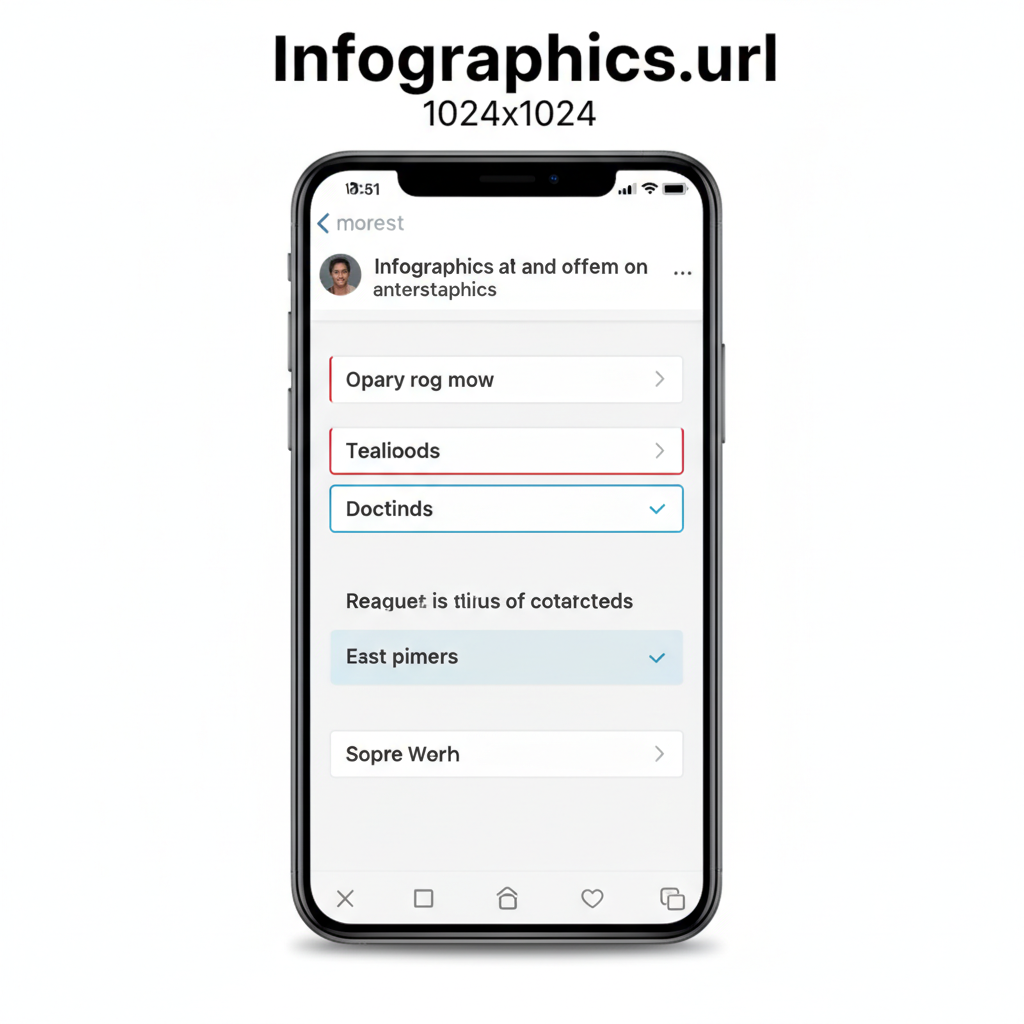
---
Profile URLs vs Pin URLs vs Board URLs
Before finding your links, it’s useful to understand each type.
| URL Type | Format Example | Purpose |
|---|---|---|
| Profile URL | https://www.pinterest.com/yourusername/ | Shows all your boards and pins. |
| Pin URL | https://www.pinterest.com/pin/1234567890/ | Opens a single pin with image and description. |
| Board URL | https://www.pinterest.com/yourusername/boardname/ | Displays all pins under one board. |
---
How to Locate Your Profile URL on Desktop
To quickly obtain your Pinterest profile link on desktop:
- Log In: Visit Pinterest.com and sign in.
- Click Your Profile Icon: Upper right corner of the homepage.
- Open Your Profile Page: Shows all your boards and pins.
- Copy URL from Browser Bar: Highlight and copy the full address.
- Paste Where Needed: Into documents, emails, or social media.
Tip: Always copy the entire address to avoid broken links.
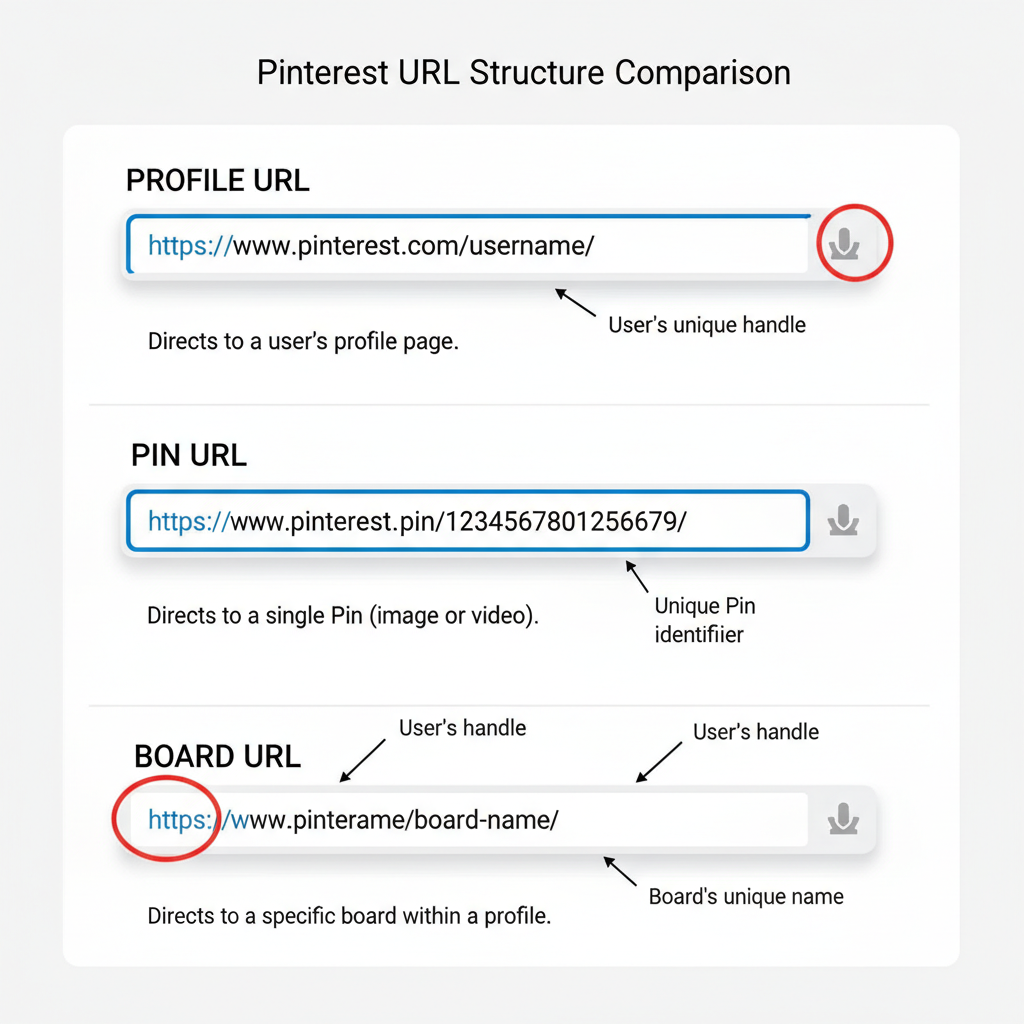
---
How to Locate Your Profile URL on Mobile App
On the Pinterest app (iOS or Android):
- Open Pinterest and log in.
- Tap Your Profile Icon: Bottom right corner.
- View Profile: Boards and pins appear.
- Tap the Share Icon: Arrow or three dots.
- Select "Copy Link": URL is saved to the clipboard.
You can also tap the browser-style icon under share options to copy the link.
---
How to Find a Specific Pin’s URL
On Desktop:
- Navigate to the pin.
- Click to open it fully.
- Copy the link from the browser bar.
On Mobile:
- Tap the pin to expand.
- Tap the share icon.
- Choose “Copy Link.”
Pro Tip: Share directly from the app for mobile-friendly links that open in Pinterest.
---
How to Find a Board’s URL
Boards group related pins. Finding their URLs works like this:
On Desktop:
- Open your profile.
- Click the desired board.
- Copy the browser bar link.
On Mobile:
- Go to your profile.
- Tap the board.
- Use the share icon to copy the link.
Best Practice: Keep a file or spreadsheet with frequently used board links for quick campaigns.
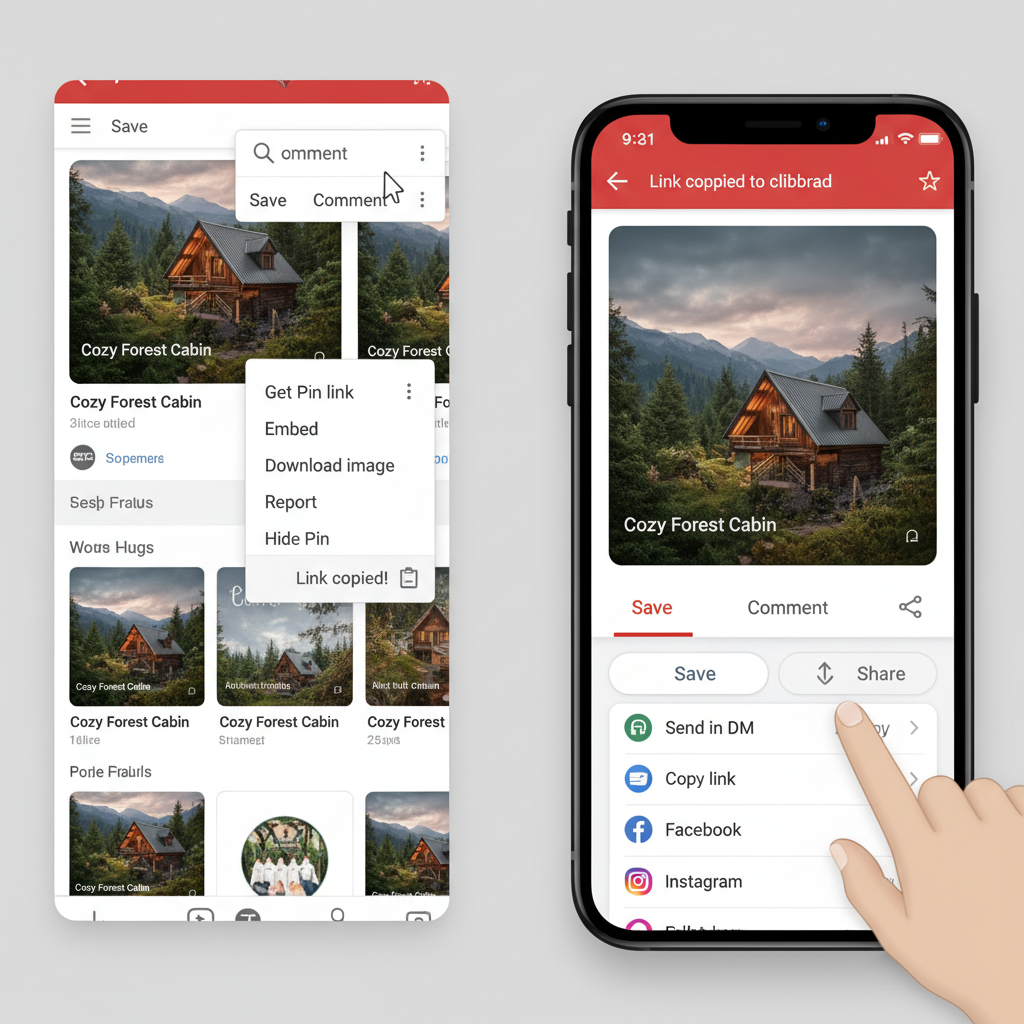
---
Tips to Copy, Store, and Share Pinterest URLs Easily
Efficient URL management can save time:
- Use Notes Apps (Notion, Evernote) to store labeled links.
- Maintain a Spreadsheet for campaign URLs.
- Shorten Links via Bitly or TinyURL for cleaner posts.
- Organize by Category for team projects.
---
SEO Benefits of Knowing and Sharing Your Pinterest URLs
Strategic sharing of your Pinterest URLs offers SEO advantages:
- Backlinks: External mentions of your URLs can boost ranking signals.
- Indexing: Helps search engines discover your boards and pins.
- Traffic Growth: Optimized placement in content steadily sends visitors.
- Keyword Optimization: Board names in URLs can target relevant searches.
---
Troubleshooting: What if Your URL Doesn’t Load or Shows an Error?
Fix common Pinterest link issues by:
- Checking Login Status: Private content requires sign-in.
- Adjusting Privacy Settings: Make boards public if sharing.
- Re-copying the URL: Avoid partial links.
- Testing in Another Browser or App: Eliminate cache conflicts.
- Contacting Pinterest Support: For persistent issues.
---
Quick Checklist: Find Any Pinterest URL in Under 30 Seconds
| Content Type | Desktop Steps | Mobile Steps |
|---|---|---|
| Profile URL | Profile Icon → Open Profile → Copy Address Bar | Profile Icon → Share Button → Copy Link |
| Pin URL | Open Pin → Copy Address Bar | Open Pin → Share Button → Copy Link |
| Board URL | Open Board → Copy Address Bar | Open Board → Share Button → Copy Link |
---
Final Thoughts
Knowing how to find your Pinterest URL — whether it’s for your profile, a pin, or a board — simplifies sharing, boosts collaboration, and supports SEO growth. By following the tips above, you can locate and share your links in seconds, making your Pinterest presence more powerful.
Ready to grow your reach? Start gathering and organizing your Pinterest URLs today, and strategically share them to boost engagement and visibility across your digital channels.



