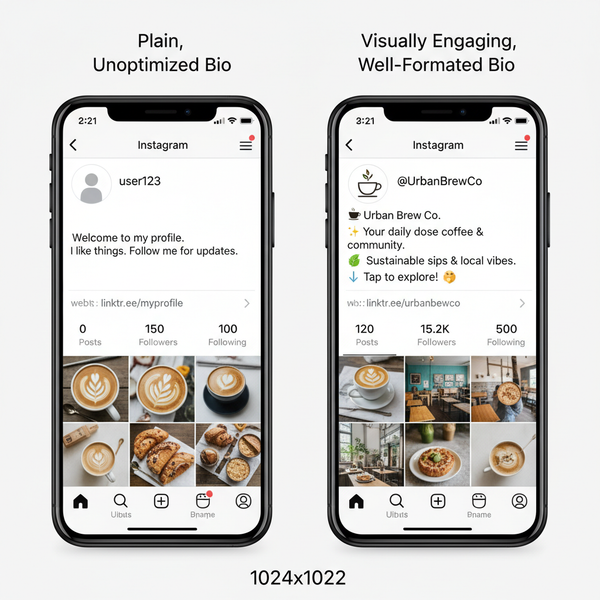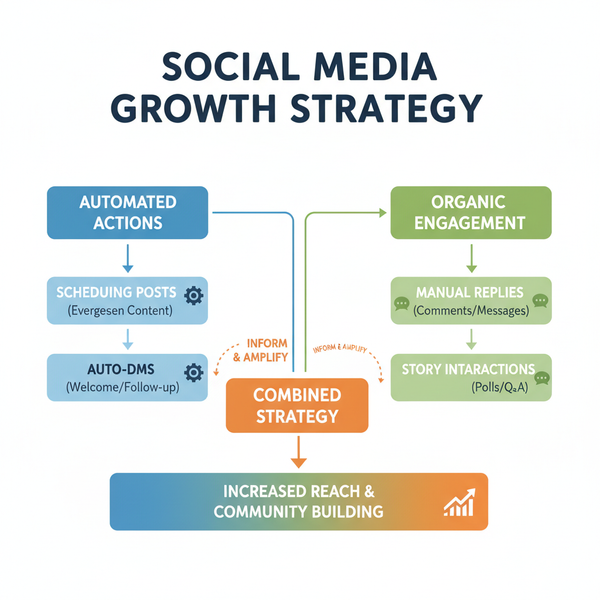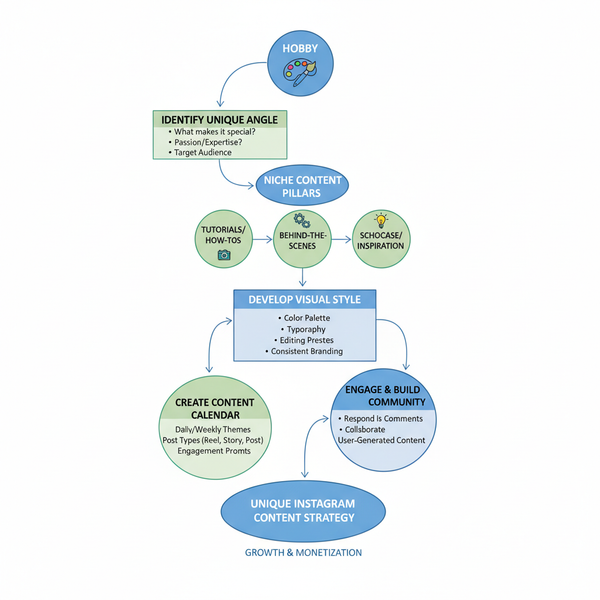How Do I Get Timeline on Facebook and Customize It
Learn how to get Facebook Timeline, customize your profile with cover photos and life events, and adjust privacy settings for better control.
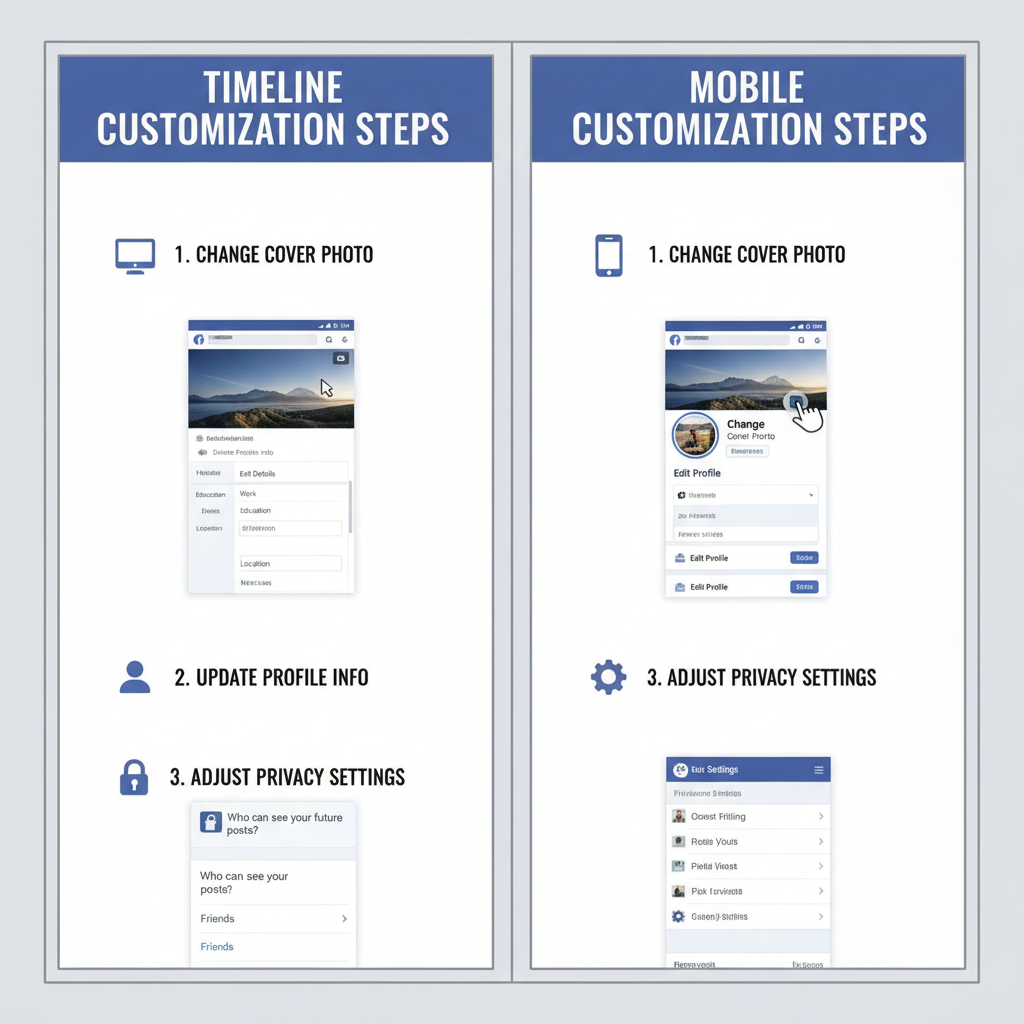
How Do I Get Timeline on Facebook and Customize It
Facebook Timeline is one of the social network’s most recognizable features, arranging all your posts, events, and photos in a visually appealing chronological layout. If you’ve ever asked yourself, "how do I get timeline on Facebook?", this comprehensive guide covers everything — from checking if it’s already enabled, to customizing it for maximum impact, to troubleshooting common display issues. Mastering your Timeline helps you build a personal or professional brand and makes navigating your Facebook history seamless.
---
Understanding What Facebook Timeline Is and Its Key Features
The Facebook Timeline replaces the older profile format with a structured, date-based, two-column design for your content. Instead of just scrolling through posts linearly, you can explore your life events in an organized and interactive way.
Key benefits and elements include:
- Reverse Chronological Feed: View latest posts first.
- Highlighting Life Events: Feature milestones such as career changes or travels.
- Custom Cover Photo & Profile Picture: Make your profile visually distinctive.
- Activity Log Controls: Manage what appears to others.
- Year/Date Navigation: Jump to posts from specific months or years.
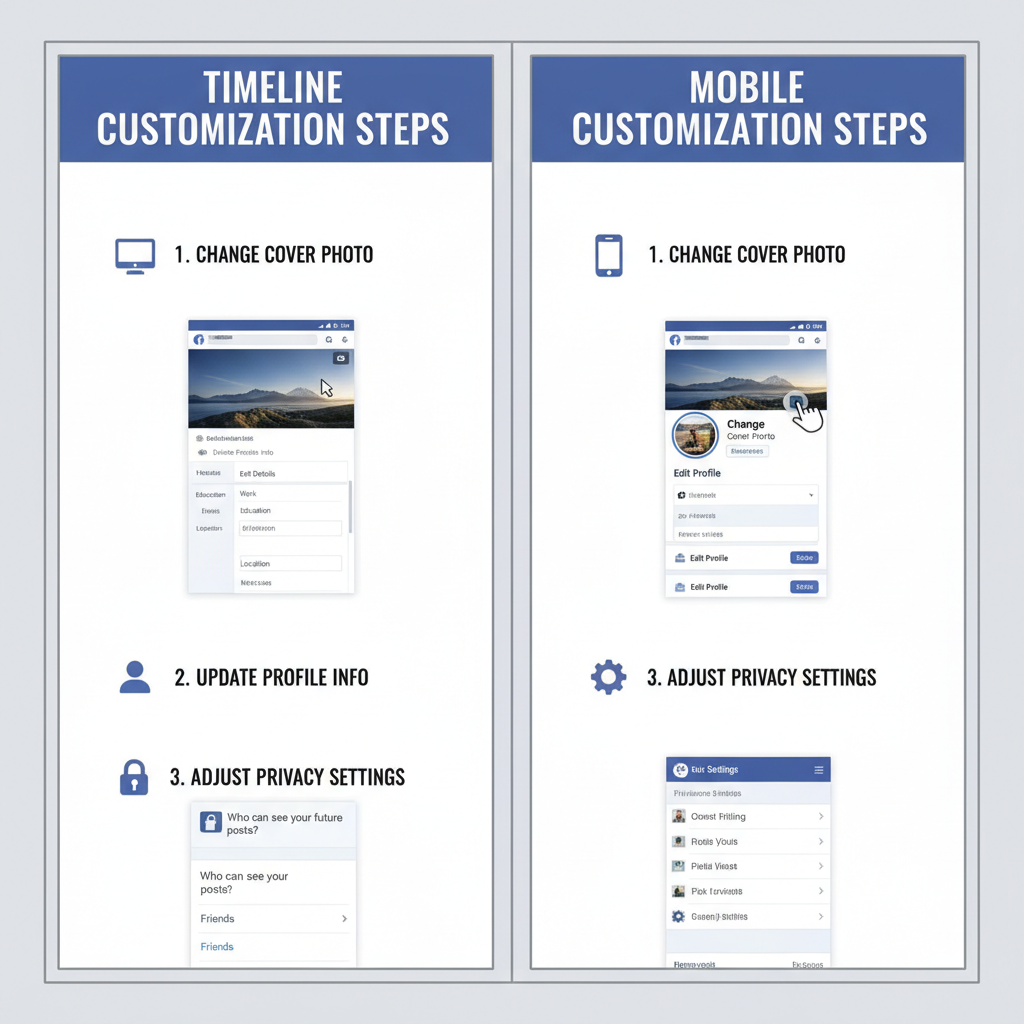
---
Check if Timeline Is Already Active on Your Profile
Before enabling anything, confirm your profile’s current layout:
- Go to your profile via desktop or the mobile app.
- Look for a large cover photo banner and entries arranged in chronological groupings.
- If it’s a plain single-column feed without grouping by date, you may have an older layout — this is rare for personal accounts today.
> Note: Facebook has made Timeline the default for individual profiles since 2012, but business pages have slightly different formats.
---
Ensure Your App or Browser Is Up to Date
Sometimes, an outdated application or browser prevents the current Timeline layout from displaying properly:
- For Mobile: Update the Facebook app from Google Play or the Apple App Store.
- For Desktop: Use the latest version of Chrome, Firefox, Safari, or Edge.
- Clear cache/history in your browser or app to remove older theme data.
Keeping your software current improves both Timeline performance and security.
---
Enable or Adjust Timeline Settings on Desktop and Mobile
If you still don’t see the Timeline view, it may be a settings issue.
Desktop Steps:
- Log into Facebook and go to your profile page.
- Check for Timeline layout.
- Navigate to Settings & Privacy → Settings → Profile and Tagging.
- Ensure option to display posts on your profile is enabled and tagging is allowed.
Mobile Steps:
- Open the Facebook mobile app and access your profile.
- Go to Settings & Privacy → Settings → Profile Settings.
- Confirm display and tagging settings allow Timeline elements to show.
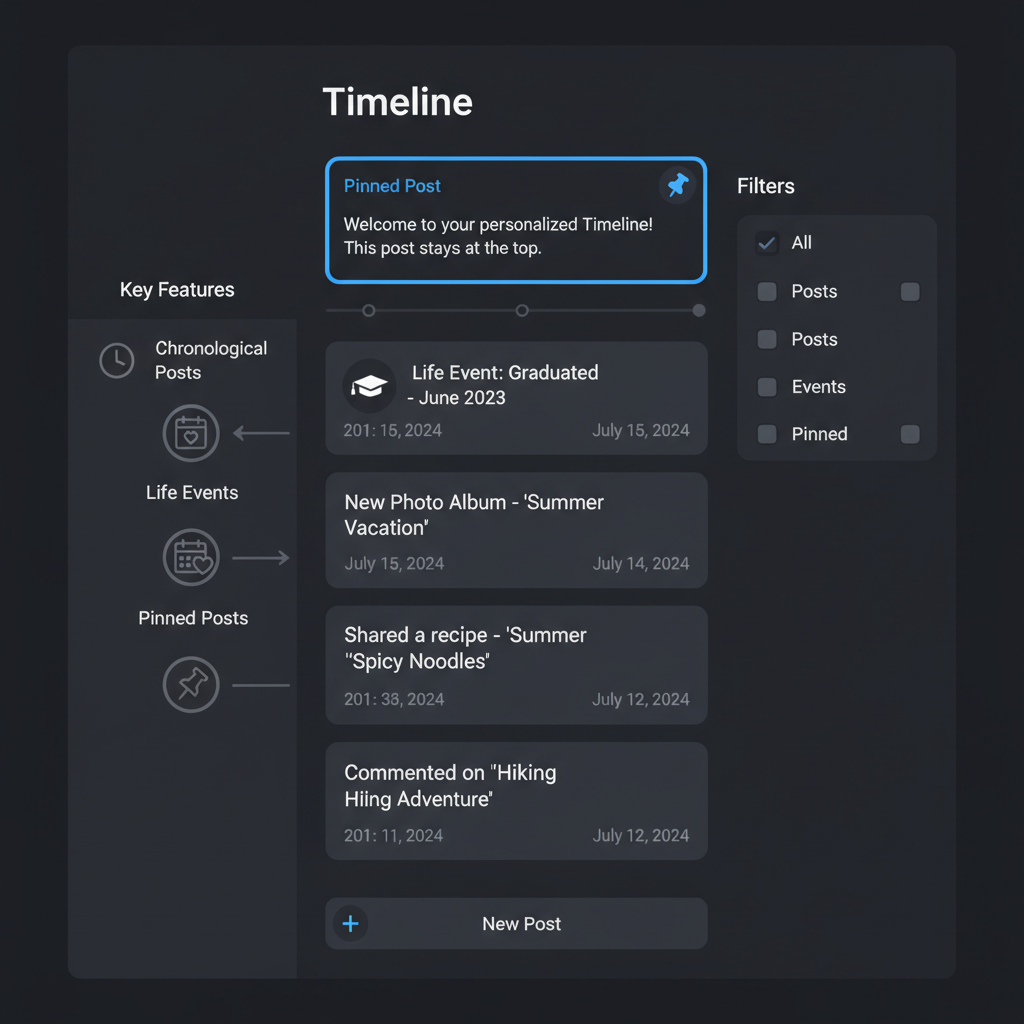
---
Customize Your Cover Photo and Profile Details
A compelling Timeline starts with visual appeal:
- Click/tap “Change Cover Photo.”
- Upload a new image, select from past uploads, or use built-in graphics.
- Update your Bio, About, and Contact Info with relevant details.
Image Tip: For best resolution, use 820×312 px for desktop cover photos, and ensure key elements are visible on mobile.
---
Add Content: Posts, Life Events, and Media
Filling your Timeline with engaging content keeps it active and interesting:
- Status Updates: Share personal stories, insights, or announcements.
- Life Events: Add milestones like moving to a new city or celebrating anniversaries.
- Photo Albums: Organize and share visual memories.
- Video Content: Short clips can draw more engagement.
---
Manage Privacy Settings for Timeline Content
Control who can see your past and future updates:
Past Posts
- Go to Settings & Privacy → Settings → Privacy.
- Limit old posts’ visibility to "Friends" or "Only Me" if desired.
Future Posts
- Use the audience selector (Public, Friends, Only Me) before posting.
Activity Log
- Review and hide or delete individual items in your feed.
| Privacy Option | Applies To | When to Use |
|---|---|---|
| Public | Posts visible to anyone | Sharing announcements or professional updates |
| Friends | Visible to your friends list | Personal updates meant for a known audience |
| Only Me | Private to you | Testing, drafts, or personal records |
---
Navigate Timeline Like a Pro
Quickly find older updates:
- Desktop: Use the year/month slider in the right-hand sidebar.
- Mobile: Scroll naturally; load previous content by swiping up.
- Use Memories to see and reshare posts from the same date in past years.
---
Troubleshooting Timeline Display Issues
If Timeline still isn’t showing:
Possible causes:
- Your account is a Page (uses a different design).
- Account restrictions change the interface.
- Facebook is A/B testing new designs.
- Slow internet prevents full load.
Solutions:
- Try viewing via desktop if using mobile.
- Log out/in or reinstall the app.
- Clear cache and cookies.
- Report the issue to Facebook Support.
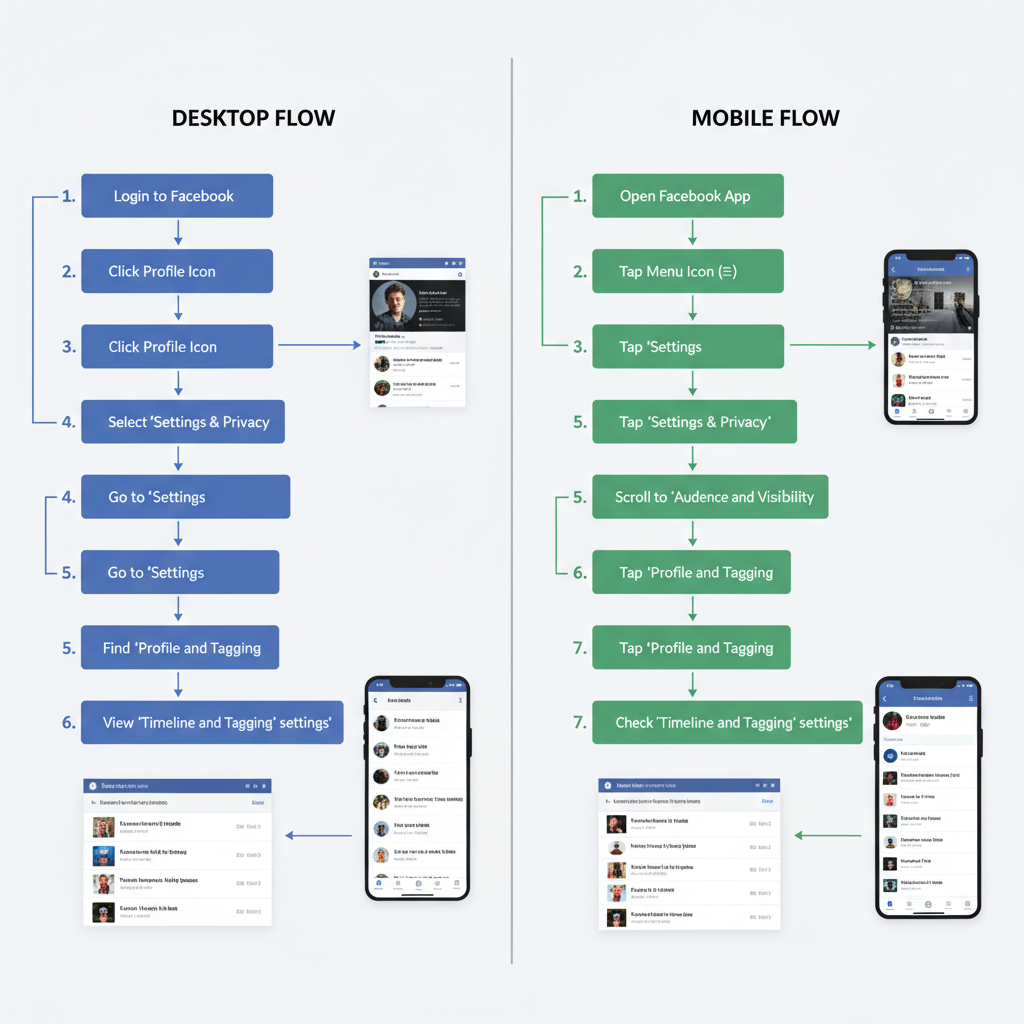
---
Enhance Timeline Engagement and Visual Style
To make your Timeline irresistible:
- Use high-resolution profile and cover images.
- Tell stories with visuals and captions.
- Incorporate short videos for variety.
- Post consistently to stay visible.
- Reply to comments and interact actively.
---
Summary
Enabling Timeline on Facebook is straightforward for most profiles — in fact, it’s usually already active. The essentials are keeping your app or browser updated, confirming display settings, and making the most of your personalization options. By posting meaningful content, utilizing privacy controls, and maintaining a visually appealing profile, you turn Facebook Timeline into a rich digital scrapbook of your life.
Ready to create your best version of Timeline? Log in now, explore your profile, and start curating a space that authentically represents you, your experiences, and your story.