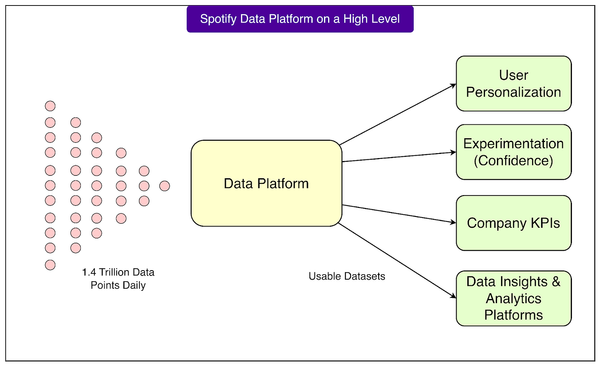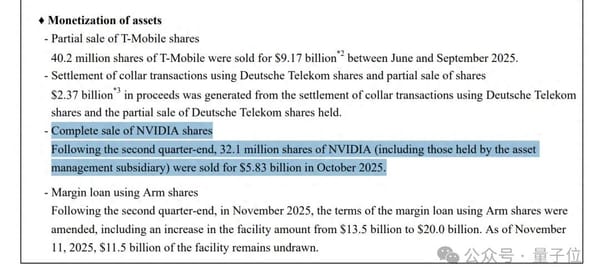How Do I Post on X Formerly Twitter Step-by-Step Guide
Learn how to post on X (formerly Twitter) with step-by-step instructions, from creating an account to adding media, hashtags, and scheduling posts.
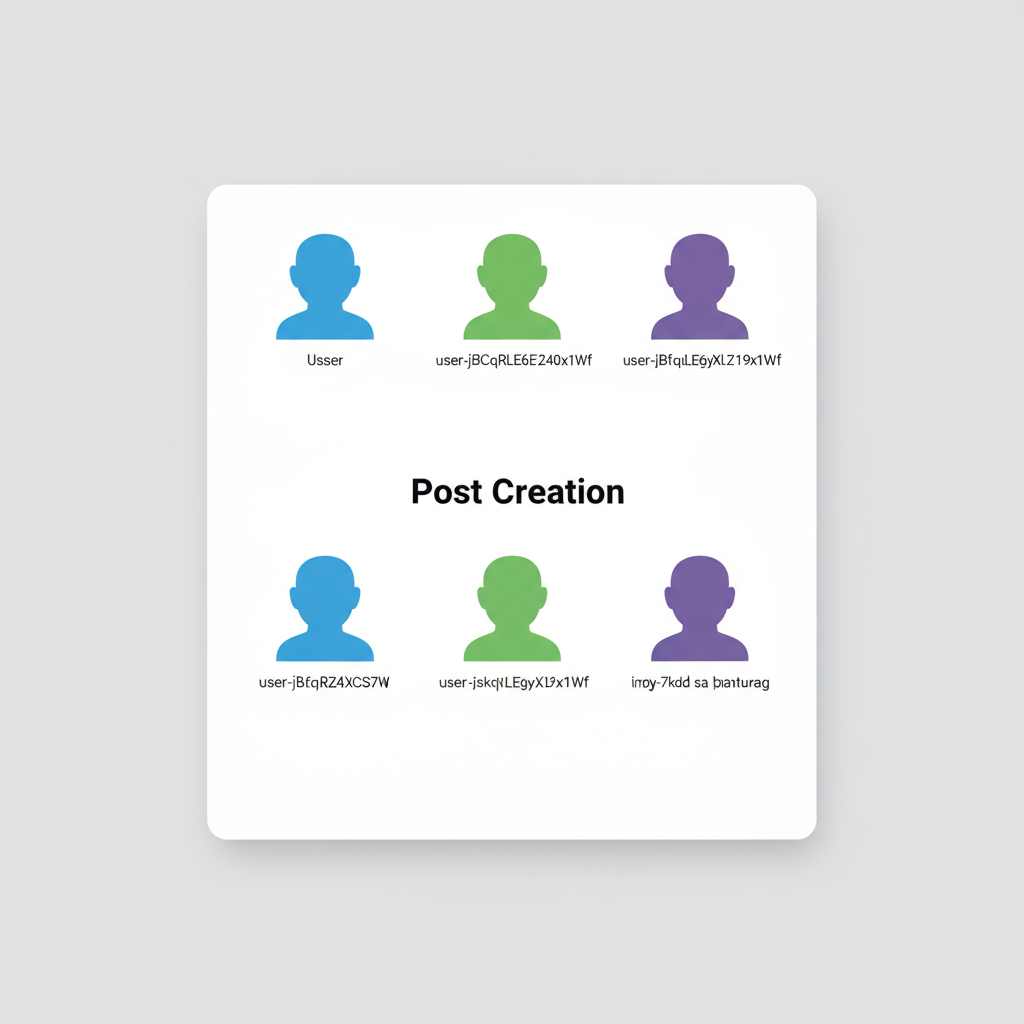
Introduction to Posting on X (Formerly Twitter)
If you’ve been wondering how to post on X effectively, you’re not alone. X — formerly known as Twitter — is one of the most popular real-time microblogging platforms for sharing short updates, engaging in discussions, and exploring trending content. Whether you’re an individual, brand, or organization, knowing the platform's posting features and terminology will help you communicate clearly and reach your desired audience. This guide will walk you through each step of posting on X so you can start creating impactful content today.
---
Understanding Basic X Posting Terminology
Before you create your first post, it’s important to understand the key terms you’ll encounter:
- Post: Your individual message or update on X.
- Reply: A direct comment responding to another user’s post.
- Repost: Previously “retweet,” this shares another user’s post with your followers.
- Quote post: Shares another post but with your own commentary added.
- Thread: A sequence of related posts from the same account.
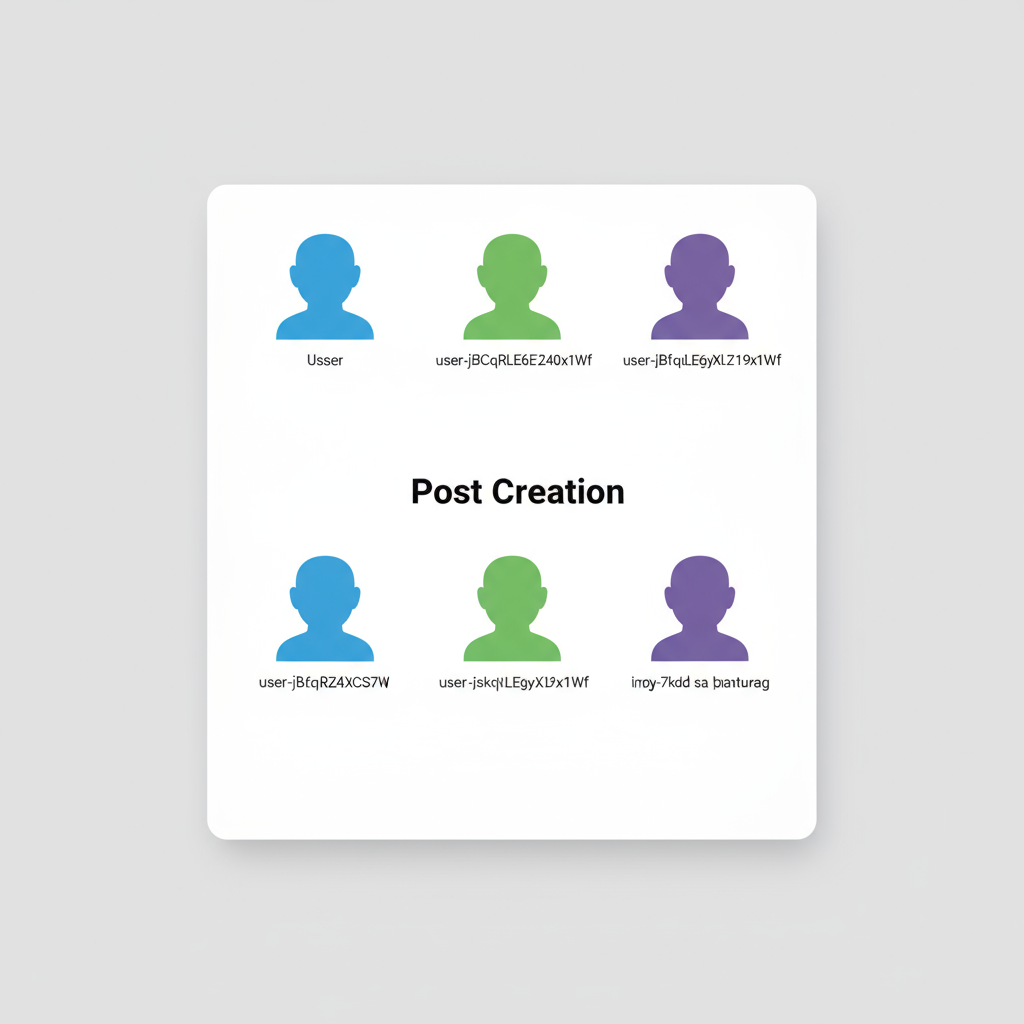
A solid grasp of these terms will make navigating conversations and features on X much easier.
---
Create or Log In to Your X Account
Before posting, set up or log in to your account.
To create an account:
- Visit x.com or download the official mobile app.
- Click Sign Up and enter your name, email or phone number, and birth date.
- Select a username (handle) and password.
- Confirm your account via email or SMS.
To log in:
- Enter your email/phone number and password on the sign-in page or mobile app.
> Tip: For professional or brand use, choose a handle that is consistent across all your platforms.
---
Navigating the X Interface
Get comfortable with the interface so you can post and engage more intuitively.
- Home feed: Shows posts from accounts you follow and suggested content.
- Post button: A blue circle with a plus sign (+) on mobile, or the What’s happening? box on desktop.
- Notifications tab: Displays likes, reposts, mentions, and follows.
- Messages: A private, direct messaging tool.
- Profile: Lists your posts, replies, and bio.
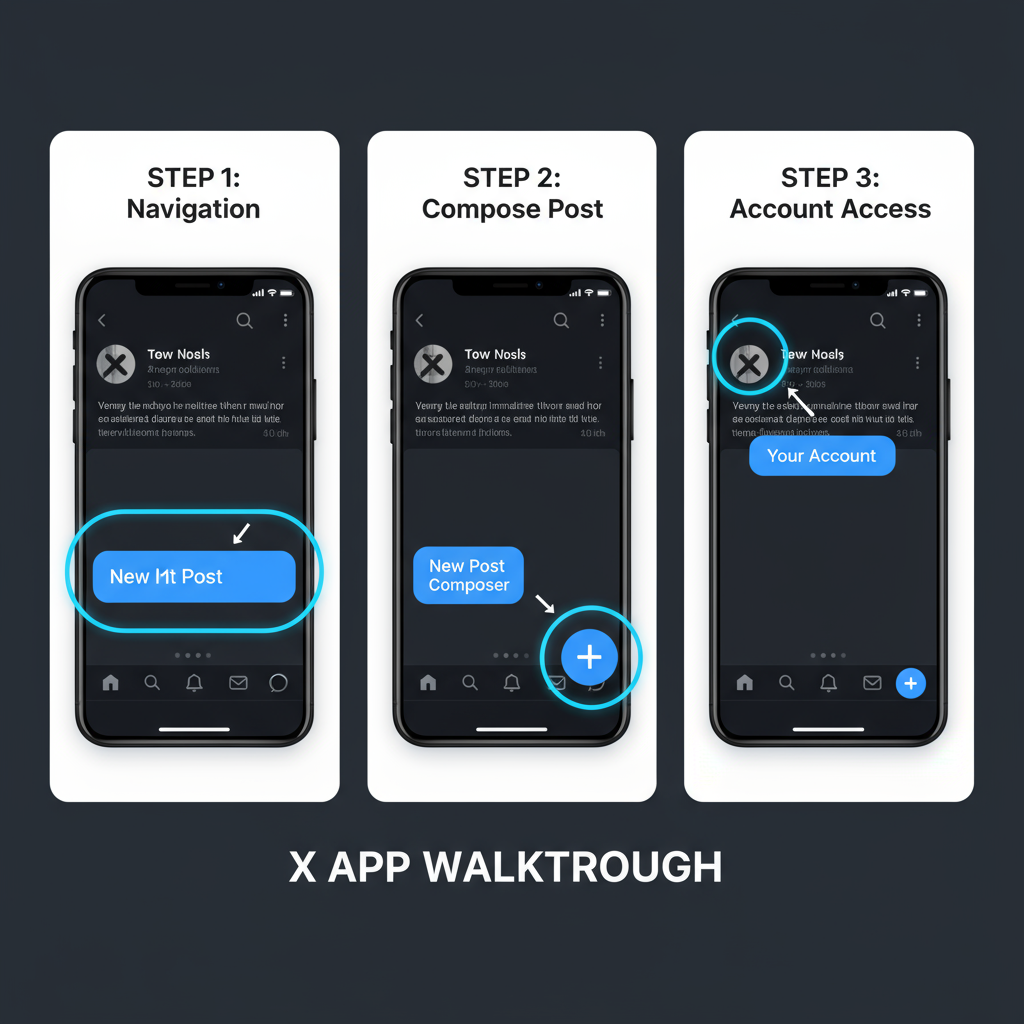
---
Starting a New Post with the Post Composer
The post composer is where you type your message.
- On desktop: Click the What’s happening? field at the top of the Home feed.
- On mobile: Tap the Post icon (+) and select Post.
From here, you can add text, media, polls, or links before publishing.
---
Writing Engaging and Effective Posts
Most accounts can post up to 280 characters, while X Premium members may have extended limits. To keep your audience engaged:
- Use hashtags: Precede keywords with `#` to join relevant discussions.
- Mention users: Tag others using `@username`.
- Include links: URLs auto-shorten and count toward your character limit.
- Adopt the right tone: Be concise, clear, and engaging.
Example post:
Excited to launch our new feature today! 🚀
Read more: https://example.com
#ProductLaunch #DigitalMarketing---
Adding and Using Media
Enhance your posts with visual elements:
- Images: Add up to four images per post.
- GIFs: Select from X’s built-in GIF library.
- Videos: Upload compatible MP4 or MOV files within the size/time limits.
- Polls: Create audience polls with up to four answers and set an active duration.
> Note: Image and video upload limits may vary by device.
---
Scheduling Posts vs. Posting in Real Time
Choose between publishing instantly or scheduling for later:
| Method | Pros | Cons |
|---|---|---|
| Post Immediately | Real-time interaction, instant visibility | Audience may miss updates if offline |
| Schedule Post | Consistency, aligns with peak audience activity | Less spontaneity, requires advance planning |
---
Advanced Features for More Impact
Boost your communication with these formats:
- Threads: Break longer stories into connected posts by clicking the + icon in the composer.
- Quote posts: Add original thoughts to someone else’s post you’re sharing.
- Replies: Directly engage with an individual post to nurture conversations.
---
Engagement Tips and Best Practices
To improve your reach on X:
- Time strategically: Post during your audience’s most active hours.
- Include visuals: Images and videos often perform better than text alone.
- Use trending hashtags thoughtfully: Only when relevant to your content.
- Deliver value: Offer insights, tips, or news worth sharing.
---
Avoiding Common Posting Mistakes
Steer clear of these pitfalls:
- Excessive hashtag use (stick to two or three).
- Skipping proofreading, leading to typos.
- Ignoring comments and replies.
- Using irrelevant trends that don’t fit your brand.
- Breaking X’s community guidelines.
---
Editing, Deleting, or Pinning Posts
Editing:
- Exclusive to X Premium subscribers shortly after publishing.
Deleting:
- Open the post.
- Click the three-dot menu.
- Select Delete and confirm.
Pinning:
- Highlight important posts on your profile through the three-dot menu.
---
Monitoring Performance with X Analytics
Track how your content performs:
Metrics include:
- Impressions: Number of views.
- Engagements: Clicks, likes, replies, and reposts.
- Engagement rate: Engagements divided by impressions.
Access analytics:
- Click the three-dot menu on your post.
- Select View post analytics.
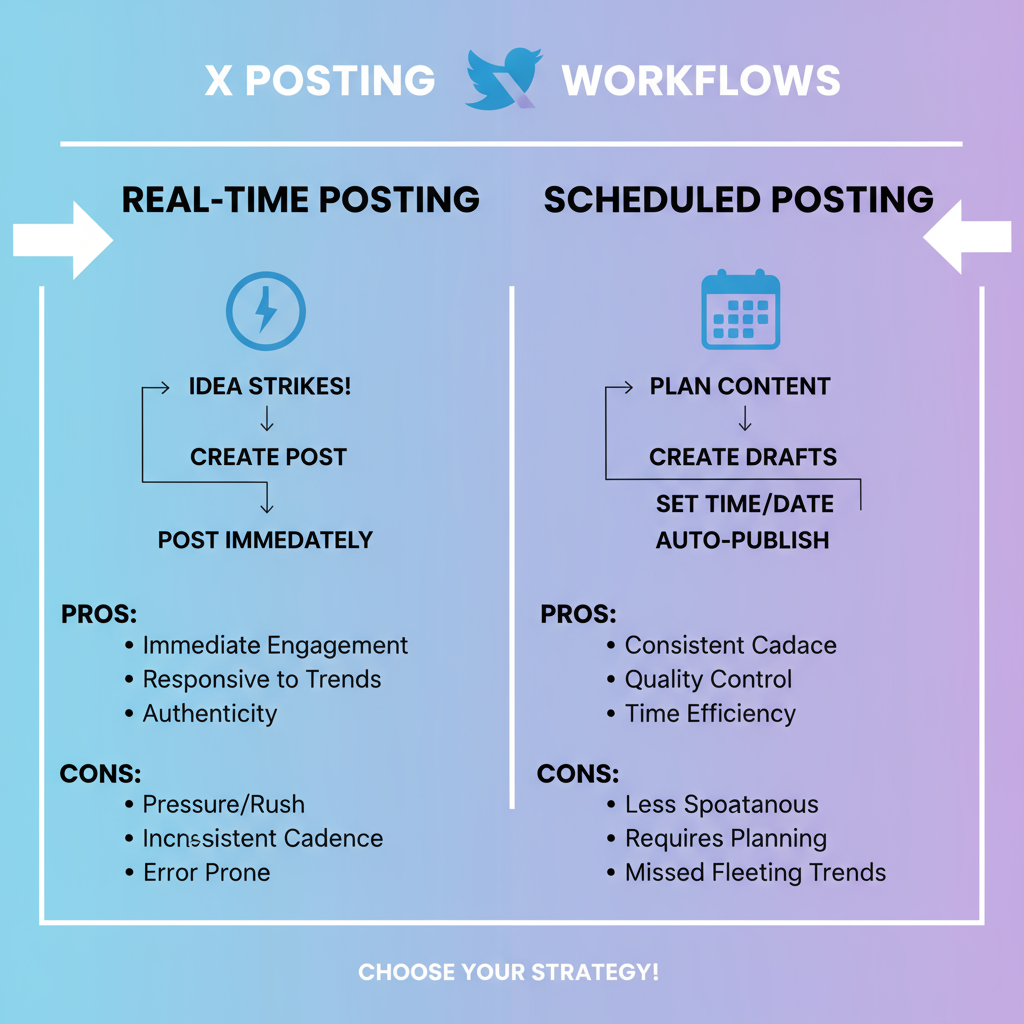
---
Summary and Next Steps
Learning how to post on X is straightforward once you understand its tools and features. From choosing the right tone to adding media, scheduling strategically, and tracking analytics, this guide has given you everything you need to start creating engaging content.
To continue growing your presence:
- Post consistently
- Interact meaningfully with followers
- Experiment with different content formats
- Use analytics to refine strategy
Start posting on X today, and build conversations that matter to you and your audience.