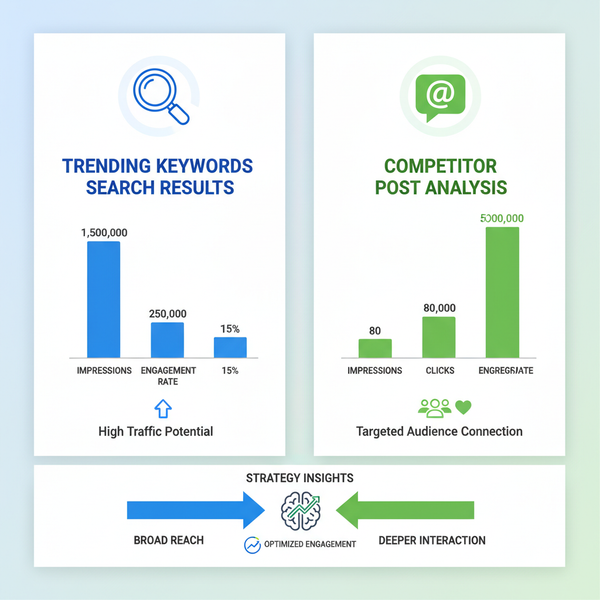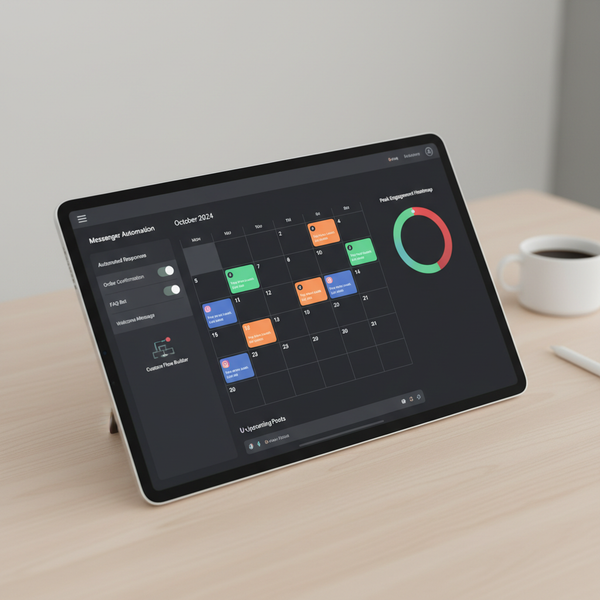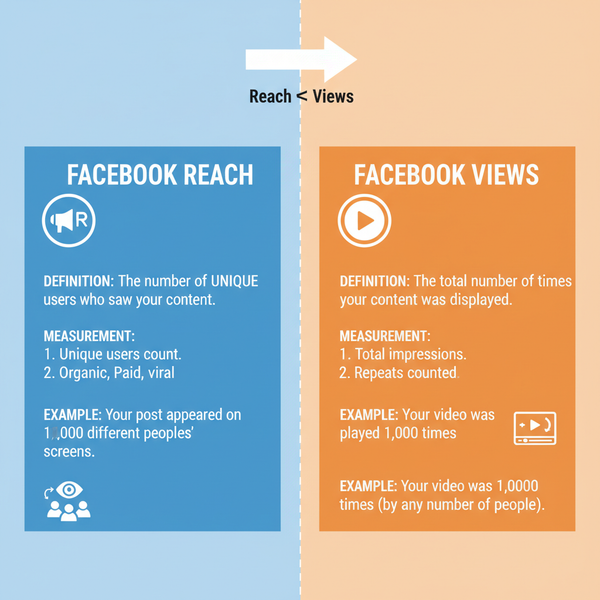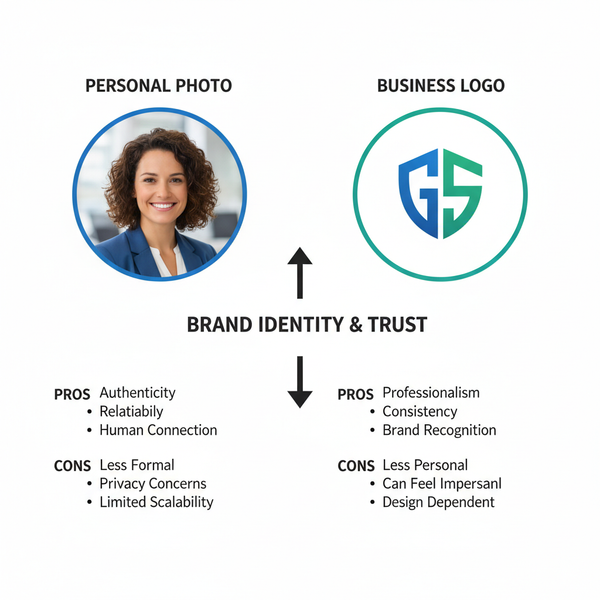How Do I Post to My Facebook Page Step by Step
Step-by-step guide to posting on a Facebook Page, from permissions and creating posts to using scheduling tools and optimizing images for engagement.
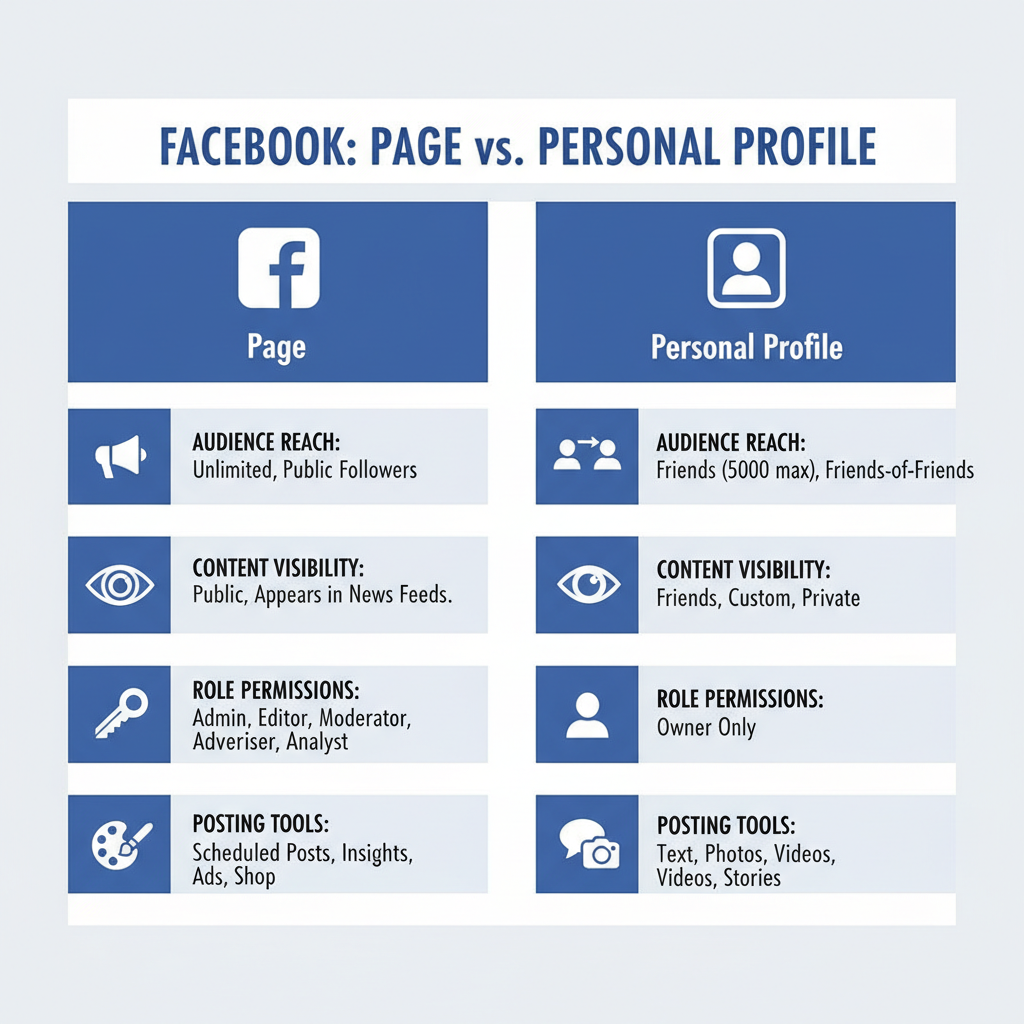
How Do I Post to My Facebook Page Step by Step
Learning how to post to your Facebook Page step by step is essential for business owners, marketers, and community managers who want to engage effectively with their audience. This guide walks you through every stage—from understanding Page roles to optimizing photos—so you can post confidently, consistently, and strategically for maximum reach.
---
Understanding Facebook Page vs Personal Profile Differences
Before creating content, know how Facebook Pages differ from personal profiles:
- Facebook Pages: Built for businesses, brands, organizations, and public figures, providing public visibility, multiple admin/editor roles, analytics, and scheduling tools.
- Personal Profiles: Meant for individual use with friends and family; they lack professional tools and insights.
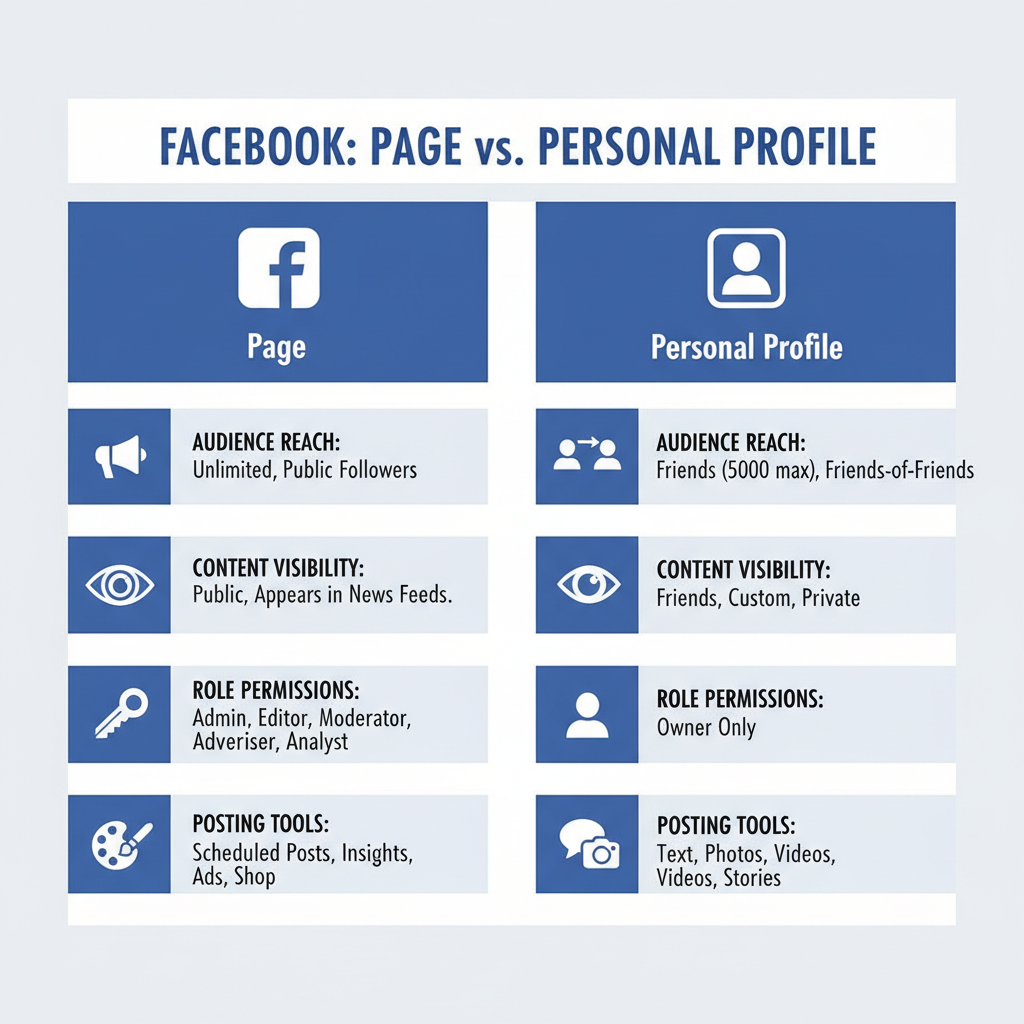
Key takeaway: Facebook Pages are public by default, and any post you publish can be seen by followers without needing a friend connection.
---
Verify Admin or Editor Permissions to Post Content
If you don’t see the "Create Post" button, your role might be limited. Facebook Page roles and permissions include:
| Role | Posting Permissions |
|---|---|
| Admin | Full control, can post, edit, delete, and manage roles |
| Editor | Can create and edit posts, but not manage roles |
| Moderator | Can moderate comments and send messages, but not post |
| Advertiser | Can create ads but not organic posts |
If you are not an Admin or Editor, ask the Page owner to upgrade your role before continuing.
---
Access Your Facebook Page via Desktop or Mobile
You can post from either a desktop browser or the Facebook mobile app.
Desktop:
- Log in to Facebook.
- In the left-hand menu, click Pages.
- Select your Page to open the management view.
Mobile:
- Open the Facebook app.
- Tap the menu icon (three horizontal lines).
- Select Pages and choose your Page.
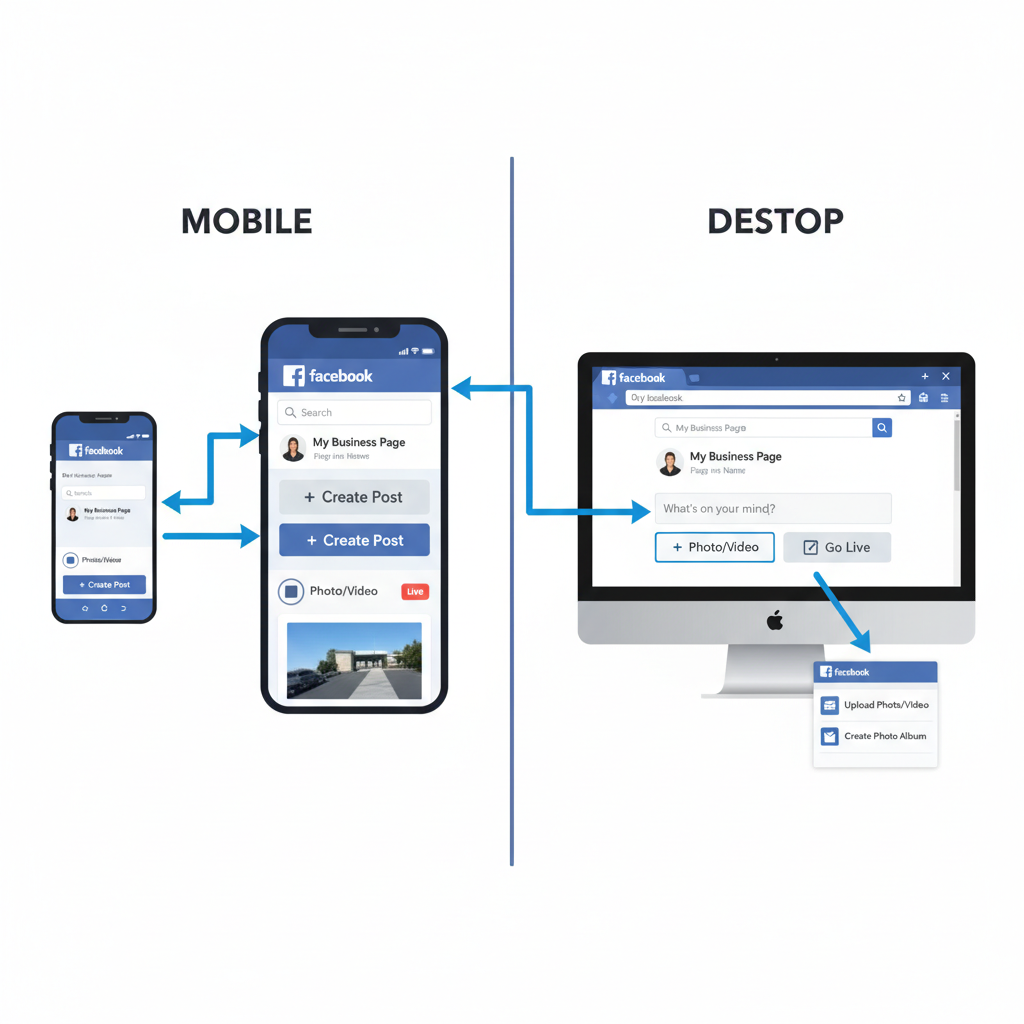
Tip: Desktop often provides a larger editing workspace, ideal for complex posts.
---
Create a New Post via the “Create Post” Section
Once on your Page dashboard:
- Click or tap Create Post.
- Enter your message or caption in the text box.
- Attach media—photos, videos, or links—from your device.
---
Add Text, Links, Images, or Videos to Your Post
Mix media types for more engaging content:
- Text: Use clear, compelling copy to convey your message.
- Links: Drive traffic to articles, product listings, or resources.
- Images: Showcase products, events, infographics.
- Videos: Offer tutorials, behind-the-scenes clips.
---
Use Formatting Tools (Emojis, Tagging, Hashtags) for Engagement
Boost appeal with:
- Emojis: Add personality and emotion.
- Hashtags: Improve discoverability—e.g., `#SmallBusinessTips`.
- Tagging: Mention collaborators or relevant Pages with `@`.
Formatting can increase clicks and shares when used appropriately.
---
Schedule Posts Using Facebook’s Publishing Tools
To post at optimal times:
- Click Publishing Tools in your Page dashboard.
- Choose Create Post.
- Write your post, then click the arrow next to Publish.
- Select Schedule and set your desired date/time.
This lets you maintain a consistent posting schedule without being online.
---
Optimize Images for Facebook’s Recommended Dimensions
Ensure your visuals look professional with the right sizes:
- Shared Image: 1200 × 630 pixels
- Cover Photo: 820 × 312 pixels (desktop)
- Profile Picture: 170 × 170 pixels
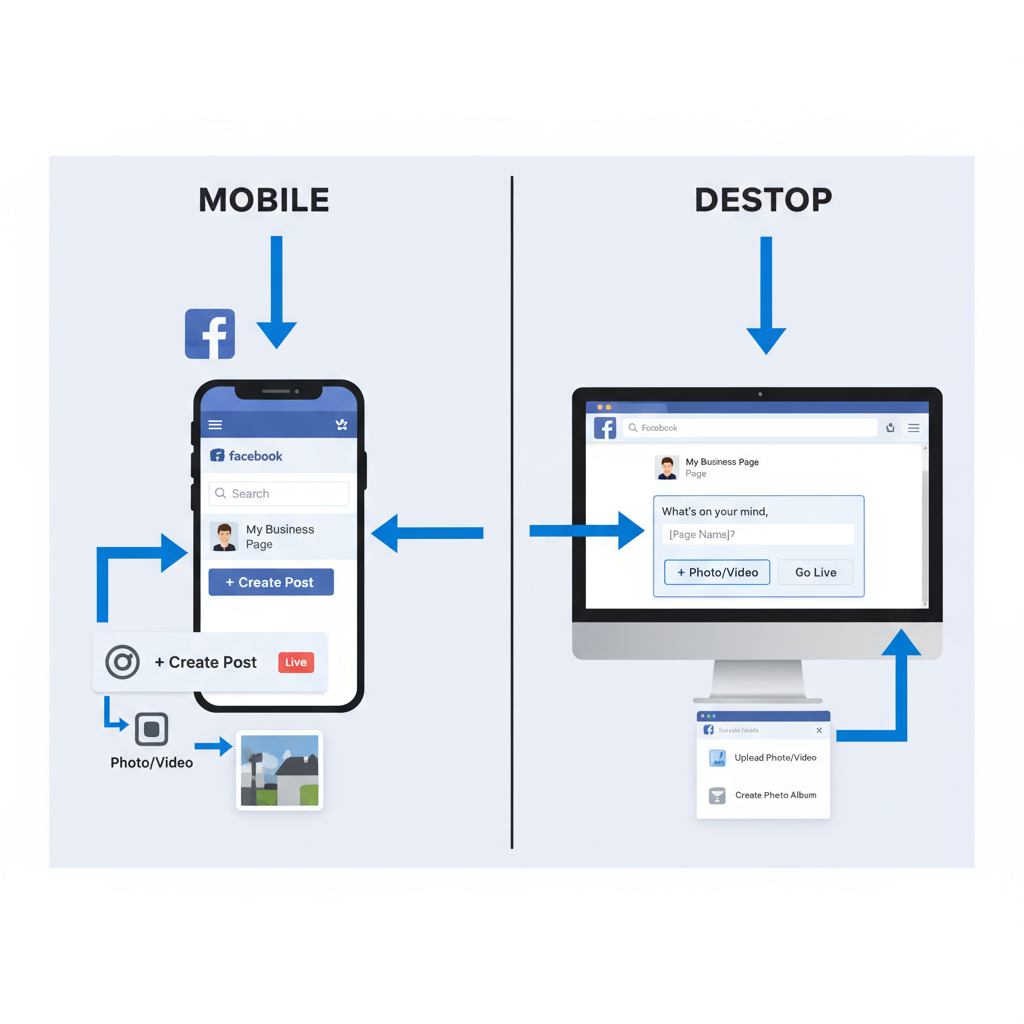
Compress images to balance quality and load speed.
---
Tag Relevant Pages or Users to Increase Reach
Tagged accounts may share your post with their audiences. Always tag:
- Relevant collaborators
- Partners with agreed brand use
- Influencers aligned with your topic
---
Use Facebook Composer Insights to Refine Future Posts
Review metrics after posting:
- Engagement rates
- Reach
- Link clicks
If certain formats (e.g., videos) outperform others, adjust your content mix accordingly.
---
Follow Facebook Community Standards to Avoid Removals
Avoid violations such as:
- Hate speech
- Misinformation
- Copyright breaches
- Explicit material
Regularly review the latest standards to keep your Page compliant.
---
Test Different Post Types: Text-only, Image, Video, Link
Variety sustains audience interest:
- Quick updates with text-only posts
- Storytelling through images
- Dynamic demos via video
- Link-sharing to drive traffic off-platform
---
Analyze Engagement Metrics to Improve Posting Strategy
Key metrics:
- Likes/Reactions
- Comments
- Shares
- Click-through rate (CTR)
Analyze trends and refine your tone, content variety, and timing for better results.
---
Common Mistakes to Avoid
Avoid:
- Overposting: Can overwhelm followers.
- Irrelevance: Weakens trust.
- Ignoring interactions: Engagement fosters loyalty.
- Poor timing: Reduces visibility.
---
Step-by-Step Recap for Quick Reference
| Step | Action |
|---|---|
| 1 | Confirm Admin or Editor role. |
| 2 | Access your Page via desktop or mobile. |
| 3 | Click "Create Post" in your timeline. |
| 4 | Add text and media. |
| 5 | Use emojis, hashtags, and tags. |
| 6 | Optimize images for dimensions. |
| 7 | Schedule at optimal times. |
| 8 | Review Composer Insights. |
| 9 | Follow Community Standards. |
| 10 | Analyze and refine strategy. |
---
Summary and Next Steps
By applying this comprehensive guide, you’ll master how to post to your Facebook Page step by step, from setting the right permissions to analyzing engagement. Stay consistent, experiment with formats, and leverage Facebook’s built-in tools to grow your audience.
Ready to boost your Page’s presence? Start planning your next post today, schedule it smartly, and watch your reach and engagement increase.