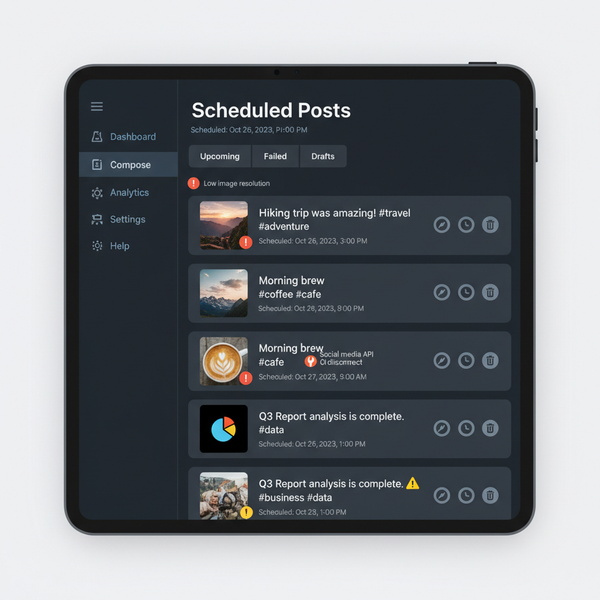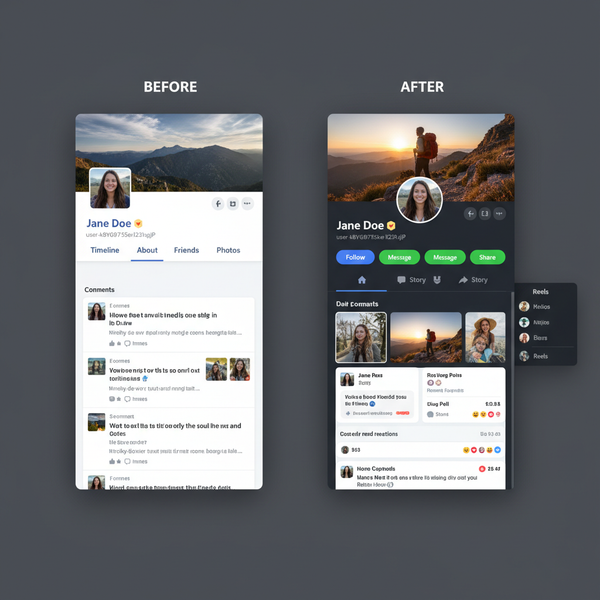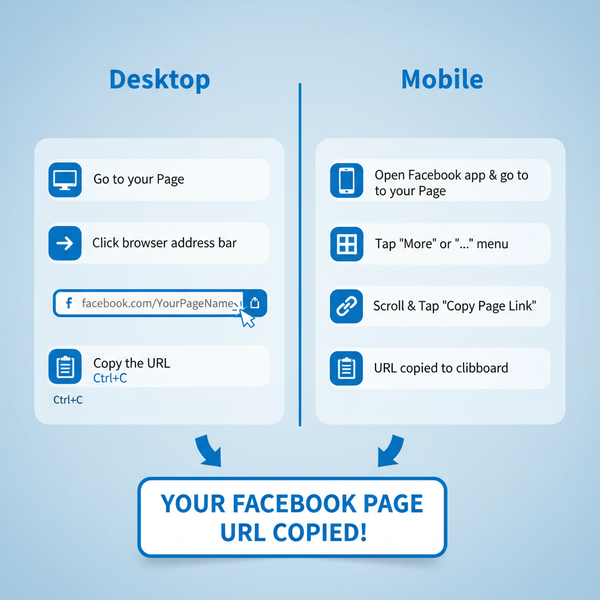How to See All Posts on Facebook Feed and Timeline
Learn how to view all posts on your Facebook feed and timeline with tips on feed settings, chronological views, and using Activity Log tools.
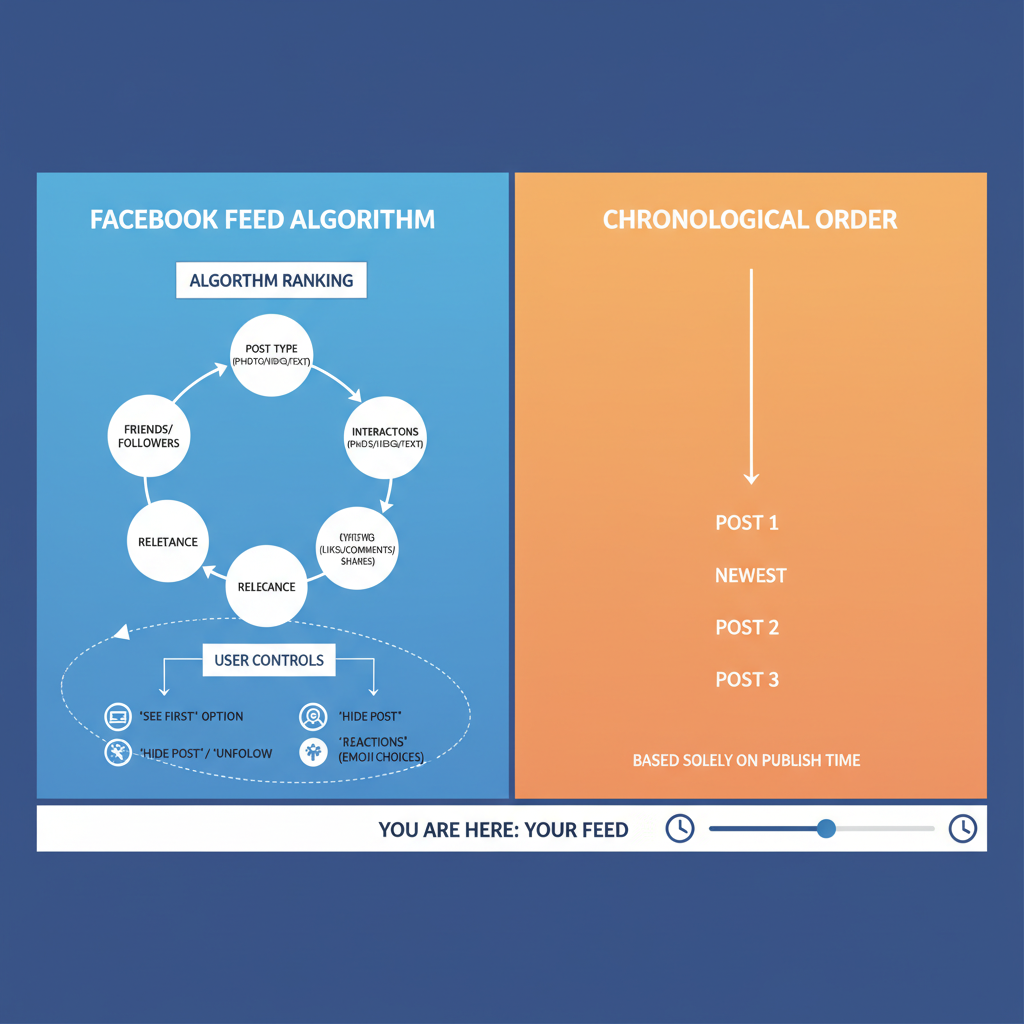
How to See All Posts on Facebook Feed and Timeline
If you’ve ever asked yourself, “How do I see all posts on Facebook?”, you’re not alone. Facebook’s algorithm decides what to show you, which can mean missing important updates from friends, pages, or groups. In this guide, you’ll learn exactly how the News Feed algorithm works, plus specific settings, views, and tools you can use to make sure you see all posts on Facebook feed and timeline — both the latest updates and archived content.
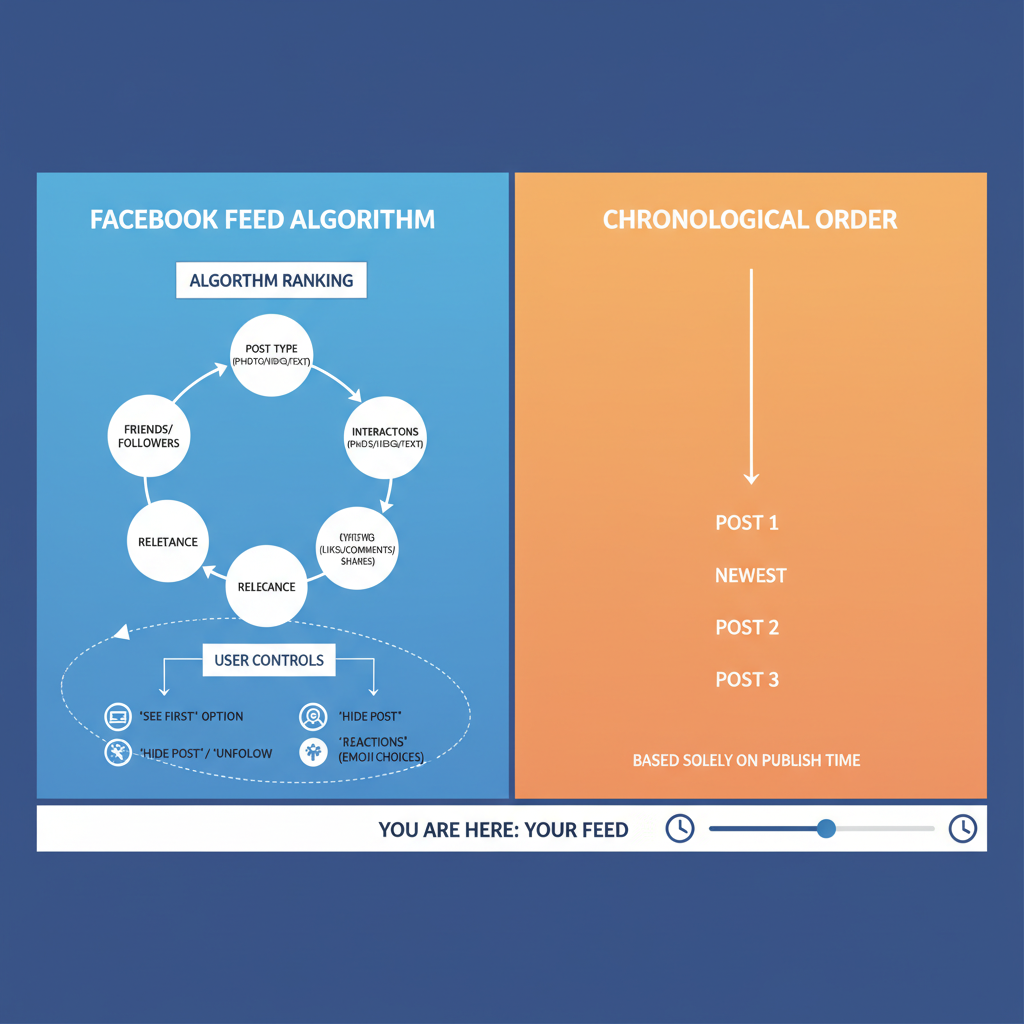
---
Understanding How Facebook’s Feed Algorithm Works
Facebook’s News Feed doesn’t simply display posts in time order — it ranks content using complex signals such as:
- Your engagement with friends, pages, and groups
- Post popularity (likes, comments, shares)
- Content type (video, link, image)
- Posting time and freshness
While the goal is to personalize your feed, the trade-off is that you may not see every post.
Key feed sources:
- Friends: People whose activity you interact with frequently
- Pages: Businesses, brands, and public figures you follow
- Groups: Discussions within communities you’ve joined
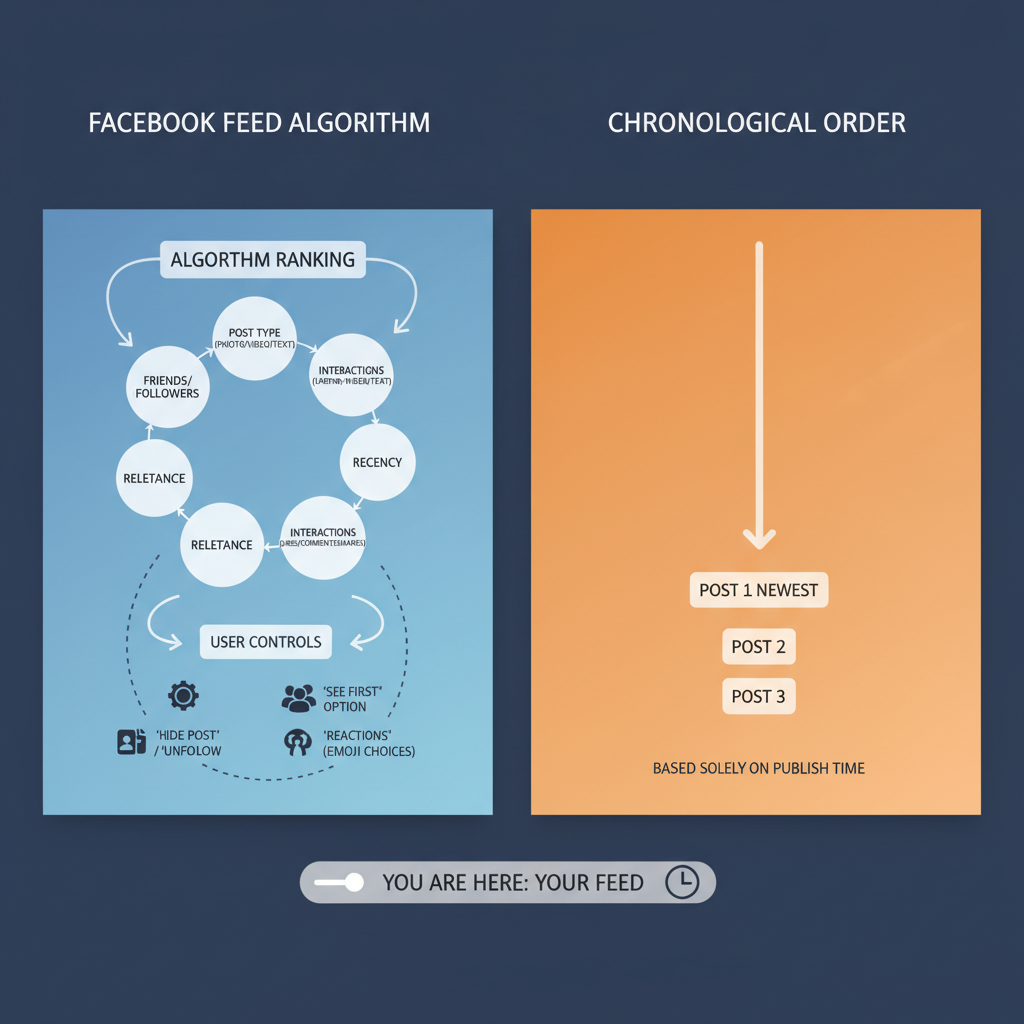
---
Reviewing Your Follow, Friend, and Page Settings
To improve visibility, confirm you’re following everyone and everything you care about:
- Visit a friend’s or page’s profile.
- Look for “Following” or “Friend” buttons.
- Make sure “Follow” is active — unfollowed profiles disappear from your feed even if you’re friends.
For groups, check membership status and unmute notifications if muted.
Pro Tip: Periodically audit your follow list in Facebook settings to maintain relevance.
---
Using the “Most Recent” View for Chronological Posts
Facebook’s default Top Posts view uses the ranking algorithm. Switching to Most Recent forces a time-based order.
On Desktop:
- Click Feed in the left menu.
- Select Most Recent from the dropdown.
On Mobile:
- Tap the menu (☰).
- Scroll to Feeds → Most Recent.
This way you’ll see posts as they’re published, rather than after they gain popularity.
---
Adjusting Feed Preferences
Fine-tune your feed using Feed Preferences:
- Favorites: Prioritize posts from chosen friends/pages.
- Unfollow: Hide unwanted posts without removing connections.
- Snooze: Temporarily mute updates for 30 days.
How to access:
- Go to Settings & Privacy → Feed Preferences.
---
Navigating to “Activity Log” and “Manage Posts”
Use these tools to find older content or review interactions:
- Activity Log: A chronological record of likes, comments, shares.
- Manage Posts: Filters your Timeline by date or privacy setting.
On desktop:
- Go to your profile.
- Click Manage Posts above the Timeline grid.
---
Exploring Groups and Pages for Complete Post Lists
If algorithmic filtering hides posts, visit the source directly:
- Pages: Their public timeline lists all recent updates.
- Groups: Use the “Newest Posts” filter under group discussions.
---
Using the Search Bar to Filter Posts
The Facebook search bar is ideal for locating specific updates:
- Search by keyword to match content.
- Filter results for Friends, Pages, Groups.
- Set a date range for older posts.
This works for both your own activities and public posts.
---
Desktop vs. Mobile Feed Settings
Some settings vary by platform:
| Feature | Desktop | Mobile |
|---|---|---|
| Most Recent Feed | Left-hand menu option | Menu → Feeds → Most Recent |
| Feed Preferences | Settings → Feed Preferences | Menu → Settings → Feed Preferences |
| Activity Log | Profile → Activity Log | Profile → Menu → Activity Log |
| Manage Posts | Profile Timeline → Manage Posts | Profile Timeline → Manage Posts |
---
Enabling Notifications for Friends and Pages
Notifications help bypass feed limits:
- Friend profile → Friends → Edit Friend List → Turn on notifications.
- Page → Following → Favorites → Enable “Get notifications”.
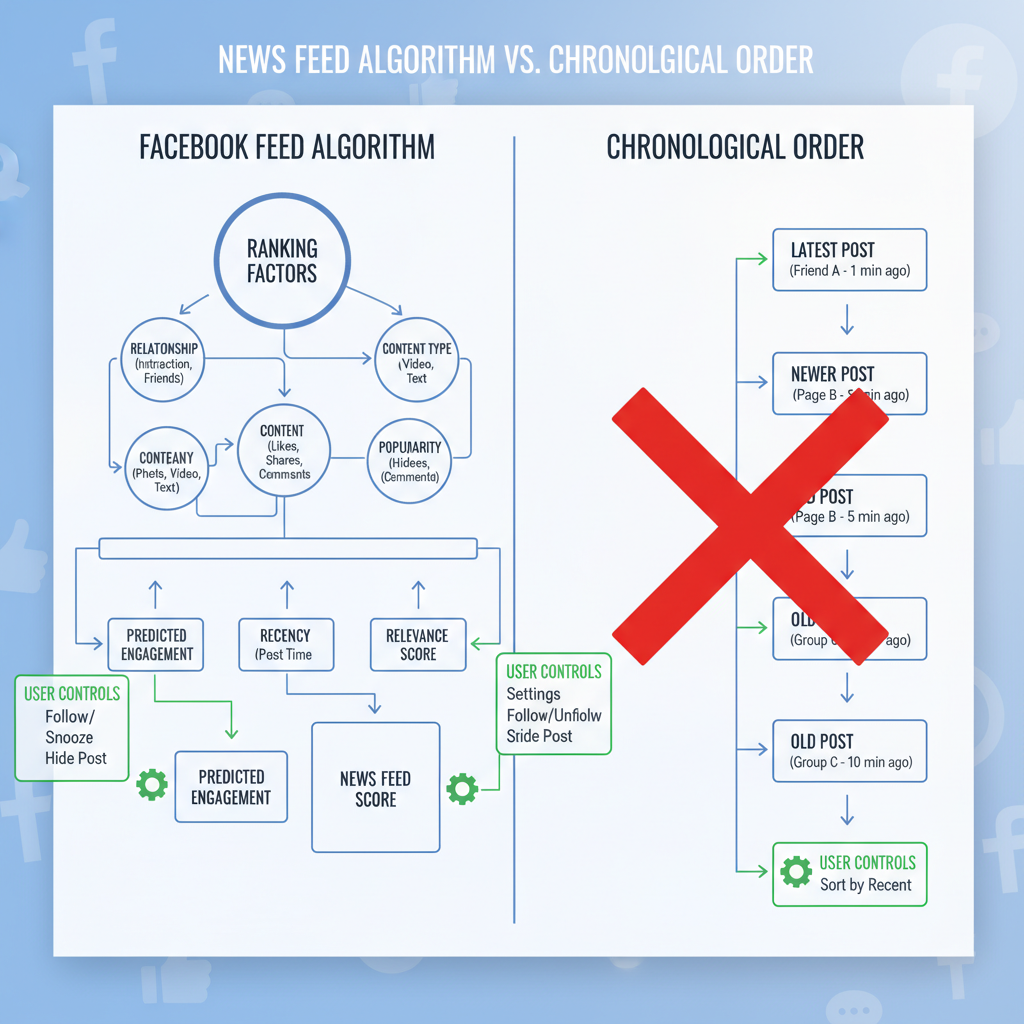
---
Troubleshooting Visibility Issues
Posts may be missing due to:
- Privacy limits: “Friends except” or “Only me” settings.
- Disconnected profiles: Blocked or unfriended accounts.
- Restrictions: Geographic or age-based limitations.
Review your privacy settings so others can see your updates too.
---
Seeing Archived or Hidden Content
Locate older posts and saved material via:
- Messenger: Past shared content in chats.
- Saved items: Access via the Saved menu.
---
Maintaining Ongoing Feed Management
As your behavior changes, Facebook adjusts your feed:
- Engage often with important sources.
- Prune your follow list regularly.
- Update Feed Preferences every few months.
A consistent management strategy ensures your feed remains personalized and complete.
---
Summary & Next Steps
The answer to “How do I see all posts on Facebook?” involves a combination of tools and habits: switch to Most Recent, adjust Feed Preferences, use search strategically, and enable notifications. By proactively managing your feed and visiting original sources (pages, groups, timelines), you’ll regain control over what you see.
Ready to take charge of your Facebook experience? Start with Most Recent view today and explore your Activity Log to rediscover posts you’ve missed — then keep applying these tips regularly for the best results.