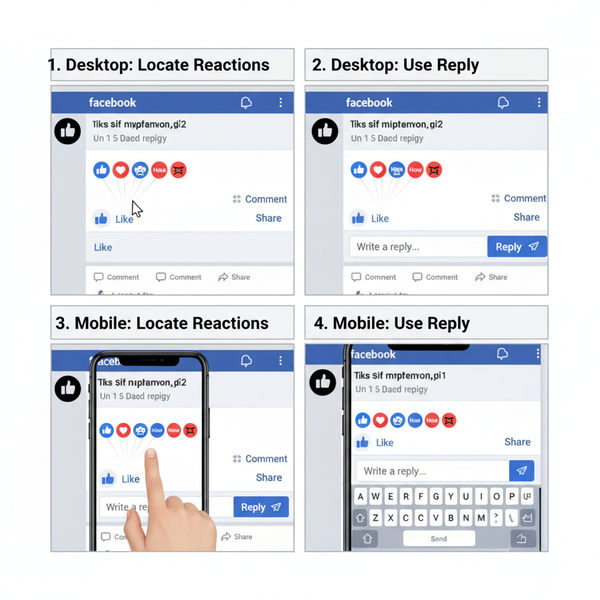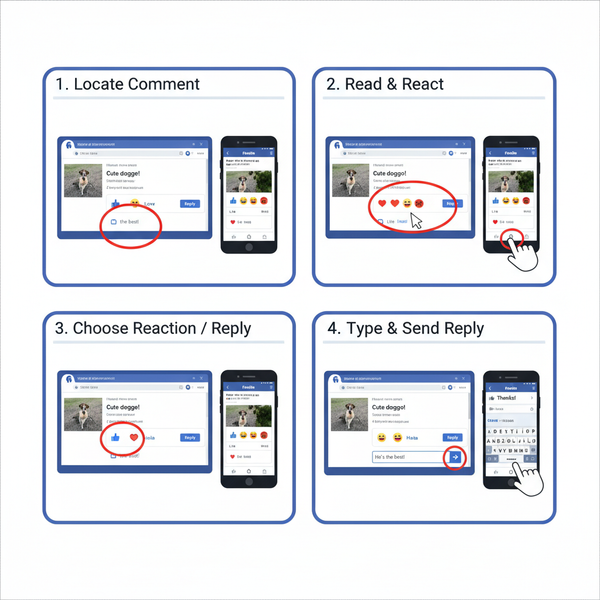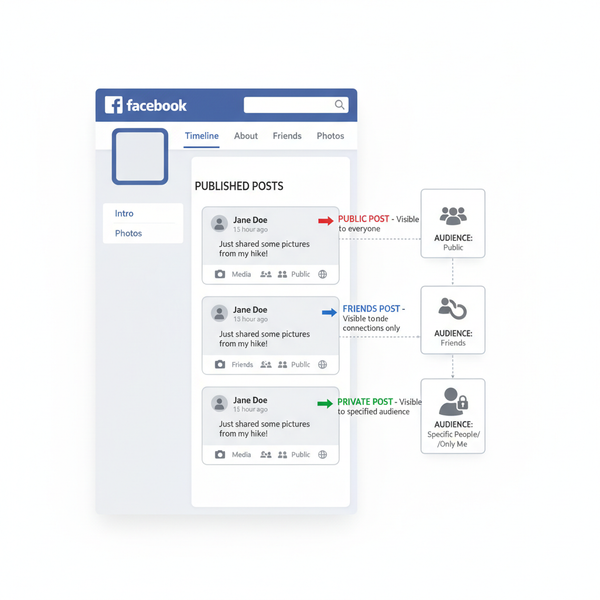How to View Videos on Instagram: Feed, Stories, Reels, Live
Learn how to watch Instagram videos in the Feed, Stories, Reels, and Live, plus tips for searching content and adjusting playback settings.
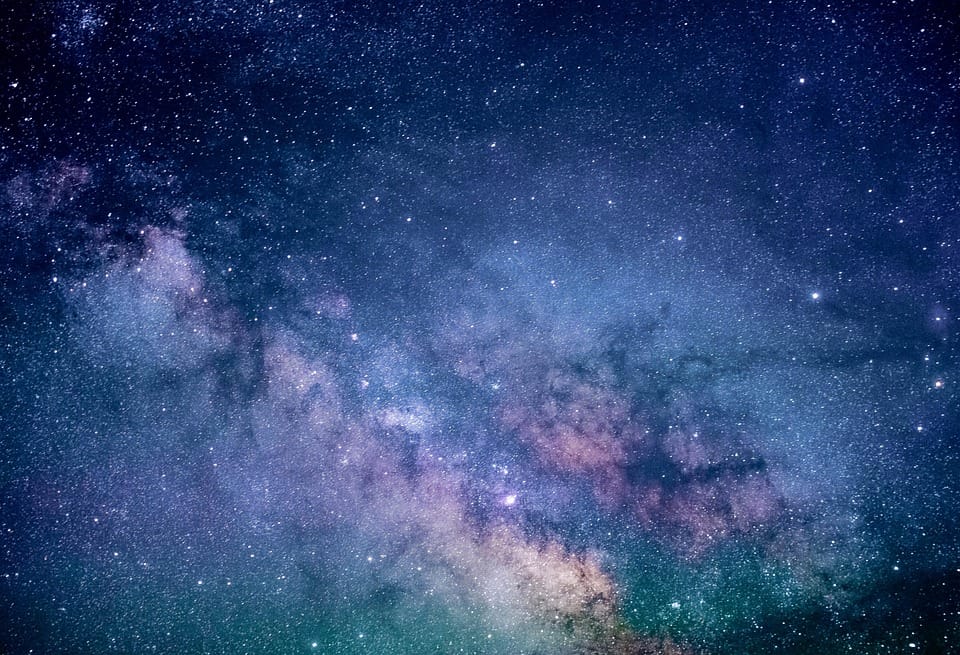
How to View Videos on Instagram: Feed, Stories, Reels, Live
Instagram has become a major platform for video content, offering users a wide range of ways to watch, interact, and discover new creators. If you’ve been wondering how to view Instagram videos on different areas of the app — Feed, Stories, Reels, and Live — this comprehensive guide will show you exactly where to look, how to access each format, and how to optimize your playback settings for the best experience.
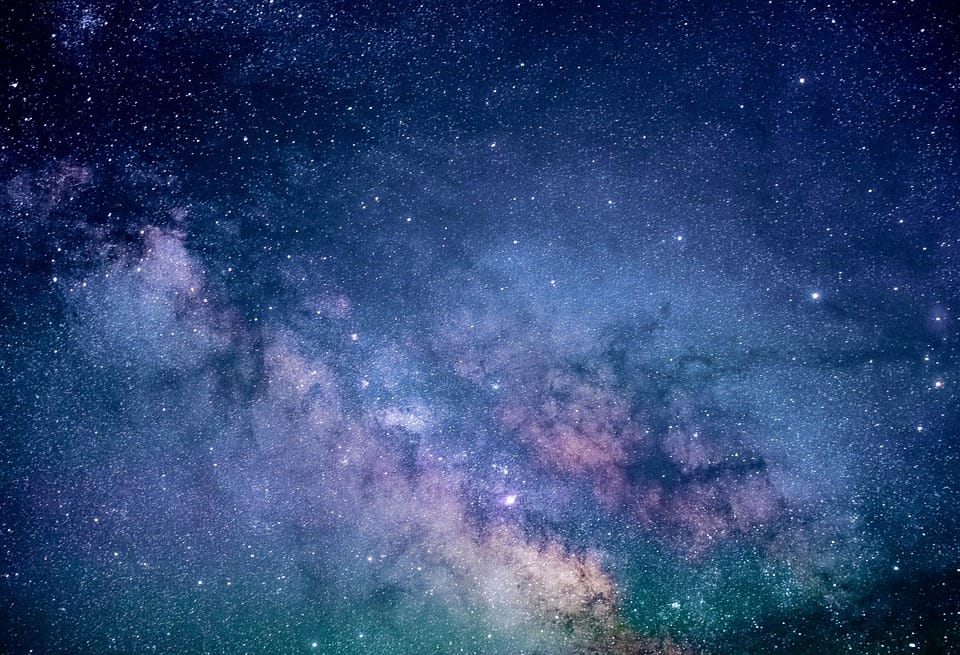
---
Understanding Different Types of Instagram Videos
Instagram supports several distinct video formats, each tailored for a different audience engagement style:
- Feed Videos — Appear within your main feed alongside photos, including legacy IGTV uploads.
- Stories — Short, ephemeral videos available for 24 hours, displayed in circles at the top of your feed.
- Reels — Short, trending videos similar to TikTok clips, found in the Reels tab, Explore page, or on user profiles.
- Live — Real-time video broadcasts featuring immediate interaction between creators and viewers.
Each video type comes with its own viewing method, which we’ll break down below.
---
Check if Your Instagram App Is Updated
Before you start exploring videos, make sure your app is running the latest version:
- Open your app store (Google Play or Apple App Store).
- Search for Instagram.
- Tap Update if the button appears.
An up-to-date app ensures better video playback quality and gives you access to the newest creative tools for Reels and Stories.
---
Exploring the Instagram Feed
Feed videos are seamlessly mixed with photos and autoplay in silent mode as you scroll.
- Scroll Through Posts: Videos begin playing silently; tap the video to enable sound.
- Video Icons: Look for a small camera/video icon on posts to identify video content.
Tip: Double-tap a playing video to “like” it without stopping playback.
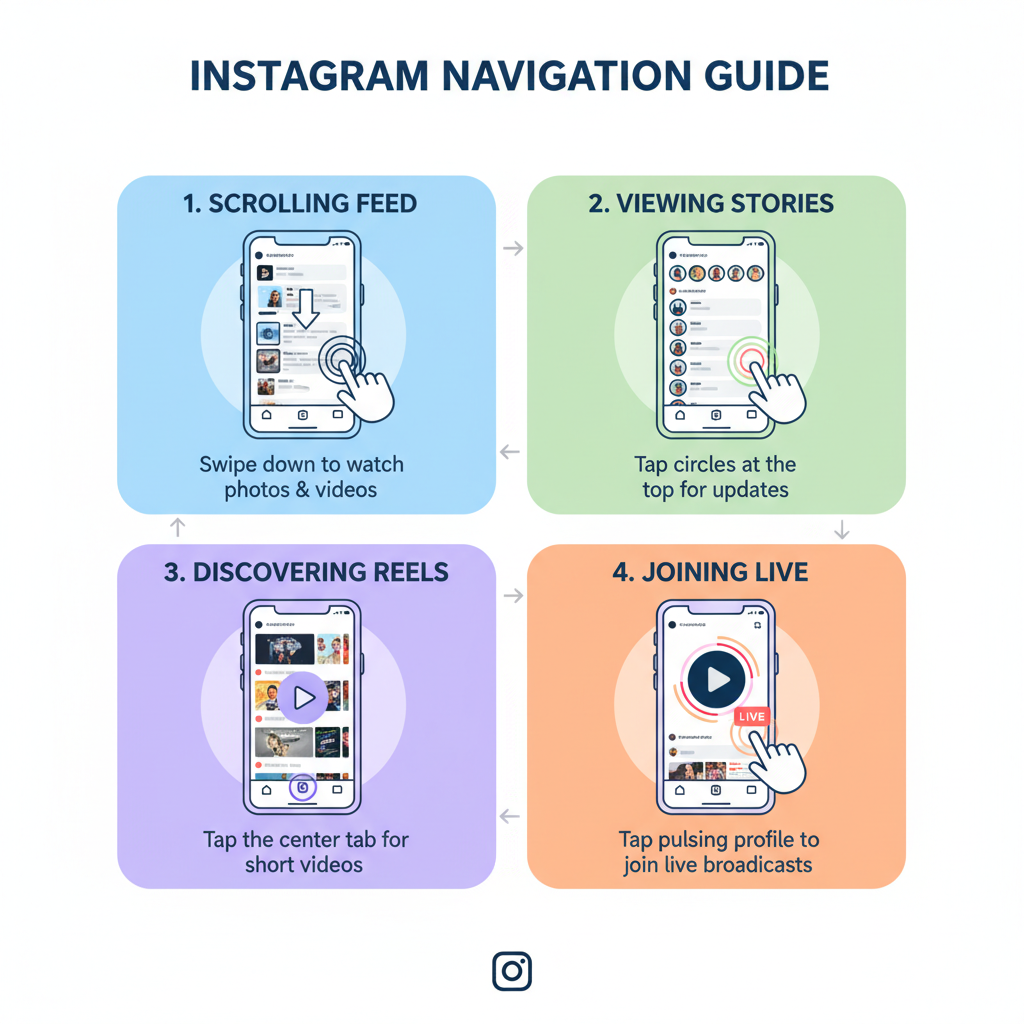
---
Viewing Instagram Stories
Stories are displayed prominently at the top of your feed.
- Look for Colored Rings: A gradient ring indicates a new story.
- Tap to Play: Instagram plays each story automatically; swipe forward to skip or swipe back to rewatch.
Stories often combine photos, videos, and animations for quick, engaging content bursts.
---
Watching Instagram Reels
Reels offer entertaining, creative content up to 90 seconds in length.
Ways to watch:
- Reels Tab (play icon in the bottom navigation).
- Explore Page: Access Reels as part of trends and search results.
- Profile Reels Section: View all published Reels from a creator’s profile page.
---
Joining Live Streams
Live videos feature a red “LIVE” badge under the user’s profile image.
To join:
- Tap the profile picture in Stories when marked “LIVE”.
- Click notifications in your feed when a followed creator goes live.
Live sessions allow comments, emoji reactions, and the chance to ask questions in real time.
---
Searching for Videos via Hashtags and Explore
If you’re looking for particular themes or topics:
- Use the search bar to enter hashtags or keywords (like `#fitness` or `#paristravel`).
- Filter results to Videos or Reels under Explore.
This method helps break out of your usual algorithm bubble for fresh content.
---
Adjusting App Settings for Video Playback
Fine-tune your playback quality and data usage preferences:
| Setting | Location | Purpose |
|---|---|---|
| Autoplay | Settings → Account → Cellular Data Use | Keeps videos playing automatically in your feed |
| Data Saver | Settings → Account → Cellular Data Use | Lowers video resolution to reduce data consumption |
| High-Resolution Media | Settings → Account → Data Usage | Improves playback quality on Wi-Fi and mobile data |
Adjust these options based on your internet speed and monthly data plan.
---
Following Accounts with Quality Video Content
To make your feed more video-rich:
- Search for hashtags related to your interests.
- Browse “Suggested for you” recommendations.
- Follow content creators or brands known for consistent video posting.
Curating your feed in this way ensures you always see fresh and relevant videos.
---
Using Saved Posts to Bookmark Favorite Videos
Instagram’s save feature makes it easy to revisit loved videos:
- Tap the bookmark icon below any video post.
- Access saved videos through Menu → Saved.
Organize saved clips into collections — great for maintaining playlists of cooking tutorials, workouts, or travel inspiration.
---
Troubleshooting Video Playback
If videos lag or won’t load:
- Test your Wi-Fi or data connection.
- Clear Instagram’s cache via your phone’s settings menu.
- Reinstall the app if persistent problems occur.
In rare cases, server downtime may be the issue — check Instagram’s official channels for updates.
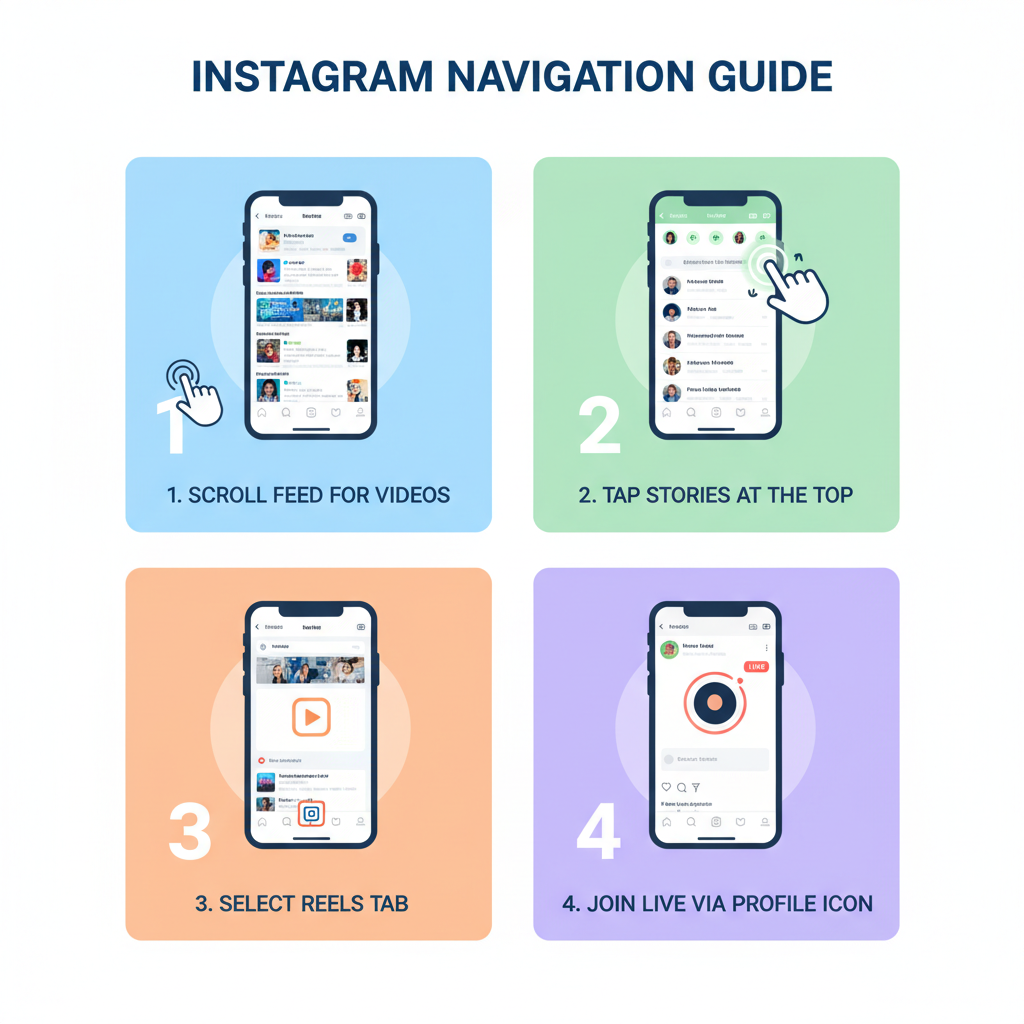
---
Accessing Instagram Videos via Desktop
While Instagram’s mobile app offers the richest video experience, desktop viewing is also possible:
- Watch feed videos and Stories (limited features).
- View Reels via user profiles or the Explore tab.
- Join Live sessions through Stories.
Note: Uploading videos from desktop requires third-party tools, and effects options are limited.
---
Respecting Content Privacy & Copyright
Always handle video content responsibly:
- Get permission before reposting videos.
- Give proper credit where allowed.
- Avoid using unapproved download tools.
Respecting copyright protects both creators and your own account.
---
Summary and Next Steps
From autoplay clips in your Feed and ephemeral Stories to trending Reels and interactive Lives, Instagram provides multiple engaging ways to watch video content daily. Mastering these features — alongside optimizing playback settings and curating your follow list — will ensure you get the most from the platform without missing popular trends.
Ready to upgrade your Instagram experience? Open the app now, explore each video format, and start enjoying a personalized stream of inspiring content.