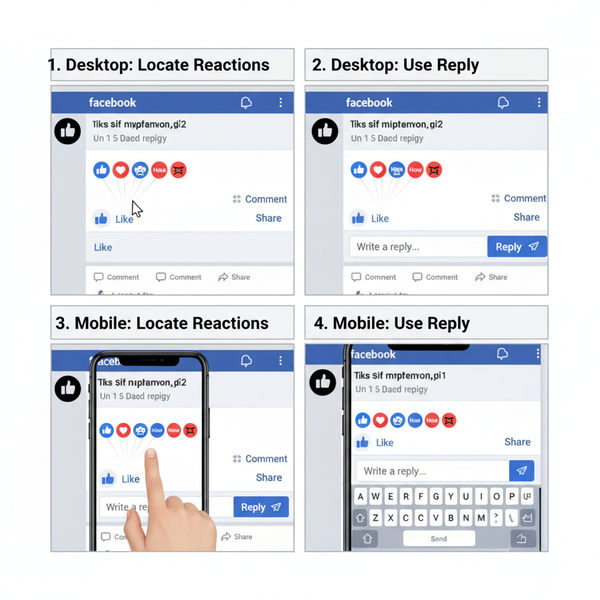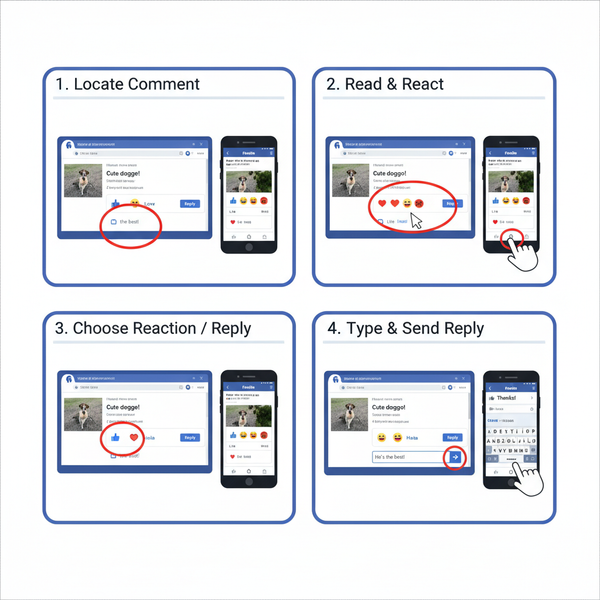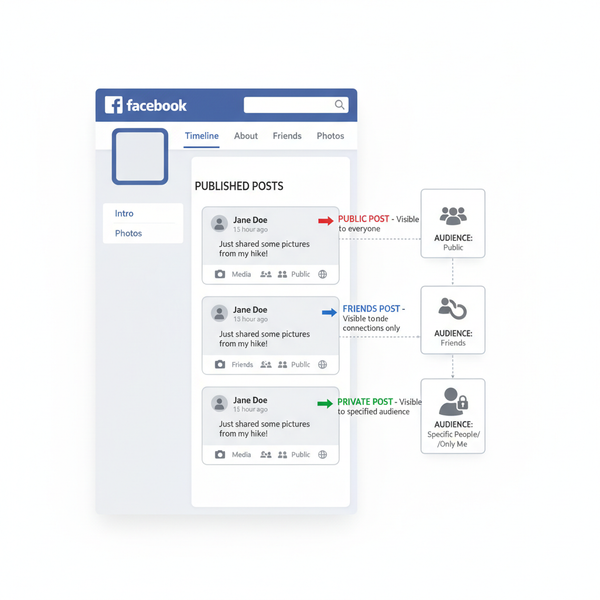How to Share Instagram Posts on Facebook Seamlessly
Learn how to link Instagram to Facebook, configure sharing preferences, manage privacy, and optimize captions for seamless cross-posting.

How to Share Instagram Posts on Facebook Seamlessly
Cross-posting from Instagram to Facebook is an effective way to expand reach, improve engagement, and maintain a consistent brand voice with minimal extra effort. If you’ve ever wondered, “How do I share Instagram on Facebook?”, this guide will show you step-by-step how to set up, customize, and optimize your sharing process—so your content flows smoothly between the two platforms.

---
Understanding the Benefits of Cross-Posting
Cross-posting benefits individuals, influencers, and businesses alike:
- Reach Expansion – Reach both Facebook’s older-skewing demographic and Instagram’s younger audience in one go.
- Brand Consistency – Cohesive messaging and imagery reinforce your brand identity.
- Time Efficiency – Create content once, share it twice, saving hours each week.
In short, linking the two platforms gives your message more visibility without doubling your workload.
---
Verify Account Compatibility
It’s important to understand how your account type affects the linking process:
- Personal Profiles – Link your Instagram directly to your Facebook profile.
- Business Profiles – Connect to Facebook Pages for enhanced analytics and ad integration.
- Creator Accounts – Often benefit from linking to a Page for brand growth.
Tip: Private Instagram accounts remain limited to approved followers even when posts are shared to Facebook.
---
Linking Instagram to Facebook
Before you can share Instagram posts to Facebook, the accounts must be connected via Meta’s Accounts Center.
Steps to Link:
- Open the Instagram app.
- Go to your Profile tab.
- Tap the menu (≡) in the top right and choose Settings and privacy.
- Select Accounts Center.
- Log into your Facebook account or Page and grant permissions.
Once linked, cross-posting toggles appear when creating Instagram content.
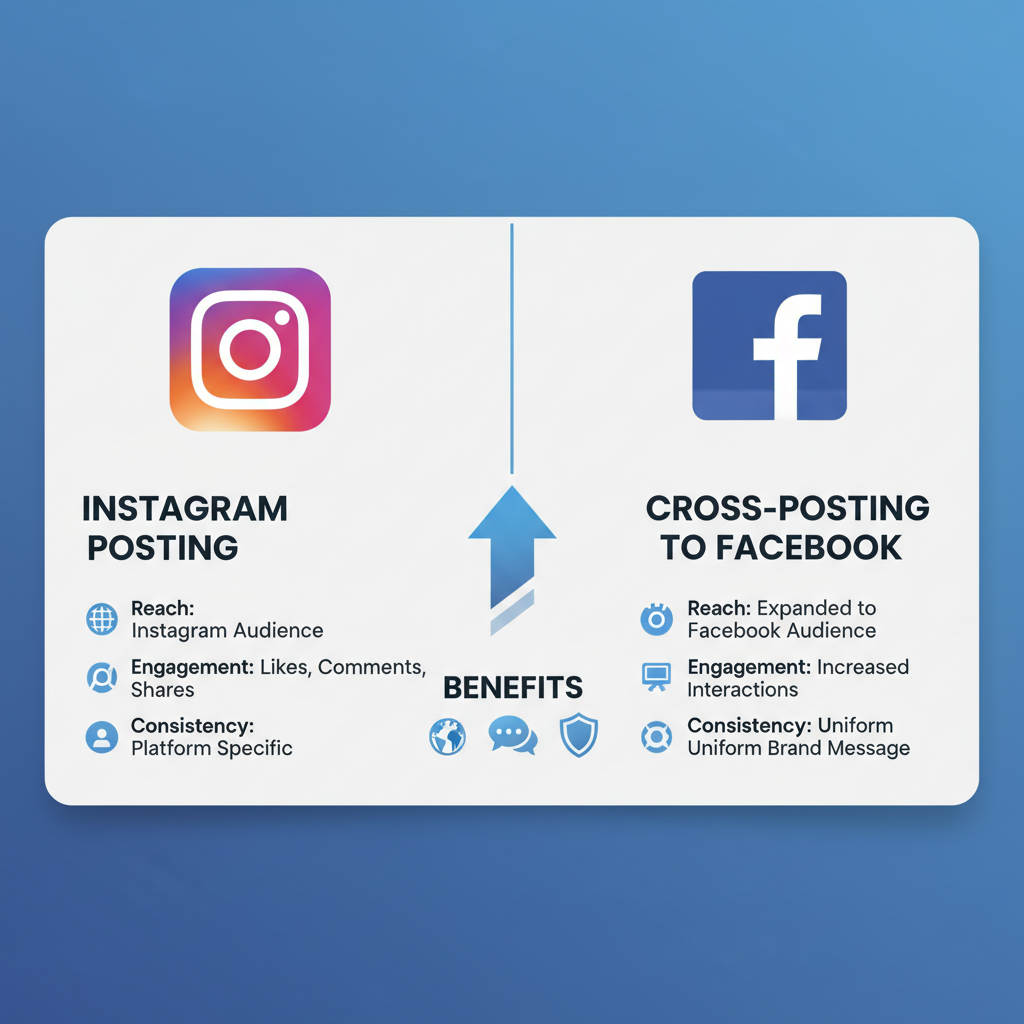
---
Configuring Sharing Preferences
You decide which types of Instagram content automatically post to Facebook:
- Posts – Standard photos or videos.
- Stories – Temporary 24-hour updates.
- Reels – Short-form video aimed at broader engagement.
To configure:
- Go to Settings → Accounts Center → Sharing Across Profiles.
- Enable or disable sharing for Posts, Stories, or Reels.
- Select your target Facebook profile or Page.
---
Managing Privacy Settings
Privacy settings determine who can see your cross-posted content:
- On Facebook – Choose your default audience: Public, Friends, or Custom.
- On Instagram – Public/private status affects visibility even after sharing.
Example: A private Instagram post won’t suddenly become public on Facebook—it retains its original privacy limitations.
---
Test and Confirm
Before launching important campaigns, run a quick test:
- Create a sample post on Instagram.
- Check the Facebook toggle during posting.
- Publish, then confirm the post appears correctly on your Facebook feed or Page.
---
Editing Captions and Formatting for Both Platforms
Instagram and Facebook have different norms and visual layouts:
- Captions – Keep Facebook captions concise with fewer hashtags.
- Image Dimensions – Use square or vertical styles that display well on both feeds.
- Tagging – Ensure tagged accounts exist on both platforms.
- Calls-to-Action – Adjust for platform behavior: links for Facebook, in-app comments or shares for Instagram.
---
Troubleshooting Common Issues
| Issue | Possible Cause | Solution |
|---|---|---|
| Accounts disconnected | Password change or security settings update | Re-link via Accounts Center |
| Permissions error | Access rights lost after update | Re-authorize with full admin rights on linked Page |
| Format mismatch | Unsupported file type or aspect ratio | Use compatible formats |
| Story fails to post | Network connectivity loss | Check internet and re-login |
---
Content Optimization Tips for Dual Audiences
Make cross-posted content resonate on both platforms by:
- Experimenting with tone – More informative on Facebook, more visual narrative on Instagram.
- Adjusting post times – Schedule according to peak engagement on each platform.
- Using native features – Alt text on Facebook; hashtags on Instagram.
- Engaging actively after posting – Reply to comments on both networks.
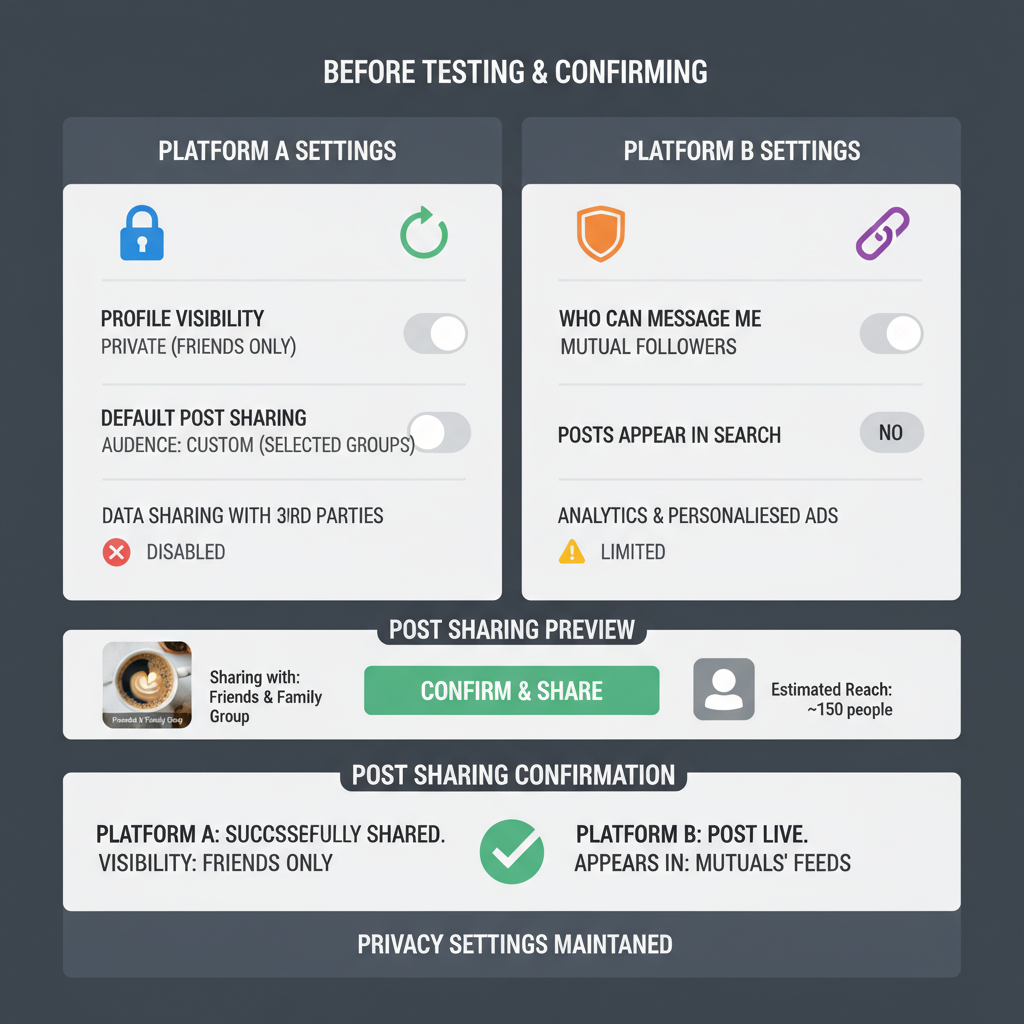
---
Monitor Analytics Across Platforms
Regular tracking will refine your strategy:
- Instagram Insights – Review reach, impressions, and engagement metrics.
- Facebook Insights & Creator Studio – Measure click-throughs, demographics, and interactions.
Comparing analytics reveals which content works best where. For example, a Reel that’s popular on Instagram might underperform on Facebook, signaling a need for a platform-specific edit.
---
Conclusion
Sharing Instagram posts on Facebook seamlessly is straightforward with Meta’s integrated accounts system. By ensuring compatibility, customizing preferences, setting correct privacy controls, and analyzing performance, you can maximize impact across audiences.
For anyone still asking, “How do I share Instagram on Facebook?”, the answer is to link accounts smartly, tailor content to platform differences, and monitor results. Start cross-posting today to save time and grow your reach—your audience on both platforms will thank you.