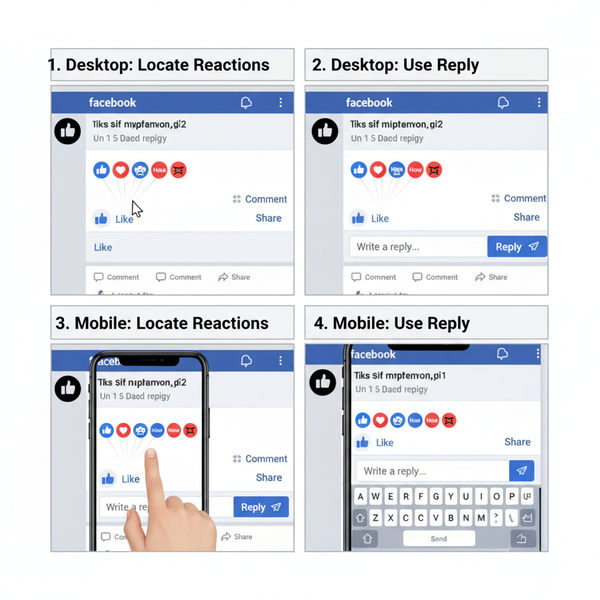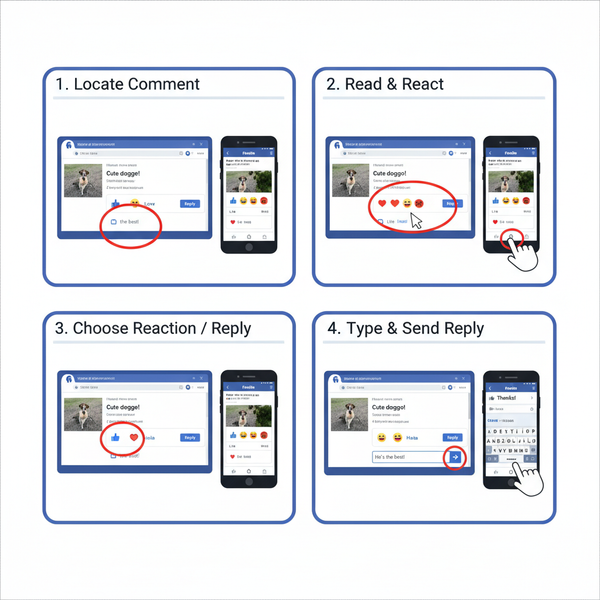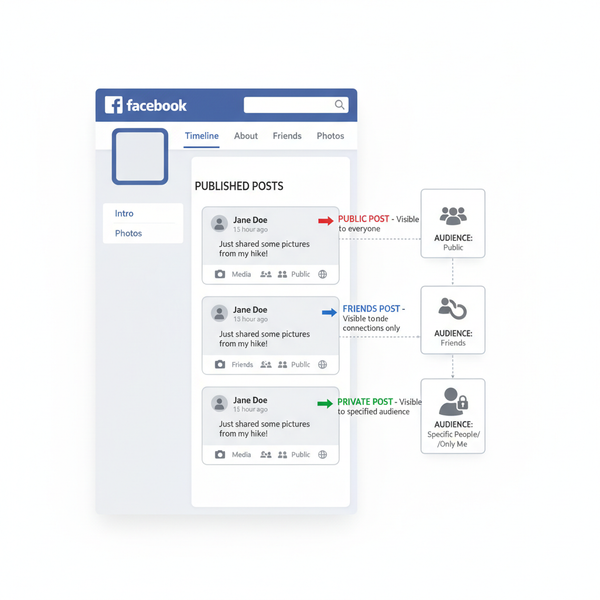How to Share Content on Your Facebook Business Page
Learn how to share and schedule posts effectively on your Facebook Business Page to boost engagement, reach, and brand presence online.
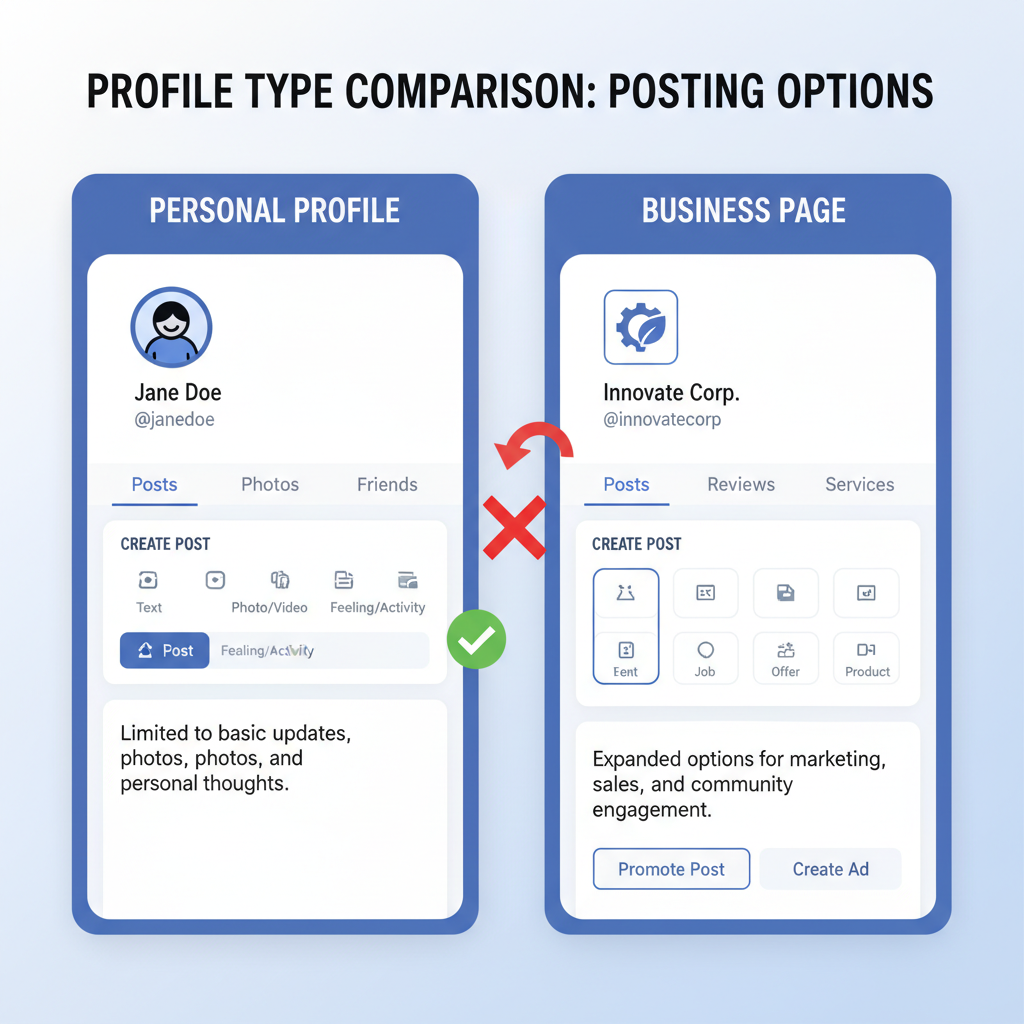
How to Share Content on Your Facebook Business Page
Learning how to share on your Facebook Business Page is essential for any brand that wants to build a strong online presence. Whether you’re announcing a sale, promoting your latest product, engaging with followers, or sharing industry news, mastering Facebook’s posting tools and strategies will help you maximize reach and engagement.
In this guide, you’ll find clear, actionable steps—from understanding page management to leveraging post formats, scheduling tools, tagging collaborators, and monitoring analytics—to make your Facebook Business Page a consistent and powerful part of your social media marketing.
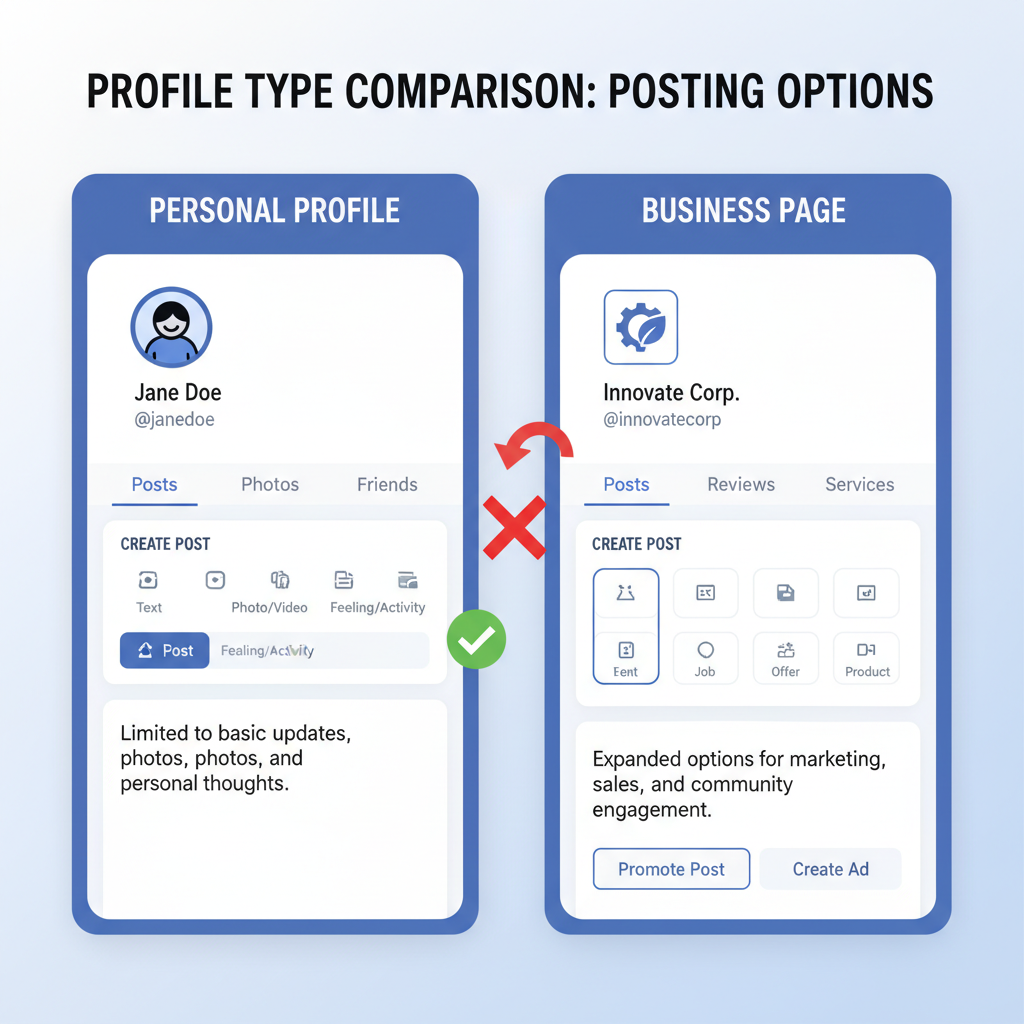
---
Understanding the Difference Between a Personal Profile and a Business Page
Before posting, it’s important to distinguish between the two Facebook account types:
- Personal Profile – Intended for individual use; connects with friends, family, and acquaintances.
- Business Page – Designed for brands, organizations, and public figures; includes tools like analytics, ad management, and post scheduling.
Unlike profiles that “friend” people, Business Pages are “liked” or “followed” by users. This separation keeps professional content distinct from personal updates while unlocking advanced marketing features.
---
Logging In and Accessing Your Facebook Business Page
You can manage your Facebook Business Page easily via desktop or mobile.
Desktop Access
- Log in to your personal Facebook account.
- From the left-hand menu, click on “Pages” and select your business page.
- You’ll enter Page view, where admin and content creation tools are available.
Mobile Access
- Open the Facebook app or Meta Business Suite app.
- Tap the menu icon (☰), then select “Pages.”
- Choose your page to view and manage its content.
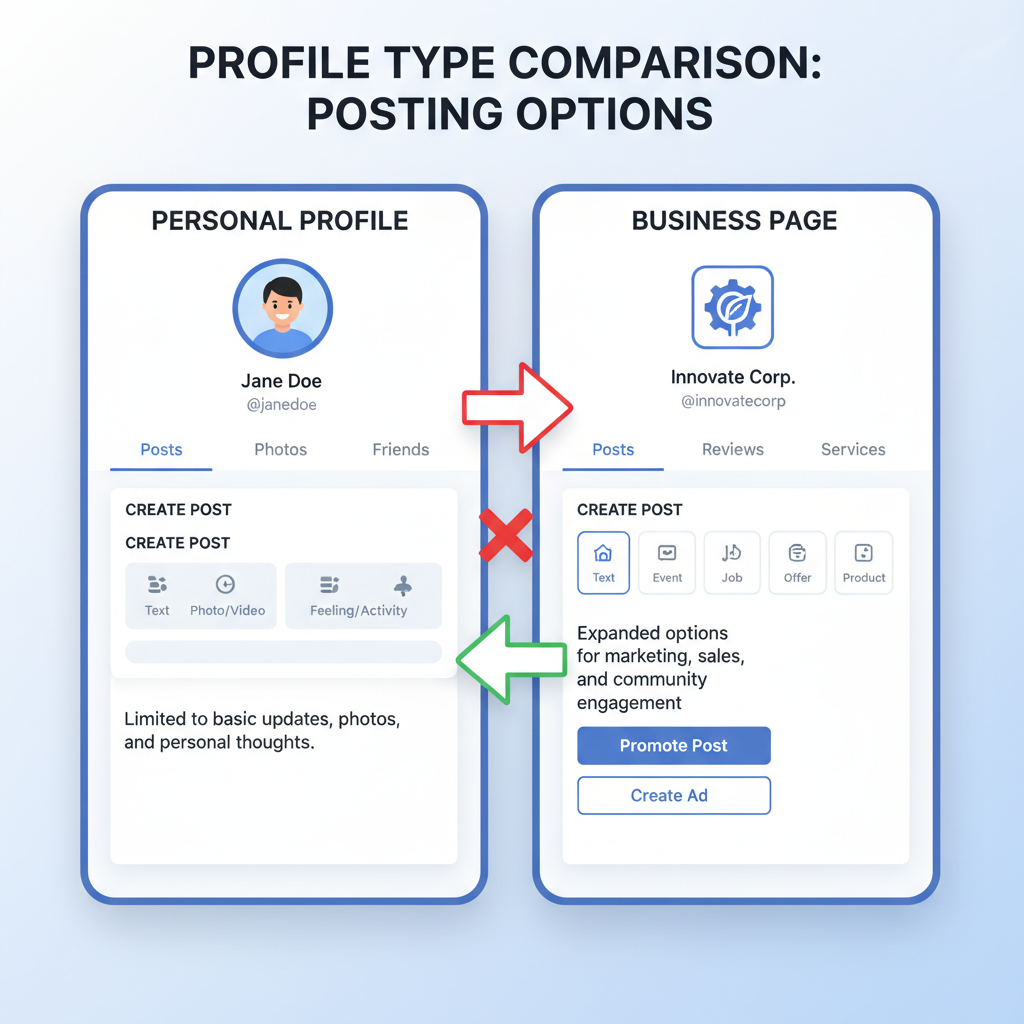
---
Using the “Create Post” Box
The Create Post box is the central feature for sharing on your Facebook Business Page:
- Text: Simple updates, thoughts, or announcements.
- Photos: Product images, behind-the-scenes shots, branded graphics.
- Videos: Tutorials, promos, interviews.
- Links: Blog articles, ecommerce listings, curated resources.
- Events: Announce webinars, in-person meetups, or launches.
Steps to post:
- Click “Create post.”
- Select your content type.
- Add engaging copy, images, hashtags, and relevant tags.
- Click “Post” or “Publish.”
---
Selecting Optimal Post Formats for Engagement
Different post formats generate varying levels of interaction. Testing different options helps identify what resonates with your audience.
| Format | Best Use Case | Engagement Potential |
|---|---|---|
| Image Carousel | Showcase multiple products or features | High visual appeal |
| Polls | Encourage audience input on topics | Interactive participation |
| Live Video | Conduct real-time announcements or Q&A | Immediate audience connection |
| Stories | Share time-sensitive updates or promos | Short-term visibility |
---
Best Practices for Resharing Content
Sharing relevant posts from others can enrich your page’s feed and foster relationships.
Sources:
- Pages in your niche
- Active Facebook Groups related to your industry
- Partner brands and influencers
Tips:
- Always add commentary or insights to set context.
- Avoid resharing competitor content unless part of a formal collaboration.
- Tag the original source to give credit and potentially tap into their audience.
---
Scheduling Posts with Facebook Tools
Consistency is key, and Facebook provides multiple scheduling options.
Facebook Page Scheduling Tool
When creating a post, click the calendar/clock icon to Schedule it for a future date and time.
Meta Business Suite
For advanced planning, Meta Business Suite allows scheduling for both:
Batch scheduling helps maintain consistent posting without the need for daily manual uploads.
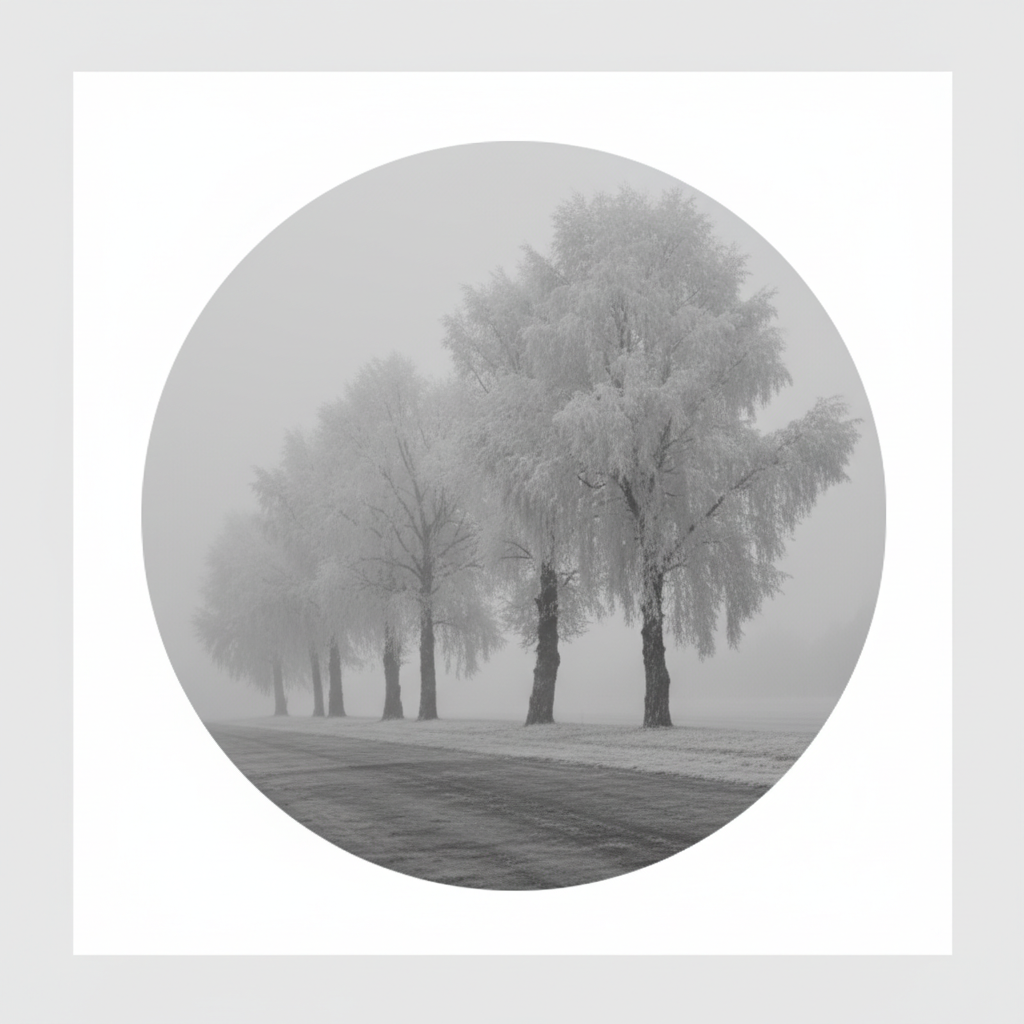
---
Tagging Other Pages and Collaborators
Tagging increases visibility and engagement by notifying the tagged entity and their followers.
How to tag:
- Type “@” followed by the page name in your post text.
- Select the right page from the drop-down suggestions.
Use tagging strategically during:
- Event partnerships
- Campaign collaborations
- Sharing complementary resources
---
Matching Brand Voice and Messaging Goals
Maintain a consistent brand identity across all shared content.
- Tone: Friendly, authoritative, inspirational—match your brand personality.
- Visual Style: Stick to established colors, fonts, and photo styles.
- Message Themes: Reinforce your mission and value proposition in every post.
Create and follow a style guide to ensure alignment in messaging.
---
Utilizing Hashtags Strategically
Hashtags extend your content’s reach beyond your current followers.
Best practices:
- Use 1–3 targeted hashtags per post.
- Combine branded (#YourBrandName) with niche-specific tags (#EcoFriendly, #TechTips).
- Avoid excessive hashtags, which can make posts look spammy.
---
Measuring Post Performance with Insights
Facebook Insights offers valuable metrics to refine your content strategy.
Track these regularly:
- Engagement – Likes, comments, shares.
- Reach – How many unique users viewed the post.
- Clicks – Number of link clicks, photo views, or video plays.
Observe trends over time to determine which posts perform best.
---
Troubleshooting Common Sharing Issues
When posting, you may occasionally encounter challenges:
- Permissions Errors – Verify you have an admin or editor role.
- Missing Link Previews – Some websites block Facebook link previews.
- Mobile Navigation Differences – Tools may appear in different menus on mobile; keep apps updated.
---
Compliance Tips for Copyright and Policies
Protect your page by following content and platform rules.
- Images/Videos – Only share assets you own or have permission to use.
- Facebook Guidelines – Avoid posting prohibited or misleading content.
- Advertising Rules – Comply with ad standards if the content is promotional.
---
Summary & Next Steps
Mastering how to share on your Facebook Business Page requires understanding its unique tools, formats, collaboration features, and analytics. By differentiating your Business Page from personal use, crafting impactful posts, tagging partners, scheduling strategically, and tracking performance data, you can turn Facebook into a high-impact marketing channel.
Start applying these tips today, and watch your audience grow through consistent, on-brand sharing. For deeper insights, explore Facebook’s resource center and keep experimenting with different content formats to discover what drives the most engagement.