How Do You Edit a Facebook Post? 2025 Step-by-Step Guide for Desktop, iPhone & Android
Learn how to edit a Facebook post in 2025 on desktop, iPhone, and Android. Instructions, what you can and can’t change, plus edit history and tips.
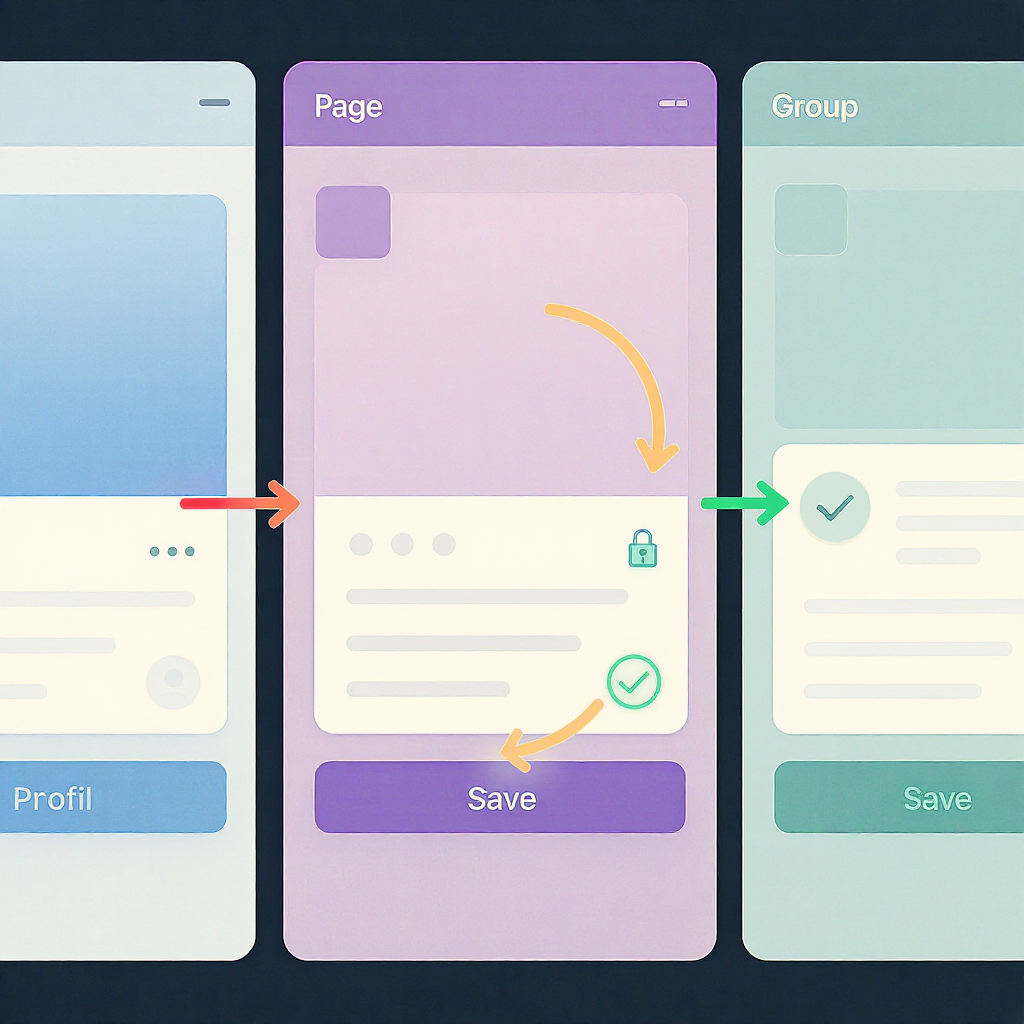
How Do You Edit a Facebook Post? 2025 Step-by-Step Guide for Desktop, iPhone & Android
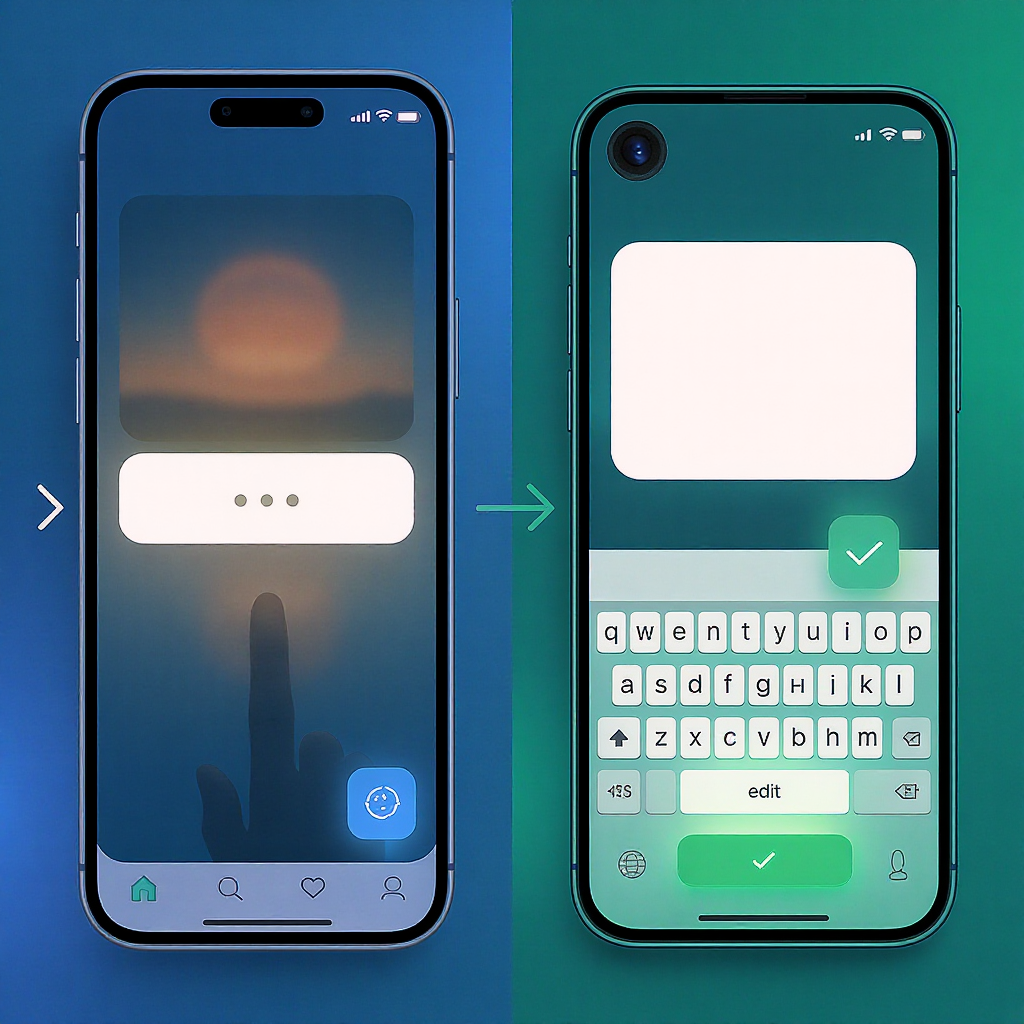
Editing a Facebook post can quickly fix typos, add missing context, or update details without starting over. In 2025, Facebook still supports robust editing tools on both desktop and mobile, though a few post types carry restrictions. This guide explains exactly what you can change, where to find the Edit option, and how edit history works.
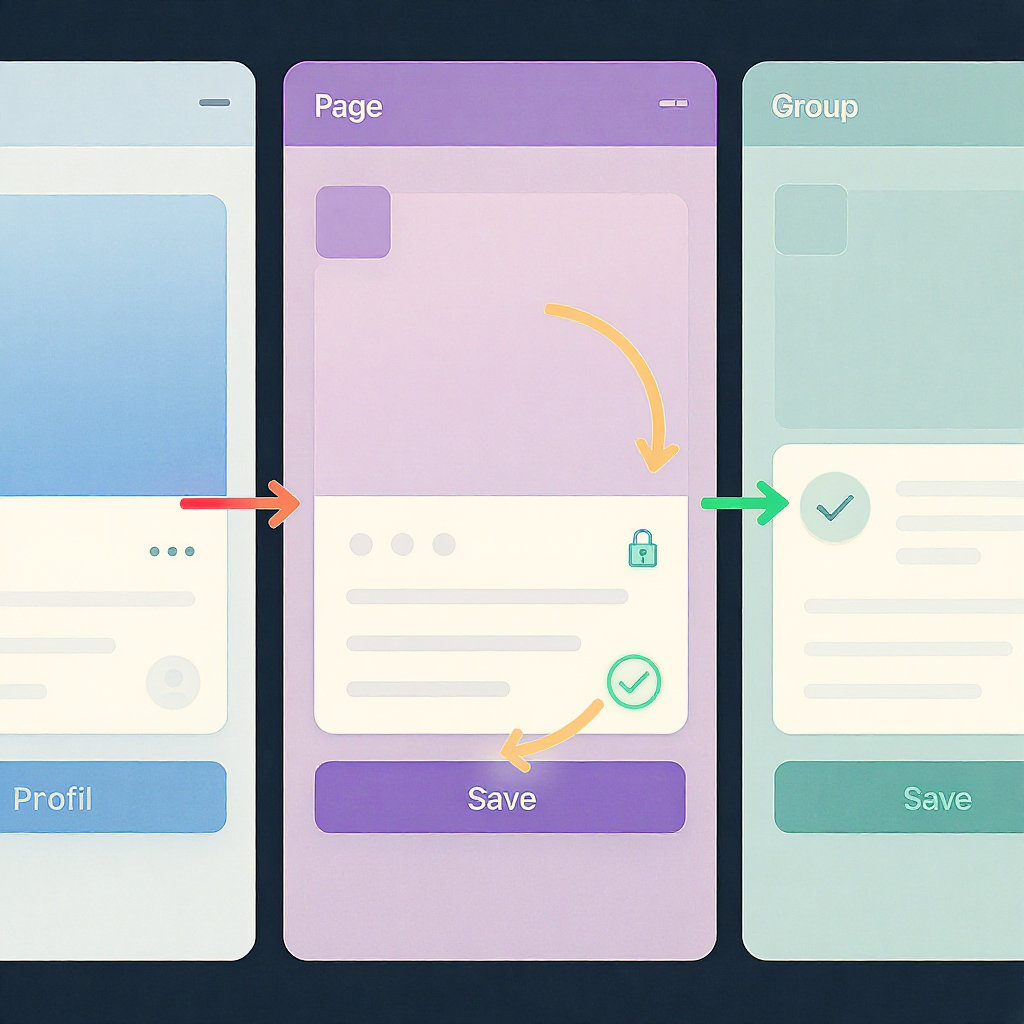
If you’ve ever asked “how do you edit facebook post” after spotting a typo or wanting to add context, the good news is that Facebook still lets you edit most post types in 2025. The steps are simple on desktop and mobile, and there are clear rules about what you can and can’t change.
This guide walks you through editing posts on your profile, Pages you manage, and Groups, plus special cases like albums, boosted posts, and events. You’ll also learn how edit history works, why some posts don’t show an Edit option, and best practices for transparency.
---
Quick Answer
- Where to find Edit:
- On any post you authored: open the three-dot (…) menu on the post and choose “Edit post.”
- What you can change:
- Text, tags, feelings/activity, check-in/location, and (for your own timeline) the audience setting.
- For media posts: you can add/remove photos in many cases, tag people in photos, reorder images within albums, and edit alt text.
- What you can’t change (or is limited):
- Shared link preview (title/description/thumbnail) for external links.
- Many elements of boosted posts/ads without pausing or recreating.
- Posts in Groups or Pages may have fixed audiences and extra restrictions.
- Edit history:
- Edited posts show an “Edited” label. Anyone who can see the post can view the full edit history. Don’t use edits to make misleading changes—add an “Update:” note for major revisions.
At-a-glance: What’s editable after posting?
| Element | Personal Profile | Page | Group | Notes |
|---|---|---|---|---|
| Post text | Yes | Yes | Often (admin settings may restrict) | Shows Edited label/history |
| Audience | Yes | No (always public) | No (inherits group visibility) | Group/Page visibility is fixed |
| Add/remove photos | Often | Often (not during active boost) | Depends on group settings | Multi-image post vs album affects reorder |
| Reorder photos | Albums: Yes | Albums: Yes | Albums: Yes | Single post with multiple photos: usually No |
| Photo alt text | Yes | Yes | Yes | Edit each photo’s alt text individually |
| Video title/thumbnail | Limited | Yes (Page videos) | Limited | Use Page tools/Business Suite for video options |
| Link preview | No | No (unless domain-verified legacy workflows) | No | Delete preview and keep link as text if needed |
| Boost/ad settings | n/a | Limited (pause/recreate to change creative) | n/a | Budget/audience editable in Ads Manager; creative often locked |
---
Desktop: Edit Posts on Your Profile, Page, and Groups
Personal Profile (Timeline)
- Go to the post on your timeline or profile.
- Click the three-dot (…) menu in the top-right of the post.
- Choose “Edit post.”
- Make your changes:
- Update text (fix typos, add context).
- Tag people or Pages, add feelings/activity, or add a location.
- Add or remove photos (if available for that post type).
- Change the audience via the privacy selector (e.g., Public, Friends), except for posts inside groups or cross-posted to a Page.
- Click Save.
Tip: To edit photo alt text on desktop, click the photo to open it, choose “Edit” or “Edit alt text,” write a concise description, and save.
Pages You Manage
- Go to your Page, find the post (Feed or Professional dashboard/Business Suite).
- Click the three-dot (…) menu and select “Edit post.”
- Edit text, tags, location, media, and alt text as allowed.
- Save changes.
Notes for Pages:
- Page posts are always public; you cannot change audience.
- If the post is boosted (an active ad), some fields are locked. See the “Pages and boosted posts” section below.
Groups
- Open the Group and find your post.
- Click the three-dot (…) menu on the post.
- Select “Edit post.”
- Edit text or media as permitted; group rules may apply.
- Save.
Group-specific considerations:
- Admins can restrict editing or require re-approval after edits. Your edited post may temporarily disappear until approved.
- Audience cannot be changed (inherits group visibility).
---
Mobile (iPhone & Android): Edit in the Facebook App
- Open the Facebook app and navigate to your post (profile, Page, or Group).
- Tap the three-dot (…) menu on the post.
- Tap “Edit post.”
- Update the text, tags, feelings/activity, location, and media (as allowed).
- For photos: tap a photo to edit tags/alt text, or remove/add if the option appears.
- For albums: open the album to add/reorder/remove photos.
- Tap Save (or Done).
Mobile tips:
- If you don’t see “Edit post,” check whether the post is boosted/ad, a shared post you don’t own, or in a group with restricted editing.
- For stubborn UI issues, update the app, force-quit/reopen, or try another device.
---
Editing Different Post Types
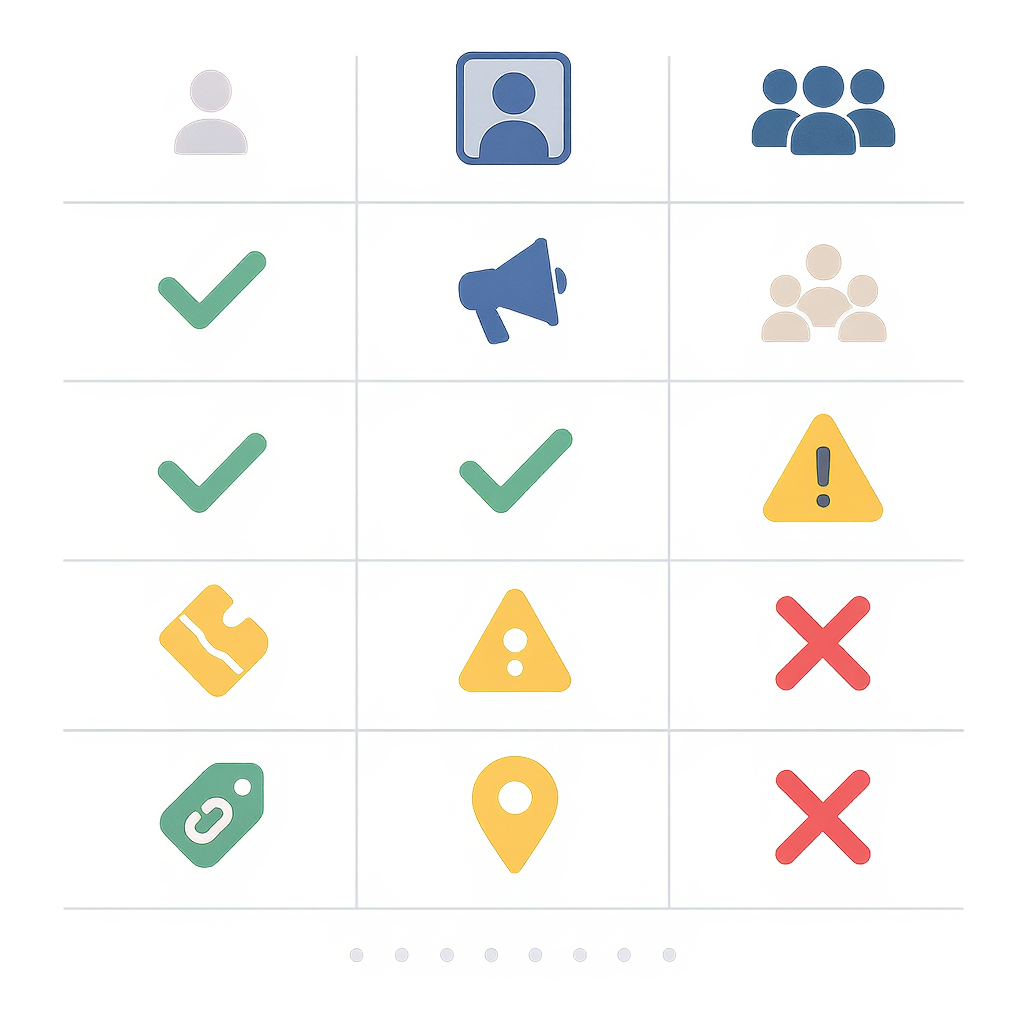
Text-only posts
- Fully editable: fix typos, add hashtags, tag people/Pages, or change feelings/activity.
- Audience changes only on your profile posts, not in Groups or Pages.
Photo posts
- Add or remove images in many cases after posting. If you don’t see the option, you may need to delete and repost.
- Tag people in photos.
- Edit alt text per photo to improve accessibility.
- Reordering:
- Albums: yes. Open the album, tap/drag to reorder.
- Multi-image posts (not in an album): generally cannot be reordered after publishing.
Video posts
- Profiles: you can edit the text/description. Other options may be limited.
- Pages: you can usually edit video title, description, thumbnail, captions, and tags via Page tools/Business Suite.
- Replacing a video file is not supported; delete and repost if the clip itself needs changing.
Albums
- Rename album, add description, add/remove photos, reorder images.
- Each photo in an album can have tags and alt text.
- Changing album privacy is constrained by where it was posted (e.g., group albums inherit group visibility).
Shared links (link previews)
- You cannot edit the preview title/description/thumbnail pulled from the website.
- Workarounds:
- Delete the preview (X or “Remove preview”) and keep the link as plain text with your own description.
- For your own website, update Open Graph tags and use Facebook’s Sharing Debugger to refresh for future shares. Existing posts rarely refresh.
---
Pages and Scheduled/Boosted Posts
Page admins: what you can edit
- Organic Page posts: edit text, tags, location, media, alt text, and add product tags if enabled.
- Audience is fixed to Public.
Scheduled posts
- Edit scheduled posts in Meta Business Suite (or Page tools) before they publish:
- Change text/media and reschedule time.
- In some cases, replacing media may require unscheduling, editing, and rescheduling.
- After publishing, treat them like any other Page post.
Boosted posts and ads
- While a boost is active:
- The creative (text, image, video) is often locked. To change the content, pause or delete the boost, edit the post, then boost again.
- Budget, duration, and ad audience can be adjusted in Ads Manager, but creative changes typically require recreating the ad or using a new post.
- For Ads Manager–only ads (not visible as Page posts), editing follows ad rules, not post rules.
Practical workflow:
- Pause the boost.
- Edit the post (text/media).
- Review the “Edited” label/history for transparency.
- Re-boost with your desired targeting and budget.
---
Groups and Events
Groups
- Admins/mods can:
- Disable editing entirely.
- Require re-approval after an edit (your post may temporarily vanish from the feed).
- Turn on post/comment approvals that affect how edits are handled.
- If the Edit option is missing, check group rules or contact an admin.
Events
- Editing a post in an event’s discussion works like any group post.
- Editing the event details (name, time, location, description) is separate:
- Go to the event page, choose “Edit.”
- Changes may notify attendees and have approval rules if the event belongs to a Page or Group.
- Posts inside events inherit the event’s visibility; you can’t change audience per post.
---
Transparency and Edit History
- Edited posts display an “Edited” label. Tap/click it to view the full edit history.
- Anyone who can see the post can see that history.
- Credibility implications:
- Minor fixes (typos/formatting) are fine.
- For substantive changes, add a visible “Update:” line so readers who saw the earlier version understand what changed.
Example update pattern:
Update (Mar 5, 2025): Added the correct dates and a link to the registration page. The original post incorrectly listed March 6.Ethical guidelines:
- Don’t materially change the meaning in a way that misleads readers about what was originally stated.
- If you’re correcting significant errors, say so plainly.
---
Troubleshooting
The Edit option is missing
- It’s not your post (or you’re not an editor on the Page).
- It’s a shared post from someone else’s timeline or a Page (you can remove your share, but can’t edit the original).
- The post is an active boosted post/ad with locked creative.
- Group admins disabled editing or require re-approval.
- It’s a special post type with fixed fields (e.g., some life events or system-generated posts).
What to do:
- Copy text, delete the post, and repost correctly if edits aren’t allowed.
- For Page boosts, pause the boost first.
- Ask group admins about editing restrictions.
Link preview won’t update
- Existing posts rarely refresh previews.
- Options:
- Remove the preview and leave the raw link plus your own description.
- Fix your website’s Open Graph tags and use the Sharing Debugger so future shares pull the right preview.
Can’t reorder photos
- Only albums support post-publish reordering.
- For non-album multi-photo posts, remove and re-add photos in the desired order (or create an album).
App or browser glitches
- Mobile: force-close the app, clear cache, update the app, reboot the device.
- Desktop: hard refresh (Ctrl/Cmd+Shift+R), clear cache/cookies, disable extensions (especially content blockers), try another browser, or visit m.facebook.com.
- Log out and back in, then try editing again.
---
Best Practices
- Fix typos fast: The sooner you correct errors, the fewer people see the mistake and the edit history remains straightforward.
- Add an “Update” note for major changes: Be transparent about what changed and why.
- When to delete and repost:
- If the link preview is wrong and critical to the post’s meaning.
- If the media must be replaced and editing isn’t allowed.
- If a boosted post’s creative needs changes you can’t apply mid-flight.
- Timing considerations:
- Avoid frequent edits in the first minutes after publishing; push a single, clear correction to limit notifications and confusion.
- For Pages, consider how edits may impact engagement and ad delivery—re-boosting may reset learning.
- Accessibility tips:
- Write descriptive, concise alt text for photos (who/what/where).
- Use clear structure (short paragraphs, line breaks).
- Avoid image-only text for essential information; include it in the caption.
- Ensure sufficient contrast and avoid excessive emojis or ASCII art in key details.
---
Summary
Editing on Facebook in 2025 is straightforward once you know where the controls live and the limits per post type. Whether you’re on desktop or the Facebook app, the three-dot menu is your friend. Use edits responsibly, be transparent with “Update” notes when needed, and keep accessibility in mind so your posts are clear and inclusive.



