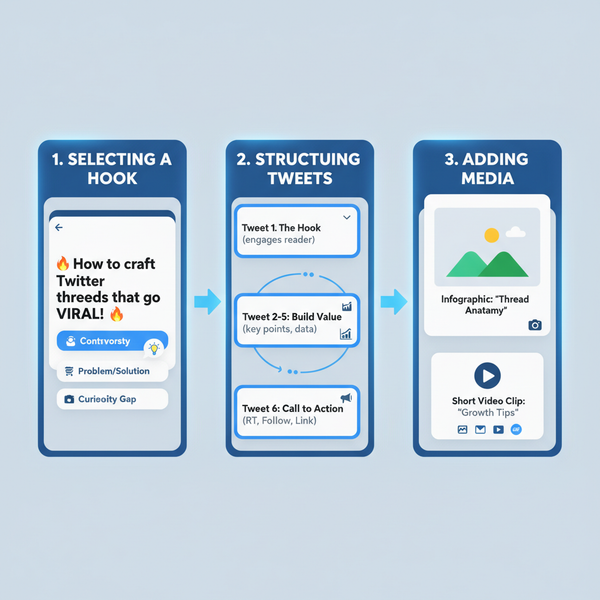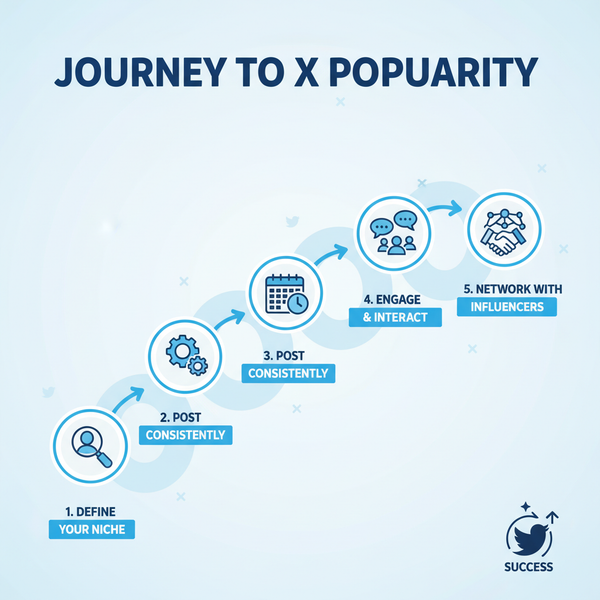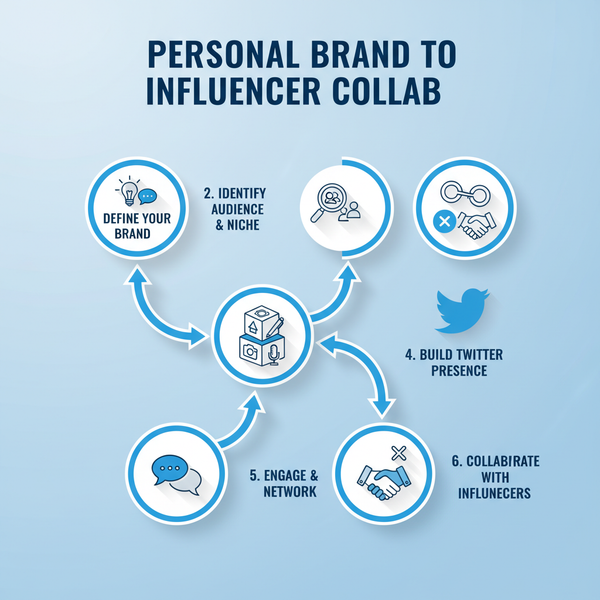How to Get the Time Sticker on Snapchat
Learn how to add, find, and customize Snapchat’s time sticker for your Snaps, plus tips for style, privacy, and troubleshooting wrong timestamps.
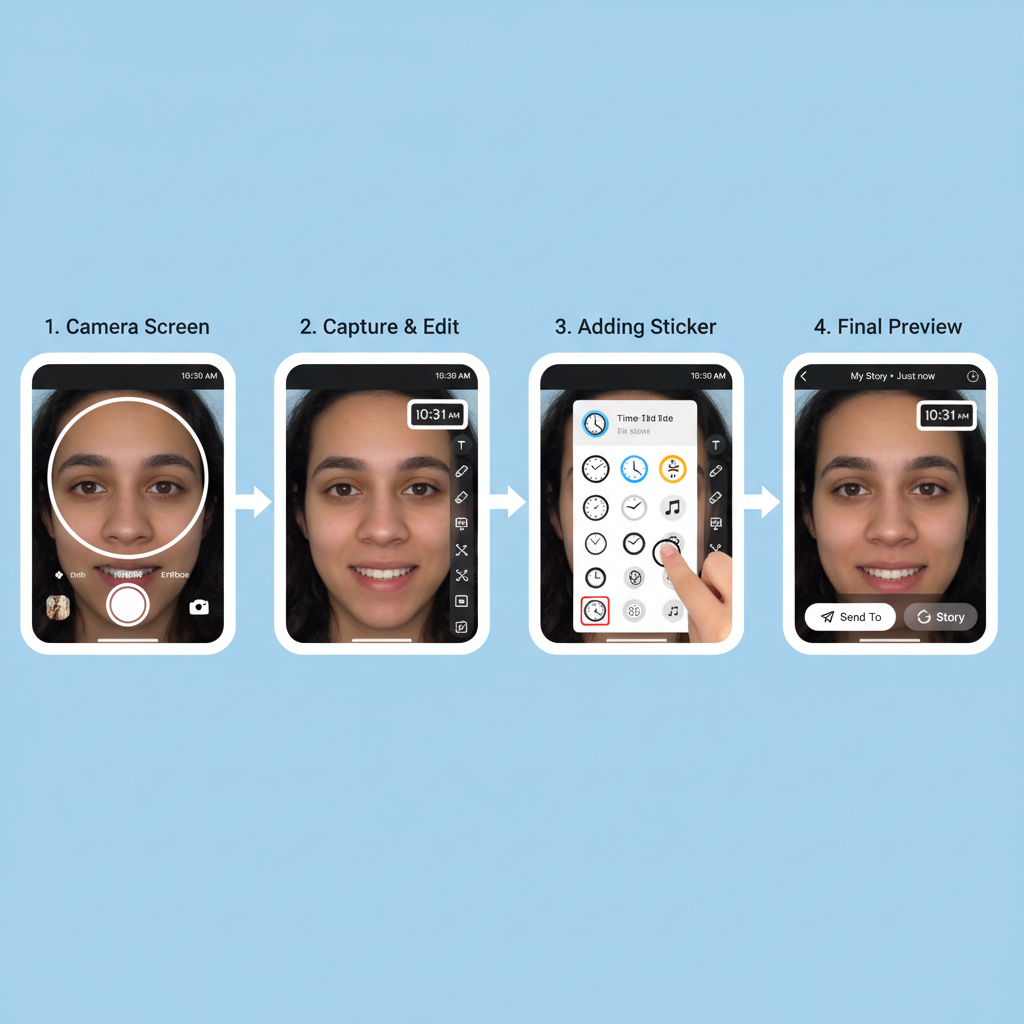
How to Get the Time Sticker on Snapchat
The time sticker on Snapchat is a versatile feature that adds a precise timestamp to your photo or video Snaps. It’s useful for storytelling, documenting events, and enhancing aesthetics. Whether you want to show an exact moment, create a timeline of your day, or style your content with a clean, modern look, learning how to get and customize the time sticker will level up your Snapchat game.
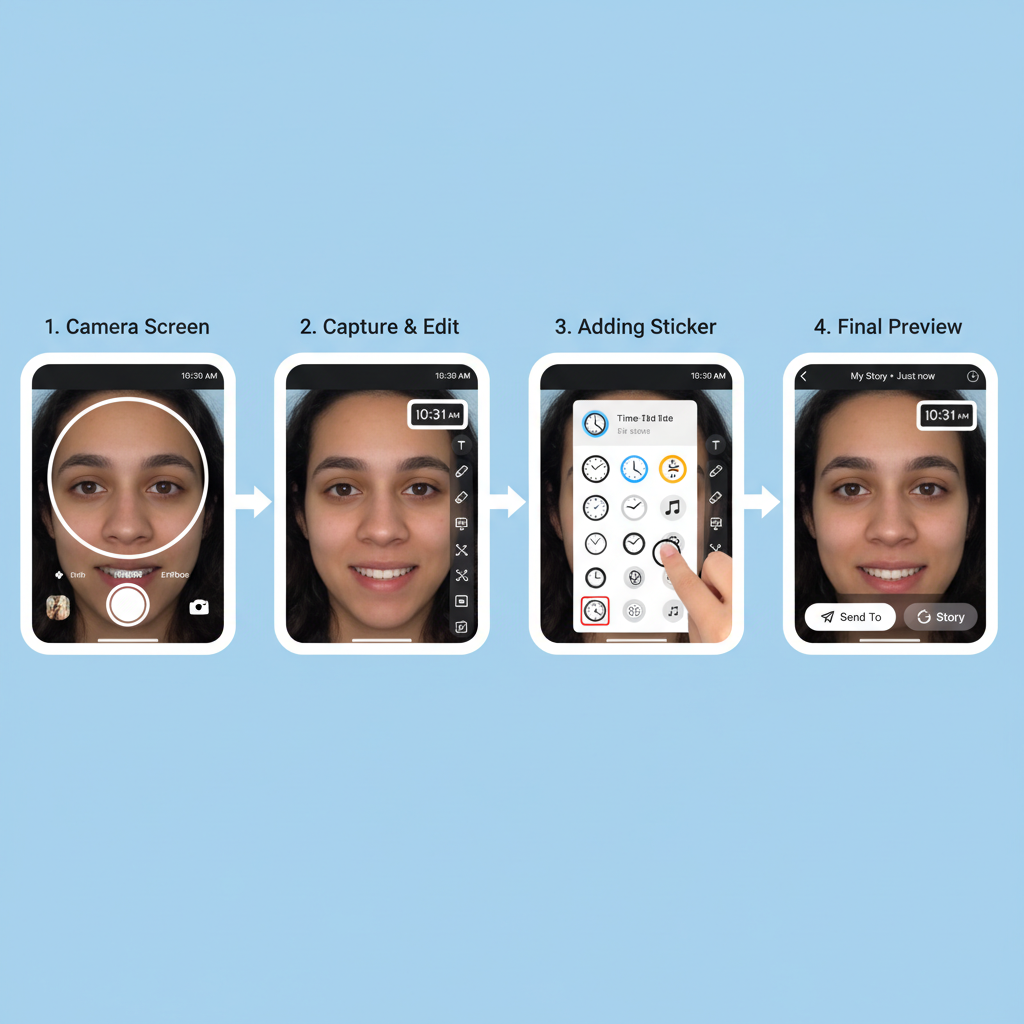
This comprehensive guide explains how to enable, find, customize, and creatively use the time sticker — plus tips for privacy and troubleshooting.
---
Why Add the Time Sticker to Your Snaps?
There are multiple practical and creative reasons to use Snapchat’s time sticker:
- Aesthetic Touch: Keep your Snap minimal yet engaging.
- Proof of Moment: Show the exact time something happened.
- Chronology in Stories: Let viewers follow your day’s timeline.
- Event Documentation: Great for concerts, meetups, and special occasions.
Adding a timestamp can turn an ordinary photo or video into part of a cohesive story.
---
Step 1: Update Your Snapchat App
Before using the time sticker, ensure you have the latest version of Snapchat.
Updates often introduce improvements, bug fixes, and updated sticker designs.
Updating on iOS:
- Open the App Store.
- Tap your profile icon.
- Scroll to locate Snapchat and tap Update.
Updating on Android:
- Open the Google Play Store.
- Tap the Menu → My apps & games.
- Find Snapchat and tap Update.
This helps you avoid missing features due to outdated software.
---
Step 2: Enable Automatic Time and Location
Snapchat uses your device’s system time to display the correct timestamp.
Location settings can also improve the accuracy of geofilters and time data.
iOS Settings:
- Settings → General → Date & Time → Turn on Set Automatically.
- Settings → Privacy & Security → Location Services → Toggle On.
Android Settings:
- Settings → System → Date & Time → Enable Automatic date & time and Automatic time zone.
- Settings → Location → Toggle On.
Keeping these synced prevents incorrect timestamps.
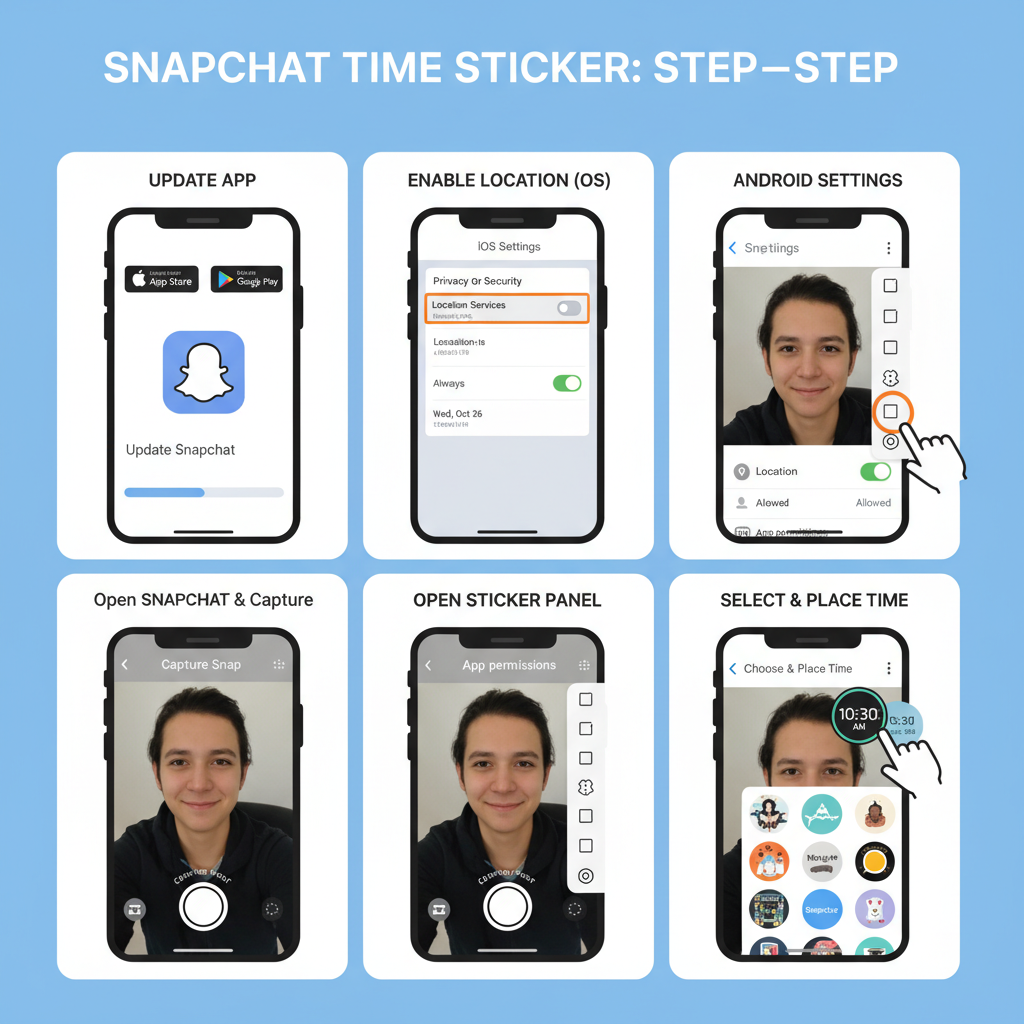
---
Step 3: Capture or Choose Your Snap
- Open Snapchat and tap the camera button for a new photo or video.
- Or swipe up to open Memories and select a saved Snap.
Both new and saved Snaps allow time sticker application.
---
Step 4: Access the Sticker Menu
Once your Snap is ready:
- Tap the sticker icon (folded square) on the right toolbar.
- Browse categories including Bitmoji, emojis, and special stickers.
---
Step 5: Locate the Time Sticker
You can find it in two ways:
- Browsing: Look in “Recent” or “Special” sections; the time sticker often appears near the top.
- Search: Type time in the search bar to filter results.
The default design shows the current time in digital format.
---
Step 6: Change the Time Sticker Style
Snapchat offers two core display formats:
| Format | Description |
|---|---|
| Digital | Displays numeric time (e.g., 3:45 PM) for a modern look. |
| Analog | Shows a clock face with hour and minute hands for a classic feel. |
Tap the sticker to cycle between available styles.
---
Step 7: Adjust Size, Position, and Rotation
- Drag: Place it anywhere on your Snap.
- Pinch: Zoom in or out to resize.
- Rotate: Twist two fingers for angled placement.
These adjustments help the sticker blend seamlessly with your composition.
---
Step 8: Combine Time Stickers with Filters
Snapchat lets you layer filters over a Snap with a time sticker without losing the sticker:
- Add your time sticker.
- Swipe left or right for color filters, location tags, or temperature.
- To stack, hold one finger on the screen and swipe with another.
This is a great way to build a customised aesthetic while retaining your timestamp.
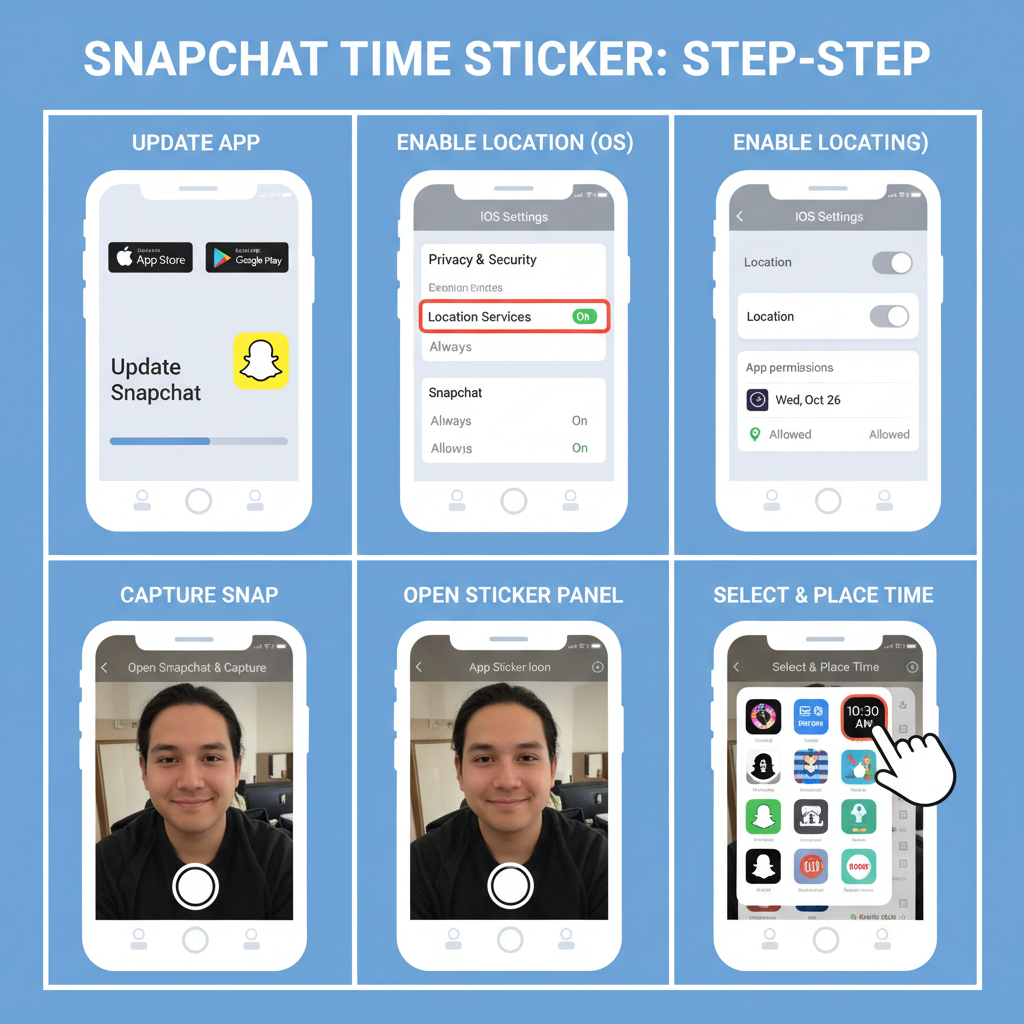
---
Step 9: Fix Missing Time Sticker Issues
If you can’t find the time sticker:
- Check Permissions: Confirm Snapchat can access your location and that your device’s time is correct.
- Clear Cache: Snapchat → Settings → Clear Cache → Restart.
- Reinstall the App: A clean install often resolves odd bugs.
- Update Your OS: Outdated operating systems can cause compatibility issues.
---
Creative Ways to Use the Time Sticker
Beyond straightforward timestamps, you can:
- Narrate a Day: Use a sequence with time updates.
- Cover Events: Share each milestone in real time.
- Countdowns: Post sequential Snaps with progressing times before an event starts.
- Daily Routine Journeys: Highlight different activities throughout the day.
These tactics add personality and storytelling depth to your profile.
---
Privacy Considerations When Sharing Time
Although a timestamp seems harmless, it can reveal patterns:
- Routine Clues: Posting at specific times can give away habits.
- Location-Tied Timing: Combined with geotags, viewers might deduce your whereabouts.
To protect privacy:
- Avoid posting exact times for sensitive events.
- Use delayed posting through Memories.
---
Summary
The Snapchat time sticker is a small but powerful storytelling tool. You now know how to:
- Keep Snapchat updated.
- Enable device time/location settings.
- Capture or load a Snap.
- Open the sticker menu and find “time.”
- Change styles, position, and size.
- Layer filters for unique visuals.
- Troubleshoot missing stickers.
- Use creatively while considering privacy.
Add the time sticker to enhance authenticity, add flair, and improve narrative flow. Try it in your next Snap to make your Stories more engaging and memorable.