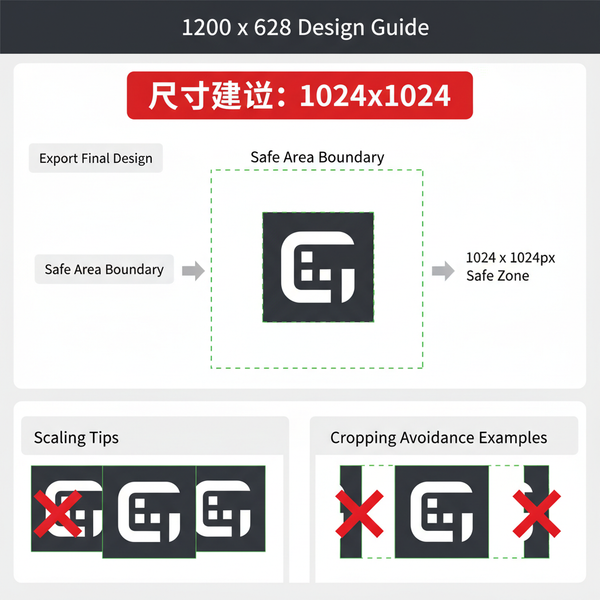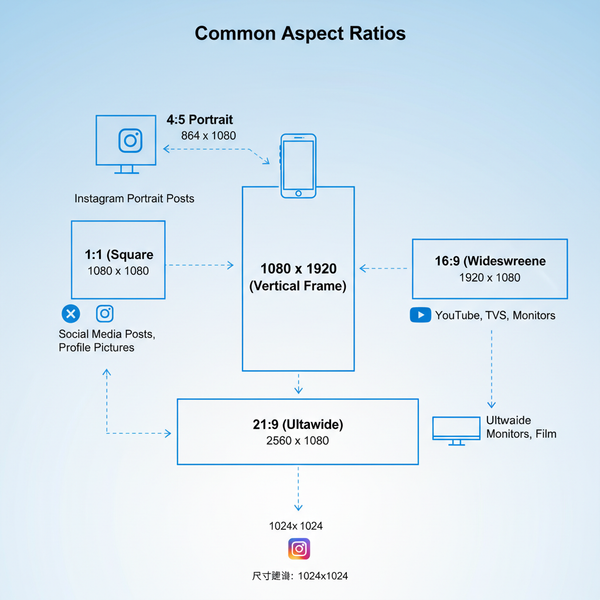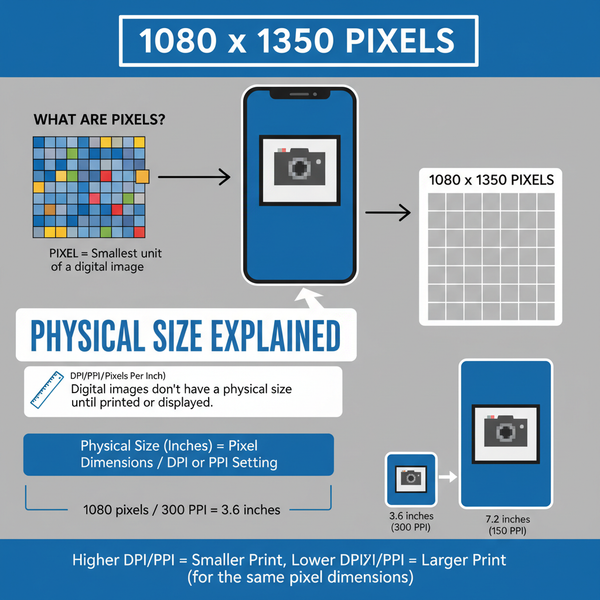How Do You Have Two Instagram Accounts and Switch Easily
Learn how to set up two Instagram accounts, switch between them easily, customize notifications, and manage content without confusing audiences.
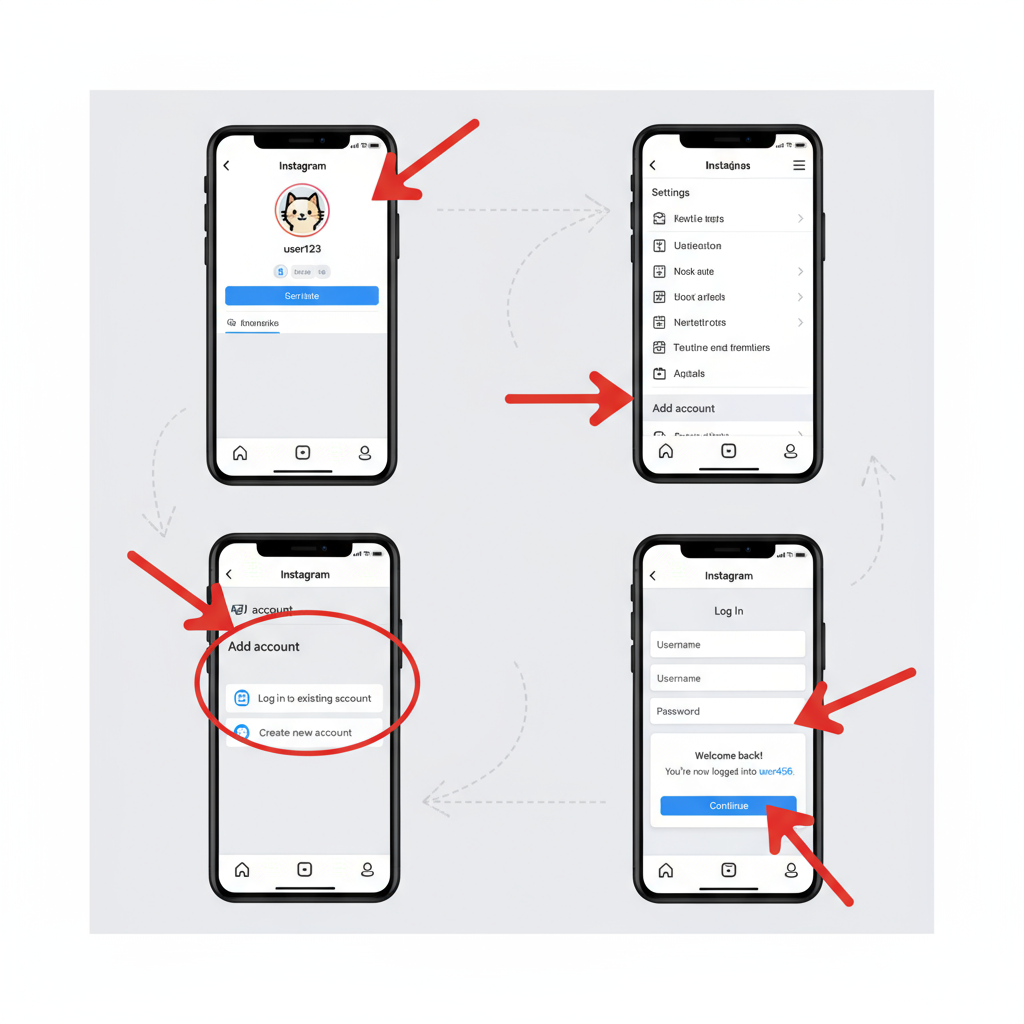
How Do You Have Two Instagram Accounts and Switch Easily
Managing multiple Instagram accounts is easier than ever thanks to Instagram's built-in tools. Whether you need to separate business from personal content or juggle different niche pages, learning how do you have two Instagram accounts and transition smoothly between them will save you time and keep your brand messaging clear. This guide explains the requirements, setup process, management tips, and security practices to help you handle multiple profiles without confusion.
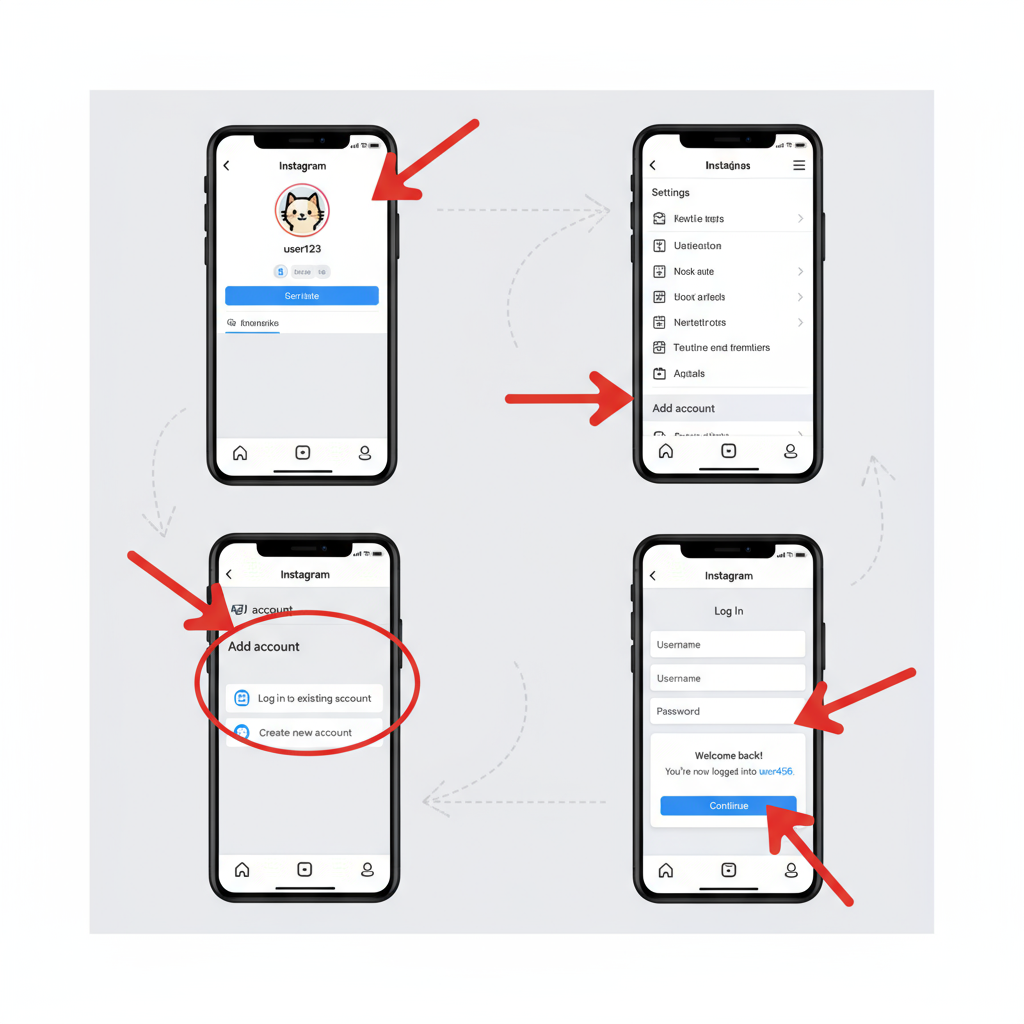
---
Understanding Instagram’s Multiple Account Feature and Requirements
Instagram’s multi-account feature allows you to add and manage up to five accounts directly from its mobile app or web version — no repeated logins required.
Requirements:
- At least one active Instagram account.
- Each account must be linked to a unique email address or phone number.
- Updating to the latest app version for optimal performance.
With quick-switching, you can move between accounts in seconds without logging out.
---
Reasons for Having Two Accounts
Here are common scenarios where two accounts are beneficial:
1. Personal vs. Business
Separate personal updates from business posts, ensuring professional branding consistency.
2. Niche Variation
Run different theme pages — such as photography and travel — for better audience targeting.
3. Privacy
Maintain a private friends-and-family account alongside a public, networking-focused profile.
4. Creativity Separation
Experiment with new styles without affecting your main feed’s look.
---
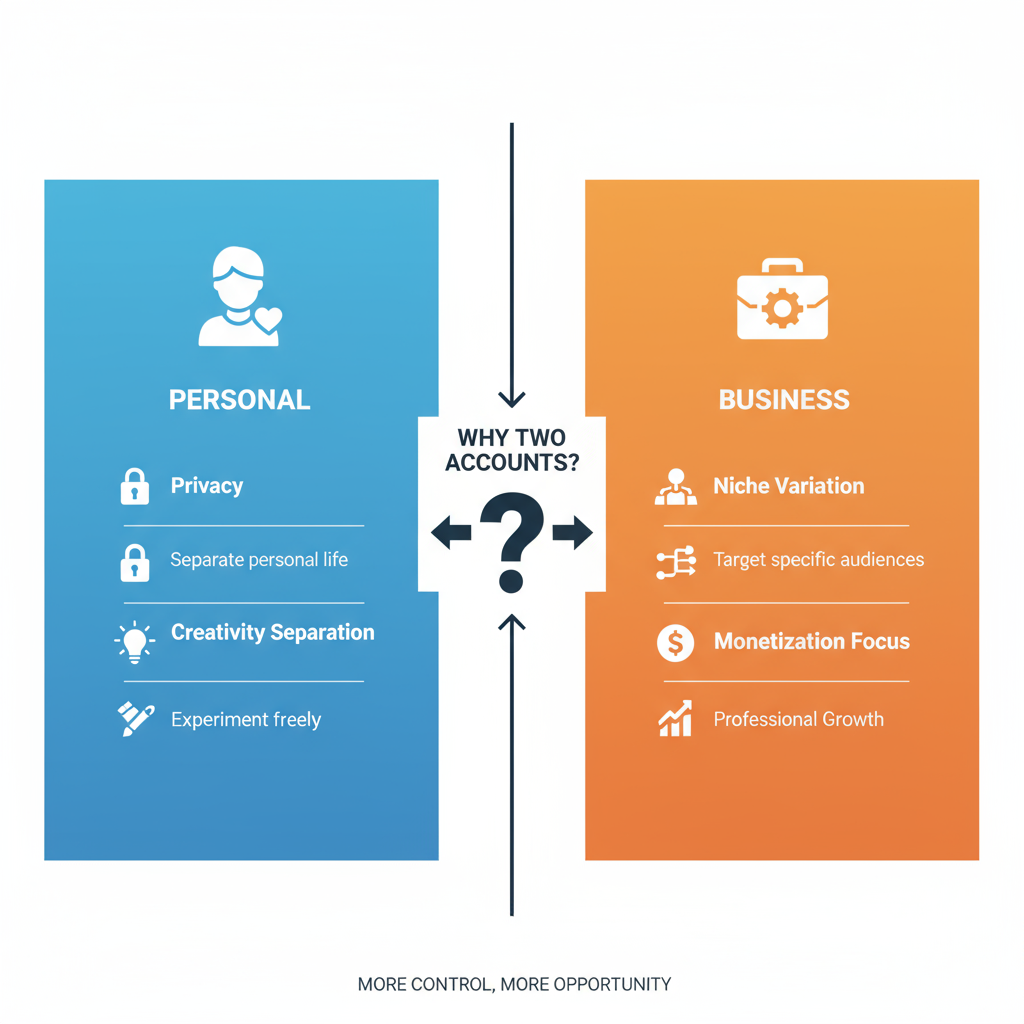
Step-by-Step: How to Add a Second Account via Mobile App
Follow these steps to add an account on mobile:
- Open Instagram and go to your profile.
- Tap the menu (three horizontal lines) in the top-right.
- Select Settings and Privacy.
- Scroll to Add account.
- Choose Log into existing account or Create new account.
- Enter login credentials.
- Tap Log in and the account will be linked.
> Tip: iOS and Android navigation may look slightly different, but the process works the same.
---
Step-by-Step: How to Add a Second Account via Desktop Browser
You can also add accounts on desktop:
- Log in on Instagram.com.
- Click your profile icon in the top-right.
- Select Switch accounts.
- Click Log into an existing account.
- Enter your second account’s username and password.
- You can now toggle between accounts from that session.
Mobile switching is generally more intuitive and faster.
---
How to Switch Between Accounts Without Logging Out
Once linked, switching takes just a couple taps:
- On Mobile: Long-press your profile image in the navigation bar, or tap your username at the top of your profile, then select the desired account.
- On Desktop: Click your profile photo, then choose another account under “Switch Accounts.”
---
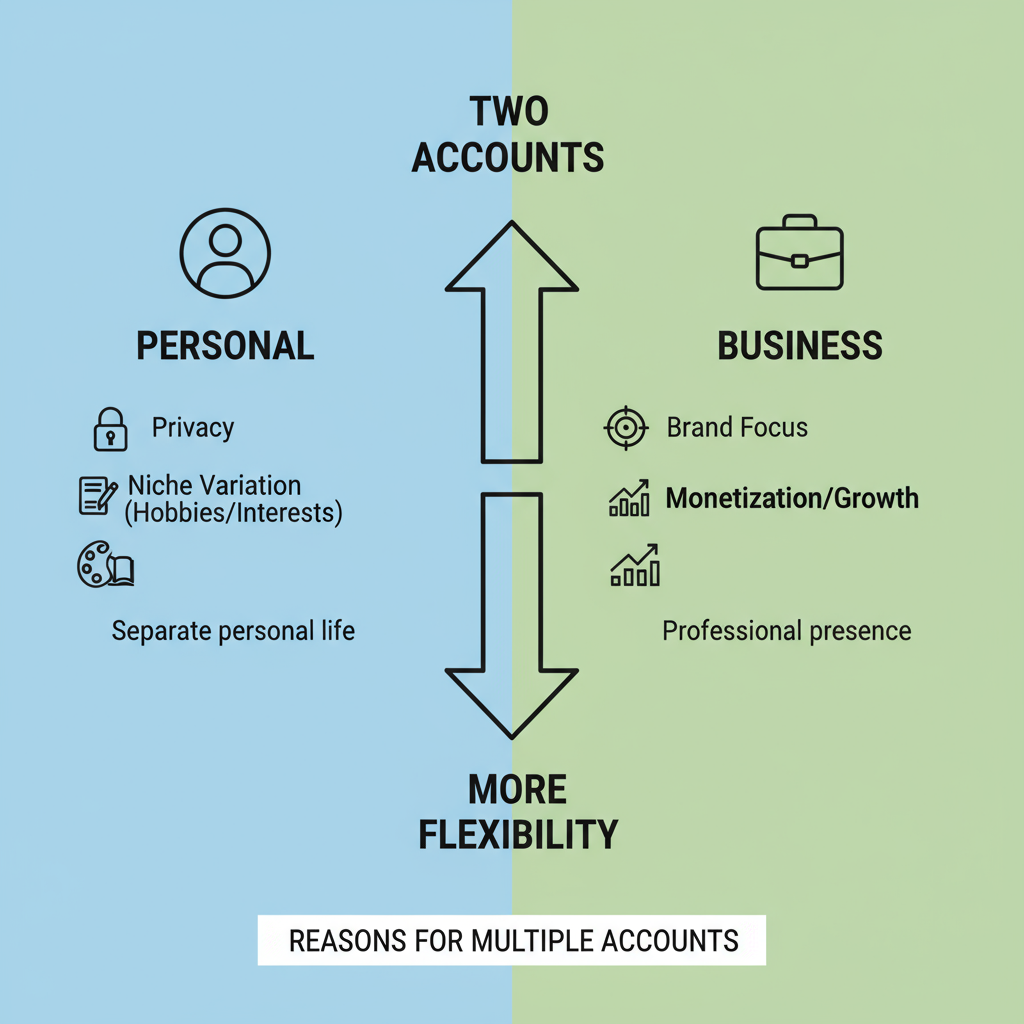
Customizing Notifications for Each Account
To avoid notification overload:
- Navigate to Profile → Settings → Notifications.
- Adjust likes, comments, and messages per account.
- Disable or customize alerts for accounts that don’t require immediate responses.
Device-level settings can further differentiate notifications by sound or vibration patterns.
---
Tips for Keeping Content and Branding Clear Across Accounts
- Distinct Profile Pictures: Helps prevent posting to the wrong account.
- Unique Bios and Links: Define the purpose of each account clearly.
- Tailored Posting Schedules: Maintain consistency but adjust tone for target audiences.
---
Best Practices for Cross-Promoting Between Accounts Without Spamming
Thoughtful cross-promotion can grow both audiences:
- Share only content that’s relevant to both audiences.
- Use Stories mentions rather than duplicating feed posts.
- Run occasional joint events or collaborations.
Over-promotion risks annoying followers.
---
Managing Passwords and Enabling Two-Factor Authentication
Security is vital with multiple logins.
Enable 2FA:
- Go to Settings → Security → Two-Factor Authentication.
- Choose Authentication App or Text Message.
- Follow prompts for each account individually.
Password Recommendations:
- Use unique, complex passwords managed via a password manager.
- Never reuse passwords between accounts.
---
Troubleshooting Common Issues When Adding or Switching Accounts
| Issue | Possible Cause | Solution |
|---|---|---|
| Login failed for second account | Wrong credentials | Reset password via email/phone |
| Cannot find “Add Account” option | Outdated app version | Update Instagram app |
| Accidentally post to wrong account | Unclear account visuals | Use different profile images and usernames |
| Notifications missing | Disabled account-specific settings | Enable under account Notifications menu |
---
When and How to Remove an Account from the Instagram App
To unlink an account:
- Go to Profile → Menu → Settings and Privacy.
- Locate Multi-Account Login.
- Select the account to remove.
- Tap Remove from Device.
> Ensure you have the account’s password before removal for future logins.
---
Summary: Benefits and Cautions of Managing Multiple Accounts
With the right setup, knowing how do you have two Instagram accounts can enhance your online presence by:
- Boosting audience targeting.
- Keeping personal and professional identities distinct.
- Testing creative approaches risk-free.
Remain mindful of:
- Notification settings to avoid overload.
- Strong passwords and active 2FA.
- Avoiding repetitive cross-posting.
Call to Action: By applying the steps above, you can confidently manage and switch between Instagram accounts while maintaining brand clarity, audience engagement, and account security. Now is the time to organize your social presence and take advantage of Instagram’s multi-account features.