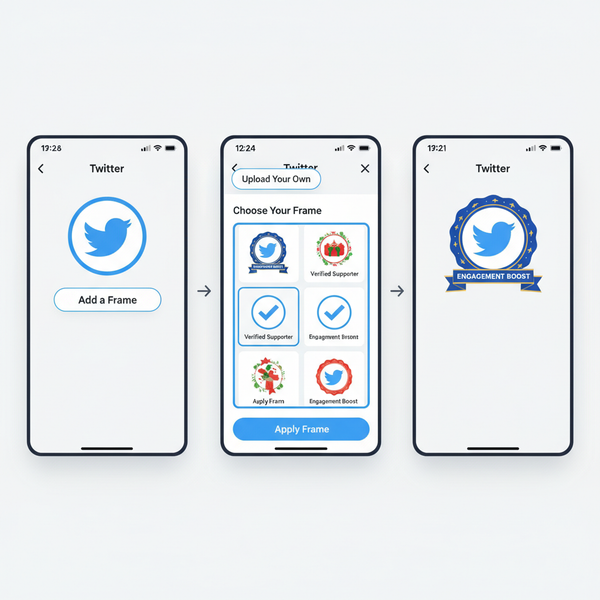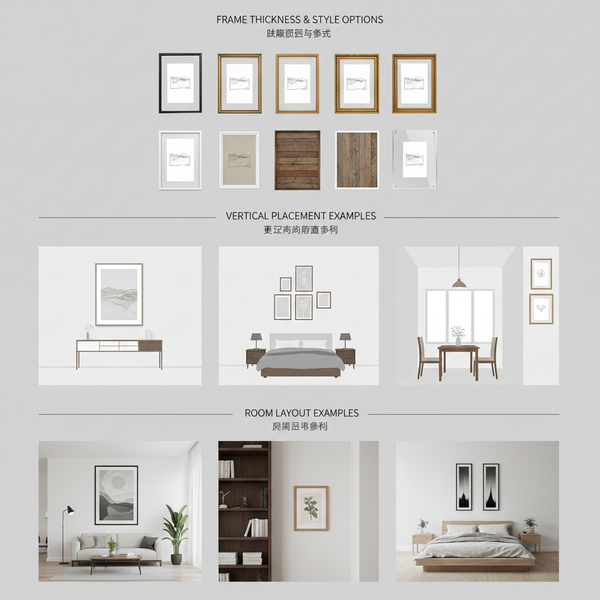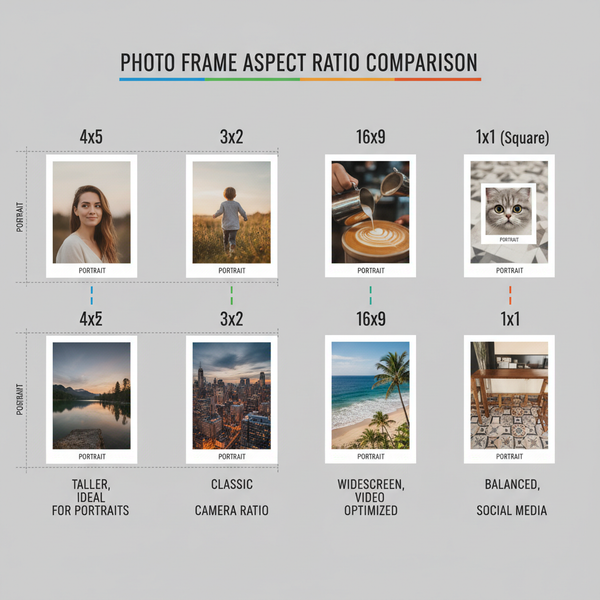How to Leave a Note on Instagram: Step-by-Step Guide
Learn how to use Instagram Notes with step-by-step instructions, from checking availability to posting engaging updates in your Direct Messages.
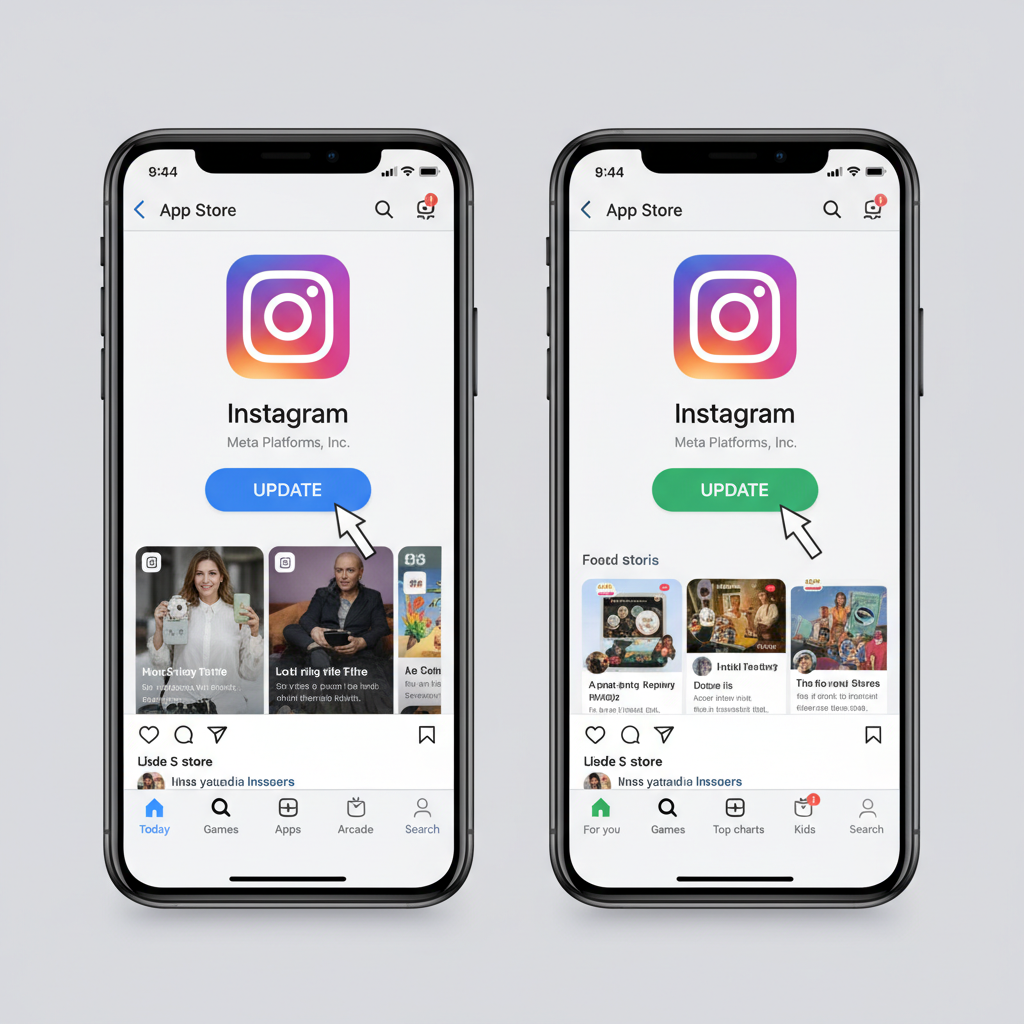
Introduction to Instagram Notes
The Instagram Notes feature lets you share short, casual messages directly within the Direct Messages interface, acting like ephemeral status updates to spark conversation. Introduced as part of Instagram's push for lightweight engagement tools, Notes last for 24 hours and are displayed at the top of your inbox. Whether you want to share a quick thought, a question, or a time-sensitive update, this feature helps create private, authentic exchanges with friends, followers, or close contacts — without the effort of formal posts or stories.
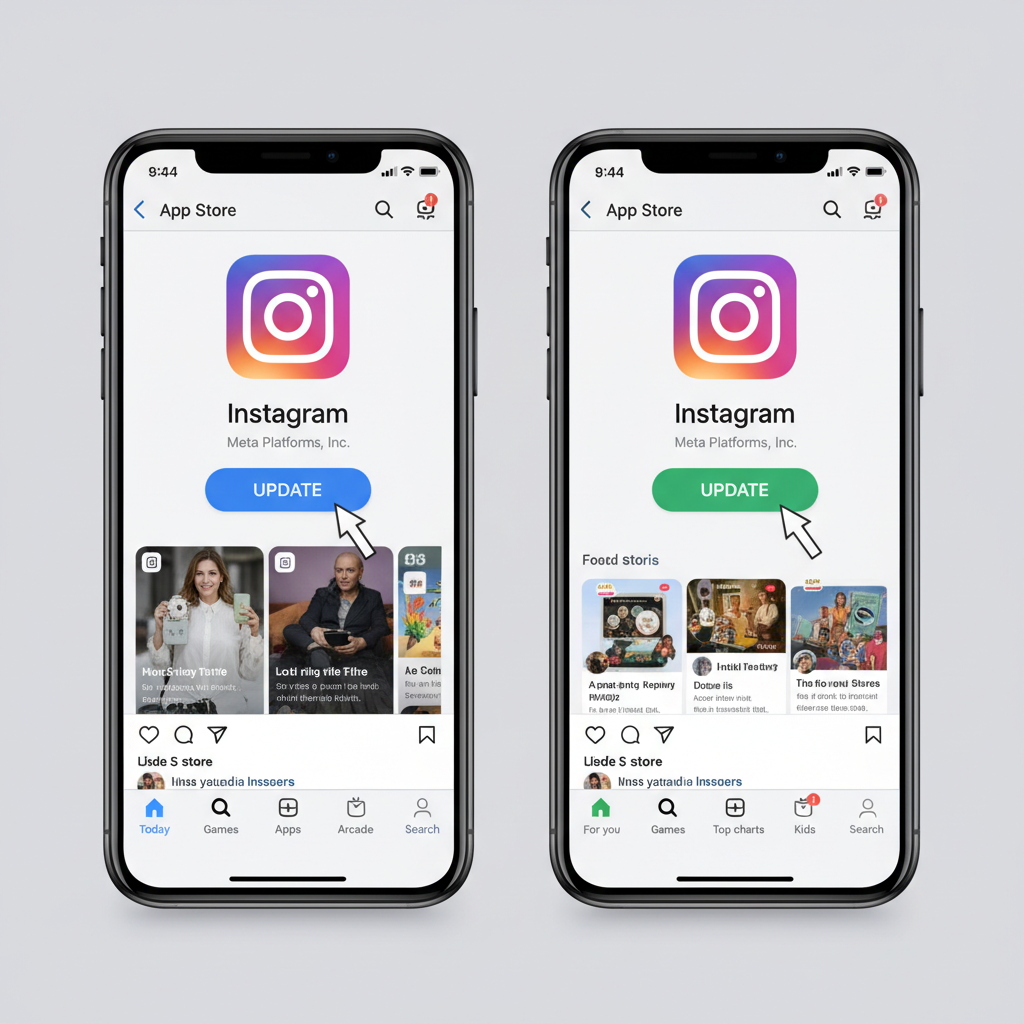
---
Check if Instagram Notes Is Available on Your Account
Before you explore how to leave a note on Instagram, check whether the feature is active for your profile. Instagram often rolls out features gradually, and availability can depend on:
- Region-based rollout – Some countries receive updates earlier.
- Account type – Business, creator, or personal accounts may differ during beta phases.
- App version – Outdated apps might not support the Notes feature.
If you don’t see the option, it could simply be pending for your region, or you may need to update your app.
---
Updating Instagram App for Notes Access
To make sure you have the latest version with Notes enabled:
Updating on iPhone
- Open the App Store.
- Search for Instagram.
- Tap Update if available.
Updating on Android
- Open the Google Play Store.
- Search for Instagram.
- Tap Update if available.
Tip: Enable automatic updates to ensure you don’t miss new features.
---
Navigating to the Notes Section in Direct Messages
After updating, access Notes using these steps:
- Tap the Messenger icon (top right) on your Instagram home feed.
- At the top of your Direct Messages inbox, you’ll see profile circles with text — these are Notes.
- If you’ve never posted one, an Add Note button should appear next to your profile picture.
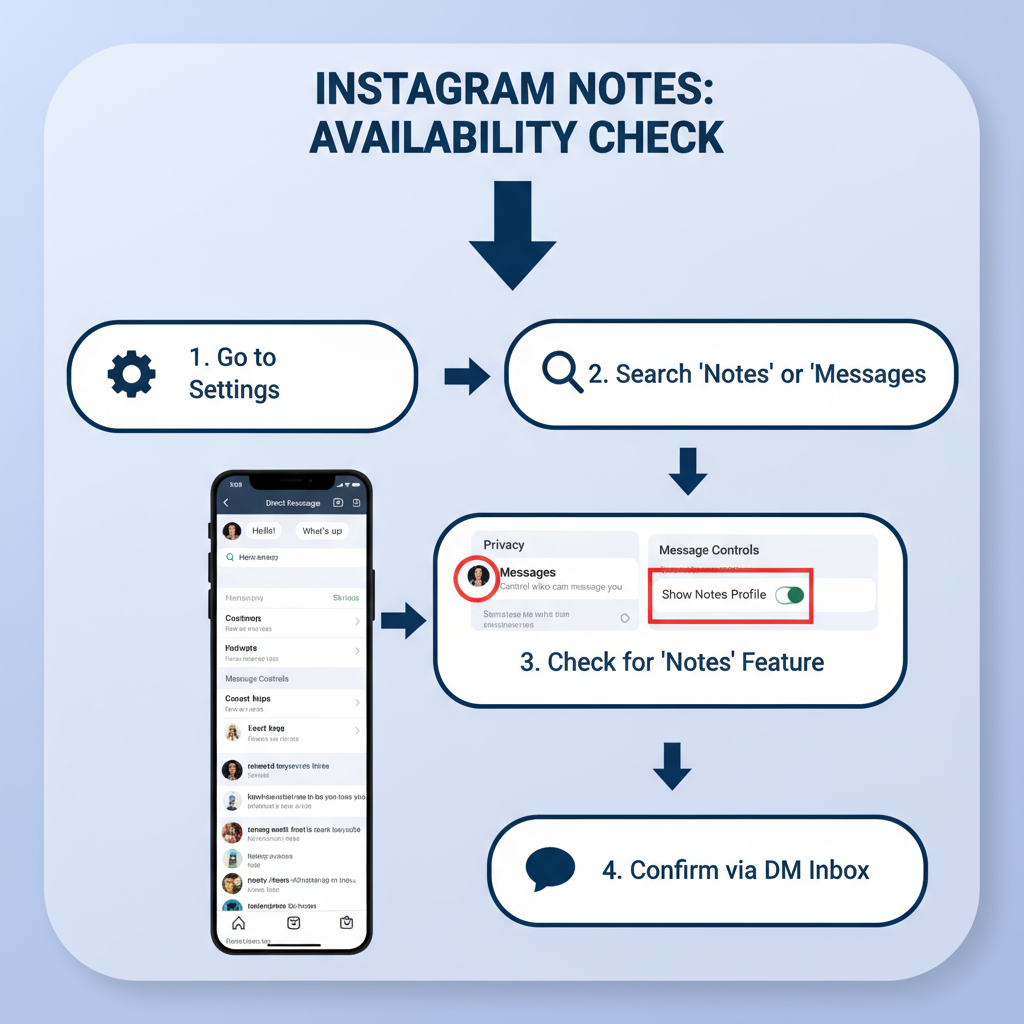
---
Step-by-Step: Creating a Note
Follow this quick method to share your first Note:
- Open your DM inbox and tap Add Note.
- Type your message (max 60 characters).
- Emojis ✅
- @mentions supported
- Choose your audience (see next section).
- Tap Share.
Your Note will appear above your inbox and be visible to your selected audience in their DMs.
---
Choosing Your Audience
When posting a Note, decide who can view it:
| Audience Option | Description | Best Use |
|---|---|---|
| Followers you follow back | Mutual followers | Friendly questions, casual updates |
| Close Friends | Custom, private list | Personal or sensitive messages |
Select Followers you follow back for broader engagement, or Close Friends for more personal sharing.
---
Posting Your Note and Its 24-Hour Lifespan
Instagram Notes function like Stories in terms of lifespan:
- Disappear after 24 hours unless removed earlier.
- You can only have one active Note at a time; adding a new one replaces the prior Note.
This short duration keeps content fresh and encourages regular checking.
---
Viewing and Interacting With Others’ Notes
Notes also serve as conversation prompts from others:
- Scroll to the top of your DMs to see Notes from your connections.
- Tap a Note to reply via private message — this is not a public comment.
- Use replies to start genuine, one-on-one discussions.
---
Tips for Engaging Content in Notes
Maximize interaction with these strategies:
- Ask questions: “What’s the best coffee shop?”
- Share quirky ideas: Fun one-liners or emoji chains.
- Announce updates: “New blog post at 8 PM!”
- Spark curiosity: “Guess where I’m headed 🤔”
- Mini polls: “Cats or dogs?”
Stick to 60 characters for simplicity and immediate impact.
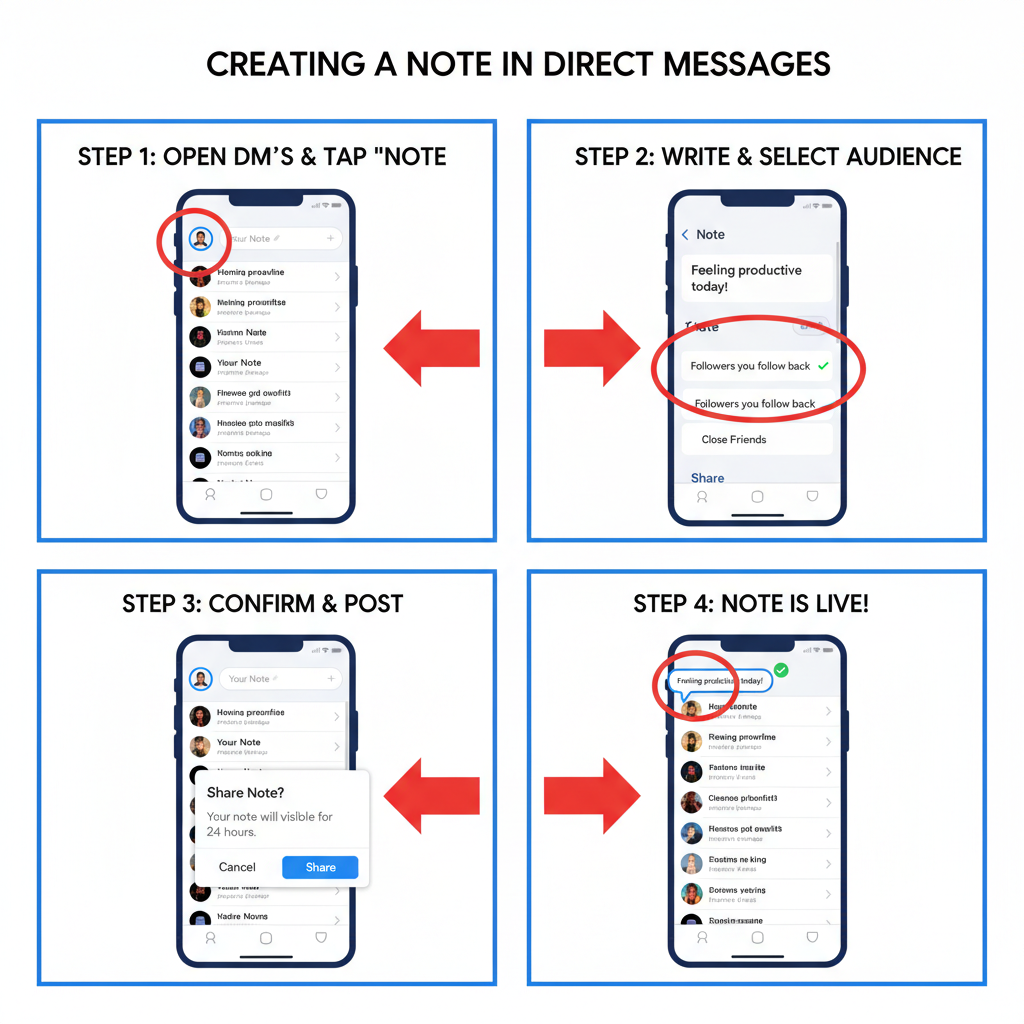
---
Privacy Considerations and Controls for Instagram Notes
Your Notes remain semi-private, with visibility set via audience selection:
- Close Friends Notes are invisible to regular followers.
- Public visibility isn’t possible — limited to mutuals or your chosen list.
- Replies go to DMs, ensuring private conversations.
Review your audience list periodically for optimal privacy management.
---
Troubleshooting: Why Notes Might Not Appear
If Instagram Notes aren’t showing:
- Update your app via App Store or Play Store.
- Wait — rollout may be gradual.
- Switch account type temporarily to refresh settings.
- Clear cache by logging out or reinstalling.
For persistent issues, visit Instagram’s Help Center or report a problem within the app.
---
Creative Ways Brands and Creators Use Notes
From marketing to community building, Notes can boost engagement:
- Flash sales: “50% off today only!”
- Event teasers: “Live Q&A at 3 PM — DM your questions.”
- Quick feedback polls for new products.
- Urgent alerts without publishing a formal post.
These brief updates invite real-time interactions without overwhelming followers.
---
Recap and Best Practices
If you’ve been wondering how to leave a note on Instagram, here’s the essential rundown:
- Confirm the Instagram Notes feature is available for your account.
- Ensure your app is up-to-date.
- Access Notes from Direct Messages.
- Use up to 60 characters with emojis or mentions.
- Choose between Mutual followers or Close Friends audiences.
- Notes expire after 24 hours.
- Engage with others by responding to their Notes privately.
Best Practices:
- Keep Notes short, relevant, and timely.
- Use them for conversation starters rather than static updates.
- Respect audience privacy with thoughtful selection.
By integrating Instagram Notes into your communication strategy, you can foster authentic, private engagement, prompt replies, and even subtly promote your projects or products. Try posting a Note today to spark your next conversation!