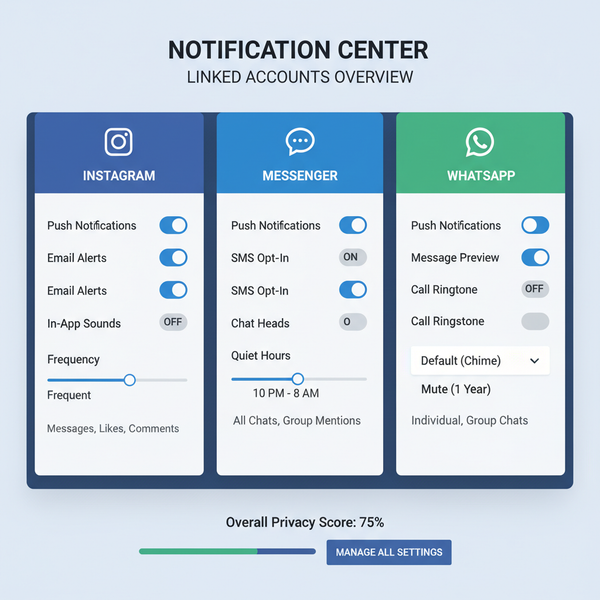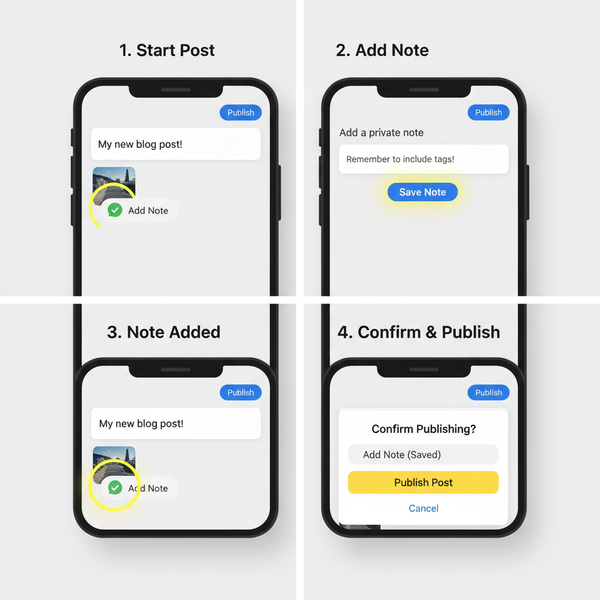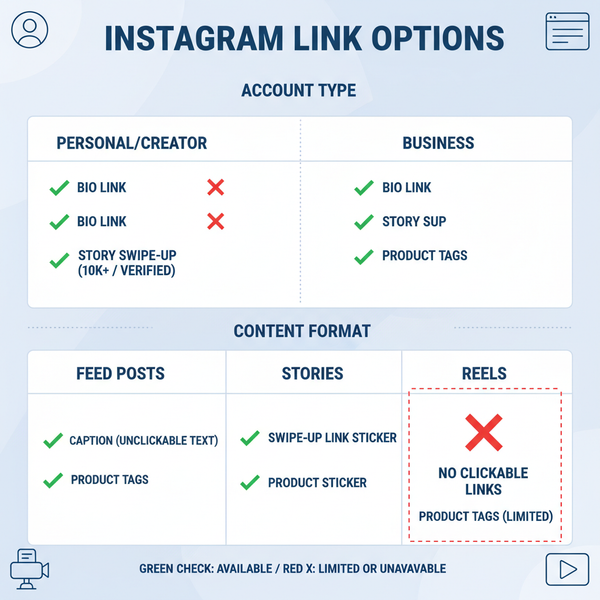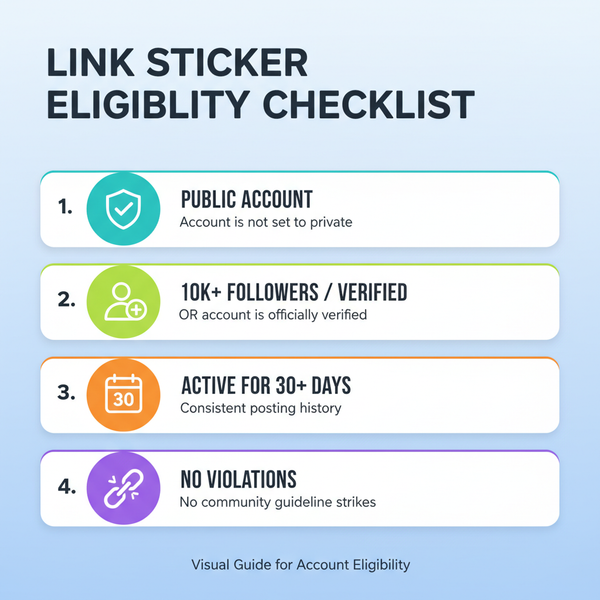How to Like a Post on Facebook on Desktop and Mobile
Learn how to like a post on Facebook on both desktop and mobile, plus use other reactions and change or remove your response easily.
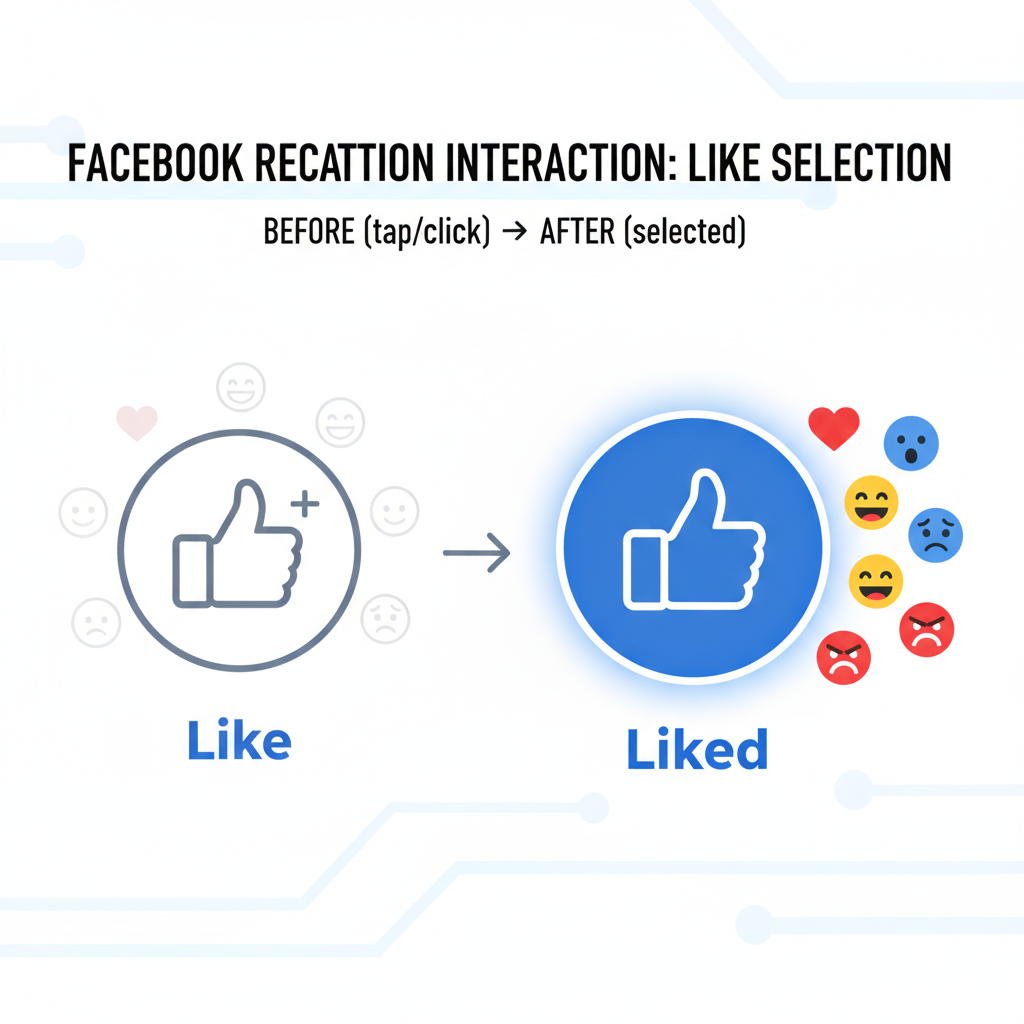
Introduction to Liking a Post on Facebook
Learning how to like a post on Facebook is one of the easiest ways to engage with friends, family, and communities online. The Like button and other reactions help you quickly express support, humor, surprise, or empathy without having to type a reply. Whether you’re on desktop or mobile, understanding these tools will make your social media experience more interactive and rewarding.
---
Understanding Facebook Reactions and What "Like" Means
Facebook’s Like button is one of its most recognizable features. It lets you quickly express that you enjoy or support a post without typing a comment. When you “like” something, Facebook records your reaction, and the post is more likely to appear in your friends’ feeds.
In addition to “Like,” Facebook offers other emotional reactions such as Love, Care, Wow, Sad, and Angry to express nuanced feelings.
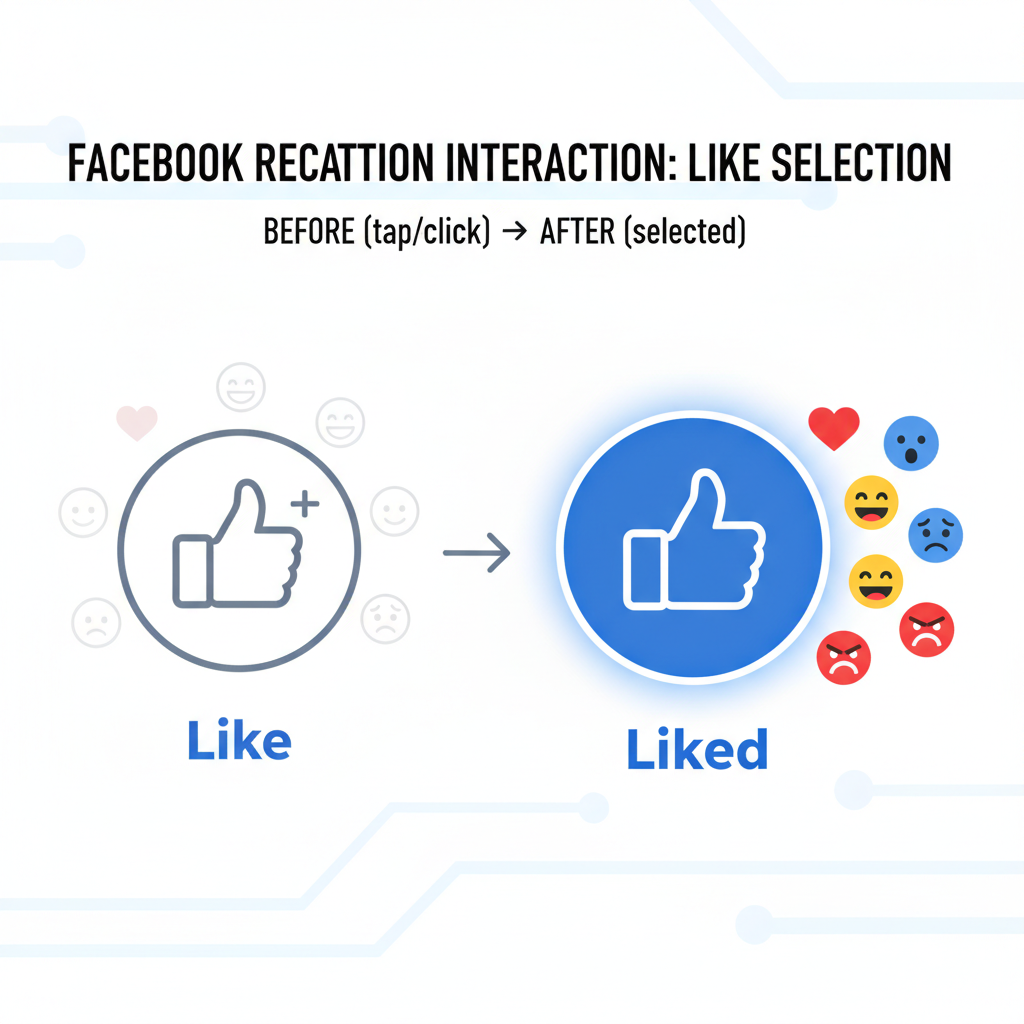
These reactions help you engage more meaningfully with content, whether it's a friend's photo, a news article, or a community update.
---
Logging In to Your Facebook Account
Before you can like a post, you must be logged in.
On Desktop
- Open your web browser and go to https://facebook.com.
- Enter your email address or phone number.
- Enter your password and click Log In.
On Mobile
- Install and open the Facebook app from your device’s app store.
- Tap the fields to enter your username and password.
- Tap Log In.
---
Finding a Post in Your Feed or on a Profile/Page
Once logged in, you can browse for content in several ways:
- News Feed: Scroll down to see posts from friends, pages you follow, and groups you’ve joined.
- Profile: Visit a friend’s profile to see what they’ve shared.
- Page: Go to the official page of a business, celebrity, or organization.
- Group: Check out posts in groups you are a member of.
---
How to Like a Post on Desktop
Liking on desktop is straightforward:
- Move the mouse pointer over the post you want to like.
- At the bottom of the post, locate the Like button.
- Click it once. The “Like” icon and text will turn blue, showing your action has been registered.
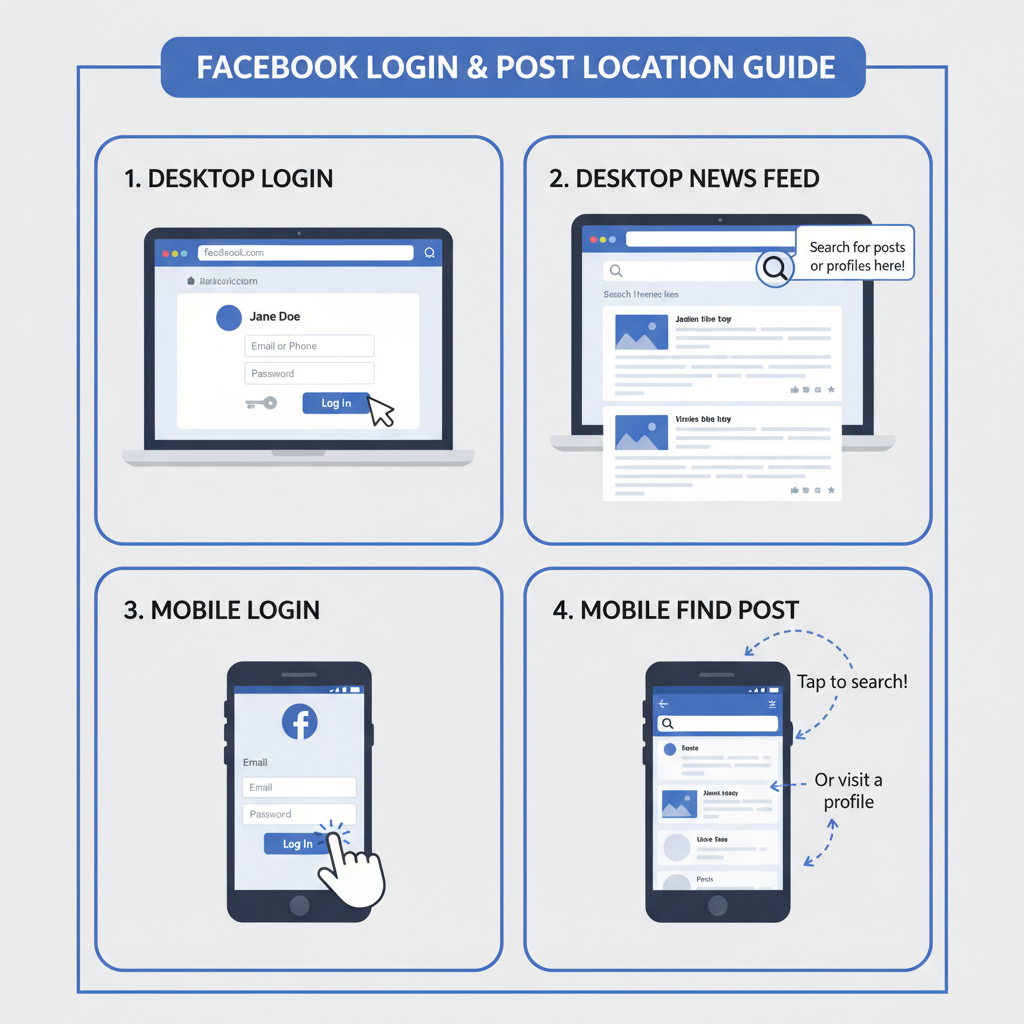
Tip: Hover over the Like button to see other reactions (Love, Care, Wow, Sad, Angry).
---
How to Like a Post on Mobile
On the mobile app or mobile browser:
- Navigate to the post you want to react to.
- Find the Like button underneath the content.
- Tap the button. It will change color or show an animation, confirming your like.
To access additional reactions:
- Tap and hold the Like button until other emojis appear, then slide your finger to the reaction you prefer.
---
Using Other Reactions
Facebook’s reactions allow more nuanced responses:
| Reaction | Emotion | Use Case |
|---|---|---|
| Like | Positive affirmation | General appreciation |
| Love | Strong affection | Special moments, great news |
| Care | Supportive empathy | Times of need, showing concern |
| Wow | Amazement | Surprising or impressive content |
| Sad | Empathy or sorrow | Loss, difficult news |
| Angry | Disapproval | Injustice, upsetting news |
---
Liking Different Types of Content
You can like almost any type of Facebook post:
- Photos: Click/tap Like beneath the image.
- Videos: The Like button is below the video player.
- Links: Appears under the shared link preview.
- Status Updates: At the bottom of the text-only post.
For live videos and stories, reactions appear in real time.
---
How to Unlike or Change Your Reaction
If you change your mind:
- Desktop: Click the blue Like button again to remove it, or hover to choose a different reaction.
- Mobile: Tap the Like button to toggle it off, or press and hold to switch to another reaction.
---
Privacy Considerations When You Like Posts
Likes are public in context: people who can see the post can also see that you liked it. In private groups, only members see your likes; in public pages, anyone visiting the page can see them.
Be mindful of:
- Content visibility: Public posts can broadcast your likes widely.
- Personal branding: What you like can shape how others perceive you.
- Activity history: Your likes may appear in your activity log.
---
Troubleshooting: Why You Can’t Like a Post
If you encounter issues:
- Post deleted: The content may no longer exist.
- Blocked or restricted: The user or page might have blocked you.
- Connectivity issues: Poor internet connection can prevent action.
- Platform glitches: Temporary bugs may require refreshing or updating the app.
---
Etiquette Tips: When to Use Likes vs Other Reactions
A “Like” is versatile, but sometimes other reactions are more appropriate:
- Sad news: Use “Sad” instead of “Like” to convey empathy.
- Exciting announcement: “Love” or “Wow” may better express high enthusiasm.
- Controversial content: Consider commenting rather than simply liking.
---
Best Practices for Engaging With Posts Beyond Liking
Liking a post is the simplest form of engagement, but for deeper interaction:
- Comment: Share your thoughts or ask questions.
- Share: Spread the post to your friends or groups.
- Tag friends: Invite others to the conversation.
- Follow pages/groups: Stay updated on similar content.
Engagement beyond liking strengthens relationships and encourages meaningful discussions.
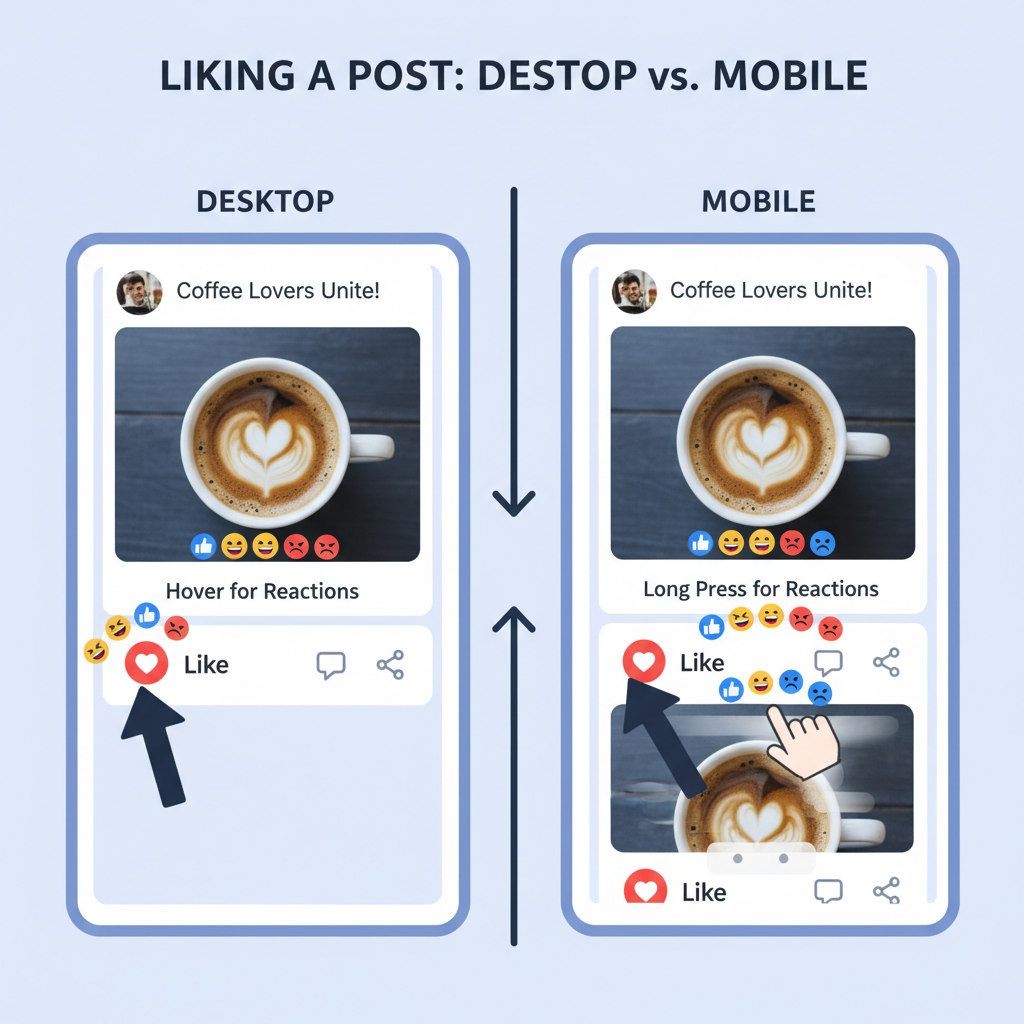
---
Summary
Mastering how to like a post on Facebook ensures you can connect quickly and effectively on the platform, no matter the device. By exploring all reactions, respecting privacy, and applying smart etiquette, you can enrich your online presence. Start using likes and other interactions today to build stronger digital connections—your friends, followers, and communities will appreciate it.