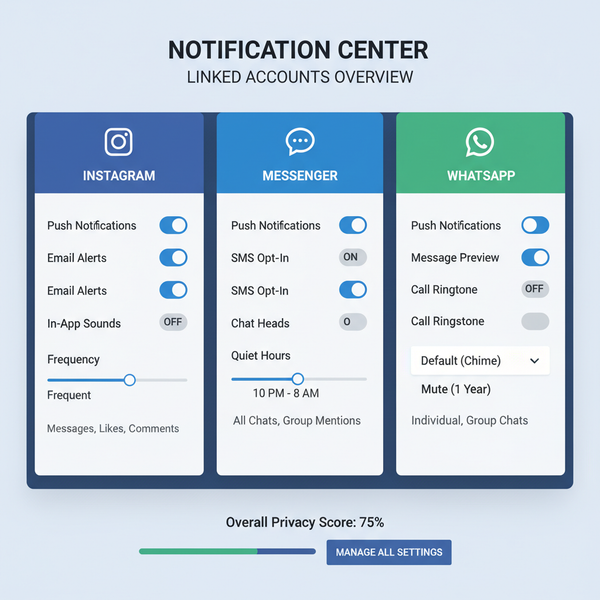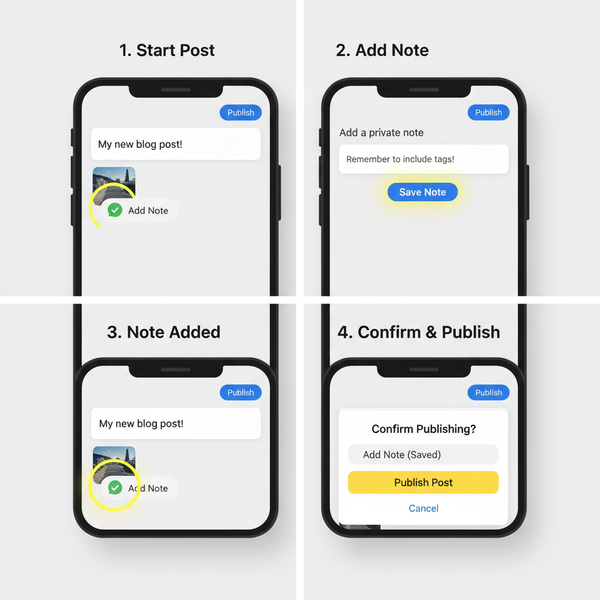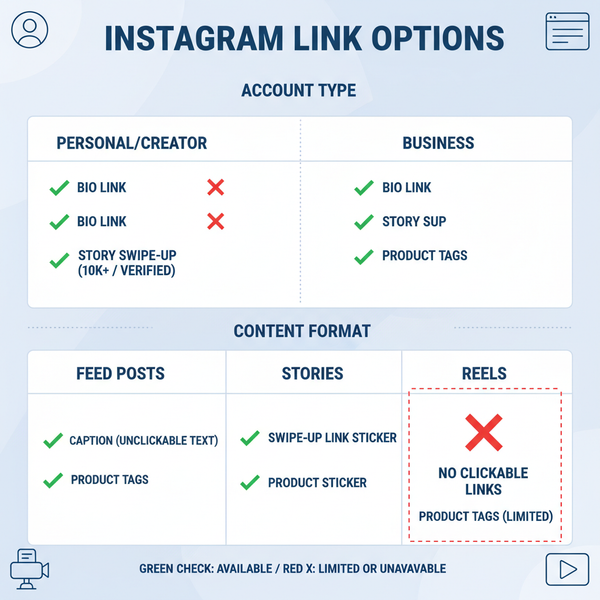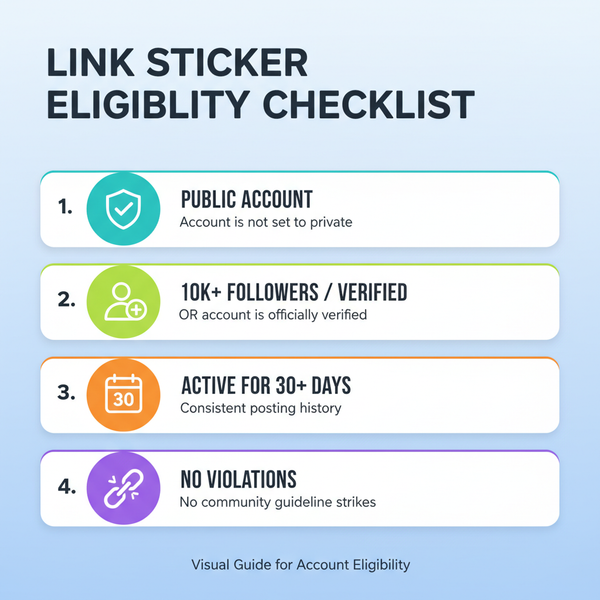How to Like a Post on X Formerly Twitter
Learn how to like posts on X, formerly Twitter, using mobile or desktop, understand their meaning, privacy factors, and tips for strategic engagement.
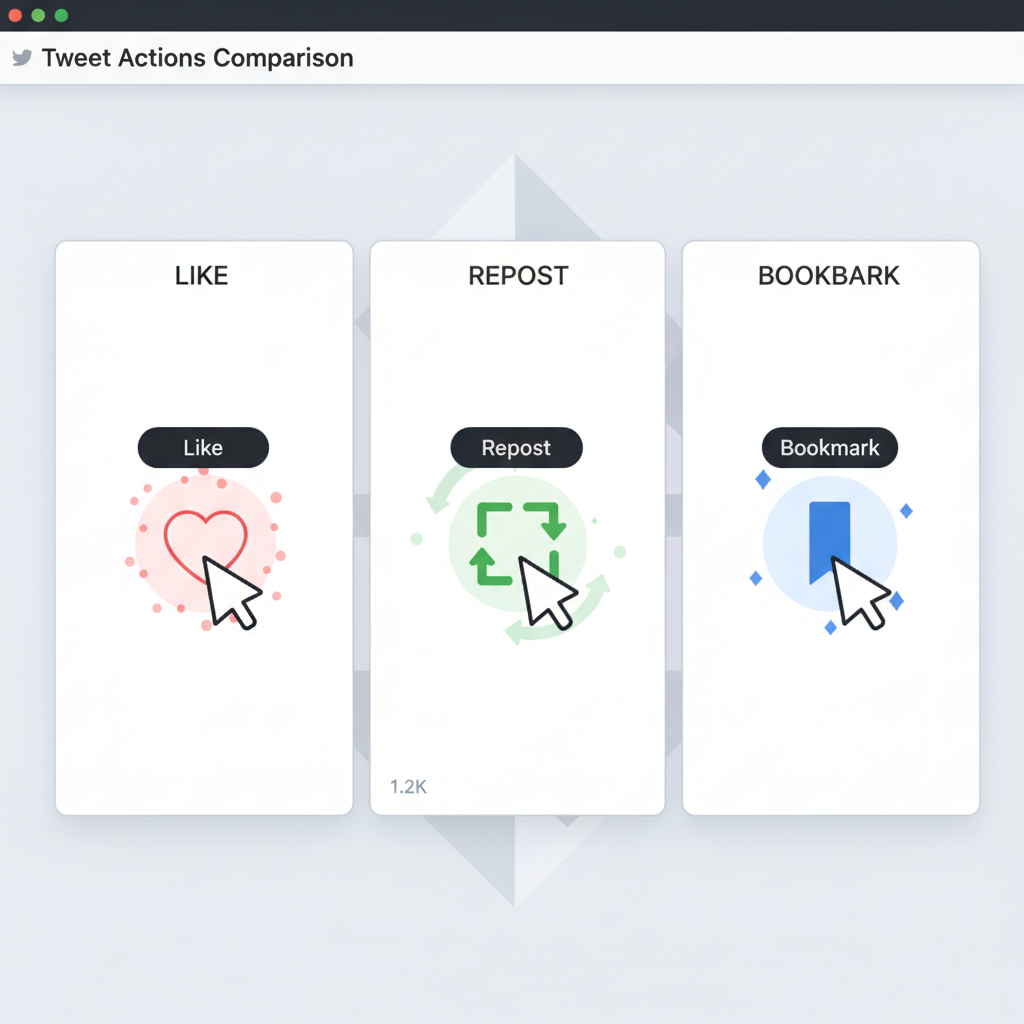
How to Like a Post on X Formerly Twitter
The social media platform X—formerly known as Twitter—is still one of the most popular places for sharing thoughts, news, and memes. Among its engagement options, liking a post on X is a quick yet powerful way to connect with content and signal your interest. In this comprehensive guide, you’ll learn exactly how to like a post on X using both mobile and desktop, what a like means, privacy considerations, and strategic tips to make the most of this simple feature.
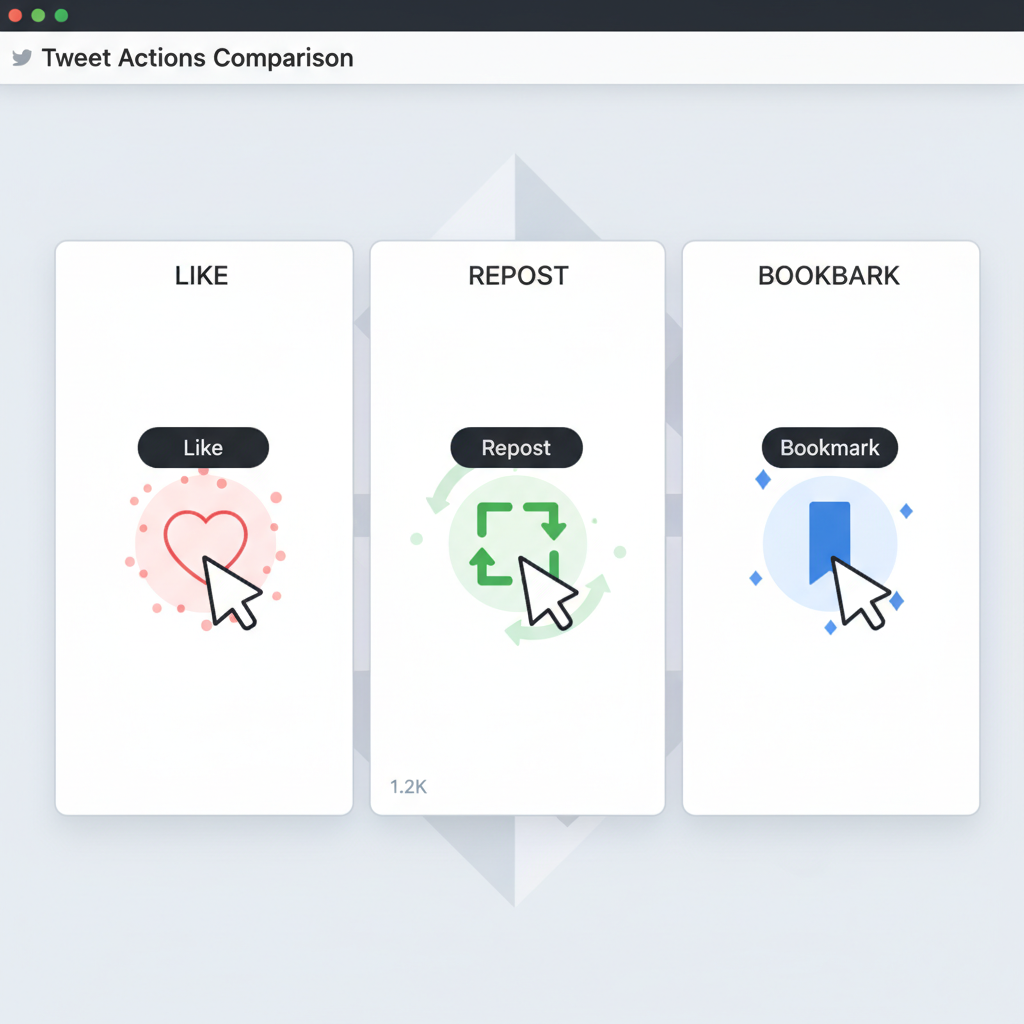
---
What Does a "Like" Mean on X?
When you select the Like button (shown as a heart icon), you indicate that you appreciate, agree with, or want to acknowledge a post. A like serves several possible purposes:
- Acknowledgment of quality or relevance
- Positive feedback toward the post creator
- Bookmarking in your profile’s Likes tab for later reference
Likes are public by default and appear both on the original post and in a dedicated Likes section of your profile.
---
Reasons Why People Like Posts on X
Users tap the Like button for a variety of motives:
- Support and Encouragement – Show appreciation for creators and friends.
- Agreement – Offer subtle affirmation without starting a full reply.
- Memory Aid – Act as lightweight bookmarks for future reference.
- Algorithm Signals – Indicate interest to the platform’s recommendation algorithm.
---
Step-by-Step Guide: Liking a Post in the Mobile App
Engaging from the X mobile app (iOS or Android) is fast and easy:
- Open the App – Launch the X app on your phone.
- Log In – Make sure you’re signed in to your account.
- Locate the Post – Scroll your timeline or use search.
- Find the Heart Icon – Beneath each post are icons: Reply, Repost, Like (heart), Share.
- Tap the Heart – The icon fills in pink/red when successfully liked.
> Tip: Your like instantly alerts the creator via notifications and stores the post in your Likes list.

---
Step-by-Step Guide: Liking a Post via Desktop
For desktop or laptop browsing:
- Visit X.com – Open your web browser and go to the site.
- Sign In – Use your username/email and password.
- Browse or Search – Find the desired post.
- Click the Heart Icon – Located under the post, near Reply/Repost buttons.
- Confirm the Like – Heart fills in with color to show success.
---
How to Unlike a Post
If you change your mind or want to tidy your Likes list:
- Mobile App – Tap the filled heart again; it returns to an outline.
- Desktop – Click the colored heart; it toggles back to an outline.
After unliking, the post no longer shows in your Likes tab. The author’s like count decreases accordingly.
---
Likes vs. Reposts vs. Bookmarks
It’s easy to confuse X’s engagement features. Here is a quick comparison:
| Feature | Icon | Purpose | Visibility |
|---|---|---|---|
| Like | Heart | Show appreciation or save to Likes tab | Public |
| Repost | Two arrows forming a loop | Share post to your followers (similar to retweet) | Public |
| Bookmark | Bookmark tag icon | Privately save post to revisit later | Private |
---
Privacy and Visibility Considerations
Because Likes are public, your interactions are visible to anyone viewing your profile. To manage privacy:
- Use Bookmarks for private saves or sensitive content.
- Periodically audit your Likes to remove unwanted posts.
- Note that immediate unlikes may still be visible briefly or detected by analytics.
---
Strategic Use of Likes for Engagement
When used thoughtfully, likes can be more than casual gestures:
- Networking – Liking posts from colleagues and industry leaders can foster connections.
- Content Curation – Use Likes as a curated library of resources, inspirations, or tips.
- Boosting Profile Visibility – Engage consistently in your niche for more reciprocal interactions.
> Pro Tip: Combine likes with comments or reposts to deepen engagement and amplify reach.
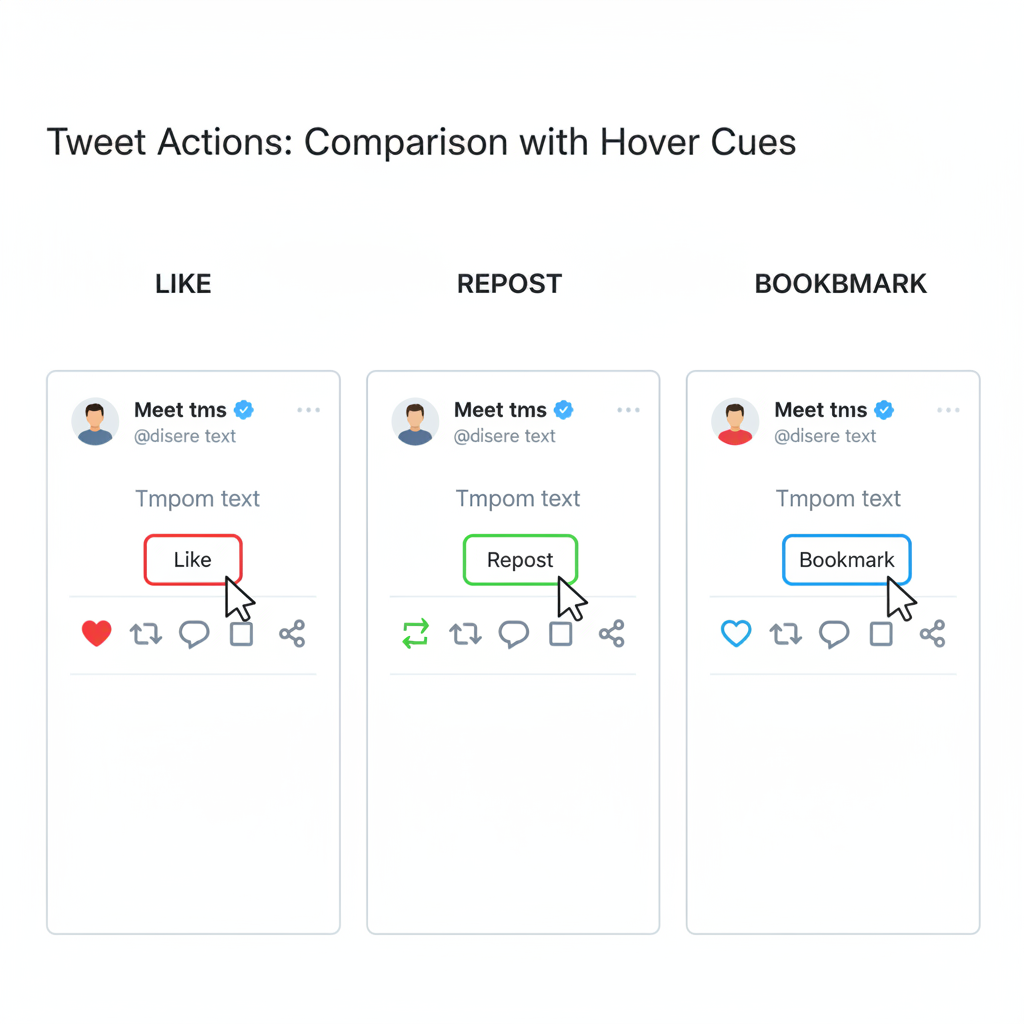
---
Troubleshooting: If the Like Button Isn’t Working
Occasionally the Like function may fail. Common fixes include:
- Check Internet Connection – Ensure stable bandwidth.
- Refresh Your View – Reload the page or timeline.
- Update Your App – Prevent bugs with the latest version.
- Clear Cache and Cookies – Reset potential browser or app glitches.
- Account Restrictions – Investigate temporary limits imposed by X.
---
Recap and Best Practices
Liking posts on X is an effective way to:
- Express appreciation and support
- Save content quickly
- Contribute to your networking efforts
Best Practices:
- Like genuinely relevant posts
- Be aware Likes are public; manage your profile accordingly
- Use Bookmarks for private saves
- Increase impact by pairing likes with other engagement features
---
Summary
Knowing how to like a post on X allows you to participate actively and strategically in the platform’s dynamic conversations. Whether using a mobile device or desktop, each like strengthens connections, curates content, and signals your interests. Use likes in combination with replies and reposts for a balanced presence—and start engaging more effectively today.