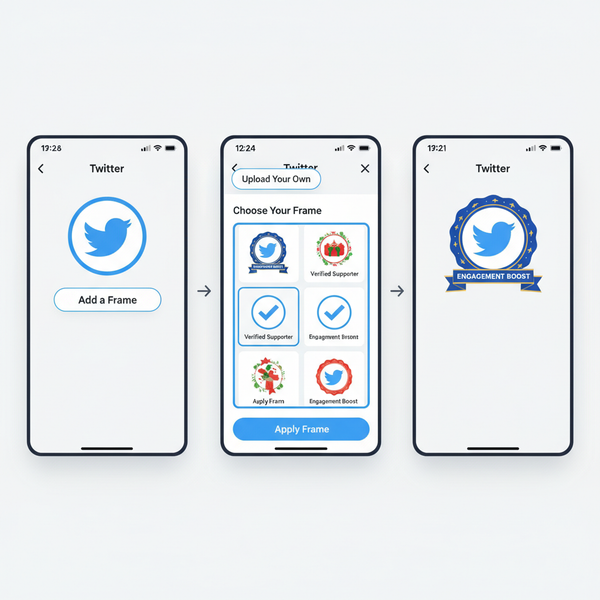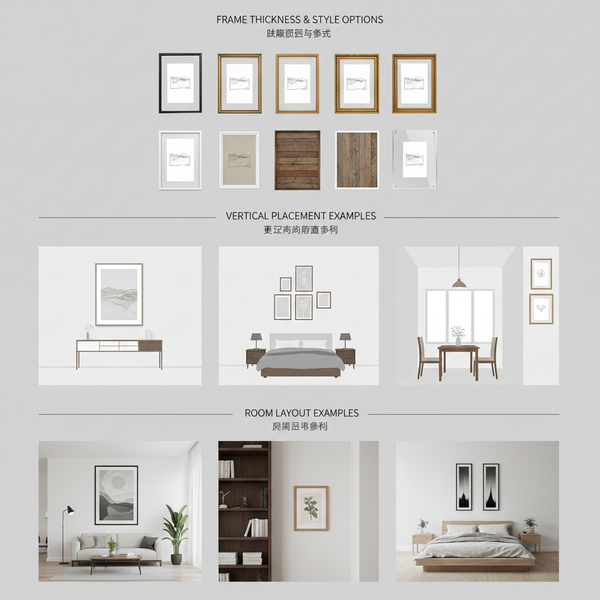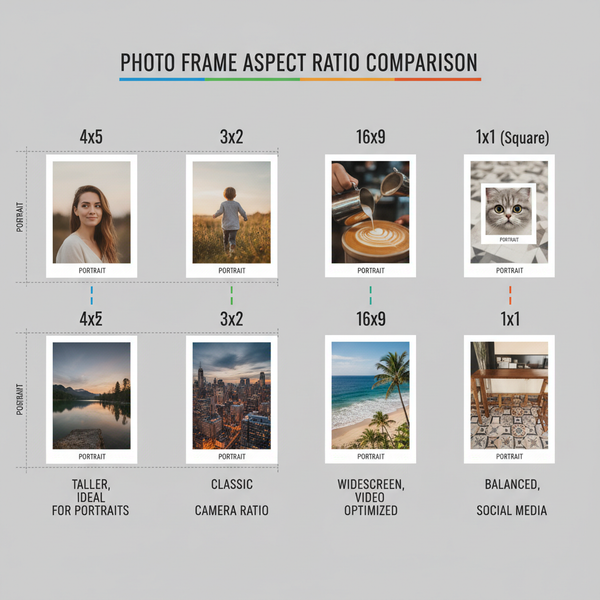How to Like Photos on Instagram Mobile and Desktop
Learn how to like photos on Instagram using mobile and desktop, master heart icon and double-tap methods, and boost engagement authentically.
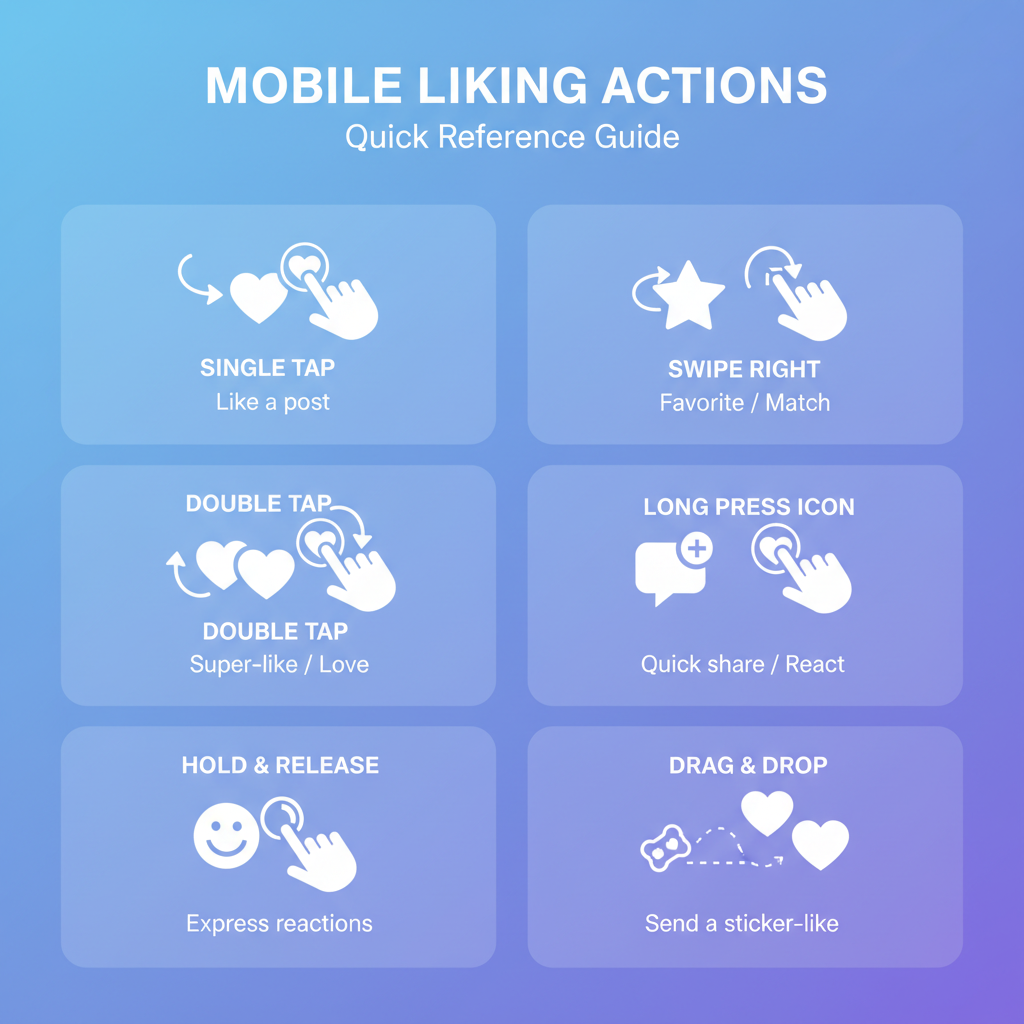
Introduction: How to Like Photos on Instagram for Better Engagement
In today’s digital era of social media, likes are more than casual interactions—they act as signals of appreciation, engagement, and community involvement. On Instagram, liking photos is among the easiest and most effective ways to support friends, favorite brands, or creators whose content inspires you.
Understanding how to like photos on Instagram across both mobile and desktop ensures you can stay connected, express genuine interest, and help boost visibility for posts that matter to you.
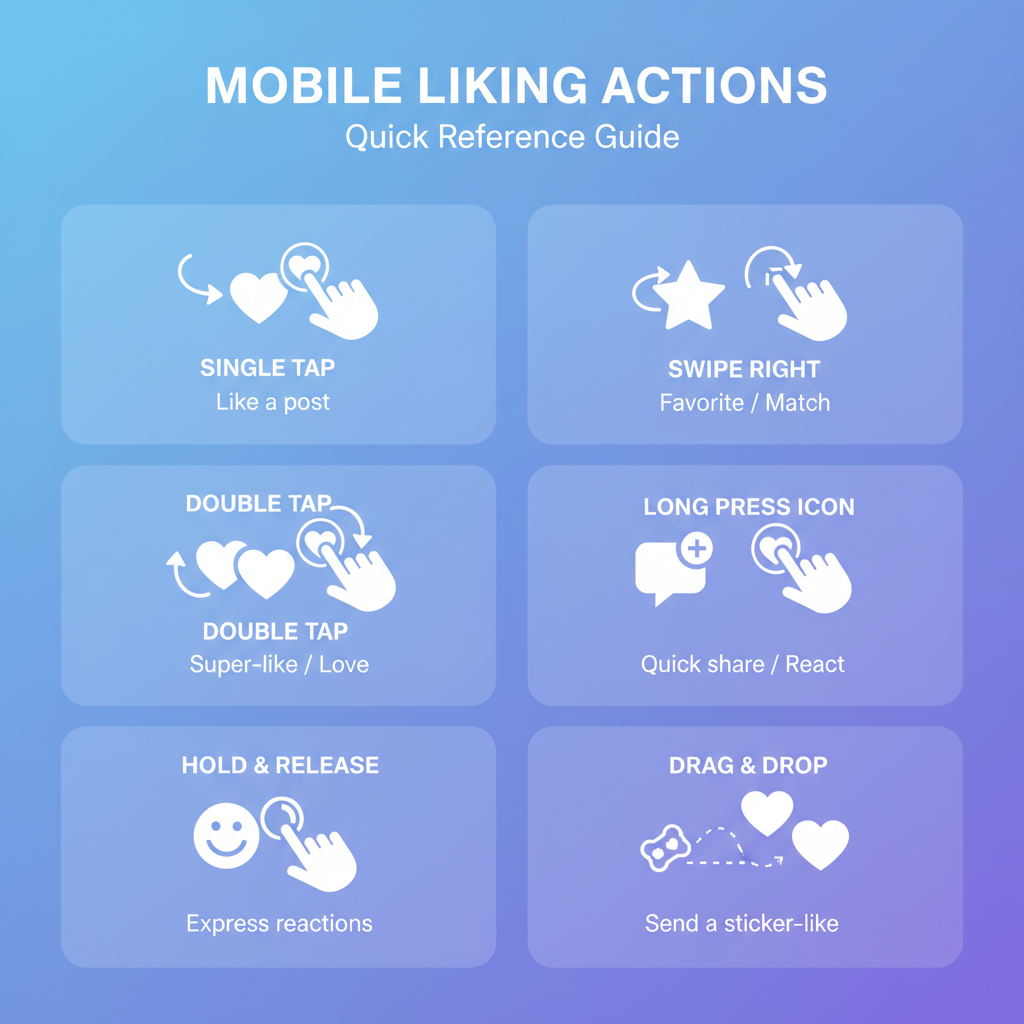
---
Understanding the Like Button and Icon Placement
When browsing Instagram, the heart icon beneath a photo or video represents the “like” button. Its placement is consistent on both mobile and desktop, positioned next to the comment and share icons.
You can also show appreciation by double-tapping directly on the photo or video, prompting a heart animation as visual confirmation that your like has been counted.
---
Step-by-Step Guide: How to Like Photos on the Instagram Mobile App
1. Launch the App
Open Instagram on your iOS or Android device, ensuring you’re logged into your account.
2. Locate the Photo
Scroll through your feed, explore hashtags, or visit a profile to find the post you want to like.
3. Tap the Heart Icon
Beneath the post, tap the outlined heart icon—it will turn solid red, confirming your like.
4. Double-Tap for Quick Action
Double-tap directly on the image for faster interaction, ideal when viewing multiple posts in succession.
---
Quick Reference for Mobile Actions
| Action | Icon Location | Steps |
|---|---|---|
| Tap Heart | Below image, next to comment icon | Tap once to turn heart icon red |
| Double-Tap | On the image | Double-tap to like and trigger animation |
---
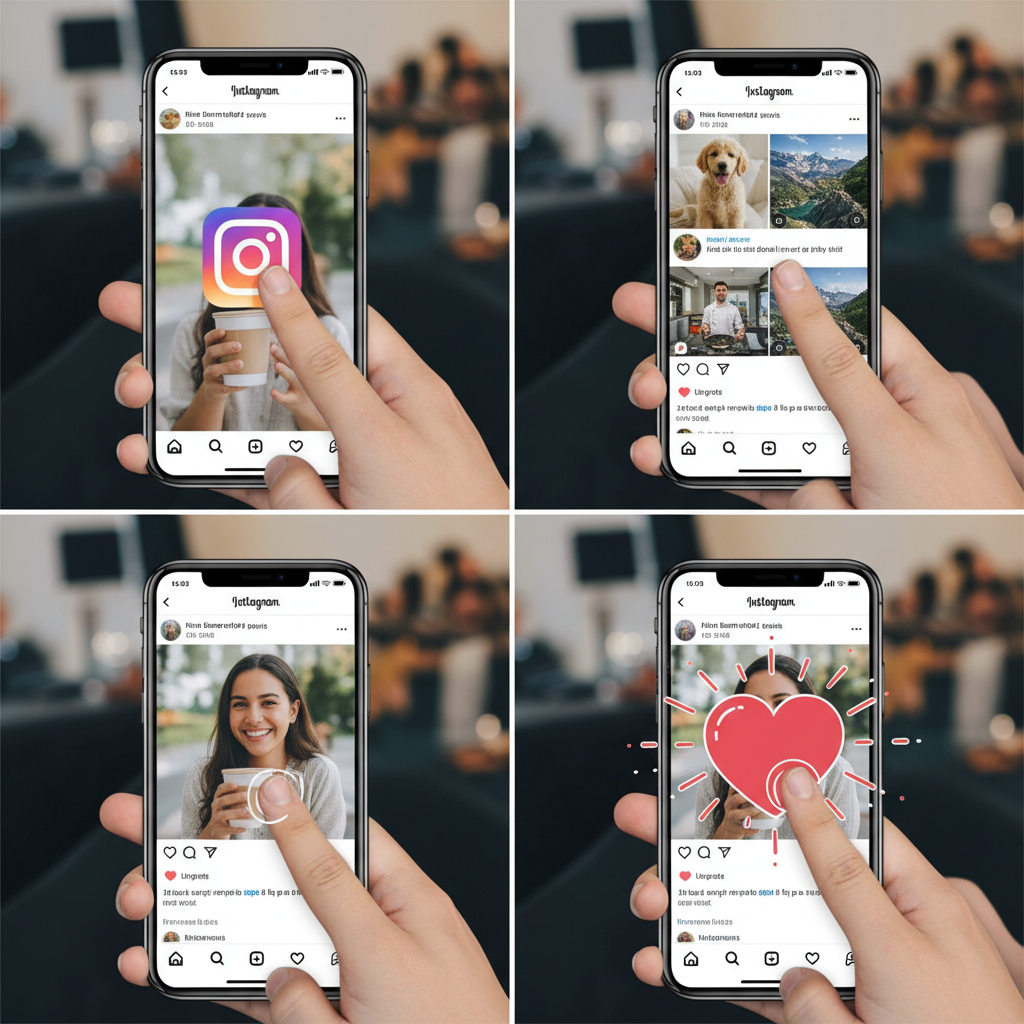
How to Like Photos on Instagram’s Desktop/Web Version
Instagram’s browser version offers similar functions to the mobile app:
- Log In
- Visit Instagram.com and sign in.
- Find a Photo
- Use your feed, search bar, or profile navigation.
- Click the Heart Icon
- Click the heart icon beneath the photo to register your like.
- Note Gesture Limitation
- Double-tap functionality isn’t available on desktop; only clicks work.
---
Comparing Double-Tap and Heart Click Methods
The double-tap gesture is:
- Faster when scrolling through content.
- More intuitive for mobile users familiar with touch gestures.
The heart click offers:
- Greater precision and fewer accidental likes.
- Consistency across mobile and desktop.
Select the method that aligns best with your viewing habits.
---
Viewing Your Liked Photos on Instagram
On Mobile:
- Navigate to your profile.
- Tap the ☰ menu.
- Select “Your activity” → “Interactions” → “Likes.”
- Scroll through liked content.
On Desktop:
Features are limited—check the “Your activity” section if available; detailed history is best viewed via mobile.
---
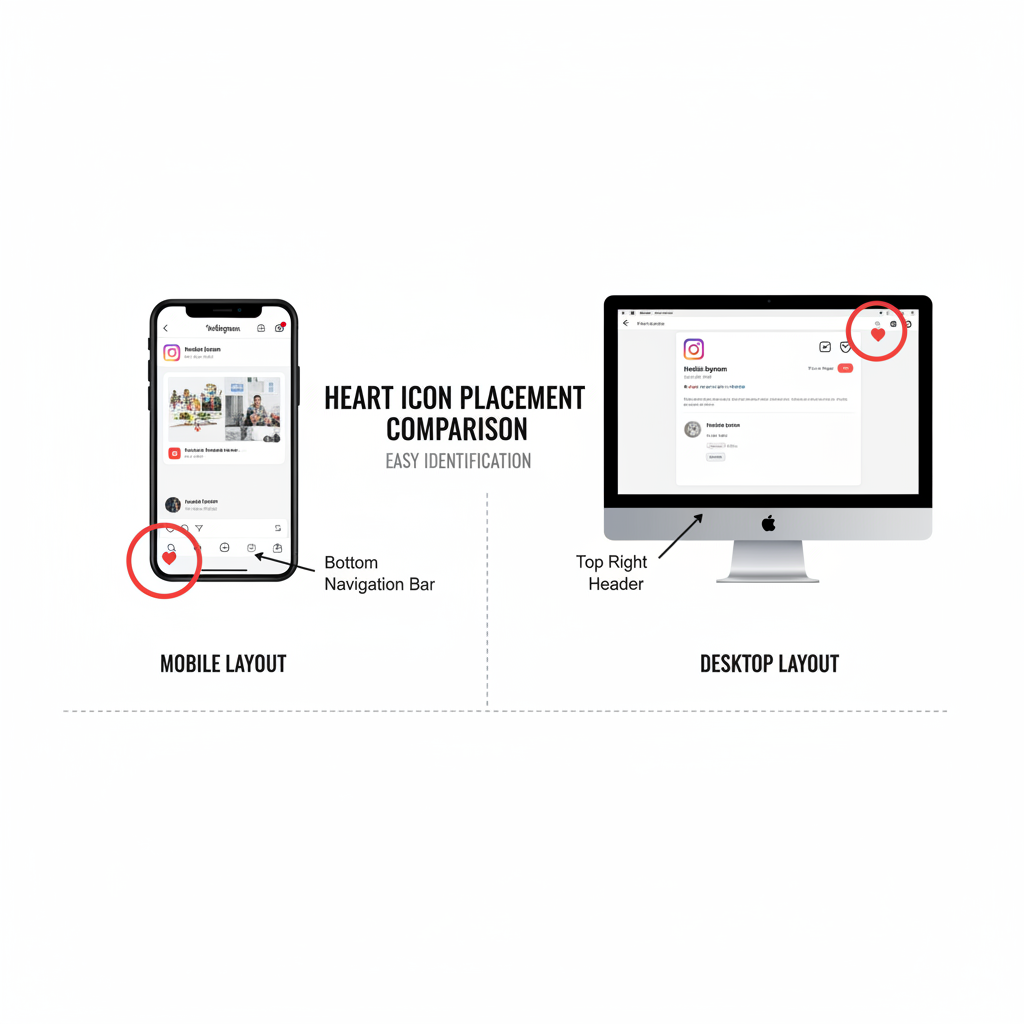
The Impact of Likes on Instagram’s Algorithm
Every like signals interest to Instagram’s algorithm, affecting:
- Which posts appear at the top of your feed.
- Accounts and hashtags recommended to you.
- Ads tailored to your preferences.
Pro Tip: Like content that genuinely reflects your interests to keep your feed relevant.
---
Instagram Etiquette for Liking Photos
Engage authentically by:
- Liking posts you truly appreciate.
- Adding meaningful comments where possible.
- Avoiding excessive, random likes that could appear automated.
Quality engagement strengthens trust and community bonds.
---
Troubleshooting: Common Liking Issues
| Issue | Possible Cause | Solution |
|---|---|---|
| Heart icon not responding | Poor internet connection | Check connectivity; refresh feed |
| Accidental unlikes | Double-tapping quickly twice | Use heart click for greater control |
| Temporary block | Flagged for excessive activity | Pause and adhere to guidelines |
---
Privacy Considerations When Liking Content
When you like a photo:
- The post owner sees your username in their notifications.
- Likes are visible to anyone who can view the post.
- On private accounts, likes are only visible to approved followers.
If concerned about privacy:
- Limit likes to trusted accounts.
- Adjust privacy settings via Settings → Privacy.
---
Conclusion and Next Steps
Learning how to like photos on Instagram enables you to interact thoughtfully, boost posts you enjoy, and contribute positively to your online community. Whether through the convenience of a double-tap on mobile or the precision of a click on desktop, liking is a simple yet powerful way to personalize your feed and foster genuine connections.
Call-to-Action: Start engaging meaningfully today—like photos that inspire you, add comments to deepen the conversation, and become an active participant in the Instagram community.