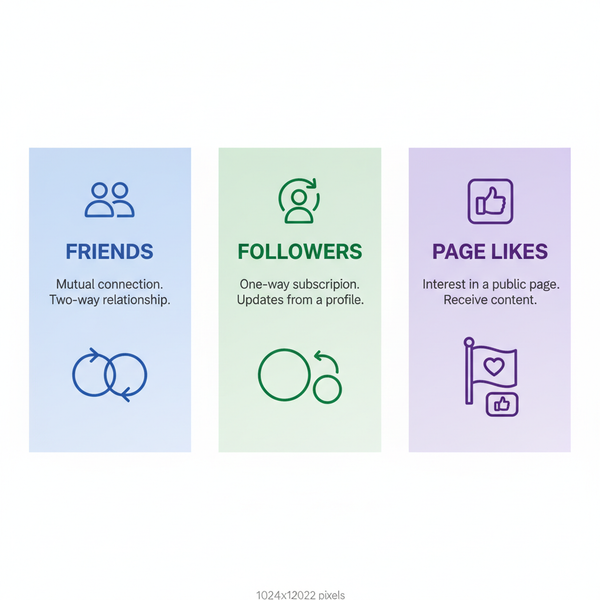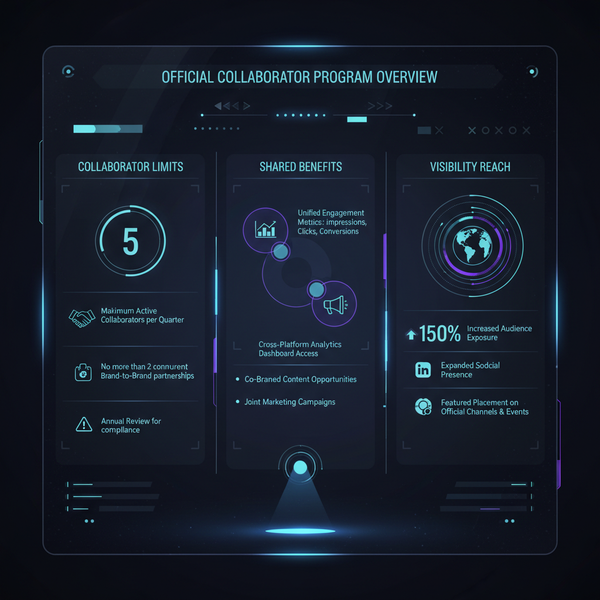How Do You Read Snapchat Messages Step by Step
Learn step-by-step how to open, preview, and save Snapchat messages, use half-swipe, and distinguish between saved chats and screenshots.
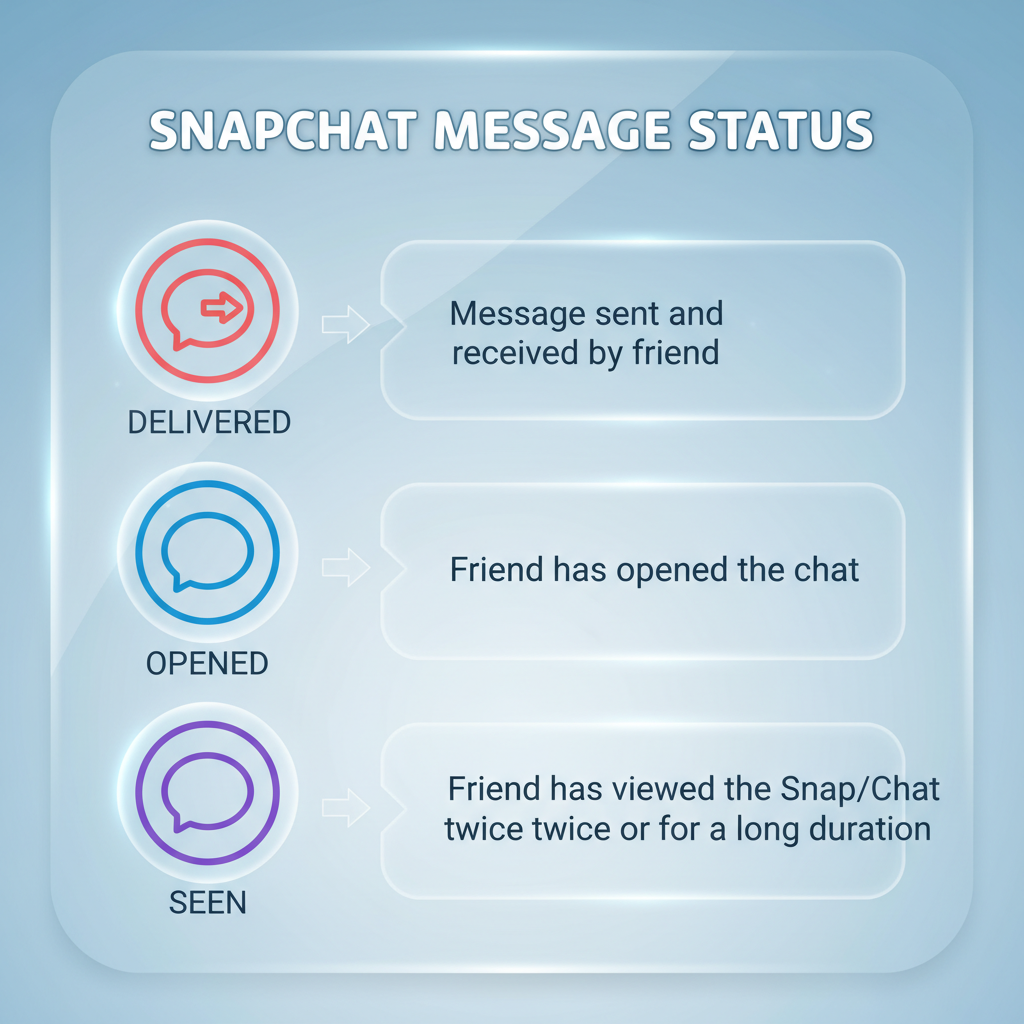
How Do You Read Snapchat Messages Step by Step
Snapchat remains one of the most popular social media apps for quick, visual communication. If you’re new to the platform—or have missed a few updates—you may be wondering how to read Snapchat messages step by step without confusion. With its unique interface, disappearing chats, and mix of text and image-based content, reading messages effectively takes a little practice.
This guide walks you through everything: from finding and opening new messages to understanding icons, reading privately, and managing saved chats.
---
Understanding Snapchat’s Chat Interface Layout
Before you read any message, you need to know how the interface works. Snapchat’s main screens are the Camera, Chat, and Stories sections.
When you swipe right from the Camera screen, you land on the Chat tab. Here’s what to expect:
- Contact List: Shows friends you’ve spoken to recently, sorted by latest activity.
- Bitmoji or Avatar: Displays your friend’s profile image or Bitmoji.
- Message Preview: Offers a quick look at the latest message or snap sent.
- Icons: Indicate whether the message is text, snap, audio, or video.
- Timestamp: Shows when the last message was sent or received.
By recognizing this layout, you can quickly identify unread messages and snaps.
---
Steps to Open and Read a New Message From Friends
When someone sends a message, it appears in your Chat tab as bold text or a filled-in snap icon.
Step-by-step process:
- Open Snapchat: Tap the Snapchat icon on your phone.
- Swipe Right: From the main camera screen, swipe right to access the Chat section.
- Locate Unread Conversation: Unread messages show as bolded names or square icons.
- Tap the Friend’s Name: Opens the conversation window.
- View the Message: Text appears instantly; snaps require tapping and holding the snap icon.
- Reply (Optional): Respond with text, a snap, or a sticker.
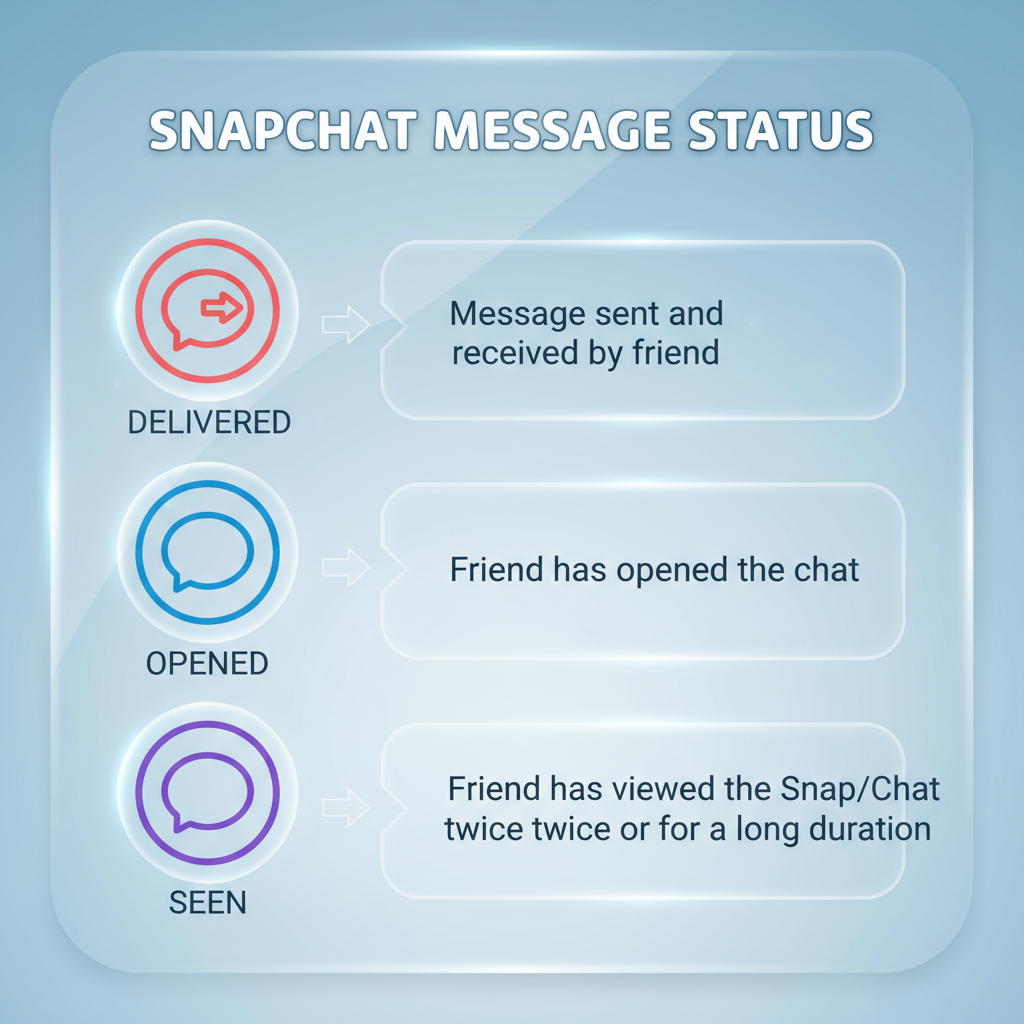
---
How to View Unread Snaps in Chat and Story Contexts
Unread snaps may surface in two key areas:
- In Chat: A square icon next to your friend’s name (filled indicates unopened).
- In Stories: Friends’ daily stories in the Stories tab, with a colored ring showing they haven’t been watched.
To view an unread snap in Chat:
- Tap the square icon in the chat message.
- Hold down until the snap finishes playing.
To view an unread story:
- Swipe left from Camera to Stories.
- Tap the highlighted story ring.
---
Reading Messages Without Notifying the Sender (Half-Swipe Method)
If you want to preview a message without triggering a “seen” notification, Snapchat’s half-swipe trick may help.
How to half-swipe:
- Go to the Chat tab.
- Place your finger on the left edge of a conversation row.
- Drag slowly to the right without fully opening the chat.
- Peek at part of the conversation.
- Swipe back left to exit—avoiding an “opened” status.
> Note: This method is not consistently available in recent app versions; test it on yours before relying on it.
---
How to Re-read Saved Messages and Snaps
Snapchat’s default is to have chats disappear after both users view them, but you can save messages for later:
- In chat, press and hold a message.
- Tap “Save in Chat.”
- A shaded background will appear behind saved messages.
- They remain until you un-save them.
Re-reading saved snaps:
- Only possible if uploaded to Memories by you or your friend.
- Access Memories by swiping up from the Camera screen.
---
Difference Between Saved Chats and Screenshots
Many users mistake saving chats for taking screenshots. The distinction matters:
| Action | Effect | Notification to Sender |
|---|---|---|
| Save Chat | Keeps text or image in chat for later viewing | No |
| Screenshot | Captures your screen to your gallery | Yes – Snapchat alerts the sender |
---
What Message Status Icons Mean (Opened, Delivered, Seen)
Snapchat’s status icons let you know if your message was received or read.
Common Status Indicators
- Opened: Recipient viewed your snap or chat.
- Delivered: Message sent and delivered but not opened.
- Seen: Similar to “Opened” in chats.
- Screenshot Taken: Double arrow icon with a sender alert.
Icon shapes and colors vary:
- Square: Snap without audio.
- Filled Square: Unopened snap without audio.
- Arrow: Chat text.
- Blue Outline: Chat text.
- Purple Outline: Video snap.
- Red Outline: Image snap.
---
Tips for Managing Chat Privacy and Preventing Unwanted Opens
Snapchat privacy is essential since many messages vanish quickly. Safeguard your chats by:
- Adjusting Privacy Settings: Go to Settings > Who Can > Contact Me; select “My Friends” or “Custom.”
- Turning Off Quick Add: Avoid friend suggestions based on mutual contacts.
- Preventing Accidental Opens: Half-swipe or mute threads you want to delay.
- Clearing Conversations: In Settings > Clear Conversations, remove sensitive chats.
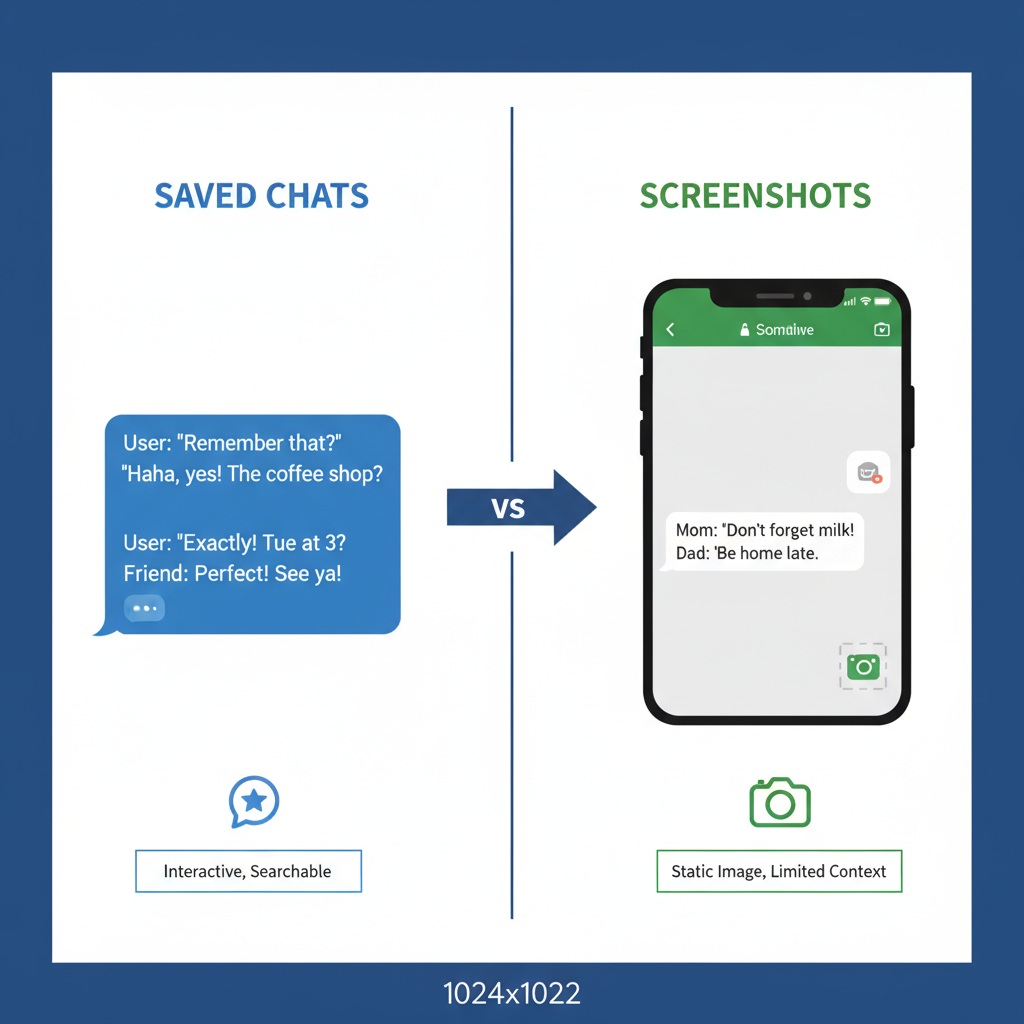
---
Troubleshooting if Messages Won’t Load or Disappear Too Quickly
Problems accessing messages can stem from:
- Weak Internet Connection: Toggle between Wi-Fi and mobile data.
- Outdated App: Update Snapchat from your app store.
- Low Device Storage: Clear cache (Settings > Clear Cache).
- Server Issues: Check Snapchat support channels for outages.
- Message Expiry: Remember unopened snaps expire after 24 hours.
---
Best Practices for Keeping Conversations Organized and Accessible
Even with messages that disappear, you can keep chats tidy:
- Pin Conversations: Long-press a friend’s name, then select “Pin Conversation.”
- Save Important Messages: Hold to save crucial details.
- Label Memory Snaps: Add captions for context later.
- Backup Memories: Sync to Snapchat’s cloud storage.
- Use Search: Tap the Chat search icon to find previous messages or snippets.
---
Summary and Next Steps
Understanding how to read Snapchat messages step by step means more than just tapping to open—it’s about confidently navigating the interface, interpreting icons, protecting your privacy, and keeping important chats accessible.
By following these guidelines, you’ll master the art of managing Snapchat conversations while staying in control of what you share and see.
Ready to streamline your Snapchat experience? Start practicing these steps today and enjoy smoother, more secure messaging with friends and contacts.