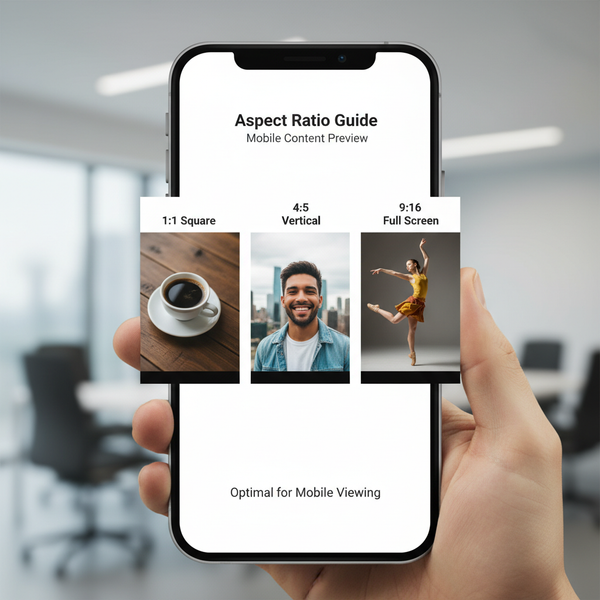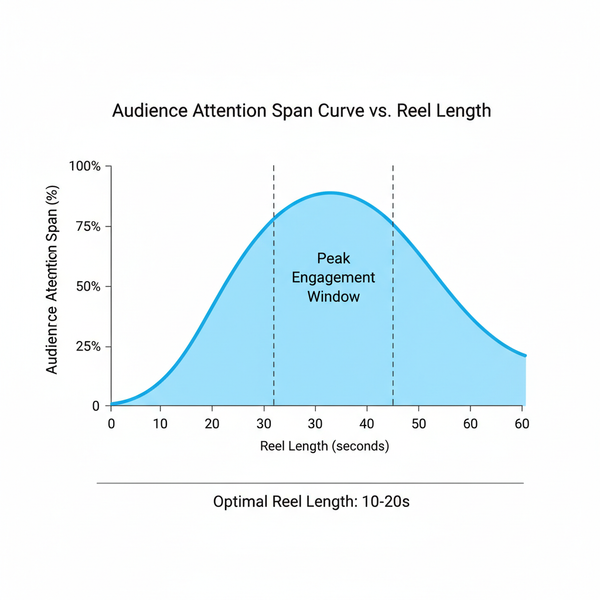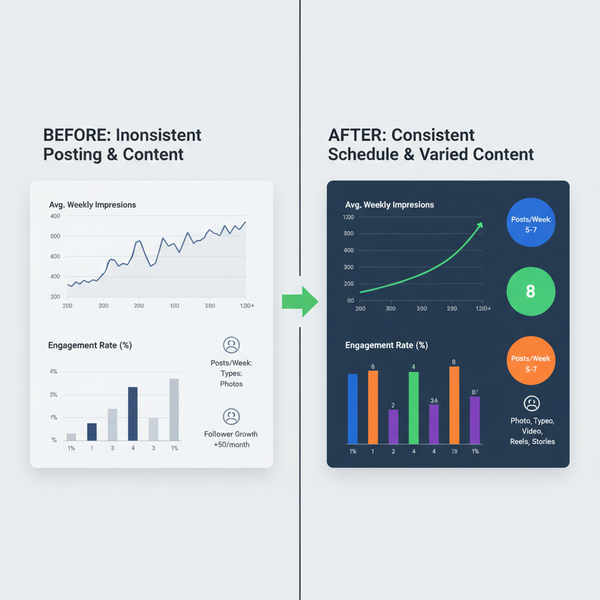How to Retweet on X Twitter Step by Step for Beginners
Learn how to retweet on X (formerly Twitter) with step-by-step instructions for mobile and desktop, plus tips on engagement and quote tweet use.
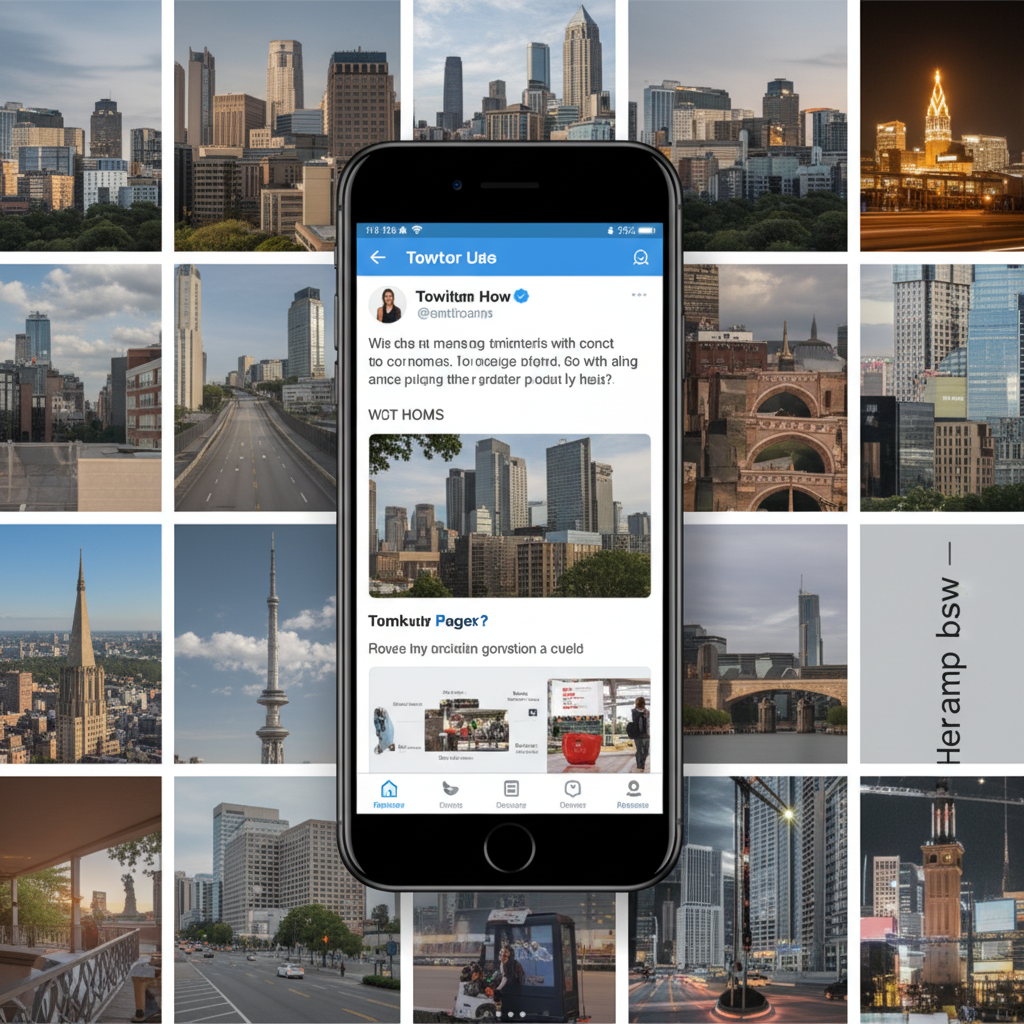
Introduction to Retweeting: What It Is and Why It Matters for Engagement
On X (formerly known as Twitter), the retweet function is one of the platform’s most powerful sharing tools for boosting reach and activity. Retweeting allows you to repost another user’s tweet to your own followers, amplifying relevant discussions and increasing visibility. If you’ve wondered “How do you retweet?”, this comprehensive guide will show you the process step-by-step—whether you use the mobile app or a desktop browser—while also covering best practices, etiquette, and strategic tips for growing your audience through retweets.
Retweeting serves several purposes:
- Share relevant content from other accounts instantly.
- Show support for causes, ideas, or announcements.
- Join conversations by amplifying trending topics.
Whether you’re brand-new to X or a seasoned user looking to refine your engagement methods, understanding how to retweet effectively can meaningfully enhance your social media presence.
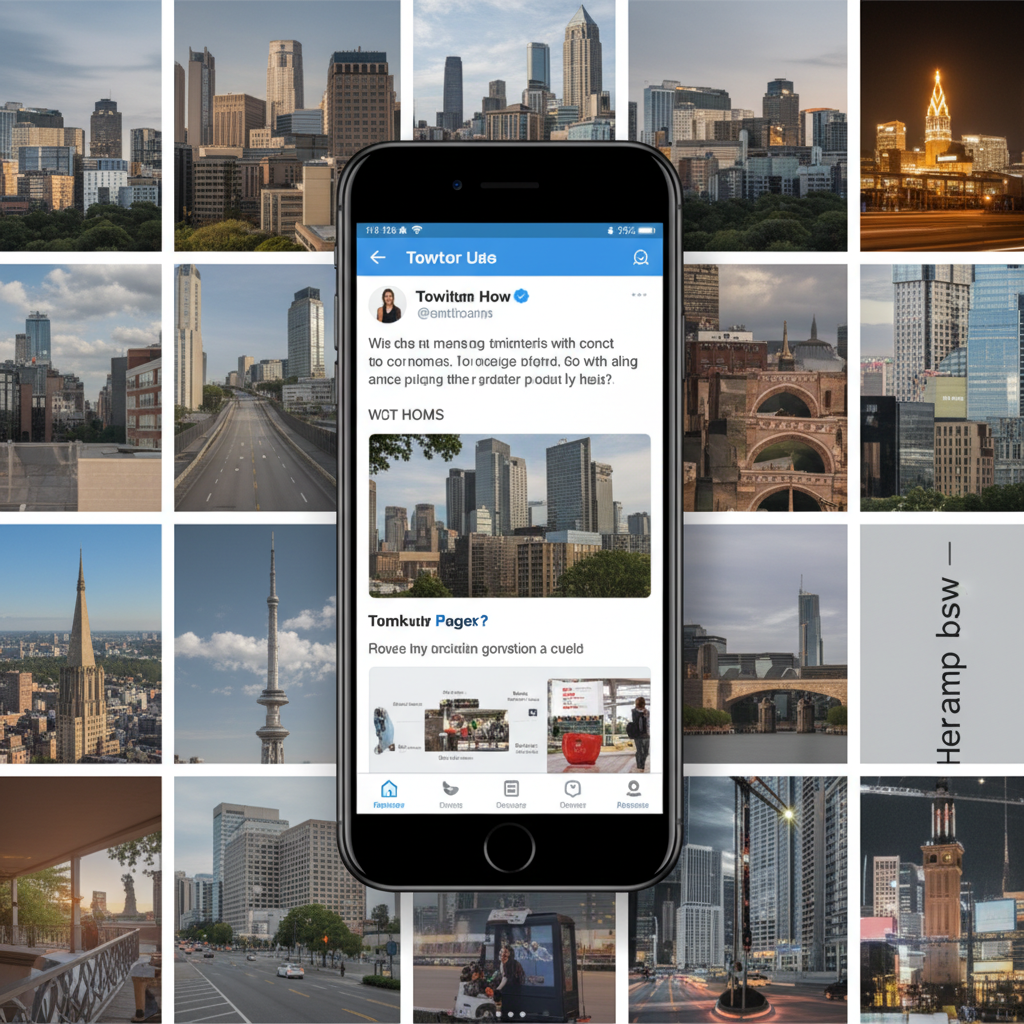
---
Difference Between a Retweet and a Quote Tweet
Although both actions distribute another account’s content to your followers, there are important differences between a retweet and a quote tweet:
- Retweet: Republishes someone else’s tweet exactly, with no added text.
- Quote Tweet: Shares the tweet but lets you add commentary, hashtags, or images above it.
| Feature | Retweet | Quote Tweet |
|---|---|---|
| Shows Original Post | Yes | Yes (as embedded) |
| Allows Added Text | No | Yes |
| Counts Toward Poster’s Engagement | Yes | Yes |
| Best For | Signal boosting | Adding commentary or context |
---
How to Retweet on the Mobile App (iOS & Android)
The process is almost identical across both platforms.
Step-by-Step Guide
- Open the X app on your iOS or Android device.
- Find the tweet you’d like to share.
- Tap the Retweet icon — it resembles two arrows forming a square.
- Choose Retweet or Quote Tweet:
- Tap Retweet to post instantly.
- Tap Quote Tweet to add your comments before posting.
- Confirm by tapping Retweet.
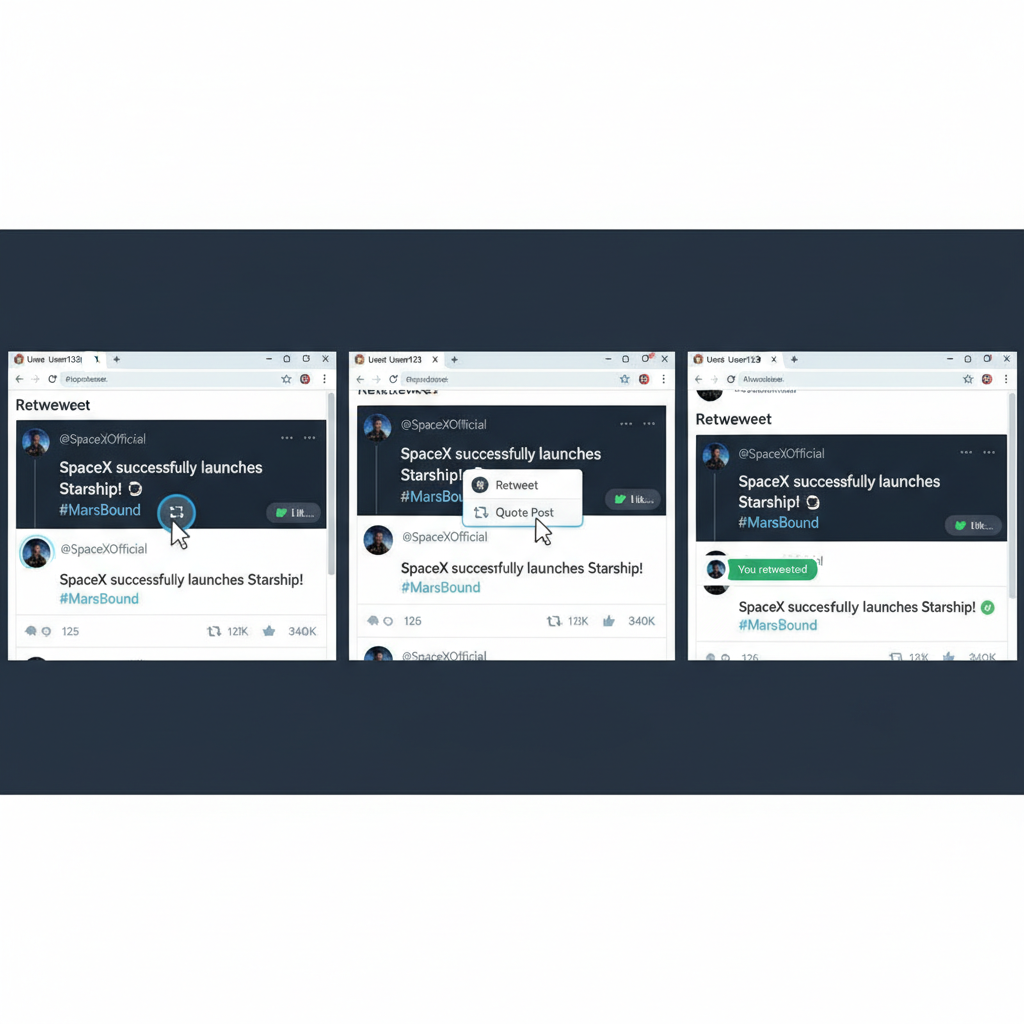
Pro Tip: Ensure the content you retweet aligns with your brand or interests—your followers will see it as part of your voice.
---
How to Retweet on Desktop or Laptop Browser
If you’re using X through a desktop browser, the method is similar with slight visual differences.
Step-by-Step Guide
- Log in at x.com via any browser.
- Locate the tweet to share.
- Hover over the Retweet icon under the tweet.
- Click Retweet or Quote Tweet.
- For quote tweets, type your message and click Tweet.
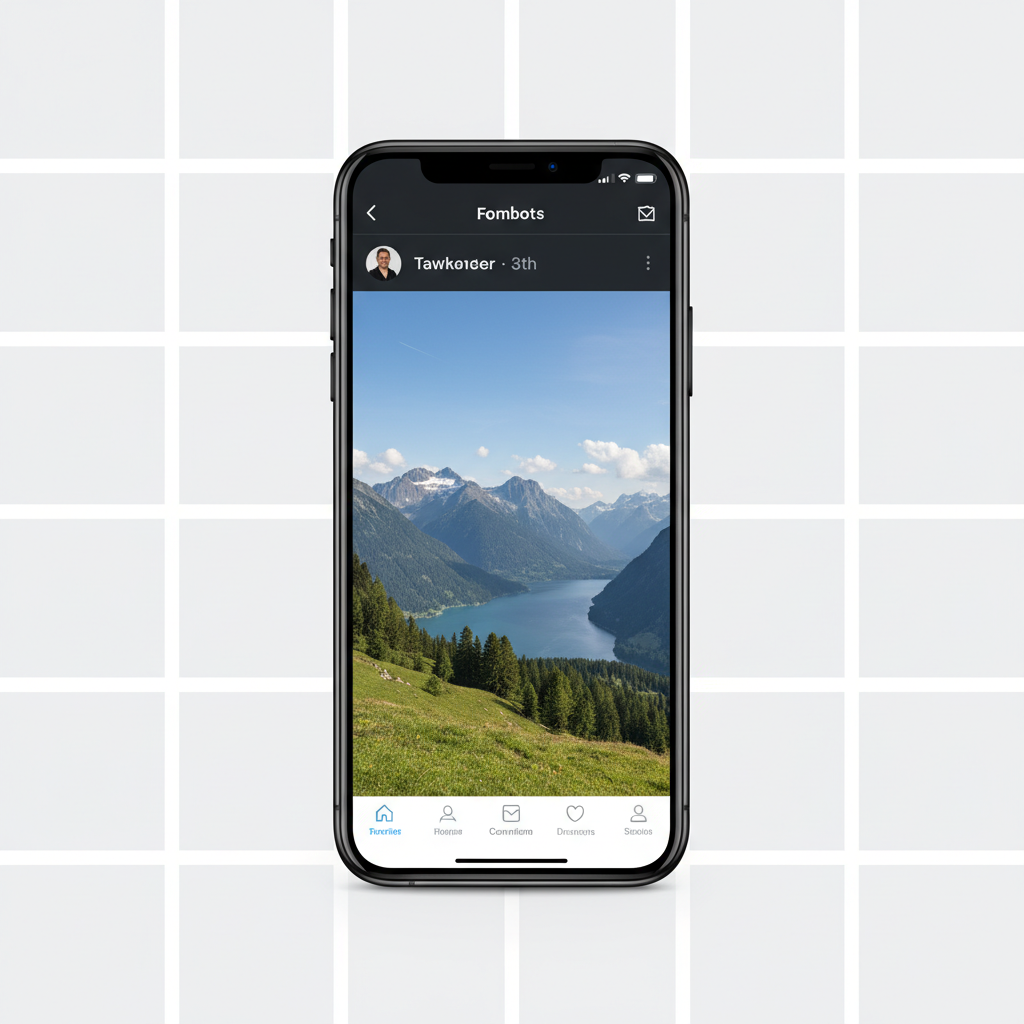
Shortcut Tip: When in the quote tweet dialog, pressing “Enter” will post your tweet immediately.
---
Best Practices for Adding Context to Retweets
Adding context increases the value of your retweets for your followers:
- Explain why it matters: Share a personal insight or takeaway.
- Mention the original author, so others can easily follow them.
- Include relevant hashtags to reach wider audiences.
- Use emojis selectively to match the tone without clutter.
Example:
> "👏 Great insights on remote work culture by @username. Worth a read! #FutureOfWork"
---
When to Use Retweet vs. Quote Tweet for Maximum Impact
Selecting the right method can strengthen your engagement strategy:
- Retweet when:
- You fully endorse the original message as-is.
- The tweet is clear and self-contained.
- Your goal is to quickly boost its reach.
- Quote Tweet when:
- You want to add commentary, extra context, or relevant statistics.
- You’re responding, debating, or adding expertise.
- You aim to spark conversation with your followers.
---
Etiquette and Copyright Considerations When Retweeting
Retweeting is designed for sharing—but do it responsibly:
- Maintain credit: Always keep the original author’s handle visible.
- Avoid misrepresentation: Don’t quote tweet content in misleading ways.
- Respect sensitive material: Provide warnings if sharing potential triggers.
- Be aware of copyright: While tweets are public, media in them may have separate usage rights—especially important for images and video.
---
How to Undo or Delete a Retweet
Made a mistake? Correcting it is straightforward.
- Go to your profile and locate the retweet.
- Tap/Click the Retweet icon again.
- Select Undo Retweet to remove it from your timeline.
Note: For quote tweets, delete them like any normal tweet.
---
Using Retweets Strategically to Grow Followers
Retweets can be part of a systematic growth plan:
- Engage with industry leaders: Signal-boost their content regularly.
- Leverage trending hashtags: Retweet valuable posts to participate in timely conversations.
- Balance original and shared posts: A healthy mix keeps your profile dynamic and authentic.
By curating high-value content via retweets, you position yourself as a knowledgeable, engaged participant in your niche, attracting like-minded connections.
---
Summary Tips and Quick FAQ
Quick Retweeting Tips
- Verify content before sharing to maintain credibility.
- Diversify content formats — retweet text, video, and image posts.
- Avoid overposting retweets to keep your personal voice prominent.
FAQ
Q: Will someone know if I retweet them?
A: Yes, they receive a notification.
Q: Can I alter the original tweet?
A: No. Only quote tweets allow added comments.
Q: Can I retweet the same tweet multiple times?
A: Only once at a time; you must undo before retweeting again.
Q: Does retweeting help gain followers?
A: Indirectly—by improving visibility and engagement.
---
By applying these steps and strategies, you’ll understand exactly how to retweet and use the feature as more than just a share button. Whether amplifying ideas, showing support, or networking within your industry, retweets on X can become a cornerstone of your engagement strategy. Begin experimenting with both standard and quote tweets today to enhance your reach and conversations.