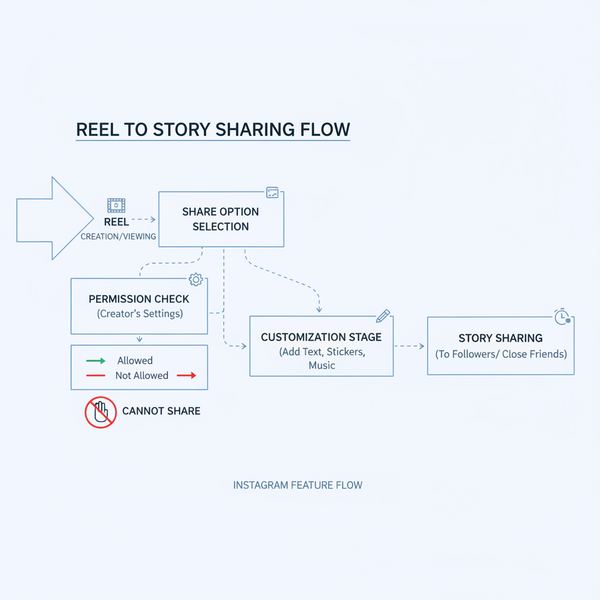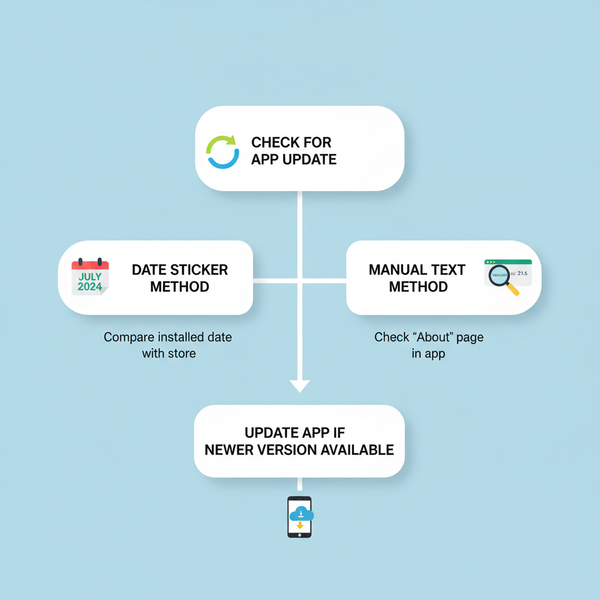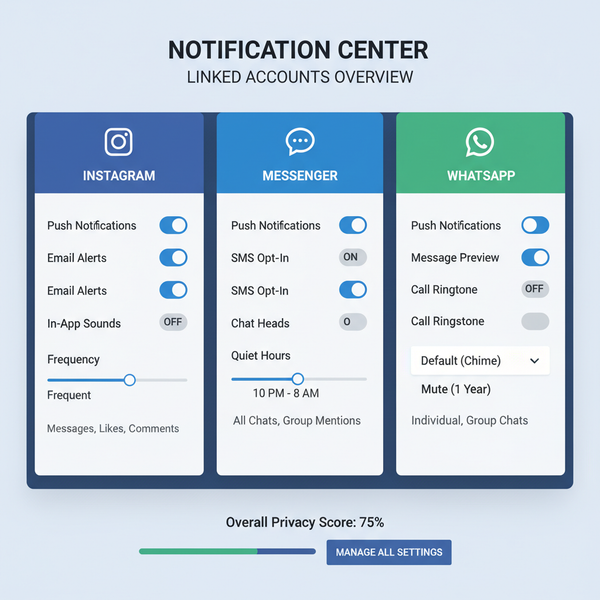How to See Your Posts on Facebook Timeline and Activity Log
Learn how to locate and manage your Facebook posts using timeline, activity log, search filters, tagging settings, memories, and archive tools.
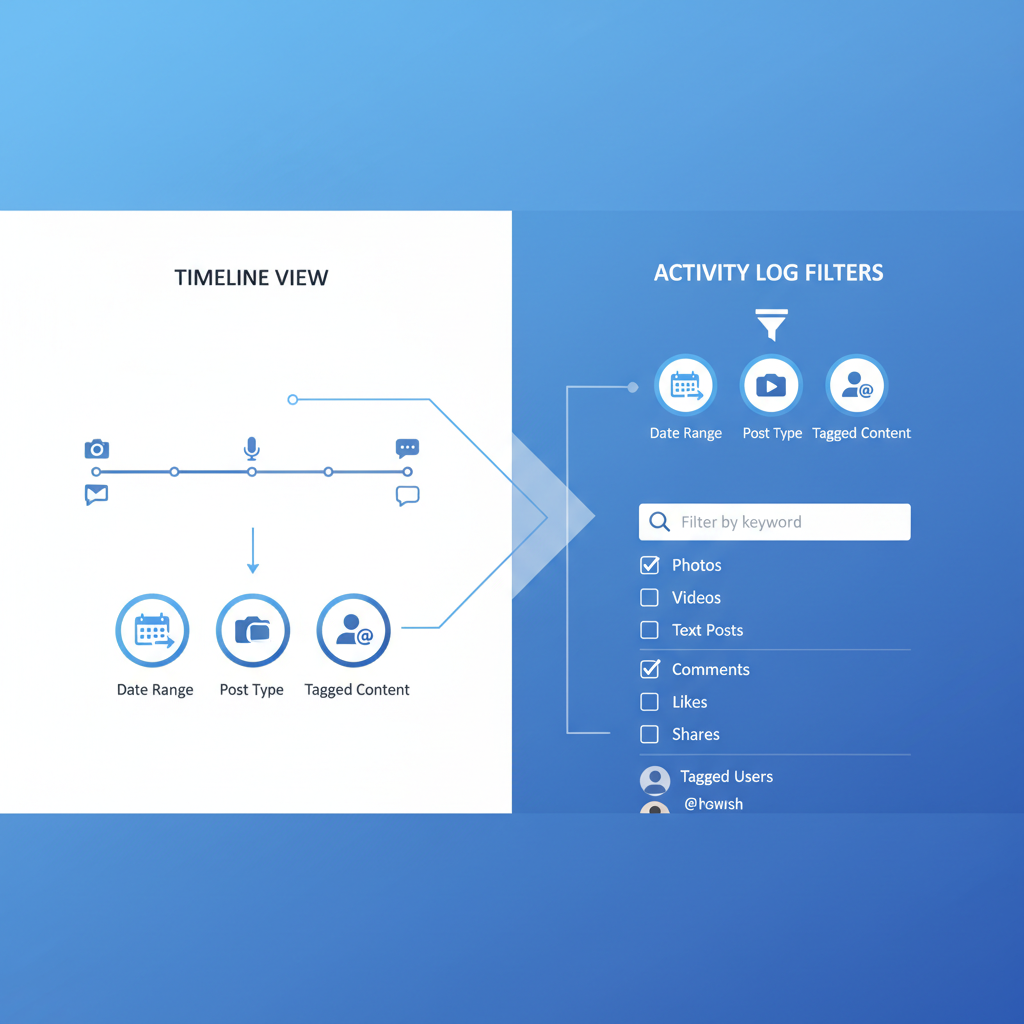
How to See Your Posts on Facebook Timeline and Activity Log
Finding and managing your posts on Facebook is an essential part of controlling your social media presence. Whether you want to revisit photos, status updates, videos, or posts you’ve been tagged in, knowing how to see your posts on Facebook helps you stay organized and maintain privacy. This guide covers step-by-step methods to locate your content via the timeline, activity log, search tools, and settings—on both desktop and mobile.
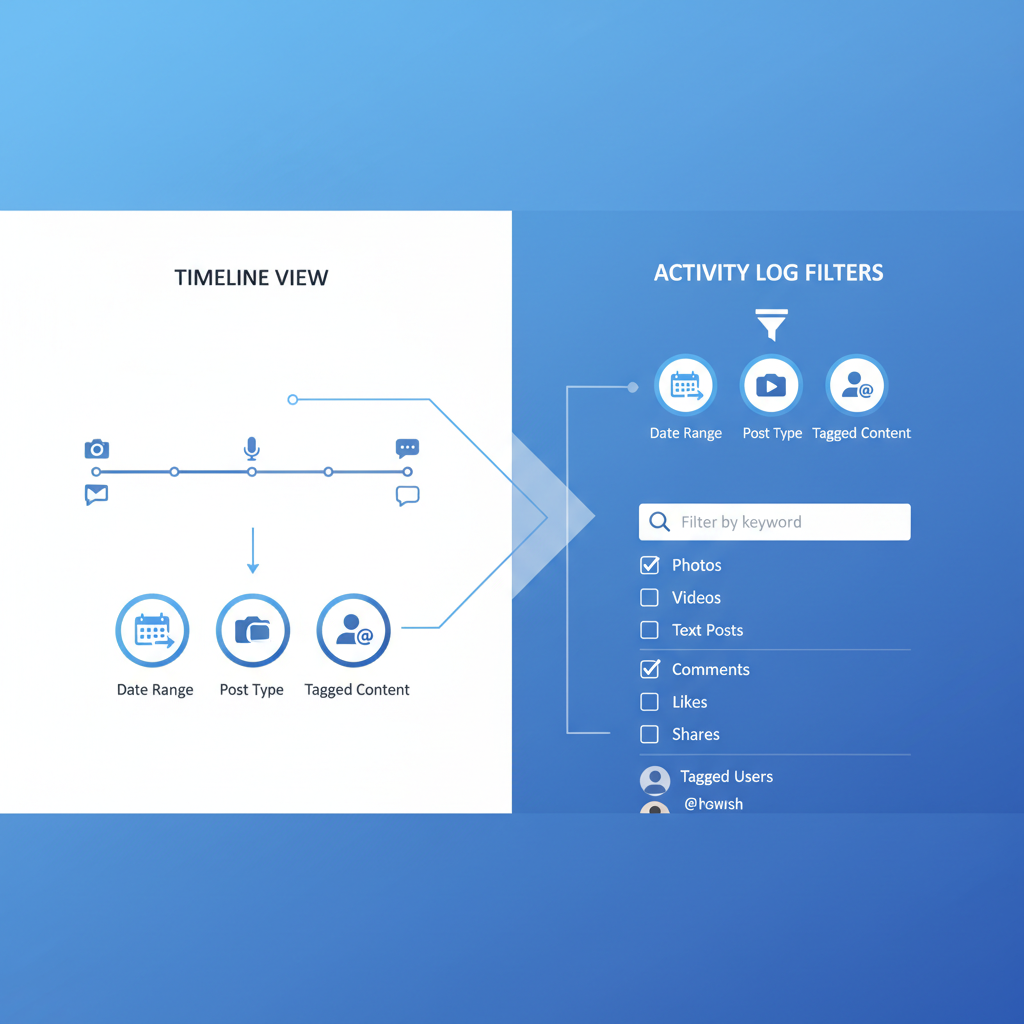
---
Understanding Facebook’s Post Visibility Settings
Before hunting for older content, it’s important to understand how Facebook’s privacy settings dictate post visibility—both for you and others. Common visibility options include:
- Public – Visible to anyone on or off Facebook.
- Friends – Only your Facebook friends can see the post.
- Only Me – Private to your account; not visible to others.
- Custom / Specific Friends – Shared with an audience you define.
Why This Matters
Posts marked "Only Me" will appear in your timeline view but remain invisible to others. This also means they’ll surface in searches only for you, helping maintain privacy while keeping records accessible.
---
Navigate to Your Profile to View Past Posts
The most straightforward way to see your Facebook history is to go directly to your profile page.
Steps (Desktop):
- Click your name or profile picture at the top left on Facebook’s homepage.
- Scroll through posts in reverse chronological order.
- Use the year selector on the right-hand side to jump to specific years.
Steps (Mobile):
- Tap your profile photo in the top menu or access it from the Menu tab.
- Scroll down your timeline to find earlier posts.
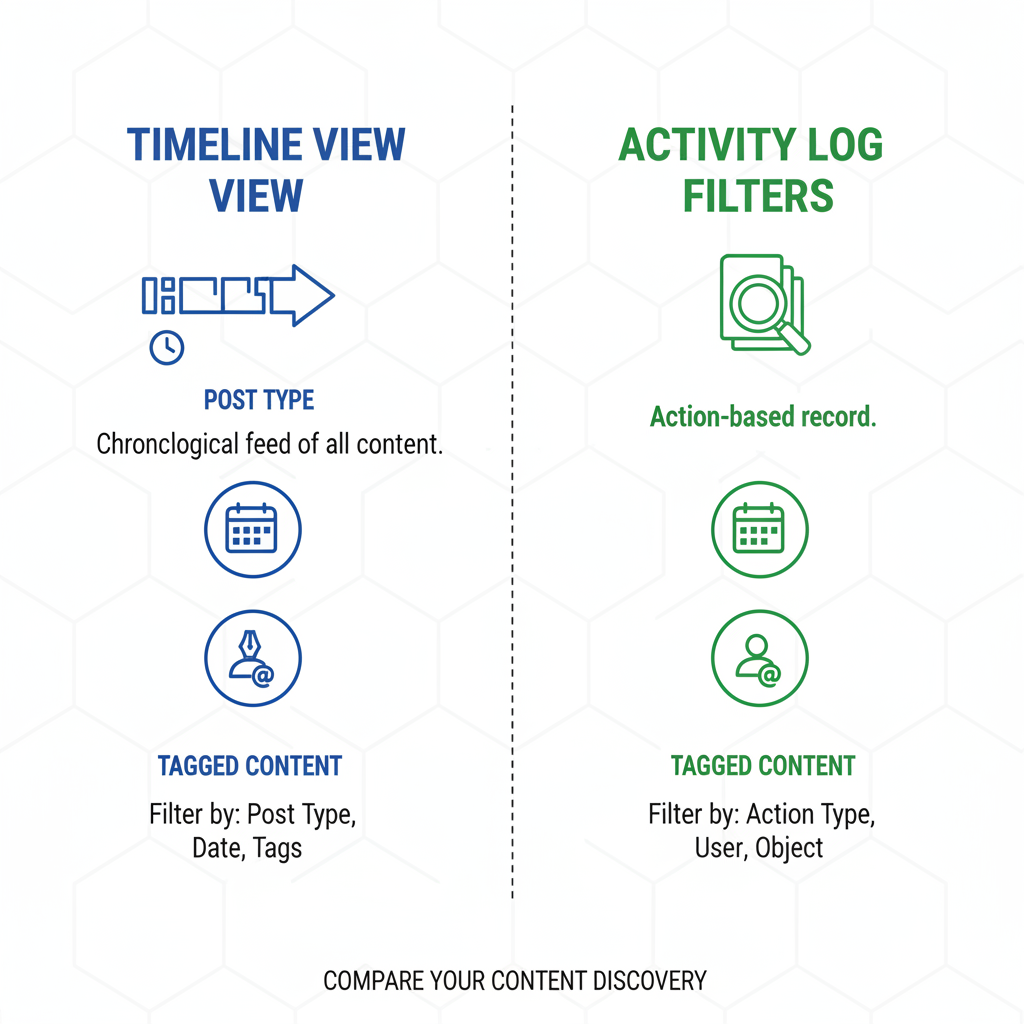
---
Use the Activity Log to Filter by Post Type and Date
The Activity Log is Facebook’s built-in tool to help you filter and locate past activity based on specific criteria.
You can filter by:
- Post type (statuses, photos, videos, comments, likes)
- Date range
- Audience privacy setting
How to Access (Desktop):
- On your profile page, click the three dots next to "Edit Profile."
- Select Activity Log.
- Use side filters to refine results.
How to Access (Mobile):
- Go to your profile.
- Tap the three-dot menu below your profile picture.
- Select Activity Log and apply desired filters.
---
Use Search and Timeline Filters for Specific Posts
When you recall keywords, hashtags, or phrases from a post, Facebook’s search can speed up retrieval.
Steps:
- Type the keyword into the search bar at the top of Facebook.
- Filter results by "Posts from You" for precision.
- On mobile, use Filters to narrow results by date or author.
---
Review Tagged Content via “Profile and Tagging” Settings
Your post library might contain items shared by friends in which you’re tagged. These are controlled through Profile and Tagging settings.
To review or adjust settings:
- Navigate to Settings & Privacy > Settings > Profile and Tagging.
- Choose whether tagged posts automatically appear in your timeline.
- Review pending tags through the Activity Log.
---
Find Posts in “Memories” for Throwback Content
Facebook’s Memories feature resurfacing older posts by date can be a quick way to find nostalgic updates.
Access Memories:
- Desktop: Click See More in the left sidebar and select Memories.
- Mobile: Tap the Menu tab, then scroll to Memories.
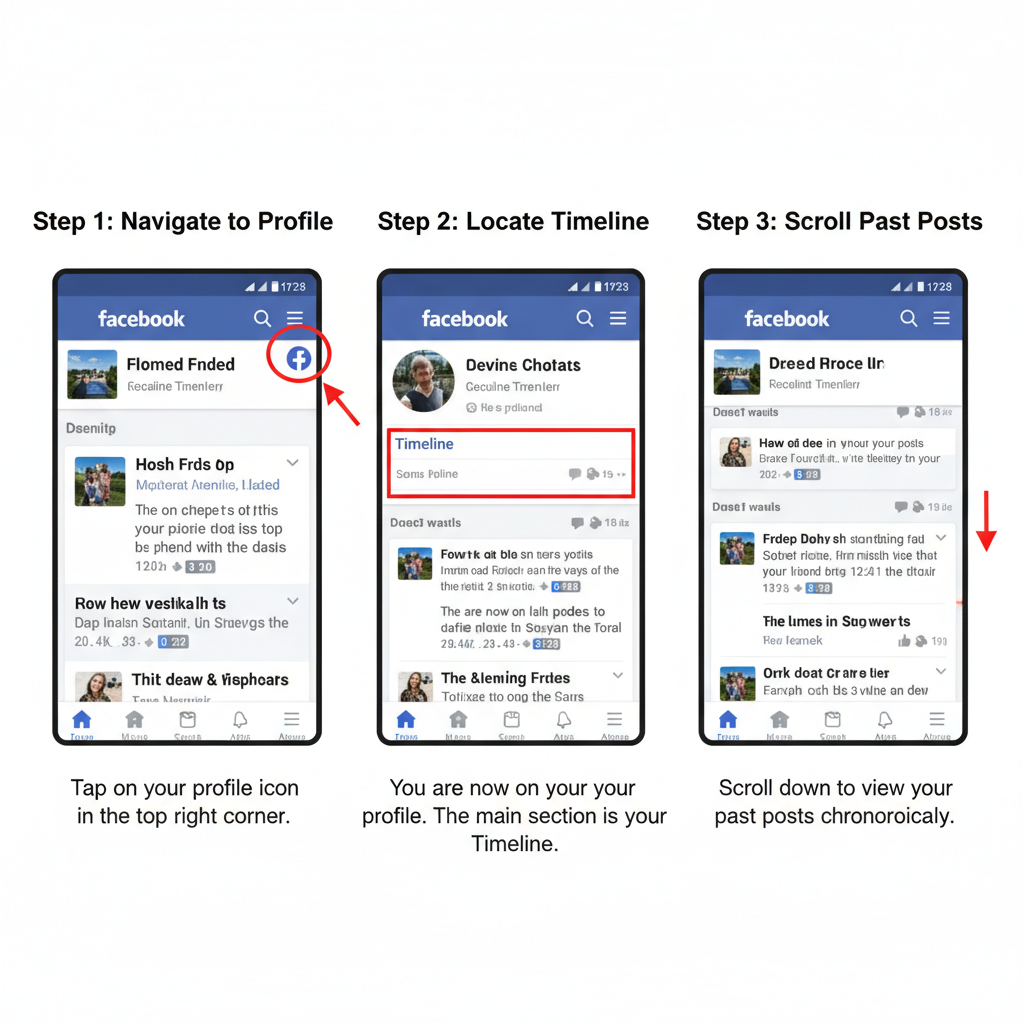
---
Locate Archived or Hidden Items via “Manage Posts”
Posts hidden from your timeline or archived for privacy control are accessible in your post management options.
Steps:
- Go to your profile.
- Click Manage Posts from the post creation toolbar.
- Filter by Hidden from Timeline or Archived categories.
---
Troubleshooting Missing Posts
If posts no longer appear, possible causes include:
- Deletion by you or the original poster.
- Privacy changes making the post invisible based on current relationships.
- Facebook removal for policy violations.
- Blocked or inactive accounts removing associated content from your view.
---
Facebook Mobile App vs. Desktop Navigation
Here’s how post navigation compares between platforms:
| Action | Desktop | Mobile App |
|---|---|---|
| Visit Your Profile | Click your name at top left | Tap profile icon from Menu |
| Open Activity Log | Three dots next to “Edit Profile” | Three dots below profile photo |
| Search Posts | Search bar at top, filter “Posts from You” | Search bar, apply Filters option |
| Access Memories | Sidebar, click “Memories” | Menu tab, scroll to “Memories” |
| Manage Hidden/Archived Posts | From “Manage Posts” toolbar on profile | Within “Activity Log,” filter by archive |
---
Organizing Your Content for Quick Retrieval
Although Facebook doesn’t use folders for posts, you can adopt custom organization strategies:
- Saved Posts – Bookmark for easy revisit.
- Albums – Group and label related pictures.
- Pinned Posts – Keep key content accessible at the top of your timeline or a Facebook group.
---
Privacy Tips to Control Post Visibility
Locating your posts is step one—managing who sees them is just as critical.
Proactive Privacy Measures
- Set default audience before posting updates.
- Regularly review timeline content to limit unwanted public visibility.
- Limit past posts to “Friends” via settings.
- Manage tagging permissions to review before posts appear on your timeline.
---
Summary and Next Steps
Learning how to see your posts on Facebook ensures you can enjoy past moments, maintain control over your digital footprint, and quickly locate important updates. By using features like the Activity Log, keyword search, Memories, and Manage Posts—plus understanding platform differences—you’ll navigate your timeline with ease.
Whether you’re curating your profile for privacy, reliving special memories, or conducting a personal audit, the right tools and settings keep your Facebook organized and secure. Start exploring your timeline today and take charge of your social media history.