How to Send Tweets on Twitter for Beginners
Learn how to create a profile, compose tweets with text, hashtags, mentions, add media, choose audience settings, and schedule posts on Twitter.
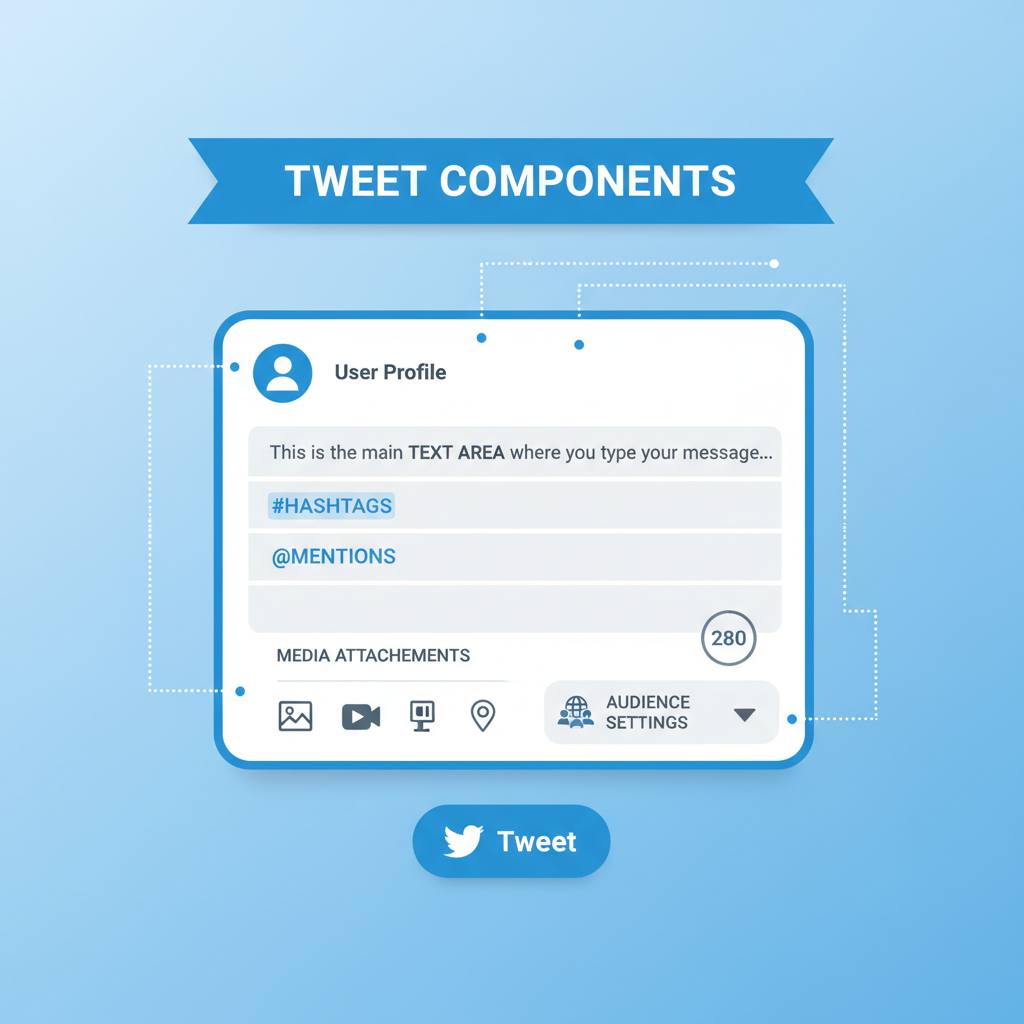
How to Send Tweets on Twitter for Beginners
If you’ve ever asked yourself "how do you send tweets on Twitter?", you’re not alone. Twitter is a dynamic social media platform that allows you to share quick updates, ideas, links, and media with a global audience in real time. In this beginner-friendly guide, you’ll learn everything about sending a tweet—from setting up your profile and composing text, hashtags, and mentions to adding media, scheduling posts, and tracking engagement. Mastering tweeting basics will help you start connecting effectively with followers and discover the full potential of Twitter.
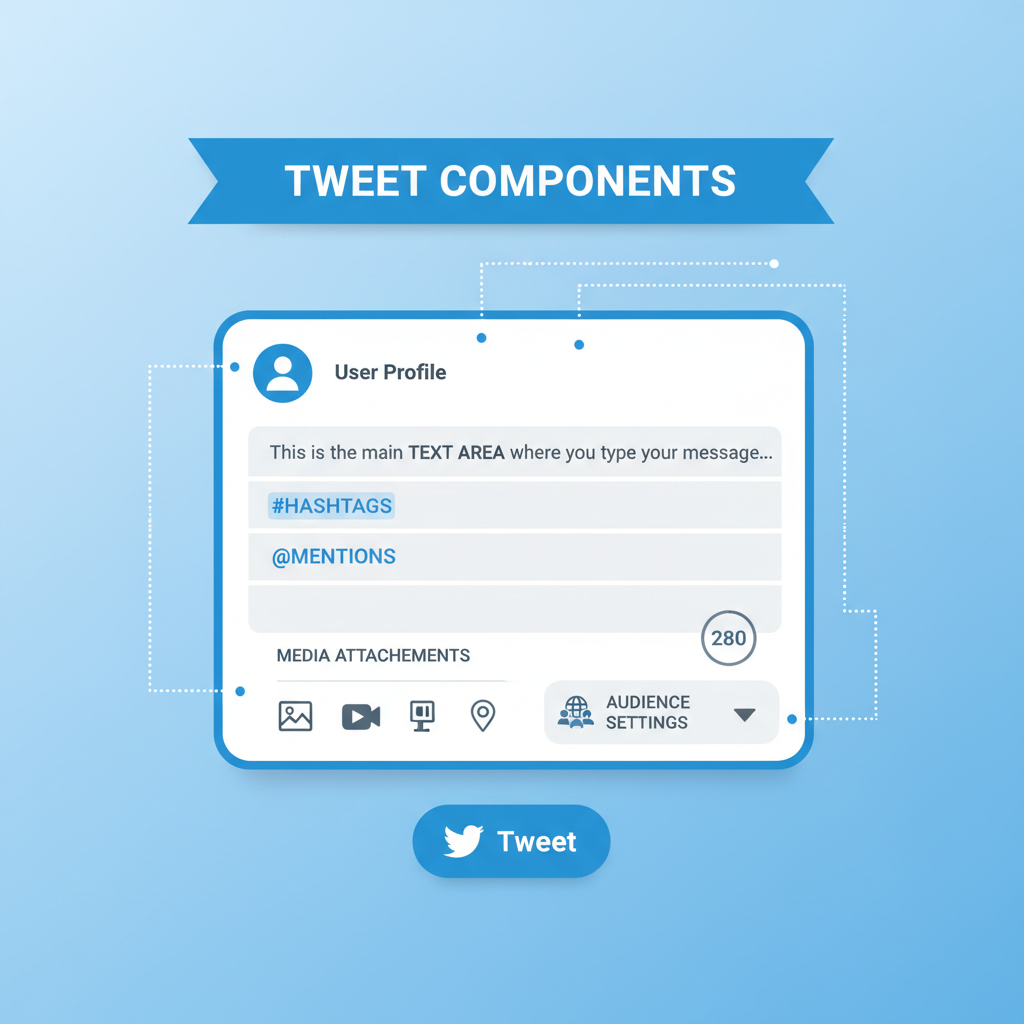
---
Create a Twitter Account and Set Up Your Profile
Before you can tweet, you must create a free account. Visit twitter.com or download the Twitter app for iOS or Android.
Steps to create your account:
- Click Sign Up.
- Enter your name, phone number or email, and date of birth.
- Follow the prompts to verify your account.
- Choose a secure password.
Once your account is set up, customize your profile to attract connections:
- Profile picture: Helps followers recognize your account.
- Header image: Displays at the top of your profile.
- Bio: A brief, engaging description of who you are or your tweeting focus.
- Location & website (optional): Builds trust and credibility.
Tip: A complete, authentic profile encourages more engagement with your tweets.
---
Understand What a Tweet Is and Its Character Limit
A tweet is a short post you share on Twitter that may include text, links, hashtags, mentions, and media. Twitter’s maximum limit is 280 characters, which includes spaces, punctuation, and emojis.
This limit encourages concise communication. Links are automatically shortened, but still count toward the limit.
---
Navigate to the Tweet Compose Box or Button
On the desktop version:
- Click the Tweet button in the left menu bar.
- Alternatively, type directly into the Tweet compose box at the top of your feed.
On mobile:
- Tap the quill icon or plus (+) button at the bottom right.
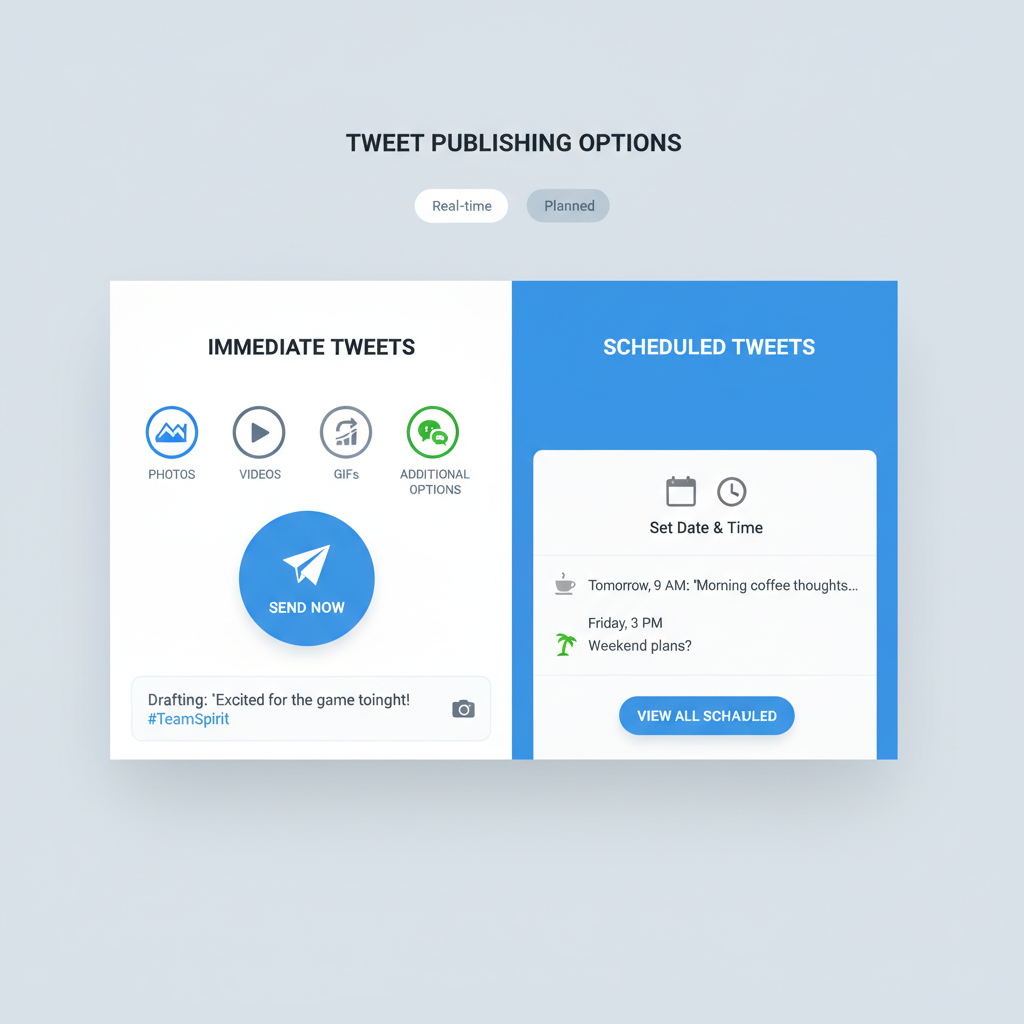
Clicking or tapping these opens the tweet composition dialog—your workspace for creating and publishing posts.
---
Write Your Tweet: Text, Hashtags, and Mentions
When composing a tweet:
- Text: Keep it concise, clear, and focused on one idea.
- Hashtags: Use `#` followed by a keyword relevant to your topic, e.g., `#Photography`.
- Mentions: Tag other users with `@username` to notify them and foster discussion.
Example:
Excited to share my first blog post on Twitter! Check it out here: example.com #blogging @MyFriendHashtags broaden your audience, while mentions directly engage other users.
---
Add Media: Photos, Videos, GIFs, and Polls
Enhance your tweets with visual or interactive content to boost engagement:
- Photos: Add up to 4 images per tweet.
- Videos: Up to 2 minutes 20 seconds, MP4 or MOV formats.
- GIFs: Animated graphics to add personality.
- Polls: Invite audience participation with up to 4 response options.
To add media:
- Click the image icon in the compose window.
- Choose and upload your files.
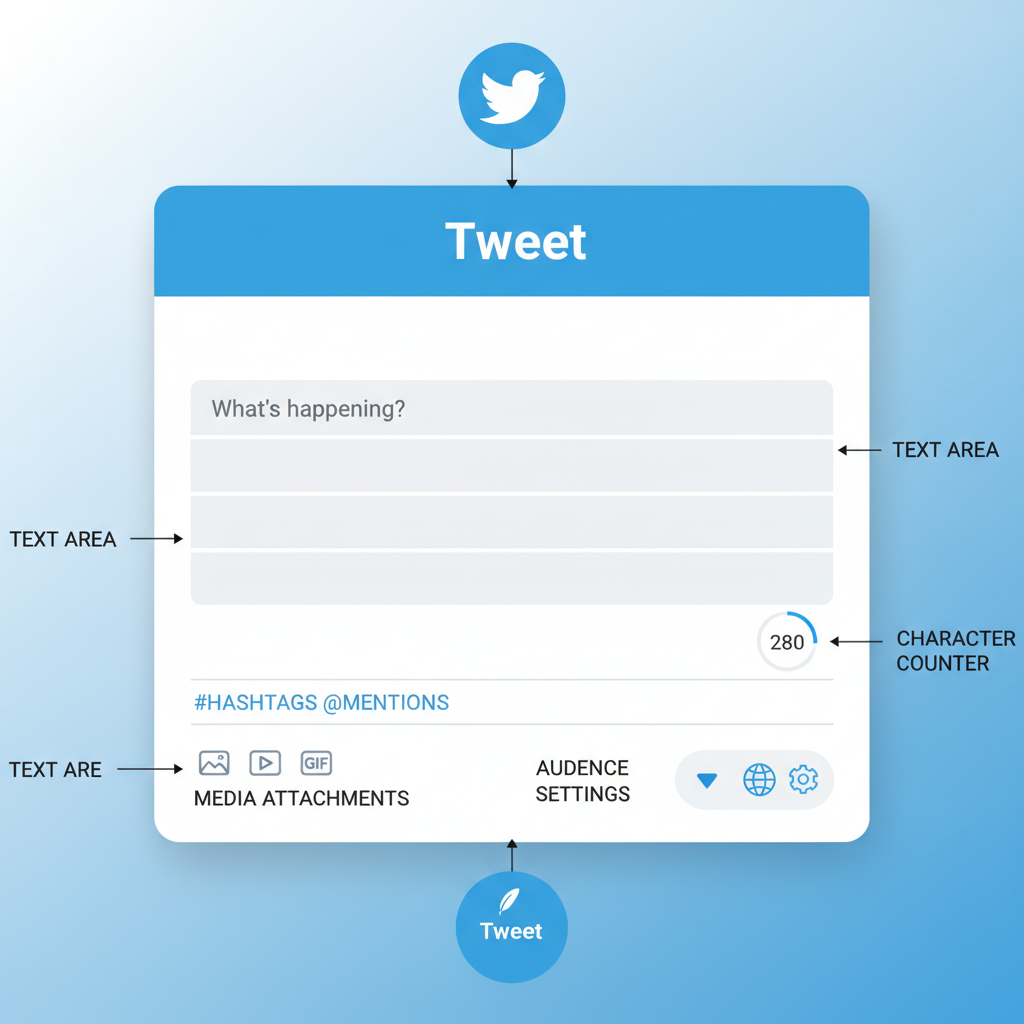
---
Choose Audience Settings (Everyone vs Followers)
Determine who can reply to your tweet:
- Everyone: Default setting to maximize reach.
- Followers only: Limits replies to your followers.
- Only people you mention: Restricts the conversation to tagged users.
Adjust this setting via the audience icon before posting.
---
Schedule or Send Tweets Immediately
To post now:
- Click the Tweet button.
To schedule:
- Click the calendar icon in the compose window.
- Select your desired date and time.
- Save; your tweet will post automatically.
Scheduling helps maintain consistency across different time zones and audiences.
---
Reply or Quote Tweet Options
Interact with others by:
- Replying: Adds your comment directly under the original tweet.
- Quote Tweeting: Re-shares a tweet with your own commentary, useful for adding context.
Click the reply icon or the retweet icon followed by Quote Tweet to begin.
---
Tips for Making Tweets Engaging
Increase visibility and interaction with these methods:
- Use a conversational, authentic tone.
- Reply promptly to mentions and comments.
- Include images, videos, or GIFs to attract attention.
- Keep sentences short for quick comprehension.
- Post at times when your audience is active.
- Offer a mix of value-driven content, entertainment, and engagement.
---
Common Mistakes to Avoid
Avoid these to maintain credibility and reach:
- Overusing hashtags: More than 2–3 can appear spammy.
- Neglecting engagement: Not replying can stall conversations.
- Posting unverified facts: Can harm your reputation.
- Tweeting at inactive times: Leads to low visibility.
---
How to Track Tweet Performance
Twitter Analytics gives valuable insights into your content effectiveness:
| Metric | Description | Why It Matters |
|---|---|---|
| Impressions | Number of times your tweet was viewed | Shows overall reach |
| Engagements | Total interactions (clicks, likes, retweets, replies) | Indicates audience interest |
| Engagement Rate | Engagements divided by impressions | Measures post effectiveness |
Access analytics:
- Desktop: Click More > Analytics.
- Mobile: Use third-party tools like TweetDeck.
---
Safe Tweeting Etiquette and Privacy
Follow these guidelines to protect yourself and others:
- Pause before posting: Tweets can be seen worldwide.
- Keep personal info private: Avoid sharing addresses or phone numbers.
- Respect others: Do not post harassing or offensive material.
- Be careful with images: Avoid sharing sensitive content.
Privacy Tip: Enable protected tweets so only approved followers can view your content.
---
Summary
Learning how to send tweets on Twitter is straightforward once you understand the process: create and complete your profile, write concise text with relevant hashtags and mentions, add engaging media, adjust audience settings, choose between scheduling and immediate posts, and track performance with analytics. By following etiquette and avoiding common mistakes, you’ll grow your online presence effectively.
Start tweeting today to join conversations, share your perspective, and connect with people around the world—your voice matters, and Twitter is a platform where it can be heard.


