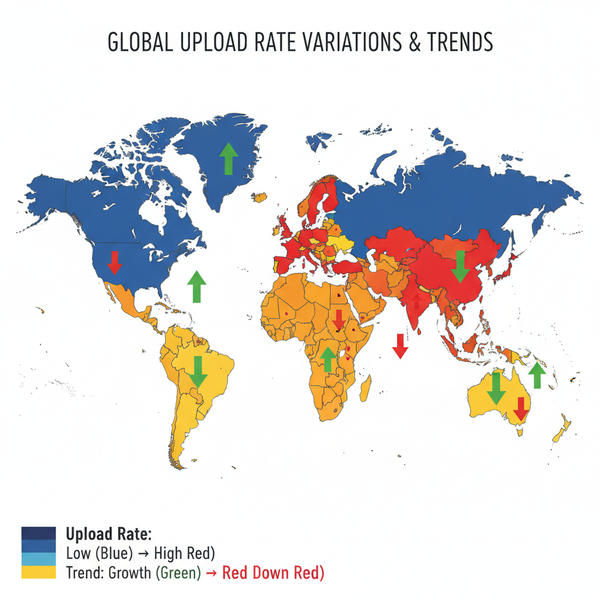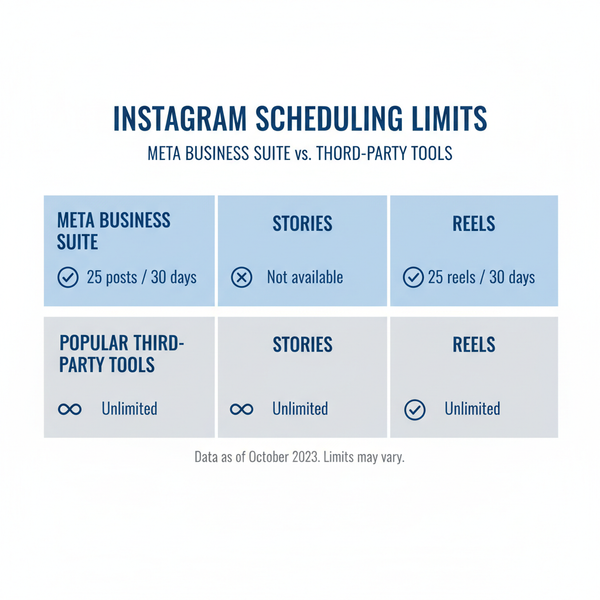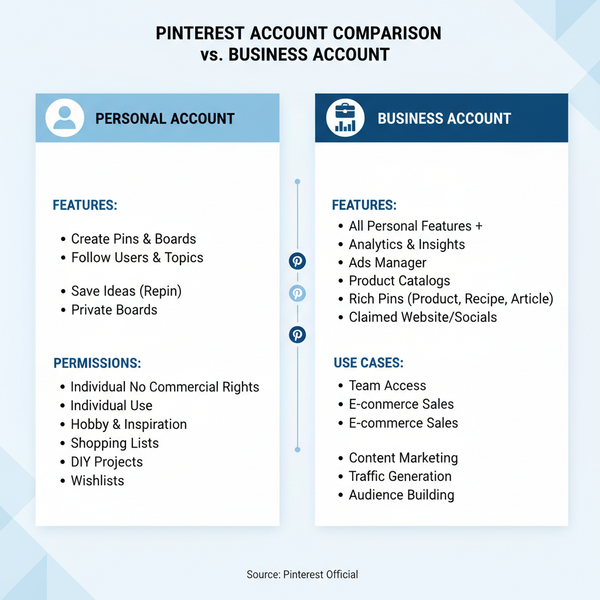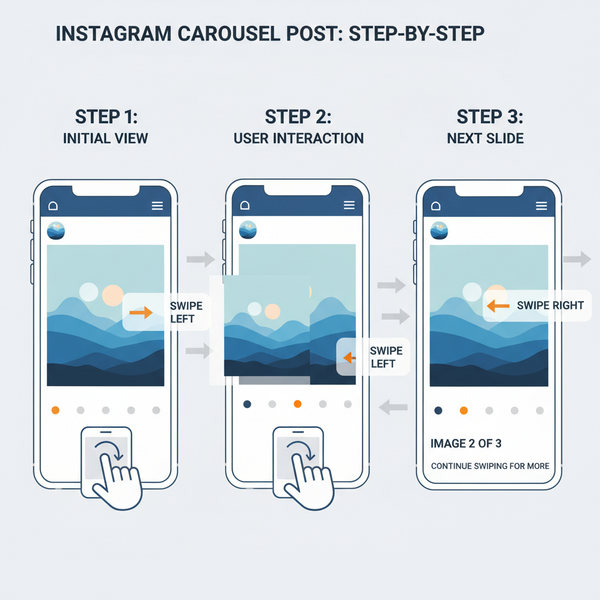How to Share a Video on TikTok to Friends and Social Media
Learn how to share TikTok videos to friends and social media with tips on formats, captions, integrations, downloads, and privacy settings.
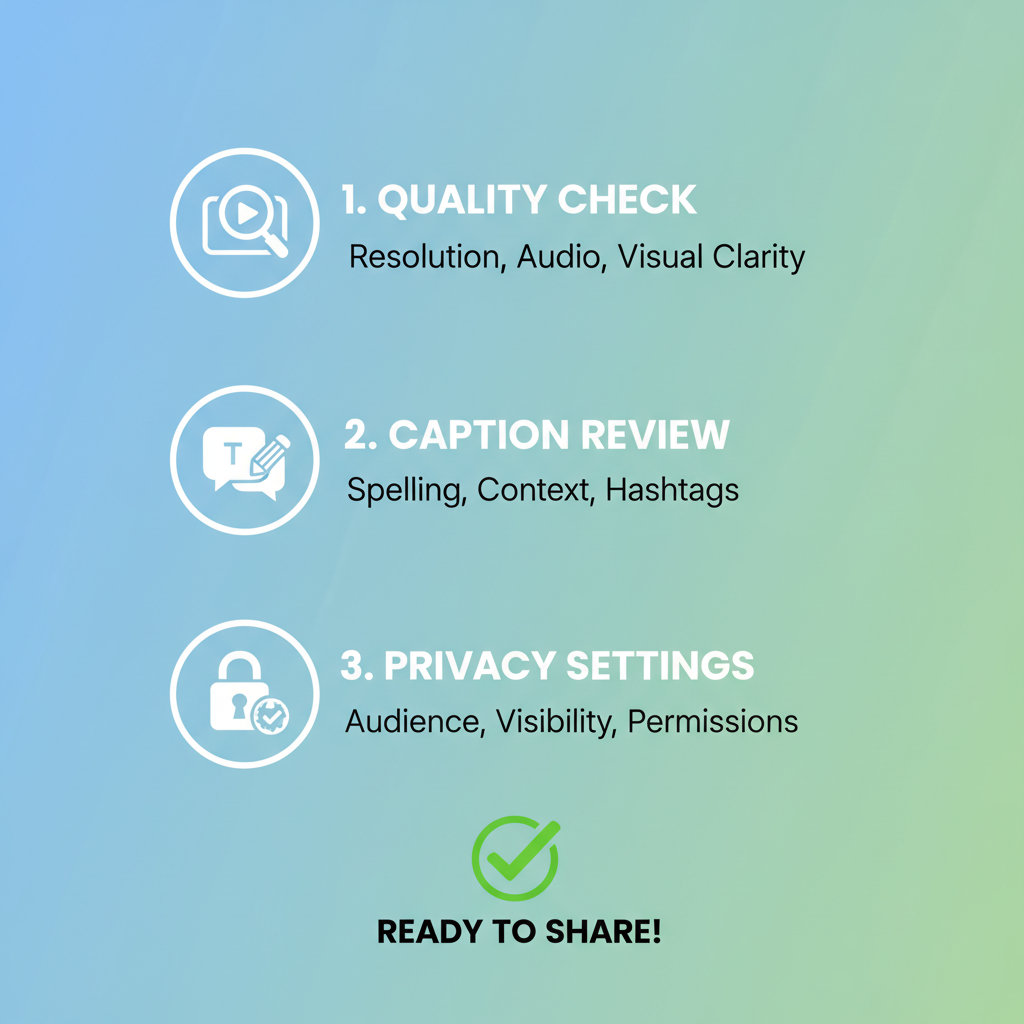
How to Share a Video on TikTok to Friends and Social Media
Sharing a TikTok video effectively is a key skill for boosting your reach and engagement on the platform. Whether you’re sending content privately to friends or broadcasting to Instagram, Facebook, or Twitter, knowing how to share a video on TikTok gives you control over your audience and visibility. In this guide, you'll learn the full range of sharing options, preparation tips, and settings adjustments to ensure your short videos get the attention they deserve.
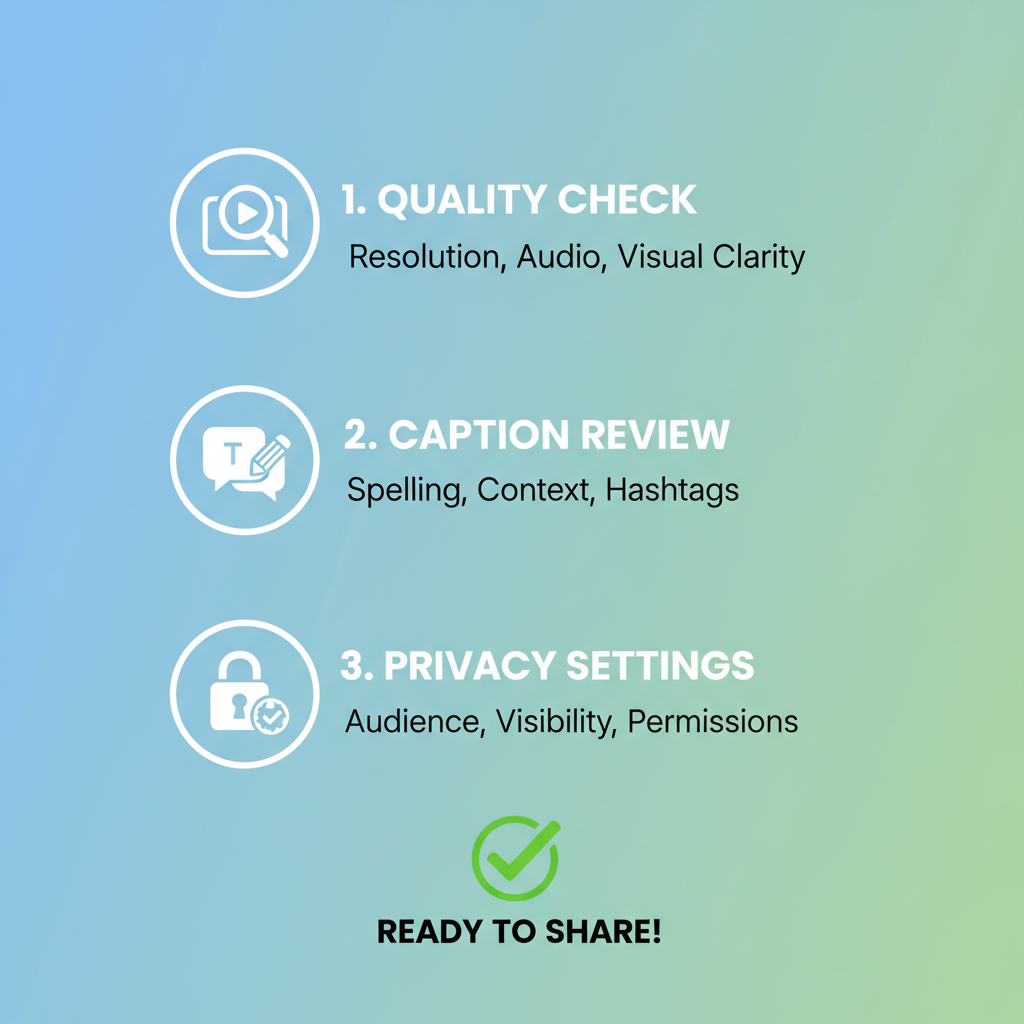
---
Understanding TikTok’s Sharing Options
TikTok offers several built-in ways to share videos after they are posted:
- Direct messages within TikTok (sharing to specific friends).
- Copy link to distribute via other apps manually.
- Social media integration for quick posting to Instagram, Facebook, Twitter, and more.
- Enable downloads so others can share the video with a TikTok watermark.
These flexible features make it easy to tailor how your content is promoted, whether privately or publicly.
---
Preparing Your Video for Sharing
Before sharing, ensure your video meets TikTok’s publishing standards and appeals to your intended audience.
Checklist for Successful Video Sharing
- Format: Use MP4 or MOV files, optimized for vertical viewing.
- Length: Keep it under TikTok’s maximum (up to 10 minutes), though shorter clips often perform better.
- Captions: Add clear text or subtitles for accessibility.
- Sound: Choose licensed TikTok sounds or original audio to avoid copyright issues.
- Visual quality: Use good lighting and high resolution to attract viewers.
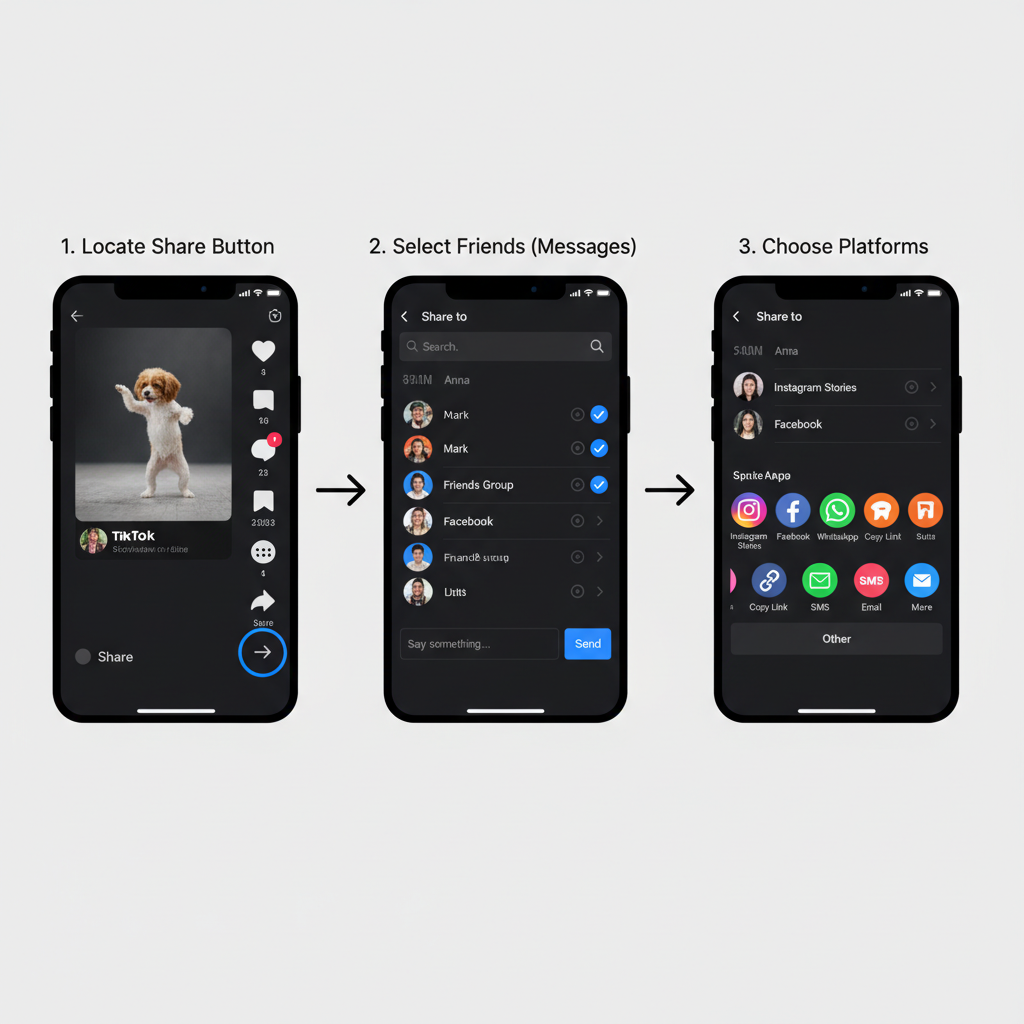
---
Using the Built-In Share Button After Posting
Once your video goes live:
- Tap your posted video to open it.
- Locate the arrow icon (Share button) on the right.
- Pick an option such as “Send to friends,” “Copy link,” or quick-share to integrated apps.
The Share button is your all-in-one gateway to TikTok's sharing avenues.
---
Share Videos to Friends via TikTok Messages
If your main audience is personal contacts inside TikTok:
- Open the video.
- Tap the Share button.
- Select contacts from your Friends list.
- Optionally add a personalized message.
This option ensures your friends watch the video without leaving TikTok.
---
Copy Video Link and Share Through Other Social Platforms
To share beyond TikTok:
- Tap Share.
- Choose “Copy link.”
- Paste the link into chats, emails, or posts elsewhere.
A copied link directs traffic to TikTok and boosts your profile visibility.
---
Directly Sharing via TikTok’s Social Media Integrations
TikTok enables you to push content straight to major platforms without leaving the app:
- Instagram: Post to Stories or Feed.
- Facebook: Share on Timeline or in groups.
- Twitter: Tweet the link automatically populated from TikTok.
Integration saves time and ensures consistent publishing across channels.
| Platform | Sharing Steps | Best For |
|---|---|---|
| Share → Instagram → select Feed or Story | Visual storytelling; reaching IG followers | |
| Share → Facebook → choose Timeline, Page, or Group | Community engagement | |
| Share → Twitter → auto-populated tweet with link | Quick updates; viral link sharing |
---
Enable Video Downloads for Sharing with Watermark
TikTok adds a watermark (username) when videos are downloaded. To allow downloads:
- Go to your profile → select video → tap three dots (…).
- Tap “Privacy settings” → toggle “Allow downloads” ON.
This helps others repost your video while crediting you.
---
Adjust Privacy Settings to Allow Public Sharing
Private videos or accounts limit sharing options. To open up:
- Go to Settings & Privacy → Privacy.
- Set account to Public.
- Choose “Everyone” for each video’s visibility.
This ensures maximum reach.
---
Sharing From Drafts by Posting First
Drafts can’t be shared externally. To share a draft:
- Finish editing in Drafts.
- Post it (choose Only me visibility if you want gradual rollout).
- Use the Share button after posting.
---
Using Duet and Stitch Features for Collaborative Sharing
Interactive formats like Duet and Stitch can double engagement:
- Duet: Your video appears alongside the original.
- Stitch: You embed selected clips from another user’s video.
After creating, share these as you would any other TikTok post.
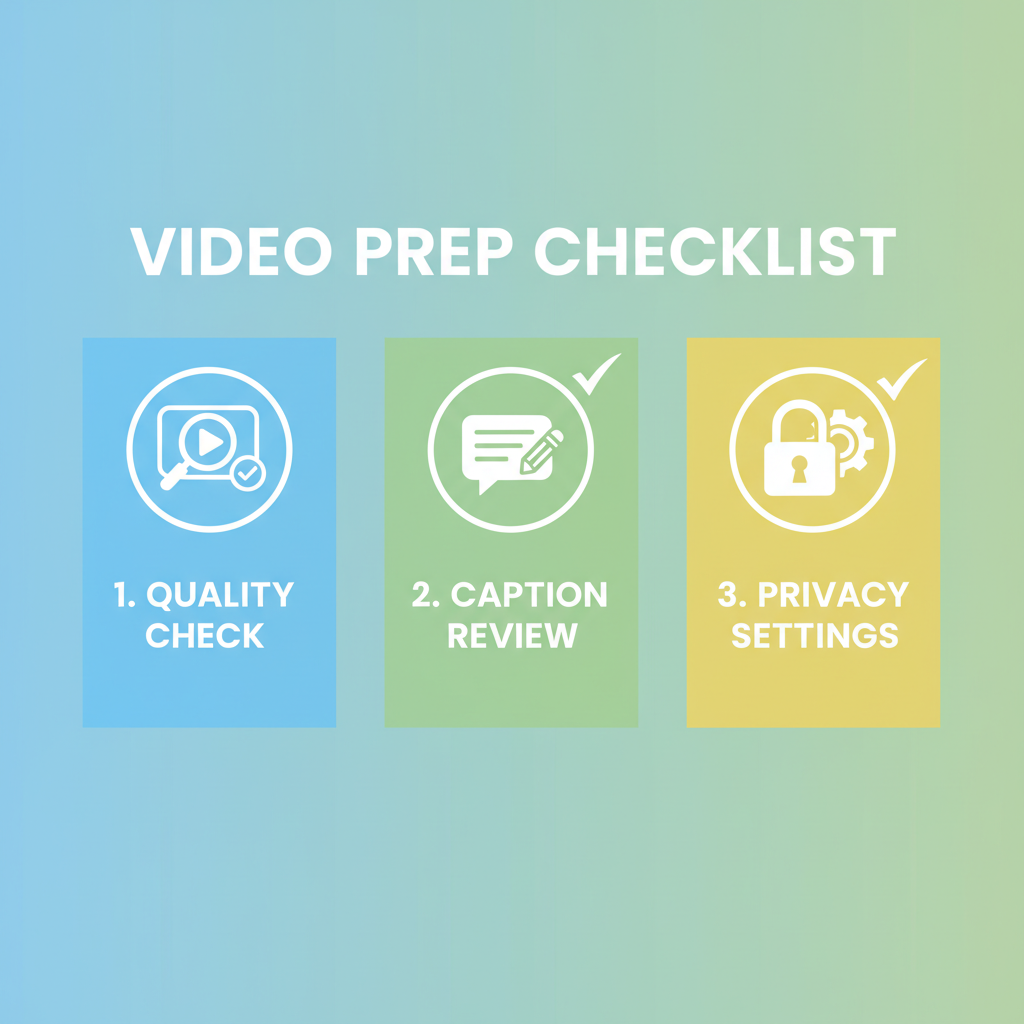
---
Tips for Maximizing Engagement When Sharing
Boost viewership and interaction with these strategies:
- Post timing: Aim for peak activity hours of your audience.
- Hashtags: Mix trending and niche hashtags to improve visibility in search.
- Captions: Write captions that create curiosity or invite comments.
- Engagement: Reply promptly to comments to spur conversation.
---
Troubleshooting Sharing Issues
If your Share options aren’t working:
- Missing Share button: Check privacy settings and download permissions.
- Broken links: Refresh the video page and re-copy the link.
- Integration problems: Confirm TikTok has app permissions in device settings.
---
Summary
Mastering how to share a video on TikTok can dramatically increase your audience reach. From direct TikTok messages to cross-platform integrations, each method offers unique benefits. By preparing top-quality content, adjusting privacy settings, and engaging actively, every shared post can boost your profile and build your community.
Ready to amplify your TikTok presence? Start sharing your videos with these tips today!