How to Share Instagram Videos to Stories, DMs, and More
Learn how to share Instagram videos to Stories, DMs, and external apps, with tips for privacy settings, reposting, and cross-platform promotion.
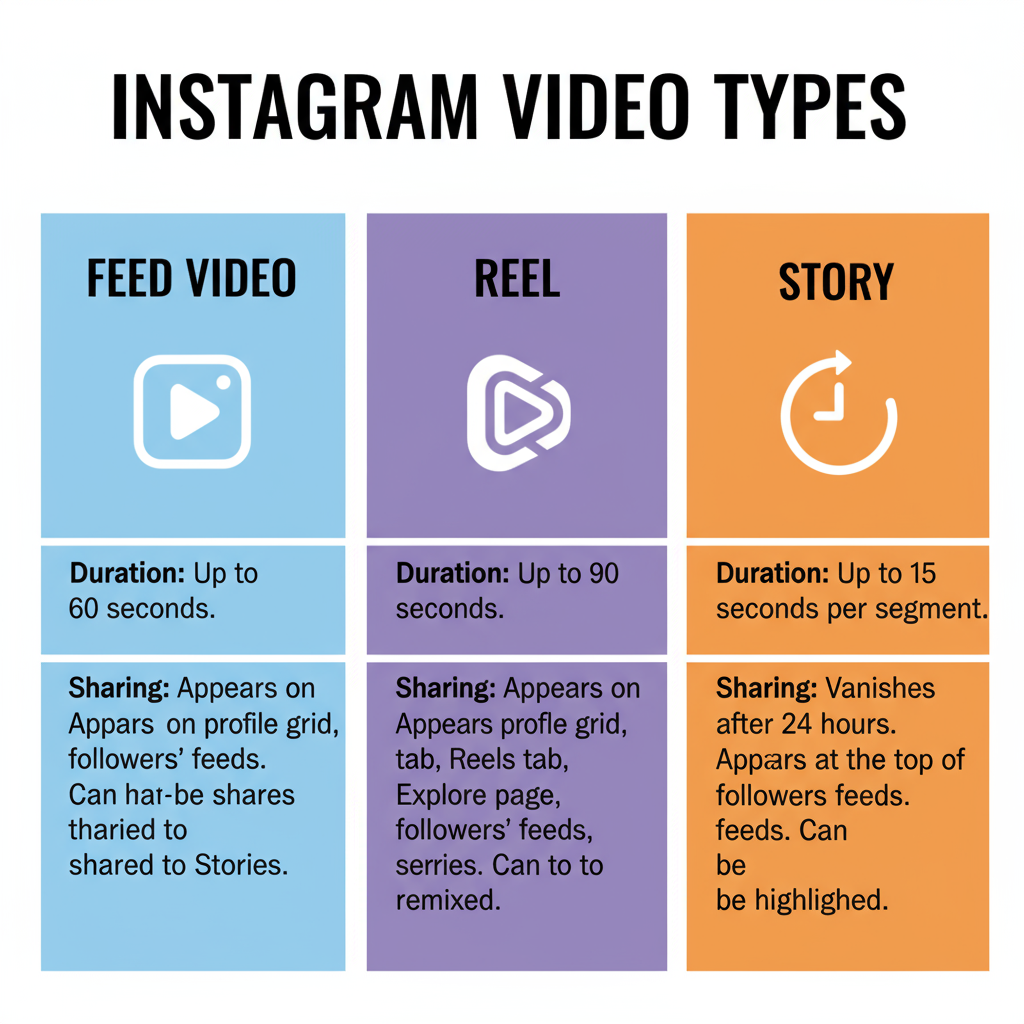
How to Share Instagram Videos to Stories, DMs, and More
Instagram is one of the most popular social media platforms for sharing both short-form and long-form videos in formats like Reels, Stories, Live sessions, and feed posts. If you’ve ever wondered how do you share Instagram videos to Stories, through DMs, or even to other apps, the process is simple once you know the steps. This guide covers each video type, privacy considerations, and the best practices to ensure your shares are effective, engaging, and respectful of content rights.
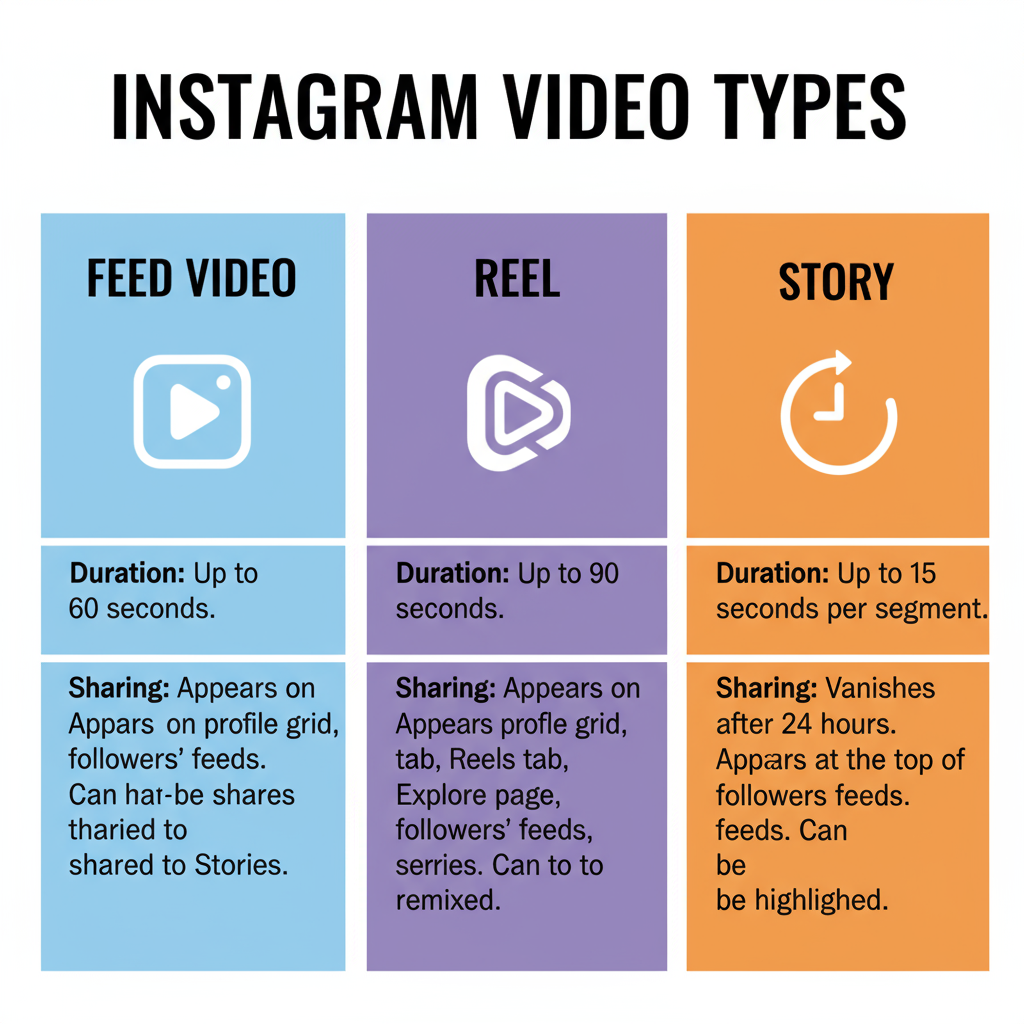
---
Understanding the Different Types of Instagram Videos
Before you can share Instagram videos effectively, it’s important to understand the different formats available:
- Feed Videos — Standard videos posted to a user's main profile grid.
- Reels — Short, vertical videos (up to 90 seconds) crafted for discoverability across Instagram.
- Stories — Temporary 24-hour posts that appear at the top of the feed.
- Instagram Live — Real-time video streams to an audience, with the option to save as replays.
Each video type offers unique sharing capabilities and certain limitations.
---
Checking Privacy Settings for the Video
Whether you can share a video depends largely on the account’s privacy setting:
- Public Accounts — Posts and videos can usually be shared via Stories, DMs, and link copies.
- Private Accounts — Content is visible only to approved followers, limiting share options. Even links will be inaccessible to non-followers.
Tip: Look for the lock icon on a profile to see if it’s private.
---
Sharing a Feed Video via Direct Message (DM)
If you want to send a video from someone’s feed to a friend privately:
- Locate the Post — Find the feed video on the user’s profile or feed.
- Tap the Paper Plane Icon — This is used for sharing posts and Reels.
- Choose Recipients — Select one or multiple Instagram friends.
- Add a Message (Optional) — Include a caption or reaction.
- Tap 'Send' — The content will land in their DM inbox instantly.
---
Sharing a Reel to Stories, DMs, or External Apps
Reels are created for sharing, and Instagram provides several distribution options.
Sharing a Reel to Instagram Story
- Open the Reel.
- Tap the Share (paper plane) icon.
- Select Add Reel to Your Story.
- Customize with text, stickers, or GIFs.
- Tap Your Story to publish.
Sharing a Reel via DM
- Repeat steps above but choose individuals from your DM list instead.
Sharing a Reel Externally
- From the share menu, select Copy Link or send via apps like WhatsApp or Messenger.
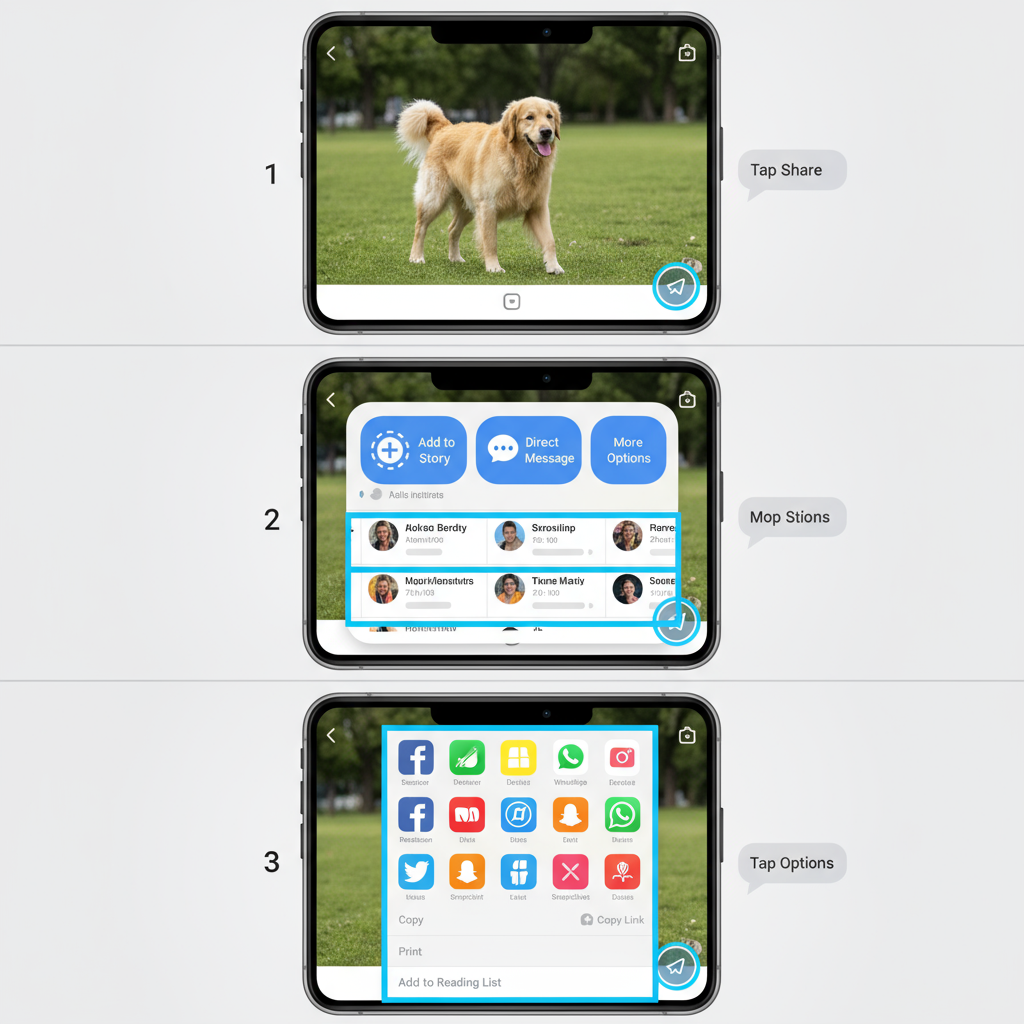
---
Reposting a Story Video You’re Tagged In
When tagged in a Story video:
- You’ll receive a DM notification saying "@username mentioned you in their story".
- Tap Add This to Your Story.
- Customize it as you wish.
- Publish to Your Story for your followers.
Note: If the tagger’s account is private, only shared followers can view the repost.
---
Sharing an Instagram Live Replay
Instagram Live sessions can live on after the stream ends.
- Save to IGTV — Preserve the full Live session on your profile.
- Clip for Stories — Post highlights as short 15-second snippets.
For Creators:
- End your Live session.
- Choose Share to IGTV or Download Video.
- If downloaded, upload snippets to Stories or repurpose elsewhere.
---
Copying a Link to Share Outside Instagram
Link sharing is ideal for cross-platform promotion.
Steps:
- Open the video post.
- Tap the three-dot More Options icon.
- Select Copy Link.
- Share via SMS, email, or other social platforms.
Reminder: Content from private accounts won’t be viewable by non-followers.
---
Saving Videos to Collections for Later
Instagram’s Save feature allows future access to favorite posts.
How to Save:
- Tap the bookmark icon under any video to add it to Saved.
- Organize your bookmarks into Collections (e.g., “Funny Reels,” “Cooking Ideas”).
When ready to share:
- Go to Profile > Menu > Saved.
- Open the video and use the share icon.
---
Best Practices to Avoid Copyright Issues
Respecting creators’ rights is essential:
Do:
- Use in-app sharing features.
- Always tag the original creator.
- Add your unique caption or context.
Don’t:
- Download and repost without permission.
- Remove video watermarks.
- Use copyrighted music without clearance.
---
Tips for Boosting Engagement When Sharing
Want to make your shares more impactful? Incorporate these tactics:
| Tip | Description |
|---|---|
| Tag the Creator | Credits the source and can prompt interaction from them and their followers. |
| Write Engaging Captions | Ask questions or give an opinion to encourage comments. |
| Use Relevant Hashtags | Helps videos appear in hashtag searches and Explore. |
| Post at Peak Times | Schedule shares when followers are most active. |
| Encourage Re-shares | Invite your audience to share if they enjoy the content. |
---
Common Sharing Issues and Fixes
- Cannot Share to Story — The creator may have disabled Story sharing.
- Link Doesn’t Work — Likely a private account; non-followers can’t view.
- Share Icon Missing — Some formats or privacy settings limit interaction.
---
Conclusion
Knowing how do you share Instagram videos smoothly can greatly expand your reach on the platform and beyond. From DMs to Stories, Reels to Lives, and even external apps, each format has tailored sharing steps. Combining this knowledge with copyright awareness and audience engagement strategies ensures your social sharing is both impactful and respectful.
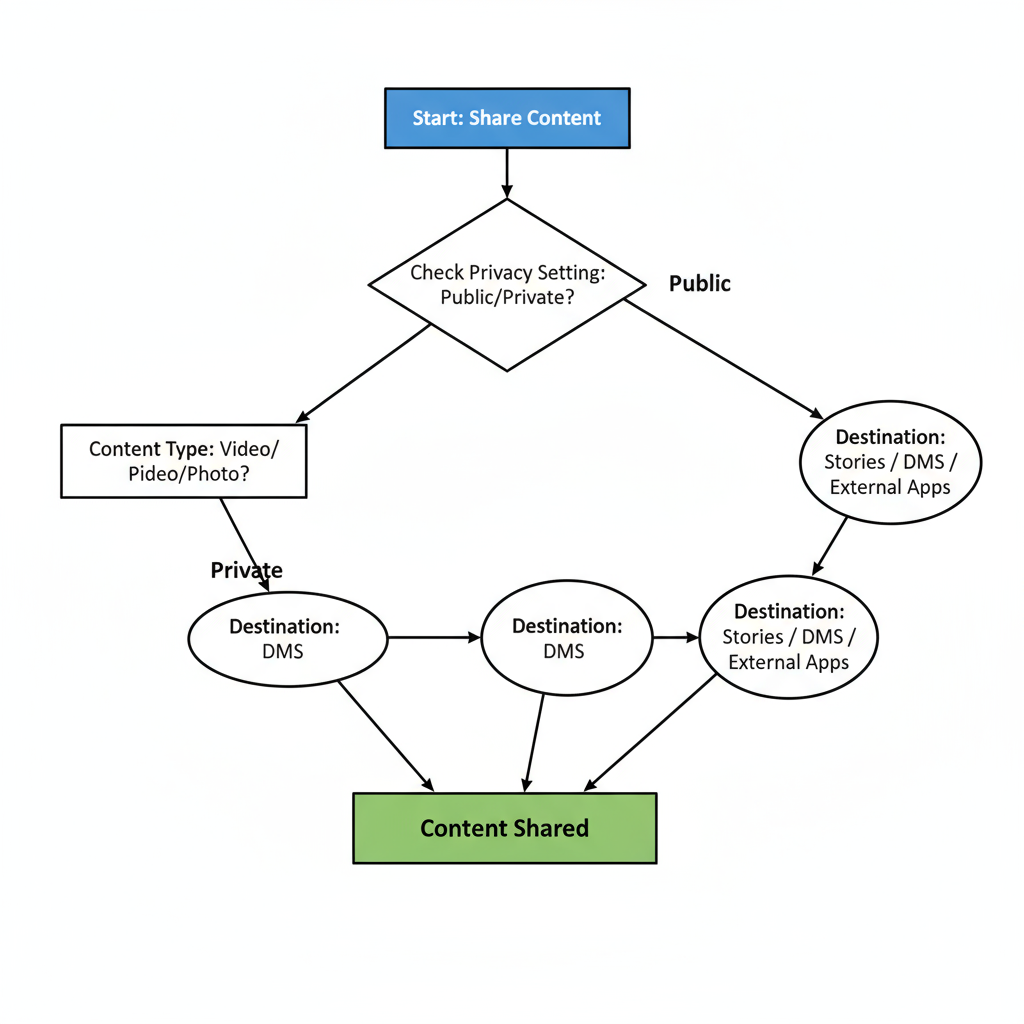
Ready to take your Instagram activity to the next level? Start sharing videos strategically today, interact with your community, and watch your engagement grow.



