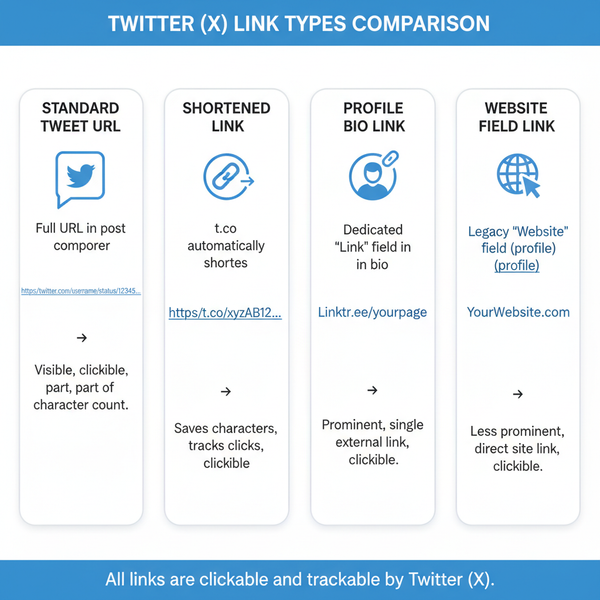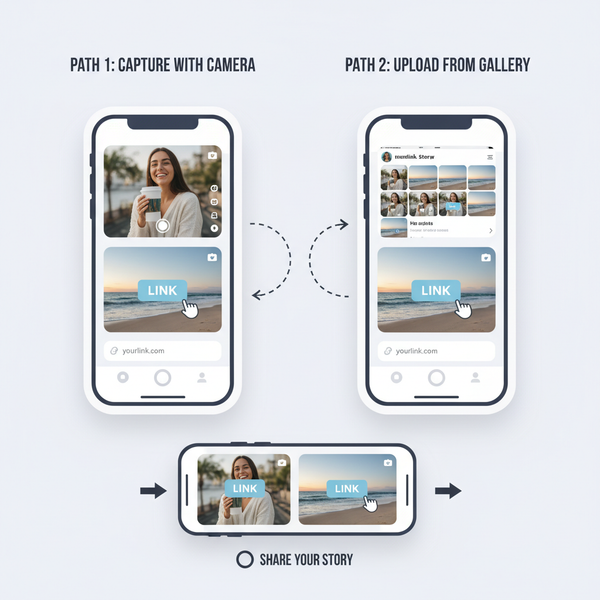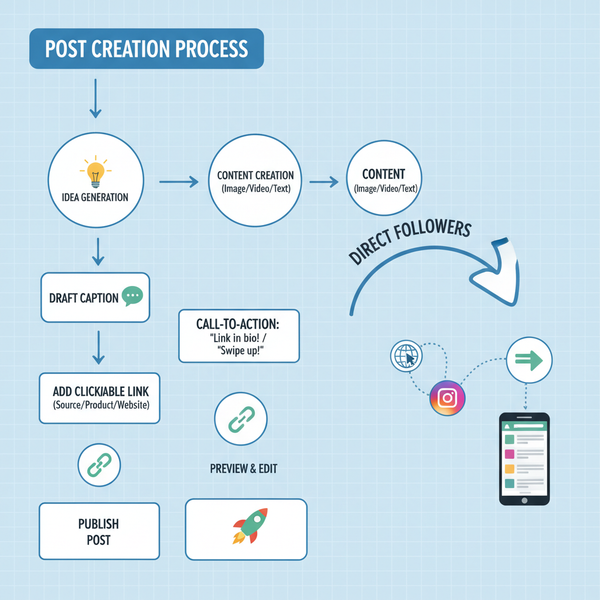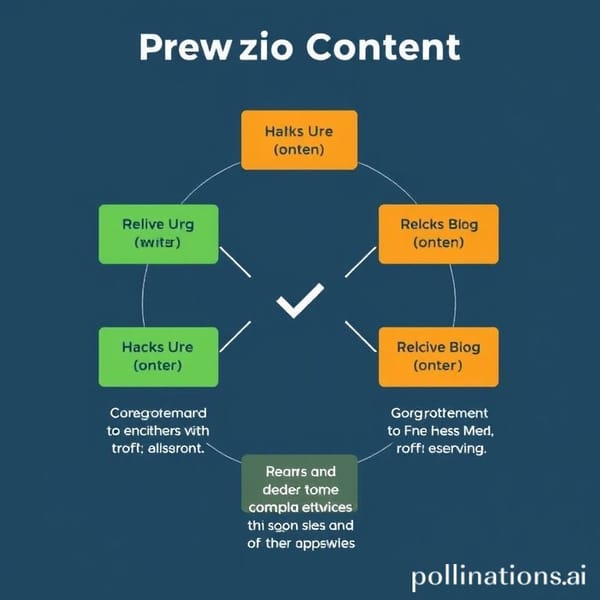How to Share Your Instagram Link on Mobile and Desktop
Learn how to find, copy, and share your Instagram profile link on mobile and desktop, plus tips for cross-platform promotion and offline sharing.
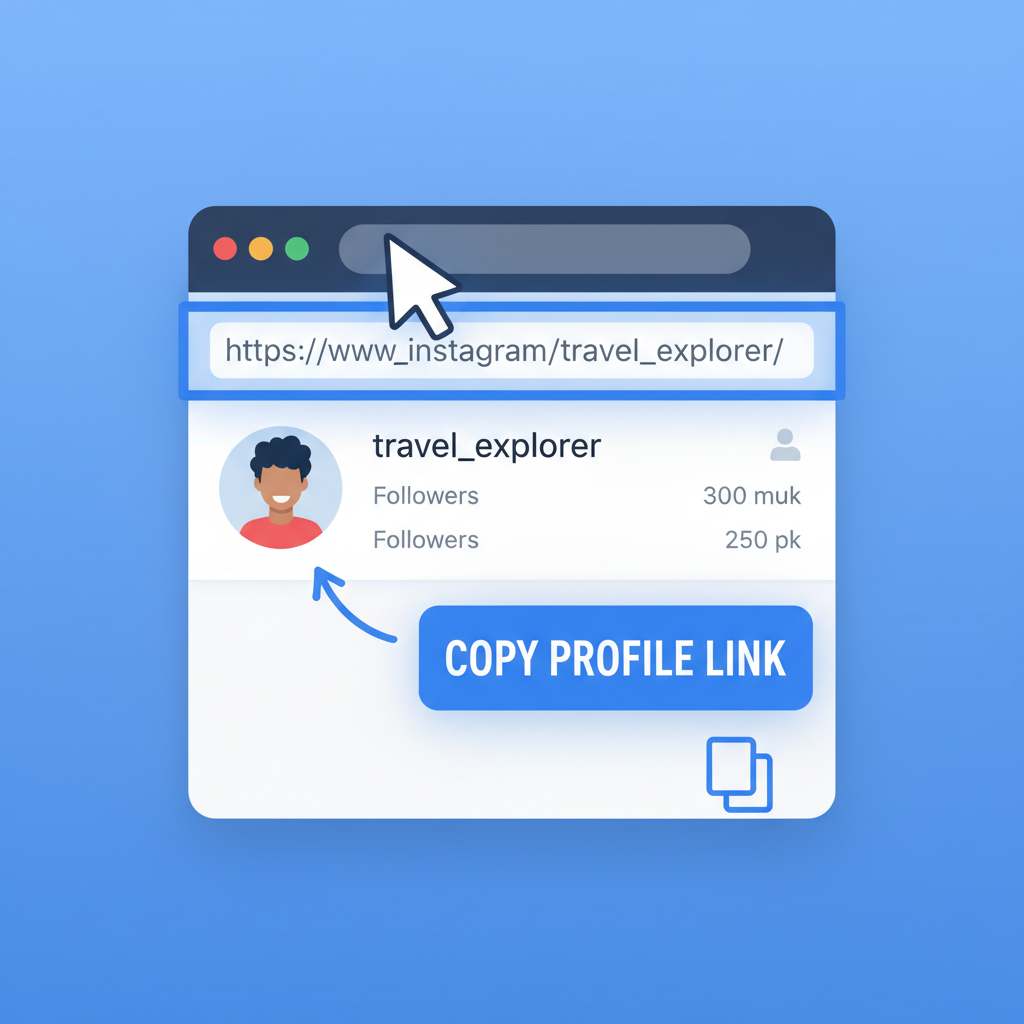
How to Share Your Instagram Link on Mobile and Desktop
Whether for brand promotion, personal networking, or connecting with friends, understanding how to share your IG link is a vital digital skill. Your Instagram URL acts as a direct gateway for others to explore your profile and engage with your content. In this guide, you’ll learn how to find, copy, and distribute your Instagram link on mobile and desktop, plus advanced tips to enhance its visibility, customize it, and track its performance.
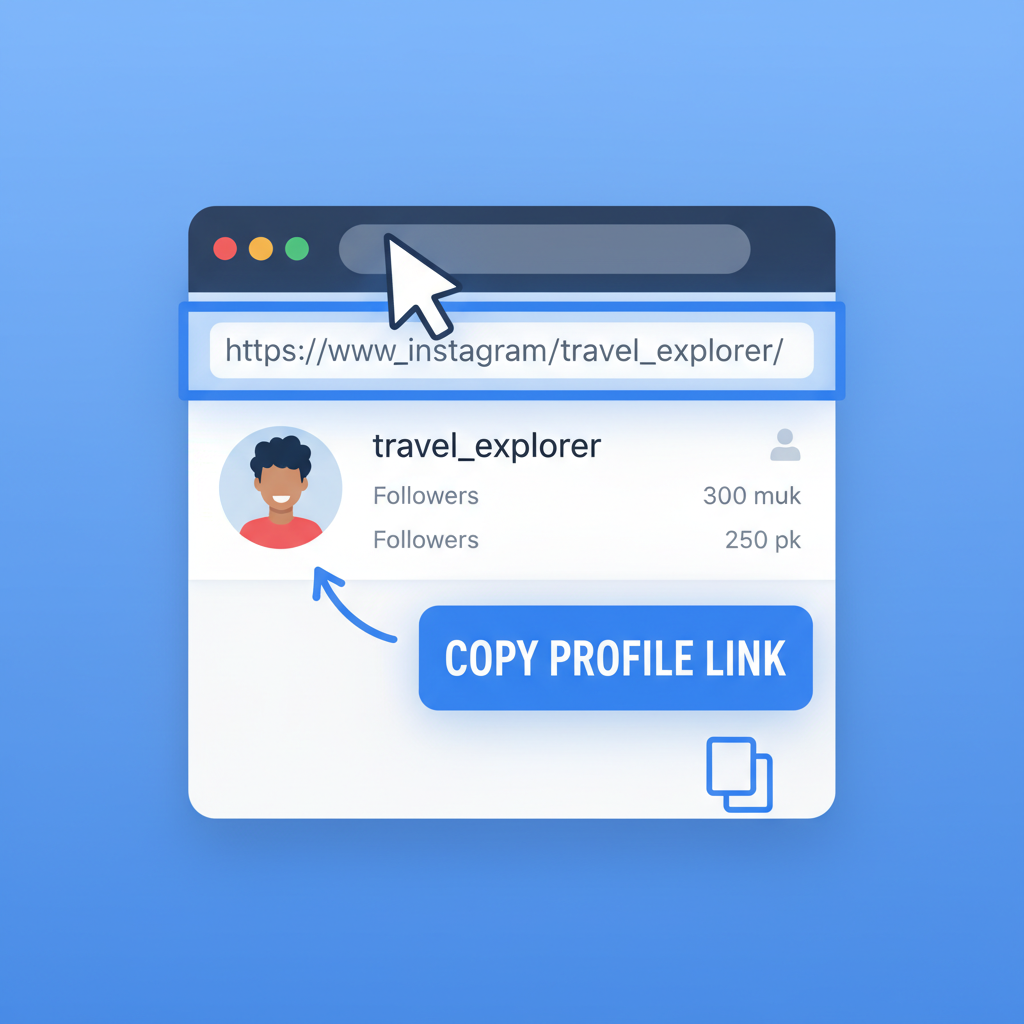
---
Understanding What an Instagram Link Is
Your Instagram link is the unique URL that directs visitors to your profile. It typically follows the format:
https://www.instagram.com/yourusername/It works seamlessly in both mobile and desktop browsers, and if the Instagram app is installed, the link will often open directly in the app. Think of it as your digital calling card — a simple yet powerful way to connect your audience to your content.
---
Locate Your Personal Profile URL in the Instagram App and on Desktop
Instagram provides easy access to your profile link:
- On Mobile App: Your username appears at the top of your profile page. Add it to the base URL `https://www.instagram.com/` to create your link.
- On Desktop Web: Navigate to your profile, and the browser’s address bar contains your Instagram link.
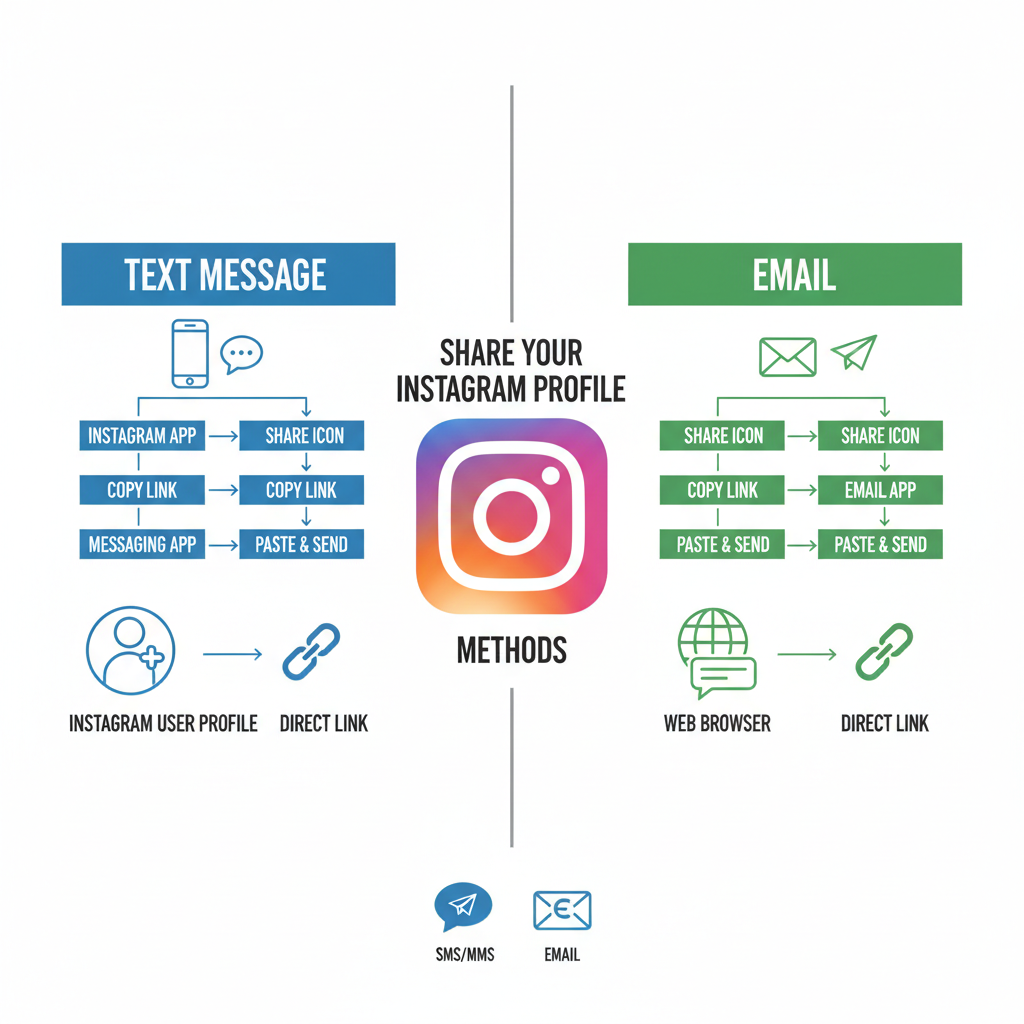
---
Copy Your Instagram Link from Mobile (iOS and Android)
iOS (iPhone/iPad) Steps
- Open the Instagram app.
- Tap your profile icon at the bottom-right.
- Tap the three lines in the top-right.
- Go to Settings and privacy > Accounts Center > Copy Profile URL (or copy directly from the browser).
- Paste wherever you need to share.
Android Steps
- Launch the Instagram app.
- Tap the profile icon in the bottom navigation.
- Tap the three dots menu.
- Select Copy Profile URL.
- Paste into any app or document.
---
Copy Your Instagram Link from Desktop/Web Version
To copy your Instagram link on desktop:
- Go to Instagram.com.
- Log in to your account.
- Click your profile picture or username.
- Copy the full URL from the address bar.
- Paste into your preferred communication method.
Pro Tip: Right-click the link in the URL bar and choose Copy to avoid accidental edits.
---
Share Your Instagram Link via Text Messages and Email
Once copied, your IG link can be shared via:
- SMS/Text Messaging: Send directly to recipients.
- Email Signature: Add “Follow me on Instagram” with a hyperlink.
- Event Emails: Include in invitations or promotions.
---
Share Your Instagram Link on Other Social Platforms
Every social platform offers a spot for external links:
| Platform | Where to Paste IG Link | Notable Tip |
|---|---|---|
| About > Contact and Basic Info | Share the link in posts for added reach. | |
| Twitter/X | Profile > Website Field | Pin a tweet containing your IG link. |
| TikTok | Edit Profile > Instagram Field | Enable cross-sharing between TikTok and Instagram. |
| Contact Info section | Include in your Summary for professional networking. |
Adding your IG link to bios helps drive organic traffic across networks.
---
Embed Your Instagram Link in Your Website or Blog
Strategic placements on your site amplify your visibility:
- Navigation Menu: Include a direct Instagram button.
- Footer Social Icons: Keep branding consistent.
- Inline Links in Posts: Hyperlink phrases like “Follow me on Instagram”.
HTML example:
Follow me on Instagram---
Use QR Codes to Share Your Instagram Profile Offline
QR codes bridge offline audiences to your profile.
Steps:
- Visit a free QR code generator (e.g., QRCode Monkey).
- Enter your Instagram profile URL.
- Customize design with colors or logos.
- Download and print on promotional materials.
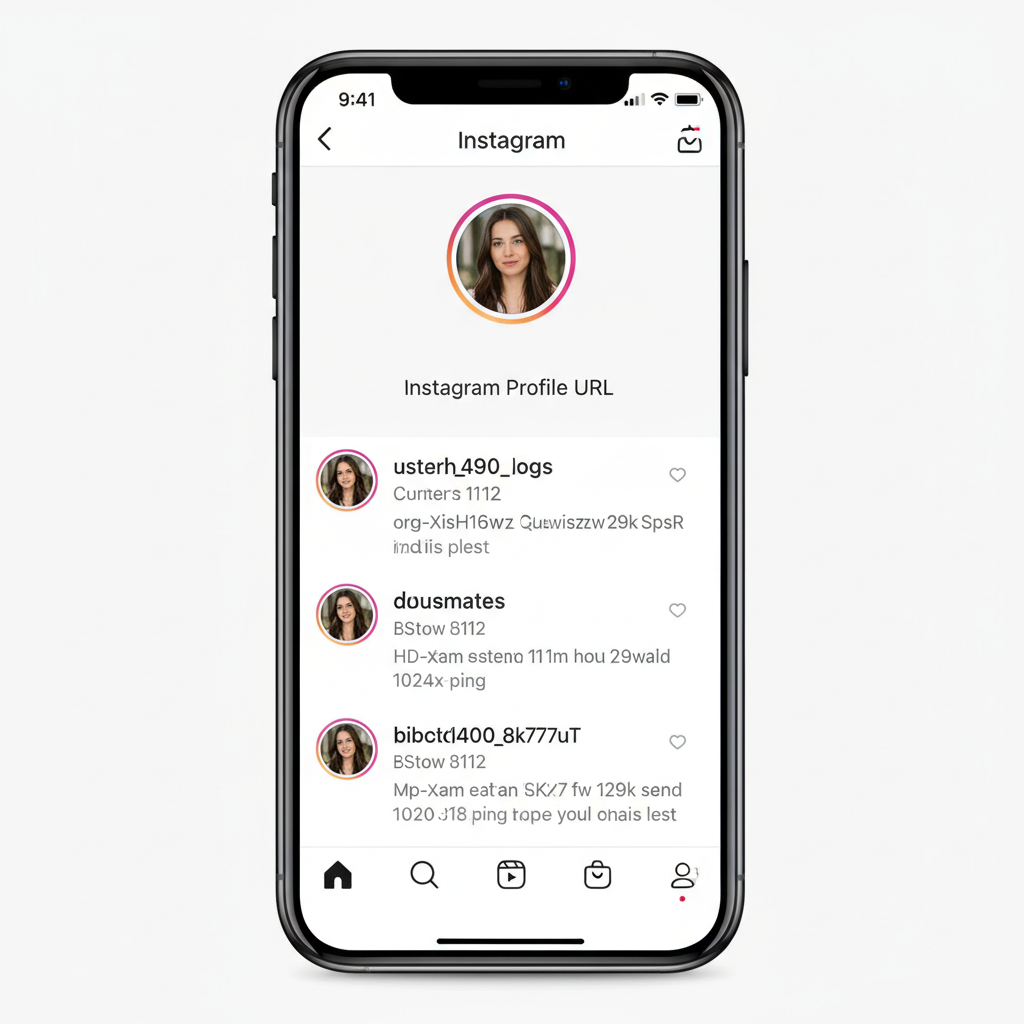
---
Customize Your Link with URL Shorteners or Branded Links
Shortening or branding makes links neater:
- Bitly: Offers analytics and tracking.
- TinyURL: Quick to generate.
- Rebrandly: Use a custom domain.
Example:
Original: `https://www.instagram.com/yourusername/`
Shortened: `https://bit.ly/my-ig`
---
Best Practices for Sharing Your IG Link
Maximize engagement with these tactics:
- Keep it Visible: Display in bios, profiles, and signatures.
- Be Consistent: Use the same link everywhere.
- Offer Context: Describe the content you share (e.g., “Daily travel tips”).
- Promote Actively: Mention your profile in content and discussions.
---
Common Mistakes to Avoid
Watch out for:
- Incorrect Usernames: Misspellings lead to broken links.
- Inactive Links: Test before distributing.
- Lack of HTTPS: Secure links build trust.
- Old Links Post-Username Change: Always update to avoid dead ends.
---
Track Link Engagement with Analytics Tools
Measure link success using:
- Bitly Analytics
- Google Analytics (for website embeds)
- Instagram Insights (for bio link clicks)
UTM Example:
https://www.instagram.com/yourusername/?utm_source=newsletter&utm_medium=email&utm_campaign=springpromoUTM parameters help you identify traffic sources and campaign performance.
---
Summary
Mastering how to share your IG link ensures your Instagram profile is just a click away for potential followers, collaborators, or clients. By knowing where to place it, how to present it, and how to track results, you turn this simple URL into a growth engine. Start applying these strategies today — copy, share, embed, and optimize your Instagram link to boost engagement and expand your reach.