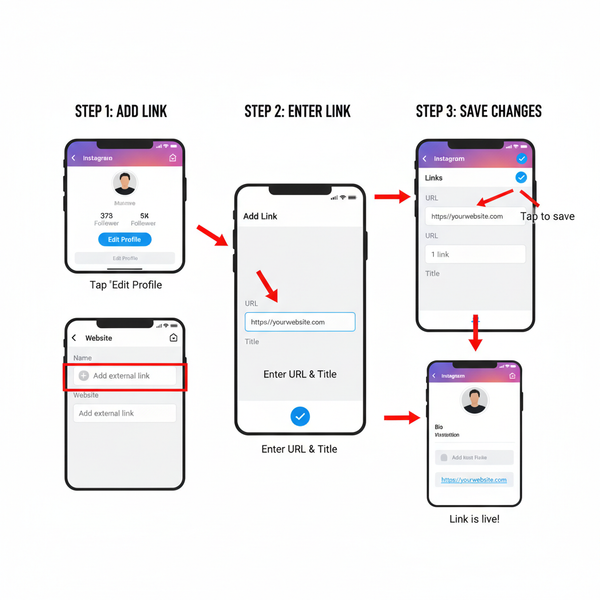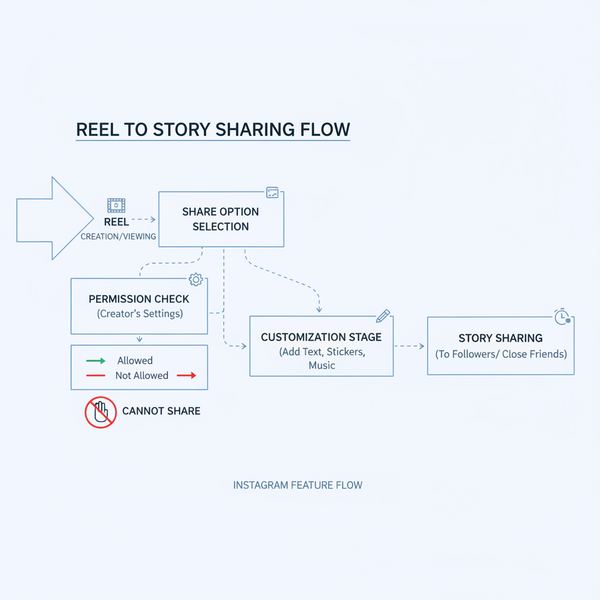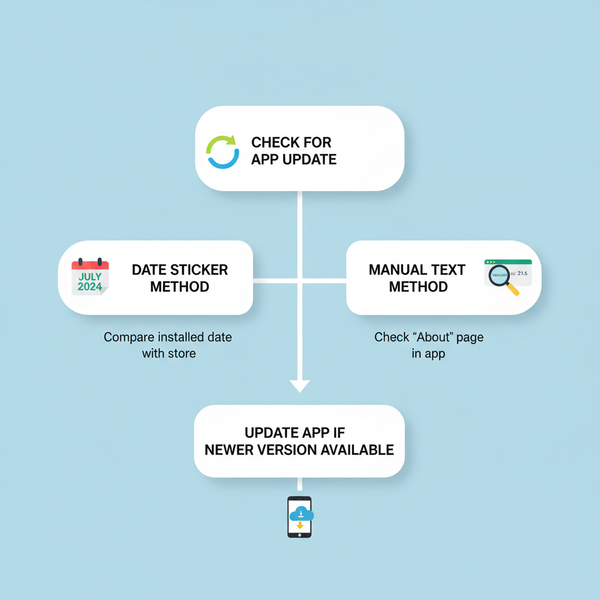How to Stop Instagram Ads and Limit Targeting
Learn effective ways to limit Instagram ad targeting through privacy controls, activity management, and hiding ads for a more relevant feed.

How to Stop Instagram Ads and Limit Targeting
If you’re searching for practical ways on how to stop Instagram ads or at least significantly reduce them, it’s important to know that Instagram’s business model depends heavily on advertising. While you cannot remove ads entirely, you can make your feed more enjoyable by limiting targeting and managing your privacy settings. This step-by-step guide explains the methods, settings adjustments, and habits that help you control what shows up in your feed.

---
Understanding How Instagram Ad Targeting Works
Before you can reduce unwanted promotions, you need to understand the mechanics behind Instagram ads. The platform, owned by Meta (formerly Facebook), relies on multiple signals to decide which ads appear to you, including:
- Profile information: age, gender, location.
- Your Instagram activities: likes, comments, follows, and views.
- External activity: browsing history, third-party app usage.
- Interaction with other Meta platforms such as Facebook or WhatsApp.
- Advertisers’ strategies: "Custom Audiences" and "Lookalike Audiences."
In short, your digital footprint fuels ad targeting. The more data collected, the more precise — and frequent — ads will be.
---
Adjust Your Ad Topic Preferences in Settings
Instagram’s Ad Topic Preferences tool allows you to reduce exposure to categories you don’t like.
How to adjust settings:
- Go to your Profile.
- Tap the Menu (☰) in the top right.
- Select Settings and privacy > Ads > Ad topics.
- Browse the list and choose “Show less” for unwanted categories.
This feature doesn’t remove ads entirely but decreases the number from selected topics.
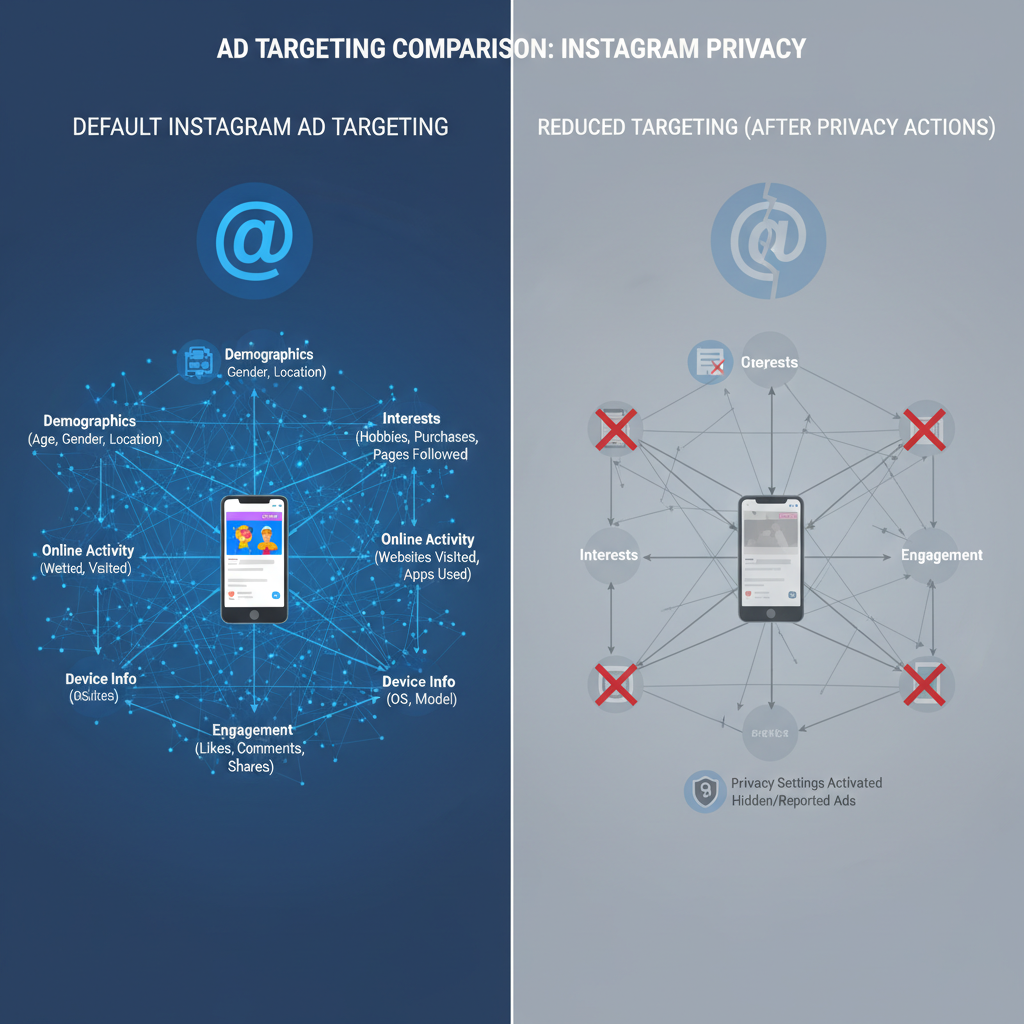
---
Manage Your Activity History to Limit Targeting Data
Your recent activity is a major driver of ad targeting. Instagram tracks:
- Search queries
- Posts liked
- Accounts followed
- Stories viewed
Steps to clean up activity:
- Clear search history periodically:
- `Settings and privacy` → `Your activity` → `Recent searches` → `Clear all`.
- Unfollow accounts triggering irrelevant promotions.
- Avoid clicking sponsored posts unless you're genuinely interested.
Pro Tip: Limit using “Save” on posts unless they align with your preferred interests, as saves inform the algorithm.
---
Hide or Report Individual Ads for Better Relevance
Direct feedback can shape your future ad experience.
To hide an ad:
- Tap the three dots (⋮) in the top-right of the ad.
- Select Hide ad.
- Optionally, give a reason.
To report an ad:
- Tap Report ad to flag irrelevant, offensive, or misleading content.
This adjusts your ad profile and helps steer Instagram away from unwanted material.
---
Use the “Why am I seeing this ad?” Feature
Instagram offers a transparency option: “Why am I seeing this ad?”.
Steps:
- Tap the ⋮ on an ad.
- Choose Why am I seeing this ad?
- Check the listed reasons: interests, demographic, or activity triggers.
- Adjust your preferences or data-sharing based on this feedback.
Knowing exactly why an ad shows up allows you to target the right settings for changes.
---
Control Connected Accounts and Linked Apps
Linked accounts or apps can expand Instagram’s reach into your data.
Check connections at:
- `Settings and privacy` → `Accounts Center` → `Connected experiences`.
Actions to take:
- Remove unnecessary linked accounts such as Facebook if not in use.
- Revoke permissions for apps that don’t need Instagram access.
- Disable automatic sharing between accounts.
Reducing cross-platform data helps prevent merged targeting profiles that serve more ads.
---
Explore Third-Party Ad Blockers (Pros & Cons)
Ad blockers can significantly cut visible ads but come with drawbacks.
| Pros | Cons |
|---|---|
| Significantly reduces visible ads | May cause app functionality issues |
| Clean, uncluttered interface | Potential violation of Instagram’s terms |
| Improved focus | Less financial support for creators reliant on ad revenue |
Popular choices:
- DNS-based blockers (NextDNS, AdGuard).
- Browser extensions for Instagram Web.
- Modified apps (riskier due to terms of service violations).
---
Limit Data Sharing via Meta Privacy Settings
Since Meta owns Instagram and Facebook, controlling data across both platforms reduces ad reach.
On Facebook:
- Go to Facebook Settings → Ad Preferences.
- Turn off Ads based on your activity.
- Remove interests unrelated to your preferences.
- Switch off Off-Facebook Activity tracking.
On Instagram:
- Restrict data sharing: `Settings and privacy` → `Privacy` → `Data sharing`.
---
Adopt Habits for an Ad-Light Instagram Feed
Reducing ads is not just about settings; user habits matter too.
Useful habits:
- Don’t randomly click sponsored content.
- Engage with organic posts related to your passions.
- Use "Close Friends" lists for stories to limit audience tracking.
- Curate your follower lists to reduce indirect targeting.
- Browse Instagram in incognito mode on a web browser for minimal tracking.
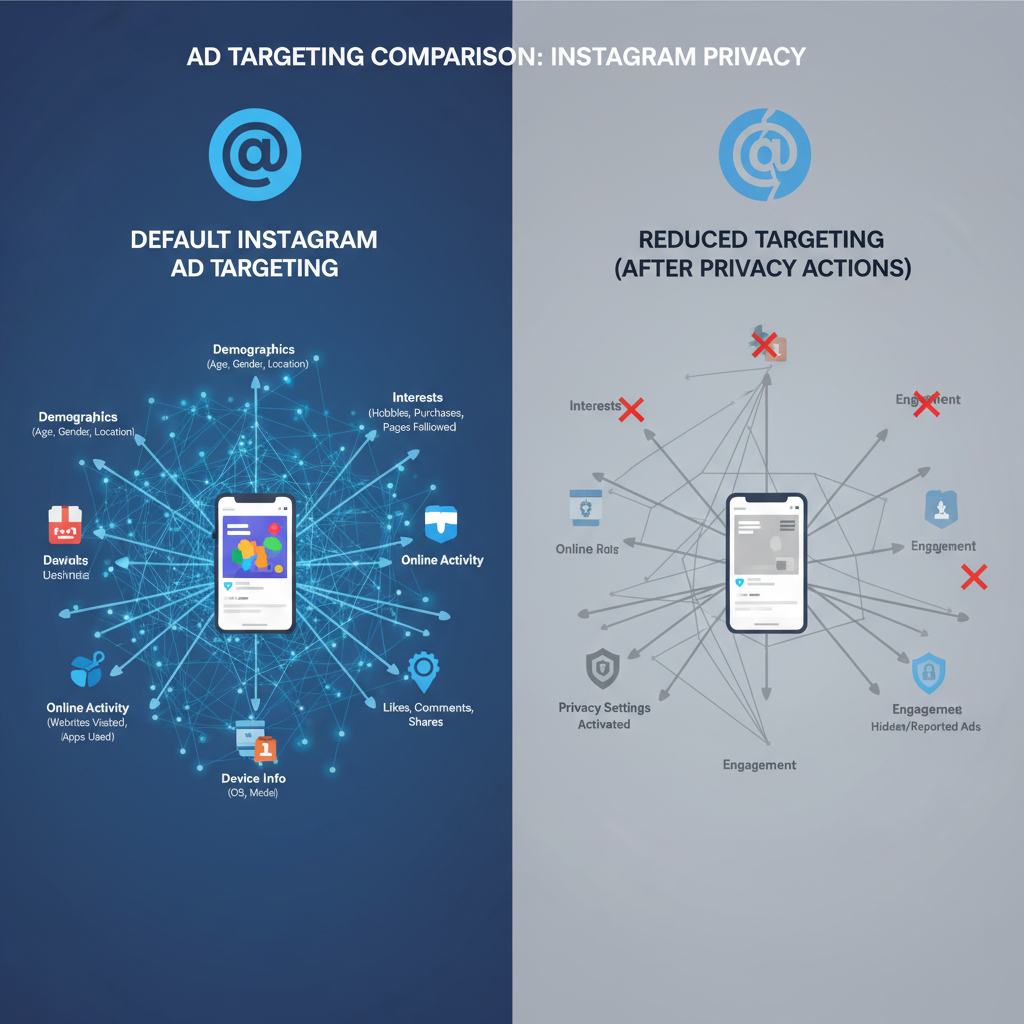
---
Recognize Potential Downsides and Find Balance
An ad-minimized feed comes with its own trade-offs:
- Missing relevant offers: You might lose out on useful deals.
- Impact on creators: Ads help sustain the platform and content creators.
- Reduced personalization: Less data means a less tailored experience.
Balancing tips:
- Keep ads relevant to your interests.
- Review ad topics periodically.
- Support creators via direct engagement or subscriptions.
---
Conclusion
While you can’t completely stop Instagram ads, understanding Meta’s targeting system and applying smart adjustments gives you control. Combine topic preference changes, activity clean-ups, ad feedback, privacy controls, and user habits for maximum effect.
By consistently refining these settings and choices, you’ll enjoy a cleaner, less invasive Instagram feed. Start making these changes today and reclaim your browsing comfort.