How to Watch Videos on Instagram Feed, Stories, Reels, Live
Learn how to watch Instagram videos across Feed, Stories, Reels, and Live, with step-by-step tips for finding, viewing, and engaging with content.

Introduction to Instagram Video Content Formats
If you’re wondering how to watch a video on Instagram, it helps to first understand the different video formats available on the platform. Instagram has evolved into a dynamic social network offering multiple ways to consume visual content — from scrolling through your Feed, tapping into ephemeral Stories, enjoying snappy short-form Reels, to tuning in for real-time Live broadcasts. Each format is designed to suit different moods, topics, and engagement styles.
From spontaneous behind-the-scenes clips to polished tutorials, Instagram's versatility means you can explore both casual and professional video content. Mastering each viewing method ensures you get the most out of the app, stay up-to-date with trends, and connect with creators you care about.

Here’s a quick breakdown of Instagram’s main video formats:
| Format | Description | Length |
|---|---|---|
| Feed Videos | Videos posted directly to the main timeline. | Up to 60 minutes (IGTV-style integration). |
| Stories | Short vertical videos that disappear after 24 hours unless saved to Highlights. | Up to 60 seconds per story. |
| Reels | Short, creative videos often set to music. | Up to 90 seconds. |
| Live | Broadcasted videos in real time to followers. | Up to 4 hours. |
---
How to Find Videos in Your Feed
Your Instagram Feed is personalized through the accounts you follow, your activity, and Instagram’s recommendation algorithms. To watch videos from your feed:
- Open Instagram – Tap the app icon.
- Scroll vertically – Videos will autoplay silently.
- Engage with content – Tap to enable sound or double-tap to like.
- Check suggested posts – Explore videos recommended by Instagram.
Expect a mix of content from friends, influencers, and brands.
---
Search for Videos via Explore Tab and Hashtag Pages
Instagram's Explore tab opens up a world of videos beyond your immediate network:
- Tap the magnifying glass icon in navigation.
- Use the search bar to find keywords, topics, or hashtags.
- Browse the grid for relevant videos.
- Tap any thumbnail to watch full-screen.
Hashtag pages compile posts from across Instagram — perfect for niche discovery such as `#TravelVlog` or `#RecipeVideo`.
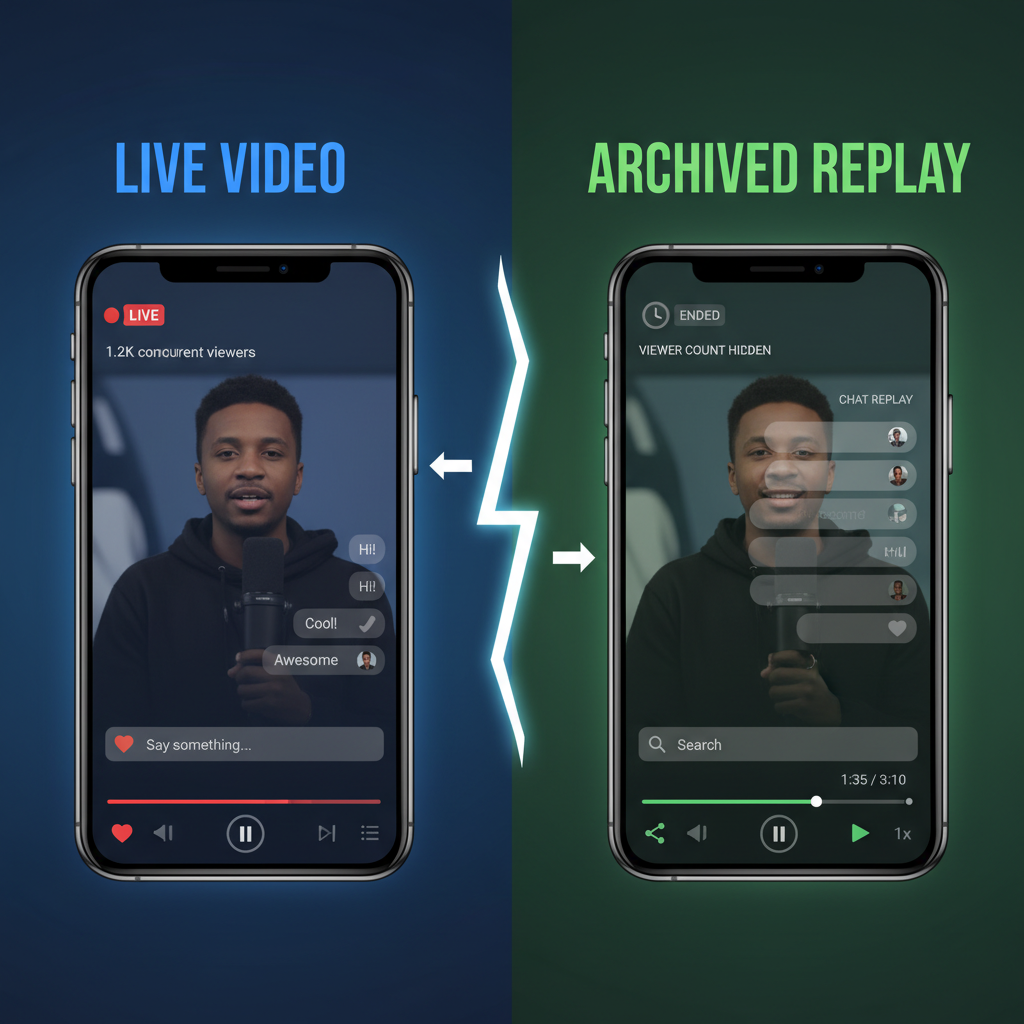
---
Step-by-Step: Watching Instagram Stories
Instagram Stories appear at the top of the app and are marked by circular profile pictures.
- From the Home Feed, tap a profile circle to start viewing.
- Stories play consecutively without interruption.
- Tap right to skip ahead.
- Tap left to go back.
- Press and hold to pause.
Stories offer interactive elements like stickers, polls, and captions, making them engaging and fast-paced.
---
Step-by-Step: Watching Instagram Reels
Reels are a hub for creative short videos:
- Tap the Reels icon in the navigation bar.
- Scroll vertically through the feed.
- Tap a video to watch in expanded view.
- Like, comment, or share using on-screen controls.
Reels work well for fast entertainment and algorithm-powered discovery.
---
Step-by-Step: Watching Instagram Live Videos
Live broadcasts give you instant, real-time access to creators.
Watching Live Videos:
- Look for profile photos with a "Live" label in the Stories area.
- Tap to join.
- Comment, send likes, and participate during streaming.
Watching Replay (Archived Lives):
- Some Lives are saved as videos on user profiles or in IGTV.
- Visit the profile and check the video section to watch replays.
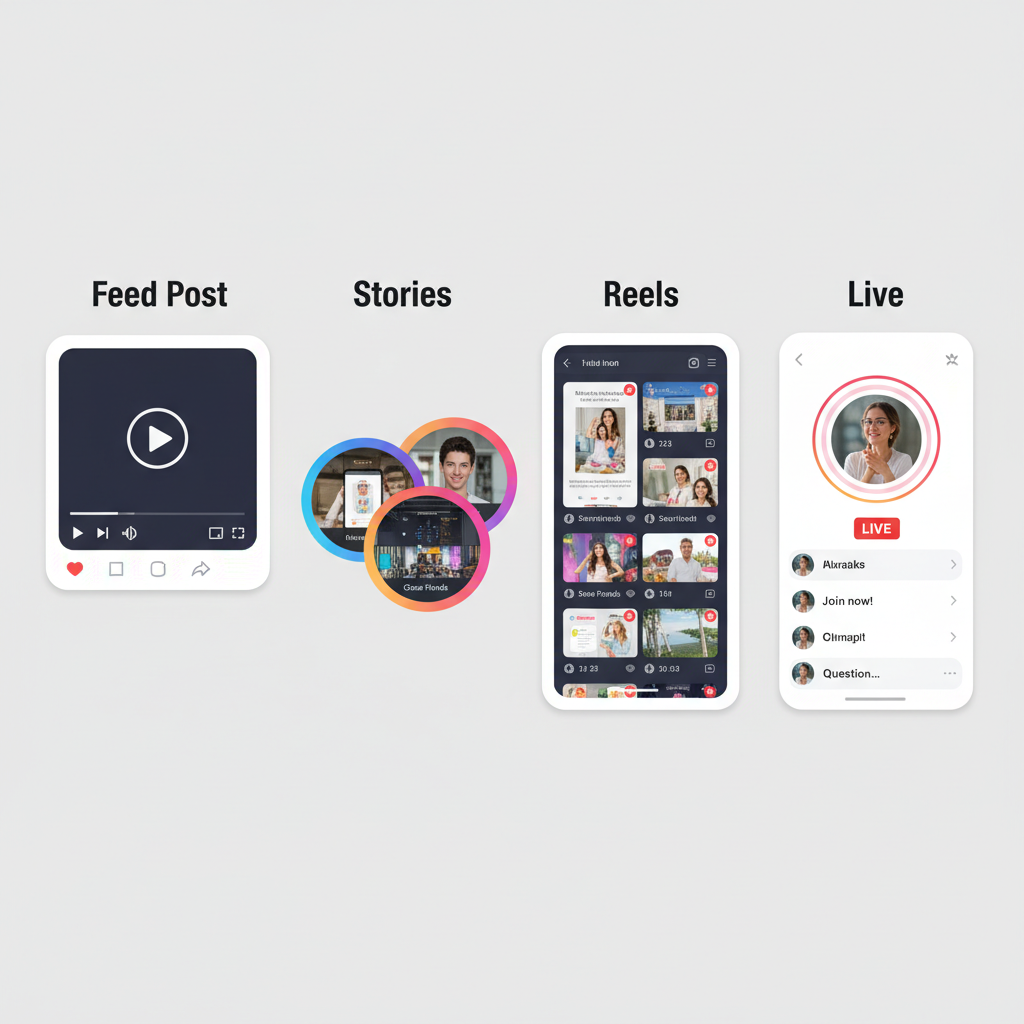
---
Using Instagram Video Controls
Instagram offers basic controls to customize your viewing:
- Pause – Tap or hold the screen, depending on format.
- Mute/Unmute – Toggle sound with one tap.
- Captions – Enabled if the creator has added them.
- Full-screen – Swipe or tap expand options.
---
Saving or Sharing Videos Within Instagram
Instagram includes built-in sharing and saving features:
- Bookmark – Save a post using the ribbon icon.
- Direct Message – Send posts via the paper airplane icon.
- Share to Story – Repost videos directly to your Story if allowed.
---
Troubleshooting Instagram Video Playback Issues
If a video fails to play, try these fixes:
- Update the app to the latest version.
- Check your internet — switch between Wi-Fi and mobile data.
- Clear the app cache for better performance.
- Restart your device to resolve glitches.
---
Accessibility Features for Instagram Videos
Instagram ensures inclusivity through several features:
- Closed Captions – Helps viewers follow along without sound.
- Screen Reader Compatibility – Alternative text for video covers.
- High Contrast Mode – Improves viewing for those with vision impairments.
---
Tips for Discovering Engaging Video Content
To tailor Instagram to your interests:
- Follow hashtags related to your niche.
- Like and comment on videos you enjoy to refine recommendations.
- Use the Saved feature to organize favorites.
- Explore “Discover People” suggestions for fresh accounts.
---
Conclusion and Quick Reference Guide to Instagram Video Viewing
Getting comfortable with video viewing on Instagram means unlocking new ways to connect, learn, and be entertained. From intimate Stories to global Live events, the app offers diverse formats to match your preference.
Quick Reference:
| Format | How to Access |
|---|---|
| Feed Videos | Scroll your home feed. |
| Stories | Tap profile circles at top of Home. |
| Reels | Tap Reels icon in navigation. |
| Live | Tap "Live" labeled Stories or visit profile. |
By knowing exactly how to watch a video on Instagram—whether it’s in the feed, Stories, Reels, or Live—you can enjoy your favorite content seamlessly. Start exploring today, and make the most of every format Instagram offers.




