How to Watch Videos on Instagram Feed, Reels, Stories
Learn how to watch videos on Instagram across Feed, Reels, Stories, IGTV, and Live, with steps for navigation, playback controls, and content discovery.
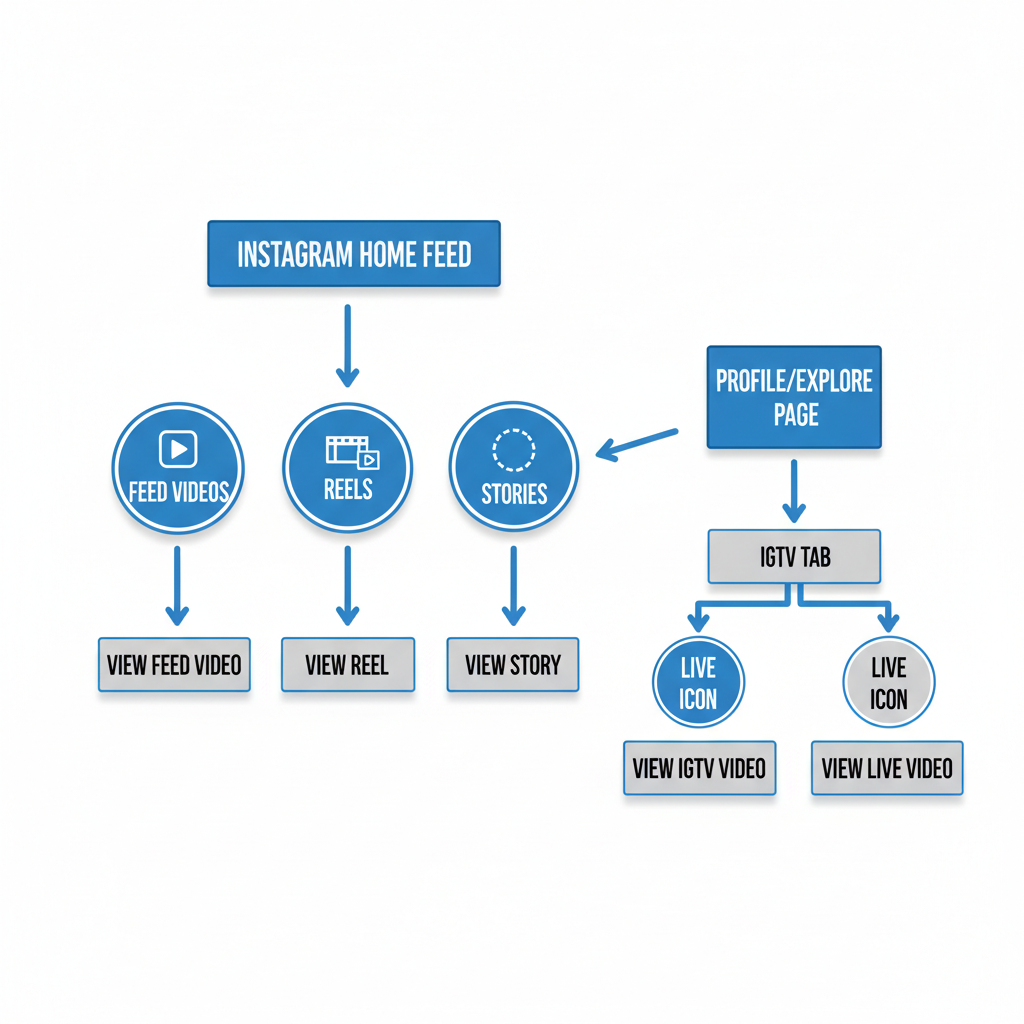
How to Watch Videos on Instagram Feed, Reels, Stories
Instagram has become a go‑to hub for video content of all kinds, making it easy to enjoy updates from friends, trending challenges, tutorials, and live sessions. Whether you want to watch quick clips or long‑form programming, understanding how to watch videos on Instagram effectively will help you make the most of the app’s diverse features. This guide covers every format—Feed, Reels, Stories, IGTV, and Live—along with tips for navigating, customizing playback, and discovering new creators.
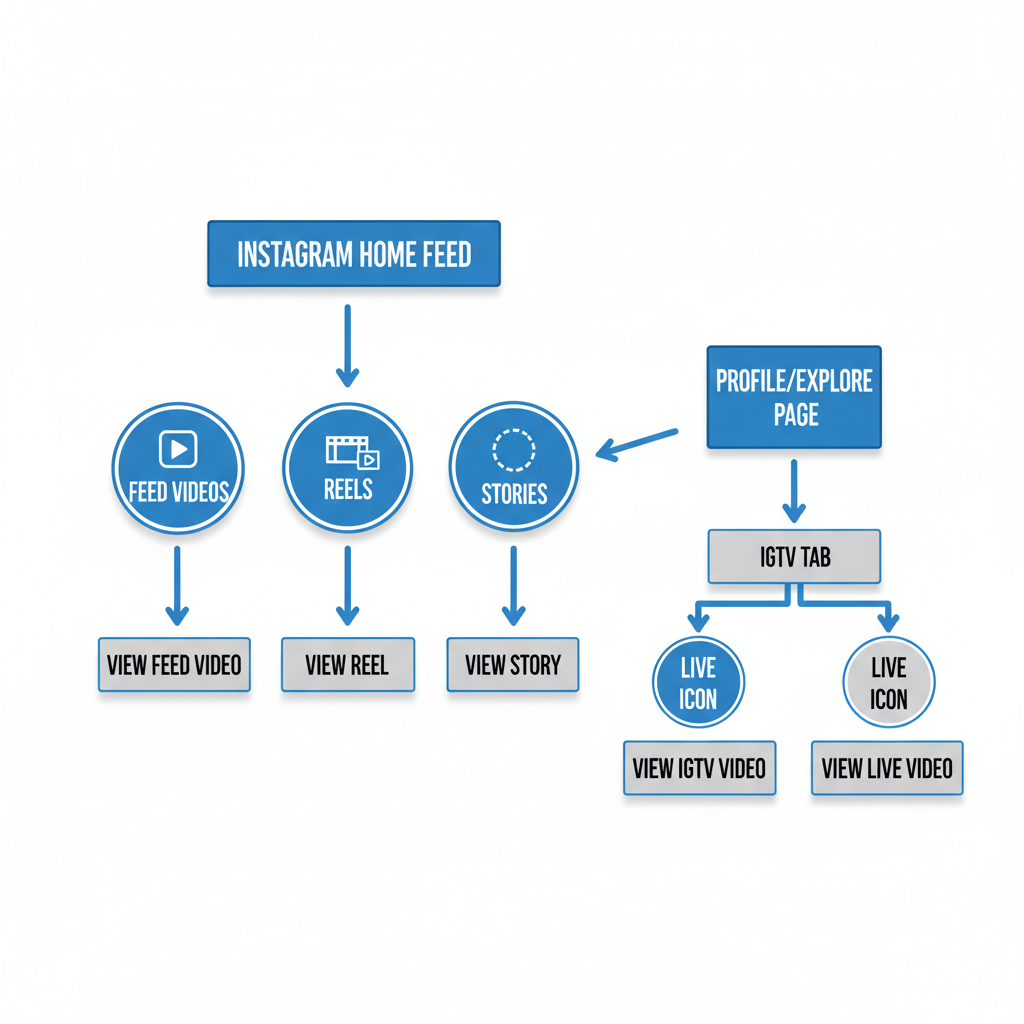
---
Understanding Instagram Video Formats
Before diving into navigation tips, it’s important to know the types of videos available:
- Feed Videos – Appear in your home feed alongside photos and ads.
- Reels – Short, vertical videos with music, effects, and trending challenges.
- Stories – Temporary 24‑hour content from friends, brands, and influencers.
- IGTV – Long‑form videos, often over a minute, hosted in profile tabs.
- Live Videos – Real‑time broadcast sessions from accounts you follow.
| Format | Typical Length | Location |
|---|---|---|
| Feed Video | 15 sec - 10 min | Main feed |
| Reels | 15 - 90 sec | Reels tab |
| Story | Up to 15 sec per slide | Top bar |
| IGTV | 1 - 60 min | Profile/IGTV tab |
| Live | Varies | Stories bar/Profile |
---
Update Instagram App for Best Video Playback
Ensure your app is updated to the latest version to access new features, smooth playback, and bug fixes:
- Go to App Store (iOS) or Google Play Store (Android).
- Search for Instagram.
- Tap Update if available.
---
Navigating the Home Feed
Once your app is updated, the home feed becomes your main video portal:
- Open Instagram and log in.
- Scroll vertically to see posts, including single videos or albums.
- Tap on the video thumbnail within a post—playback starts automatically.
- Pause by tapping once or mute/unmute from the speaker icon.
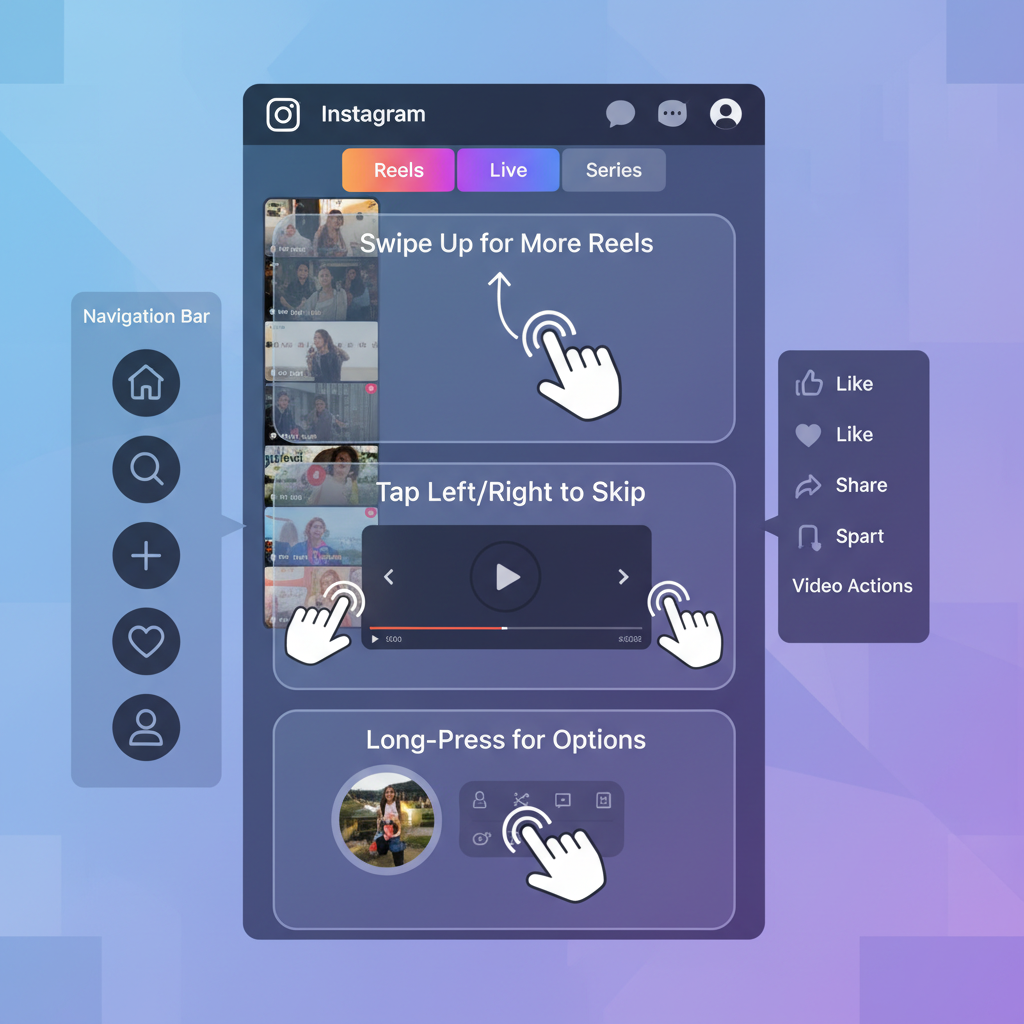
---
Accessing and Watching Reels
Reels are the center for short‑form video discovery and entertainment:
- Tap the Reels icon in the navigation bar.
- Swipe up to browse consecutive videos.
- Use the heart icon to like, comment, or share to your story.
- Tap an Audio track link to explore other videos using the same sound.
---
Watching Instagram Stories
Stories appear as profile circles at the top of your feed:
- Tap a circle to begin watching a story.
- Tap right to skip to the next segment, left to replay.
- Swipe up to view links, polls, or Q&A segments.
If a live broadcast is active, you’ll see a “Live” label—tap to join instantly.
---
Viewing IGTV Content
IGTV supports longer videos:
- Go to a user’s profile.
- Tap the IGTV icon or tab beneath their bio.
- Select the video you want to watch, or find IGTV videos in the Explore section.
---
Joining and Replaying Live Videos
Catch Live videos as they happen:
- Look for the “Live” badge on profile circles in the stories bar.
- Tap to enter the broadcast; you can leave comments or send hearts.
- Saved broadcasts may appear in the user’s profile or Stories highlights.
---
Adjusting Playback Settings
While watching any video:
- Sound: Tap the speaker icon or use device volume keys.
- Captions: Enable from settings or within the video when available.
- Pause/Play: Tap the screen or use the bottom playback controls.
---
Discovering New Content via Search and Explore
The Search and Explore tab broadens your video experience:
- Tap the magnifying glass icon.
- Browse recommended videos, Reels, and Stories from accounts you don’t follow.
- Use hashtags or keywords to find niche creators and topics.
---
Saving, Sharing, and Commenting
Engagement boosts your Instagram relevance:
- Save: Tap the bookmark icon to store videos for later.
- Share: Use the paper plane to send privately or post to your story.
- Comment: Interact directly and build community with creators.
---
Troubleshooting Common Video Playback Issues
If videos aren’t playing correctly:
- Check Internet Connection – Switch to Wi‑Fi for stable streaming.
- Restart the App – Close and reopen Instagram.
- Clear Cache – On Android, clear Instagram’s cache from settings.
- Update Device OS – Ensure compatibility with the latest version.
---
Managing Data Usage
Watching videos can consume mobile data quickly:
- Use Wi‑Fi whenever possible.
- Enable Data Saver Mode in Instagram settings to preload lower‑resolution videos.
---
Privacy Considerations
When watching and sharing videos:
- Respect creators’ rights; avoid reposting without permission.
- Viewing habits may influence your recommendations.
- Live stream comments are public—engage mindfully.
---
Tips for Finding Niche Creators
Enhance your feed with relevant video content:
- Follow niche hashtags tied to your interests.
- Engage consistently with similar videos for tailored suggestions.
- Use comments and DMs to connect with niche communities.
---
Accessibility Features for Video Watching
Instagram offers tools to improve inclusivity:
- Automatic captions on Reels, IGTV, and Stories.
- Screen reader compatibility.
- High‑contrast mode for better visibility.
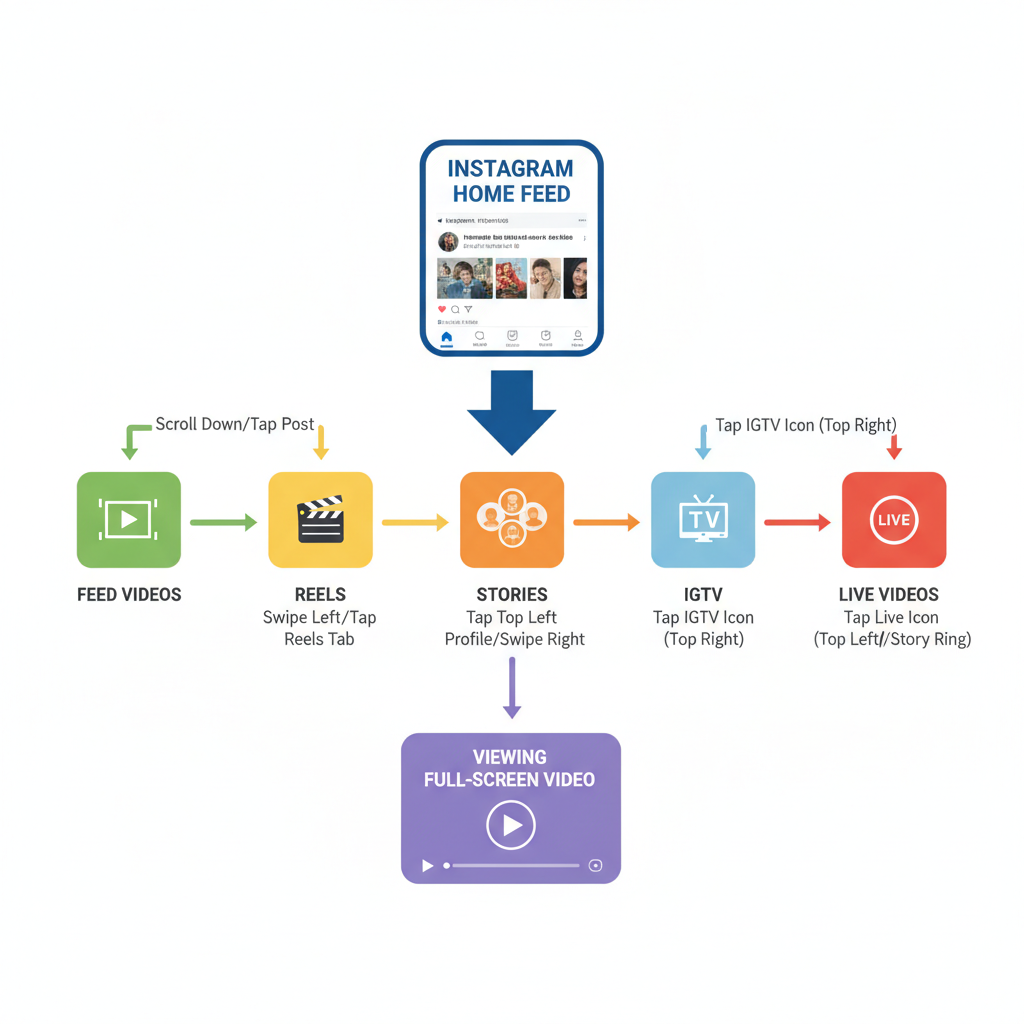
---
Summary
With this guide, you now know how to watch videos on Instagram across all formats—Feed, Reels, Stories, IGTV, and Live. Keeping your app current, exploring different tabs, and leveraging features like captions, Data Saver, and Explore will elevate your experience. Start applying these tips today to enjoy richer, more personalized content, and make Instagram your preferred video platform.




