How Long Can an IG Reel Be? 2025 Length Limits, Recording Tips, and Ways to Post Longer
Learn 2025 Instagram Reels length limits, how to set max time, record or upload within 90s, who gets 3–10 min tests, and ways to post longer content.
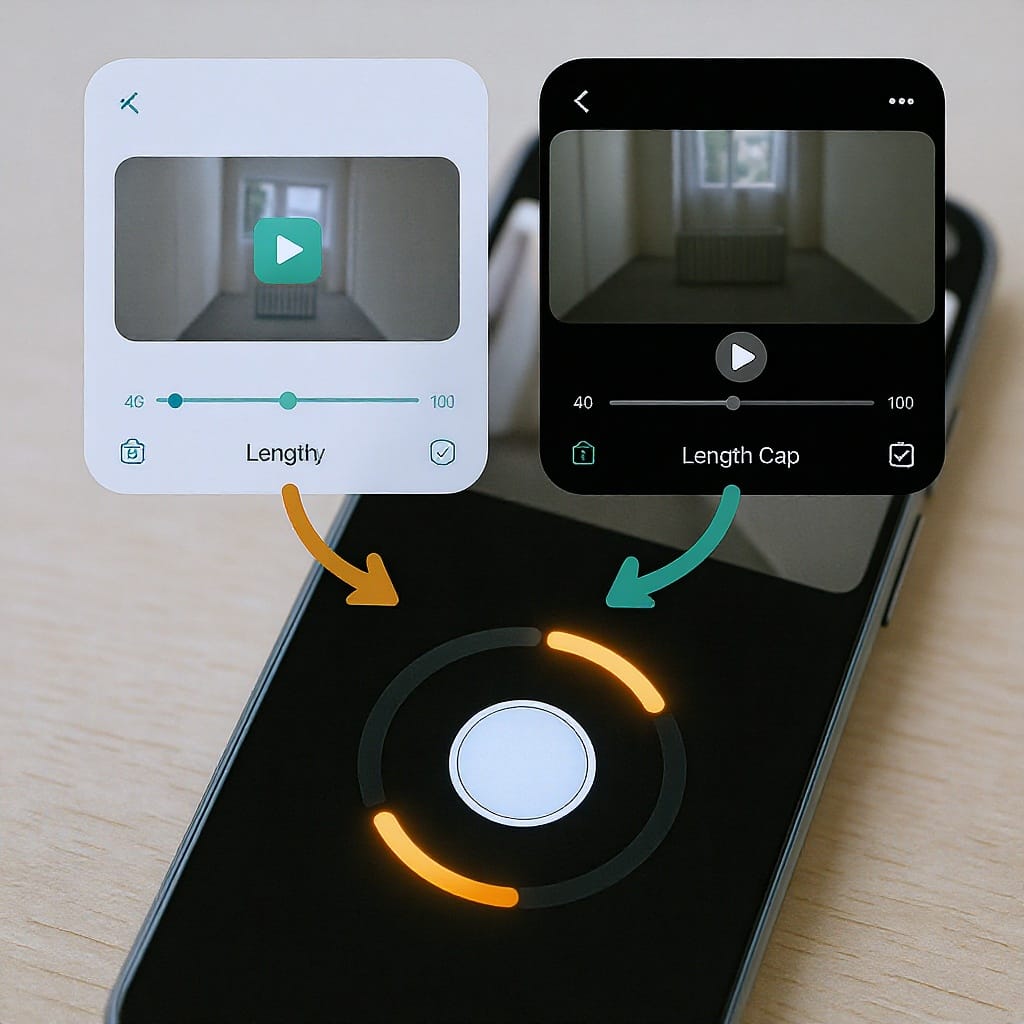
How Long Can an IG Reel Be? 2025 Length Limits, Recording Tips, and Ways to Post Longer
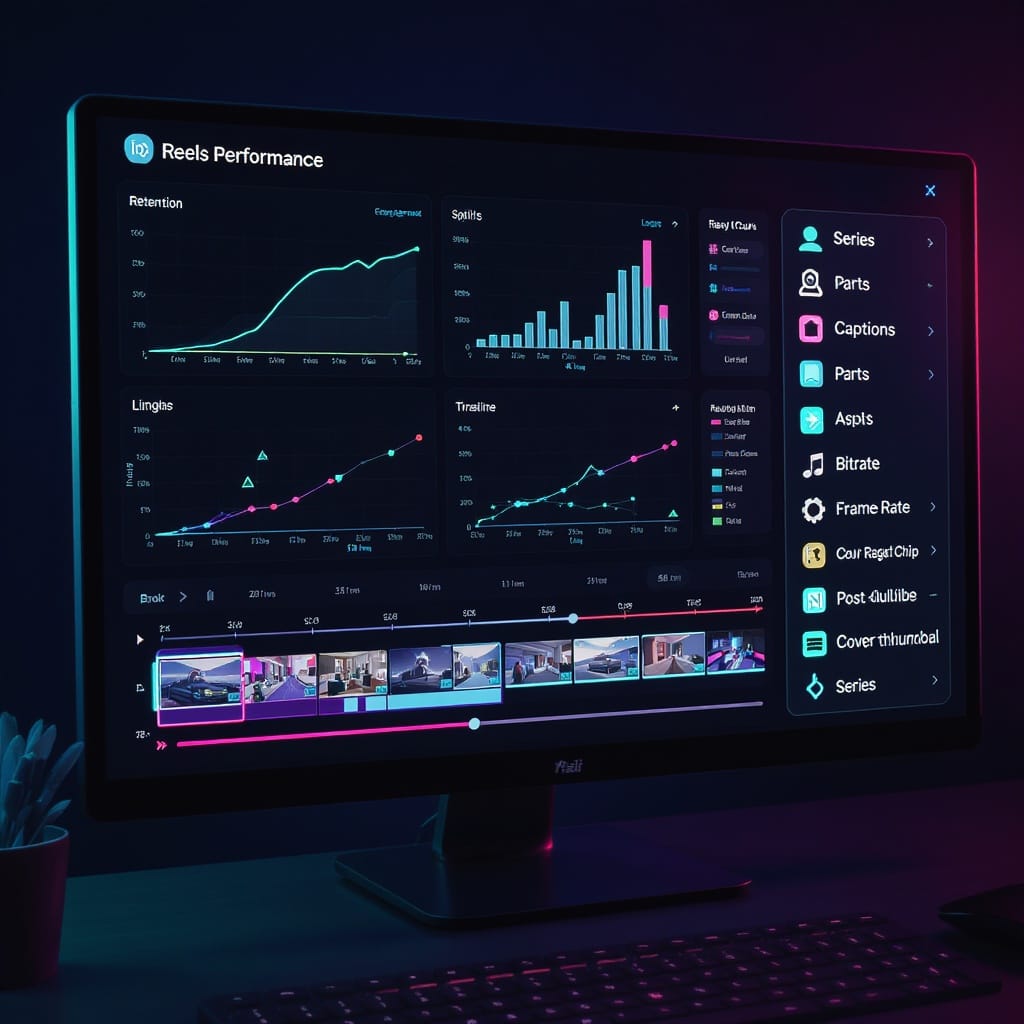
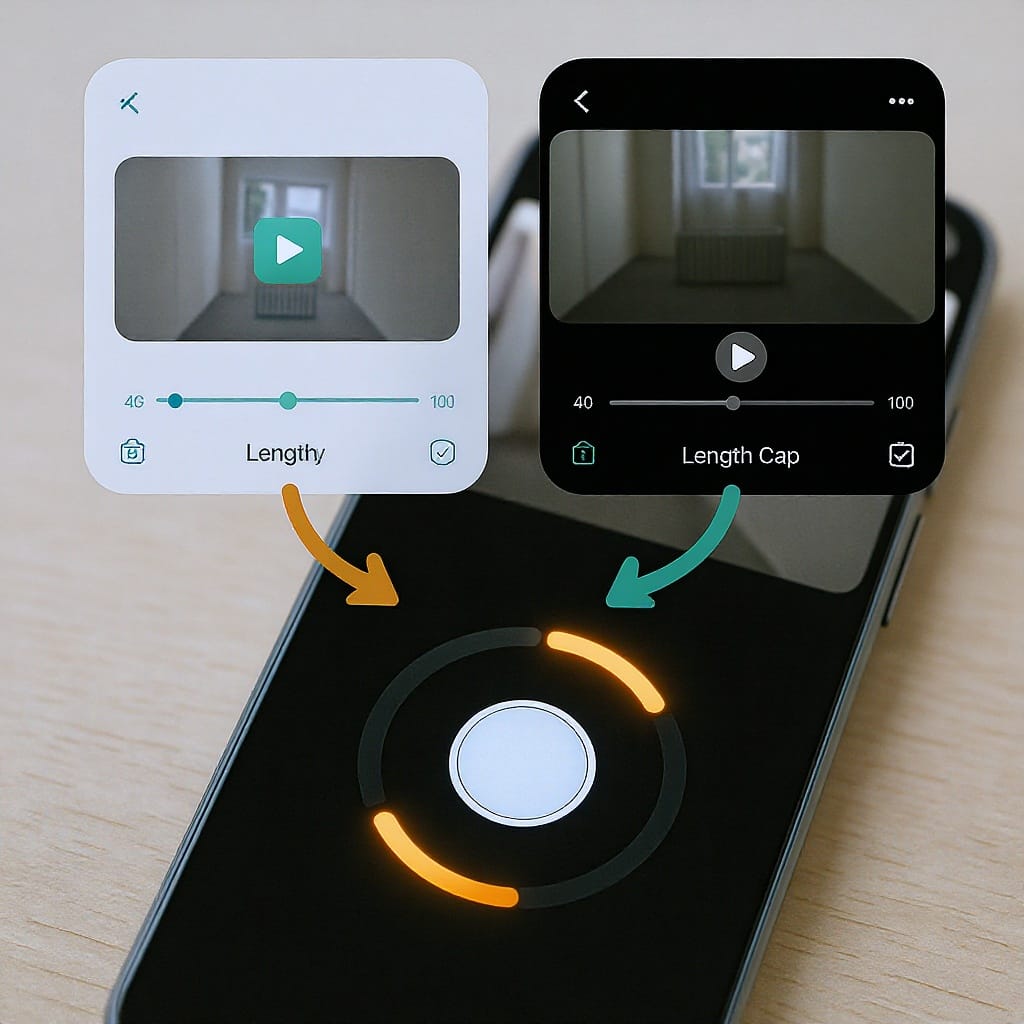
If you’re wondering “how long can IG Reel be?” in 2025, you’re not alone. Instagram has iterated on video formats a lot over the past few years. Here’s the current state, how to record within the limit, and what to do if you need more time.
Quick answer
- Most accounts can post Reels up to 90 seconds.
- Instagram has tested longer Reels (3–10 minutes) with limited availability. Whether you can post longer than 90 seconds depends on what your account currently has access to.
- Your cap applies regardless of how you create the Reel—recording in-app or uploading a pre-edited video.
- To verify your max, open the Reel composer and check the length selector or the on-screen progress bar during recording.
Recording vs. uploading: One cap, two workflows
The Reel duration limit applies to the total runtime of your video whether you:
- Record in the Instagram app using the Reel camera, or
- Upload a clip from your camera roll (Instagram will prompt you to trim if it exceeds your max).
Tips:
- Use the in-app length selector (15/30/60/90 seconds) before you hit record. This sets your hard stop and shows a progress bar so you don’t run over.
- Build with multi-clip editing. Record multiple segments, then trim, reorder, and add transitions to tell more in the same runtime.
- Editing externally? Export a 9:16 clip whose total duration is at or below your limit so you don’t have to make last‑minute trims in-app.
Reels vs. other Instagram formats
When to choose each format depends on your story length and goals. Here’s how the Reel cap compares to other options as of 2025 (availability can vary by region/account and may change):
| Format | Max length | Best for | Notes |
|---|---|---|---|
| Reels | Up to 90s (some accounts testing 3–10 min) | Discovery, short-form, trends | Appears in Reels feed; subject to music/licensing rules |
| Stories | Up to ~60s per story card | Casual updates, sequences | Chain multiple cards for longer narratives |
| Live | Long-form real-time (often up to hours) | Q&A, events, interviews | Replays can be shared; great for content >90s |
| In-feed video | Varies by account/rollout | More polished long-form | Instagram has been consolidating most video as Reels; availability of longer non-Reel video uploads can vary |
How to set or change Reel length in the app
Follow these steps on iOS or Android (labels may vary slightly):
- Open the composer
- Tap + and choose Reel (or open the camera and swipe to Reel).
- Set your max length
- Tap the length icon and choose 15, 30, 60, or 90 seconds (some accounts may see options beyond 90).
- The selection sets the cap for your recording session.
- Record clips
- Press and hold to record a clip. Release to stop.
- Watch the progress bar at the top; when it hits your selected limit, recording stops automatically.
- Add more clips and align
- Tap the record button again to capture additional segments.
- Use the Align tool to match frames between cuts (useful for outfit changes, transitions).
- Trim and reorder
- Tap Edit or the timeline icon to trim each clip’s in/out points.
- Drag clips to reorder. Delete any takes you don’t need.
- Upload from camera roll (optional)
- Add pre-recorded clips. If a clip exceeds your max, Instagram will prompt you to trim. Keep the total under your cap.
- Finish with captions, stickers, audio, and cover
- Add on-screen text and captions for accessibility.
- Pick a cover image that frames your subject well in 9:16 and in the 4:5 feed preview.
Pro tip: If you often run long, script your beats, not sentences. Allocate seconds per beat (hook 0–3s, setup 3–8s, value 8–45s, CTA 45–60s, etc.), then cut aggressively.
Posting longer content than 90 seconds
If your story needs more time, try these workarounds:
- Multi-part series
- Split your topic into “Part 1,” “Part 2,” etc.
- Thread parts by linking in the caption (“See Part 2 in comments”) and pinning a comment with the series index.
- Direct to long-form
- Tease in a Reel, then drive to a Live replay or longer video if available to your account.
- Use “Add link” sticker in Stories or link in bio to host the full piece on your site/YouTube.
- Check for extended Reels access
- Some accounts have 3–10 minute Reels in testing. In the Reel length selector, see if longer options appear.
- Carousel + micro-clips
- If your aim is educational, consider a carousel with succinct text and very short video loops/GIFs per card to convey more detail.
- Tighten the edit
- Remove pauses, cut filler, speed up b-roll, and use jump cuts to fit the same value into 60–90 seconds.
What length performs best?
There’s no single “best” length, but patterns are consistent:
- 7–15 seconds: Great for trends, product reveals, simple jokes. High completion rates because the commitment is low.
- 30–60 seconds: Strong for education, storytelling, tutorials, and transformations—enough time to deliver value without dragging.
- 60–90 seconds: Use when narrative complexity or demonstrations clearly require it. Expect drop-off if pacing is slow.
Retention boosters:
- Hook the scroll in 3 seconds: Start with a bold claim, an outcome, or a striking visual.
- Cut faster than you think: Trim silences. Vary shots every 1–3 seconds for dynamism.
- Add on-screen captions: Many viewers watch on mute at first; captions keep them engaged.
- Use loops and callbacks: End on a moment that makes people rewatch (“Wait, how did that start?”).
- Promise and pay off: Tease an outcome early, then deliver by the end.
Specs that influence results (not just length)
- Aspect ratio: 9:16. Export at 1080 × 1920 pixels for crisp playback.
- Safe text zones: Keep key text and faces away from the very top/bottom where UI overlays can cover them. As a rule of thumb, avoid the top ~250 px and bottom ~250 px; center your most important text within the middle band.
- Frame rate and codec: 24–30 fps, H.264, AAC audio; higher bitrates look better but can bloat file sizes.
- File size: Instagram can ingest large files, but keeping exports lightweight (e.g., under ~100–200 MB for a 60–90s clip) reduces upload failures.
- Audio: Clear voice is non-negotiable. Use lapel mics or clean VOs. Normalize levels so music doesn’t overpower speech.
- Clarity over runtime: A tight 35-second edit often outperforms a meandering 90-second cut with the same content.
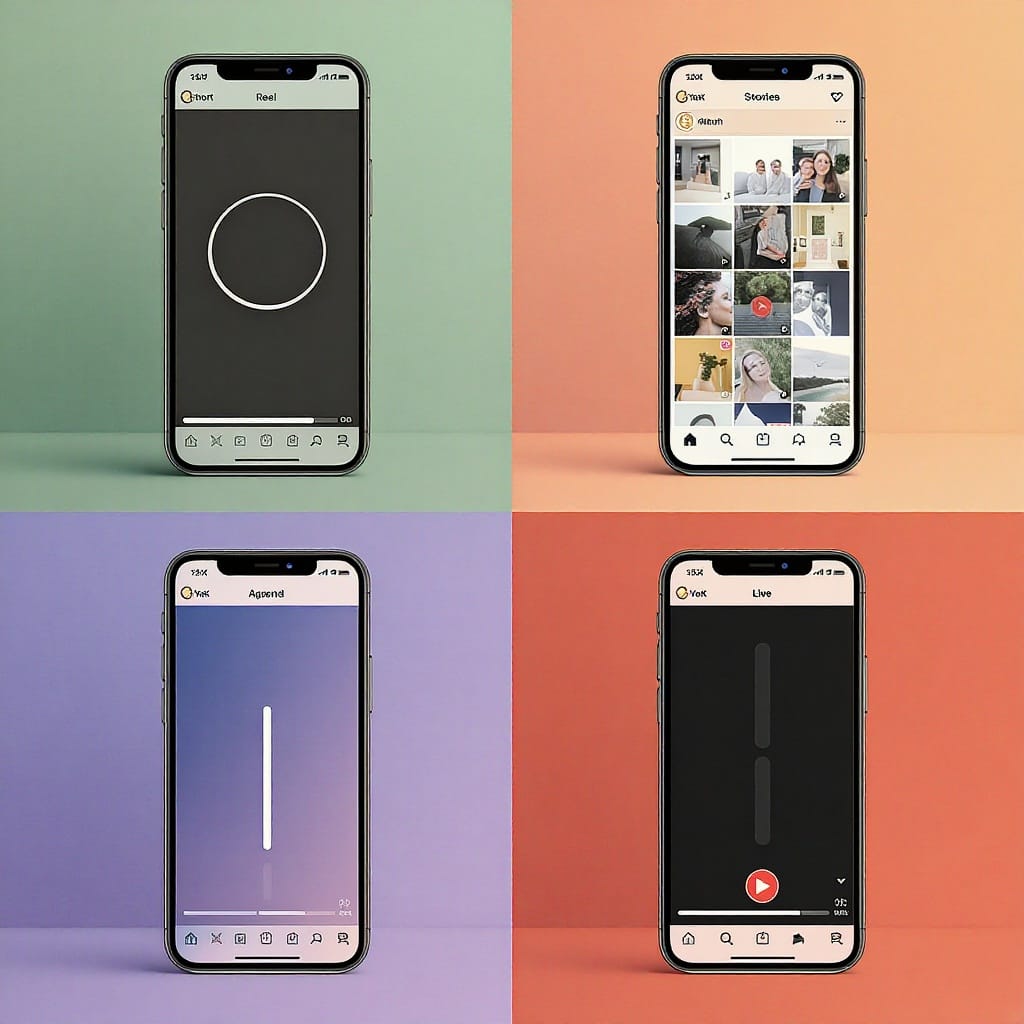
Monetization and promotion considerations
- Boosted Reels and ads
- Some ad placements prioritize shorter videos (sub‑60 seconds) for inventory and completion. Check Ads Manager guidelines for current caps in Reels placements.
- Very long Reels (if available) may have limited eligibility for certain ad formats.
- Branded content tagging
- Use Paid Partnership labels when required. Missing labels can limit distribution and monetization.
- Music licensing
- Copyrighted tracks from the music library can restrict where your Reel appears (e.g., some business accounts face limitations) and may disqualify boosting in certain regions.
- For broad usage and promotion, prefer licensed/royalty‑free tracks or original audio.
- Creator programs
- Eligibility requirements and bonuses change. Review the latest terms in the Professional Dashboard.
Troubleshooting max length issues
If you can’t go past 60 seconds or your options look different:
- Update the Instagram app to the latest version.
- Check the Reel length selector; it might be defaulting to a shorter cap.
- Force-quit and relaunch the app; log out/in if needed.
- Switch to another account on the same device to see if limits vary (they often do).
- Try another device; some features roll out per device as well as per account.
- Clear app cache (Android) or reinstall the app.
- Confirm you’re using the Reel composer (not Stories camera).
- If uploading, make sure your file is 9:16 and under your limit; trim externally if the in-app trimmer is buggy.
- Remember: options beyond 90 seconds are not guaranteed and roll out gradually.
Future-proofing your video plan
Instagram iterates frequently. To stay ahead:
- Verify your current max in-app
- Open the Reel composer and check the duration selector and progress bar. That’s your real limit today.
- Watch official sources
- Follow Instagram Creators and the Help Center for updates. Product leads often share changes in weekly updates.
- Build modular edits
- Script content in beats so you can export 15, 30, 60, and 90-second cuts without re-shooting.
- Maintain a project file with labeled sections to swap in/out quickly.
- Design for adaptability
- Keep core visuals within safe zones and avoid time-specific overlays so your clips remain evergreen if limits change.
- Save clean masters without baked-in captions so you can re-caption natively to match new features.
Quick reference: “How long can IG Reel be?” checklist
Before you post:
[ ] Confirm your account’s Reel max (15/30/60/90/+).
[ ] Script beats to fit within that cap.
[ ] Hook in first 3 seconds; add captions.
[ ] Export 1080x1920 (9:16), 24–30 fps, H.264/AAC.
[ ] Keep file size reasonable to avoid upload issues.
[ ] Use licensed or original audio if you plan to boost.
[ ] Choose a cover that frames well in 9:16 and 4:5.Bottom line: Most accounts can post up to 90 seconds, with longer Reels still limited to select tests. Lean on tight editing, multi-part series, and long-form options like Live to tell bigger stories—then adjust your approach as new length options roll out.
Summary
Most Instagram users can publish Reels up to 90 seconds, though some accounts are testing 3–10 minute uploads. Plan your stories to fit the cap, optimize pacing and captions for retention, and use multi-part series or long-form formats when you need more time. Keep an eye on in-app options and official updates, as length limits and features continue to evolve.



