How Long Is an Instagram Reel? 2025 Limits, Editing Tips, and Length Strategy
Learn 2025 Instagram Reel length limits, how to check your cap, edit and upload within specs, choose optimal runtimes, and troubleshoot audio and sync issues.
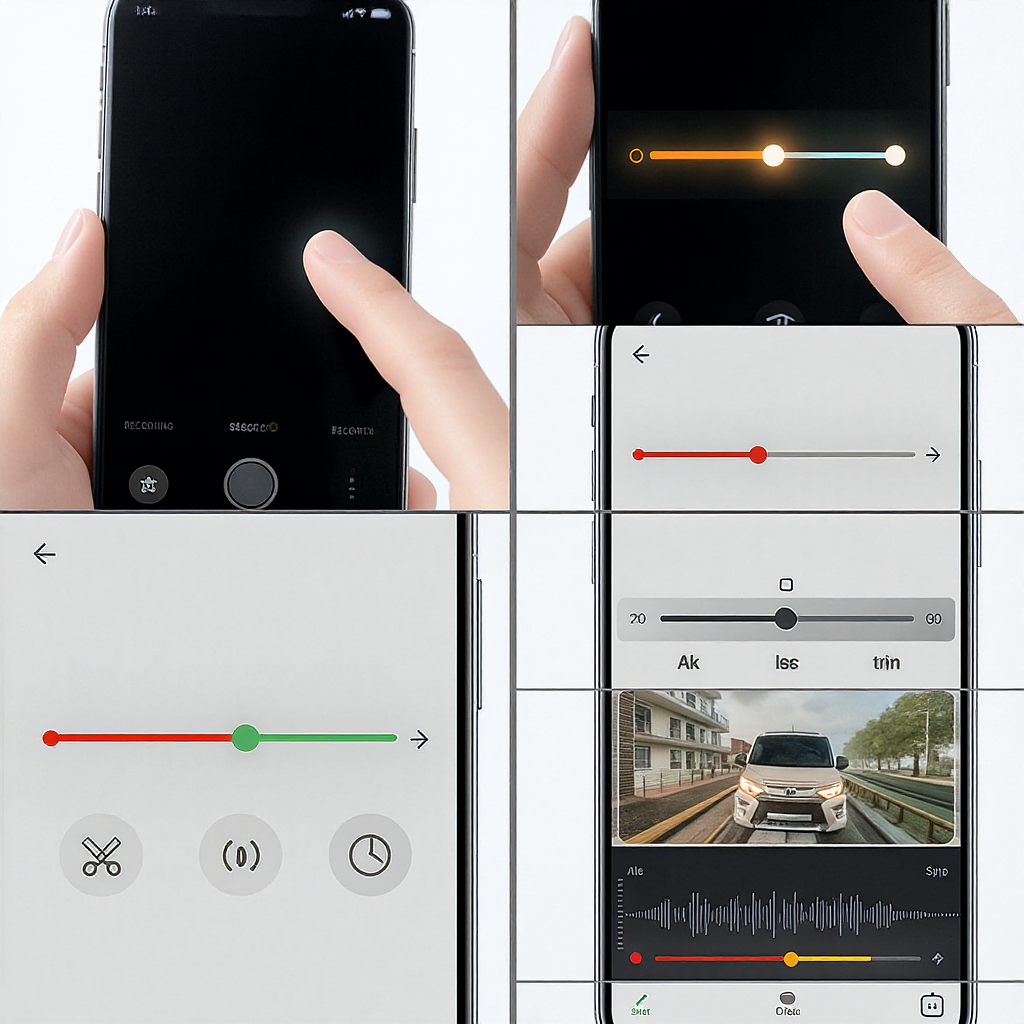
This guide explains Instagram Reel length limits for 2025 and how to work within them. You’ll learn how to check your account’s cap, optimize pre-edited uploads, choose the right runtime for your goals, and troubleshoot common issues. Use it as a practical reference for production, editing, and analytics decisions.
How Long Is an Instagram Reel in 2025? Quick Answer
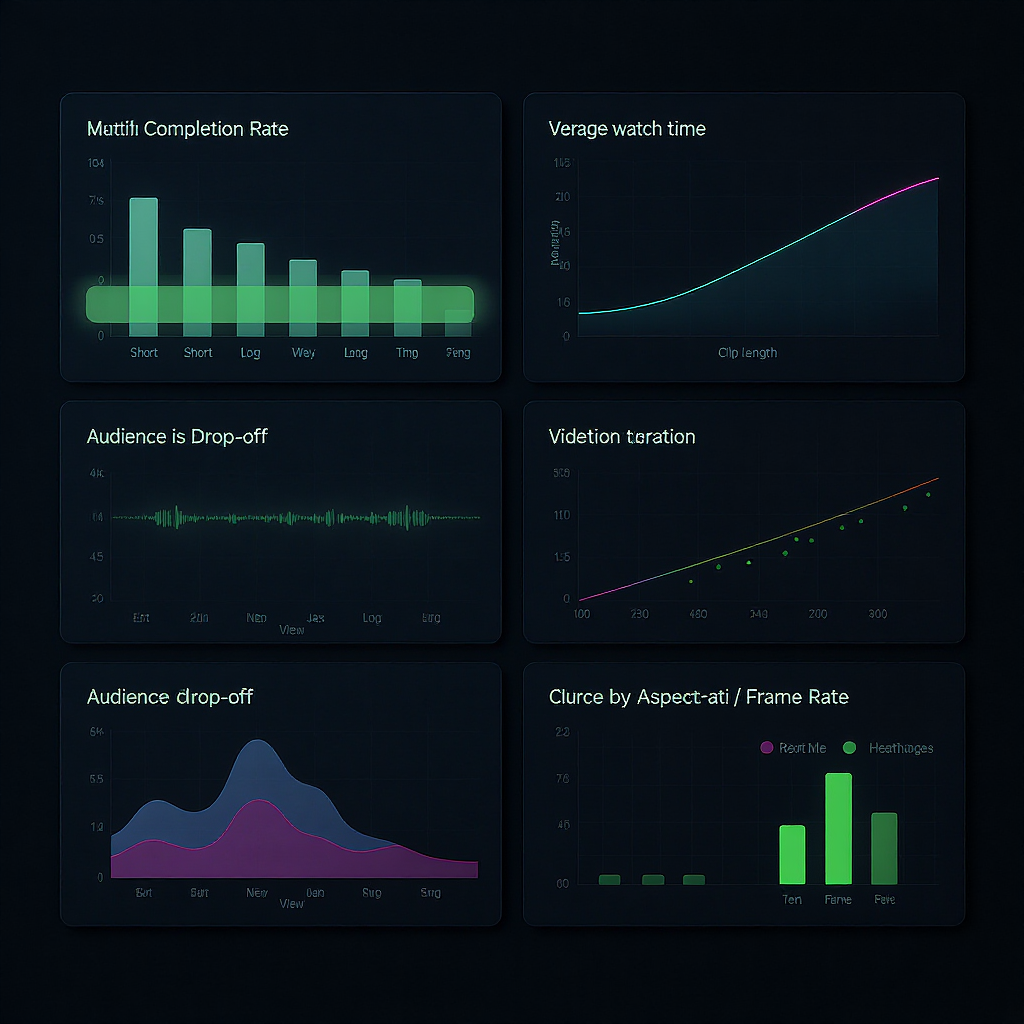
- Most accounts can post Reels up to 90 seconds.
- Instagram has tested longer uploads (up to 10 minutes) with select users, but this is not broadly available as of early 2025.
- Your cap can vary by:
- Region and rollout status
- Account type (Personal/Creator/Business)
- App version and device OS
- Whether you’re recording in-app vs. uploading from camera roll
- Practical takeaway: Plan for 90 seconds. If you see a longer option in your app, consider it experimental and test carefully.
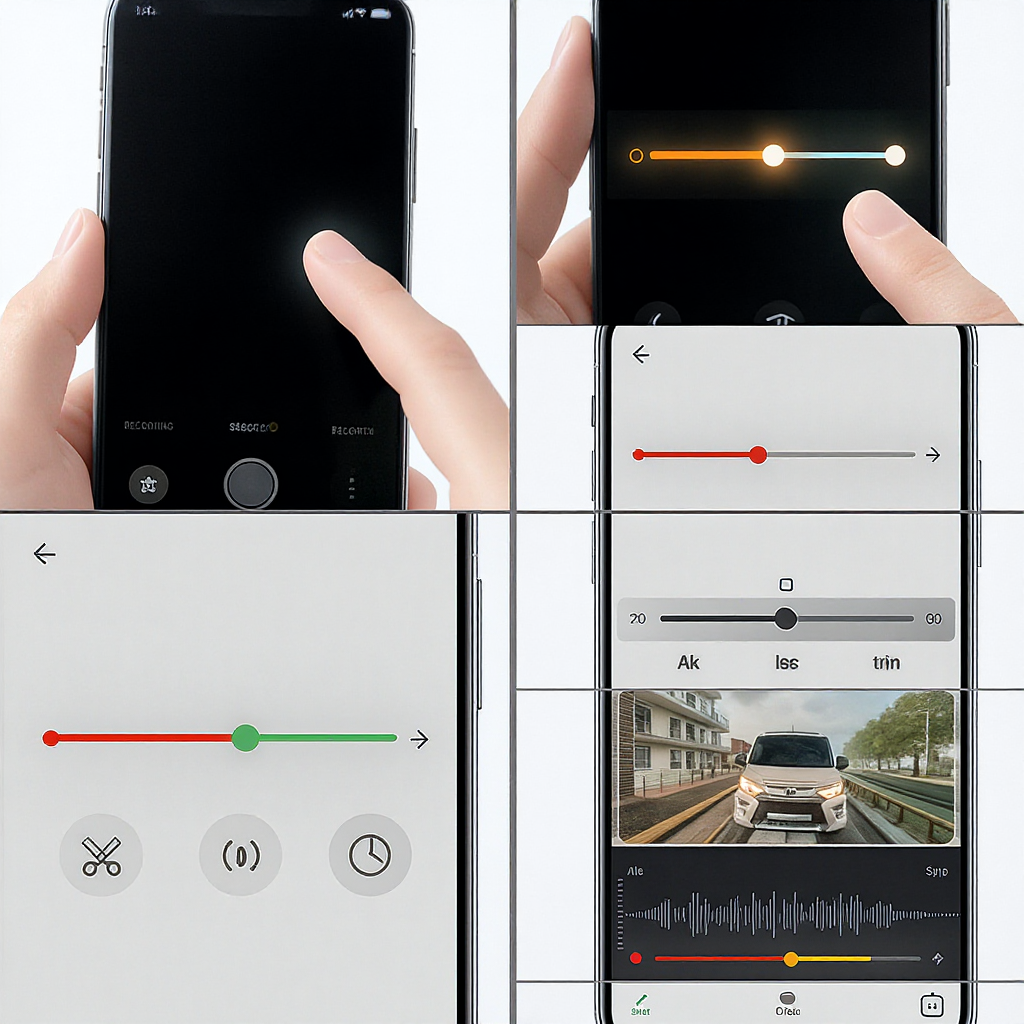
How to Check and Set Reel Length in the App
Find the duration selector
- Open Instagram > create a Reel (tap +, then Reel).
- Look for the duration selector (e.g., 15s/30s/60s/90s) in the left toolbar or bottom tray.
- If you don’t see it:
- Update the app to the latest version.
- Force-quit and relaunch.
- Switch to another account to compare features.
Recording vs. uploading
- Recording in-app:
- Set the length first to reveal the countdown ring and progress bar.
- The app stops recording automatically at the cap.
- Uploading from camera roll:
- You can import longer clips, but the editor will prompt you to trim to your account’s cap if it exceeds it.
- Multi-clip uploads are allowed until the total timeline hits the limit.
Changing length after starting a project
- You can lower a selected cap mid-edit (e.g., from 90s to 60s) to constrain yourself.
- You generally cannot exceed the highest cap your account currently supports.
- Use the timeline view to split, reorder, and trim shots. Long-press a clip to drag; tap to open trim handles.
Trim, timer, and speed controls
- Trim each clip to milliseconds precision; prioritize your hook and payoff.
- Timer: Set a countdown (e.g., 3s) for hands-free recording, useful for quick talk-to-camera intros.
- Speed: Use 0.3x–3x to compress or expand runtime creatively (e.g., 1.5x for B-roll sequences) while staying under the cap.
- Align: For seamless transitions, use Align to match the previous frame and avoid retakes that waste time.
Audio length considerations
- Licensed audio clips may have fixed segment lengths. If your edit is longer, the app will loop or cut the track.
- Importing original audio lets you trim more freely. Keep beats aligned with cuts to avoid abrupt endings at the cap.
Uploading Pre-Edited Videos: Specs That Affect Length
- Resolution and aspect ratio:
- 1080 × 1920 (9:16) is the safest baseline.
- 4K vertical can be uploaded, but Instagram will downscale; ensure sharp source to survive compression.
- Frame rate:
- 30 fps is the standard; 60 fps produces smoother motion and cleaner slow-mo.
- Avoid variable frame rate; lock to CFR to prevent drift and audio desync.
- File size and codec:
- Up to ~4 GB generally accepted.
- H.264 or HEVC (H.265) video; AAC audio at 44.1 kHz or 48 kHz.
- Color:
- sRGB/Rec.709 gamma; avoid HDR unless you test device-by-device.
| Setting | Recommended | Max/Notes | Impact on Length |
|---|---|---|---|
| Resolution | 1080×1920 (9:16) | Accepts higher; downscales | Wrong AR triggers cropping; reframing costs seconds |
| Frame Rate | 30 or 60 fps | Avoid VFR | VFR can cause timing drift vs. audio |
| Bitrate | 8–16 Mbps (1080p) | IG recompresses | Too low = blur; too high = slow upload |
| Codec | H.264 High Profile | HEVC OK | Compatibility affects processing time |
| Audio | AAC 128–192 kbps | 44.1/48 kHz | Poor audio reduces perceived quality, retention |
Tip: Keep text and key action inside a safe zone of roughly the central 1080 × 1420 area; UI chrome can obscure the top/bottom ~250 px.
Handy ffmpeg recipes
Downscale, convert to CFR, and export clean audio:
ffmpeg -i input.mp4 -vf "scale=1080:1920:force_original_aspect_ratio=decrease,pad=1080:1920:(ow-iw)/2:(oh-ih)/2,format=yuv420p,fps=30" -c:v libx264 -profile:v high -level 4.1 -pix_fmt yuv420p -b:v 10M -c:a aac -b:a 160k -ar 44100 -movflags +faststart output_reel_ready.mp4Make a 90s cut without re-editing (hard trim):
ffmpeg -ss 0 -i input.mp4 -t 90 -c copy output_90s.mp4Choosing the Right Length for Your Goal
- 7–15 seconds: Teasers, product reveals, hooks for a longer carousel or link in bio, quick before/after.
- 15–30 seconds: Fast tips, UGC reactions, trend participation, simple recipes or hacks.
- 30–60 seconds: Step-by-step mini tutorials, listicles (3–5 points), quick demos.
- 60–90 seconds: Narratives, mini-educational pieces, multi-step transformations, case studies.
Match length to intent and funnel stage:
- Top-of-funnel: Favor brevity (7–20s) to maximize reach and frequency.
- Mid-funnel: 20–45s to deliver value and build trust.
- Bottom-of-funnel: 45–90s for detail, objections, and CTA clarity.
Scripting Frameworks by Duration
15-second beat sheet
- 0–2s: Hook (contrarian claim or visual surprise)
- 2–10s: One big value point (demo or tip)
- 10–15s: CTA (“Comment ‘guide’ for the checklist” or “Follow for more”)
- Rule: One idea only. Visual punch every 2–3 seconds.
30-second beat sheet
- 0–2s: Pattern-interrupt hook (“Stop doing X if you want Y”)
- 2–20s: Problem → solution → proof (show mini-result)
- 20–28s: CTA with benefit (“Save this for later”)
- 28–30s: Branded sting or loopable ending
60-second beat sheet
- 0–2s: Hook + outcome promise
- 2–10s: Context (who/why)
- 10–45s: 3 steps or tips (A/B/C), each with micro-demo
- 45–55s: Proof/recap
- 55–60s: CTA (comment, share, profile visit)
90-second beat sheet
- 0–2s: Hook with tension or question
- 2–20s: Stakes (what happens if ignored)
- 20–70s: Solution walkthrough (3–5 beats) with cutaways
- 70–85s: Results, objections, or alternatives
- 85–90s: CTA and loop-friendly last frame
Editing to Fit the Cap Without Losing Clarity
- Cut ruthlessly: Remove preambles, pauses, and redundant phrases.
- Jump cuts: Tighten dead air and drive pace; add micro-zoom punch-ins on emphasis.
- Speed ramps: 1.25–2x during B-roll to compress transitions without sounding rushed in A-roll.
- On-screen text: Summarize each beat; assume 80% watch with sound off.
- Captions: Burn-in or auto-captions for accessibility and retention.
- Pattern interrupts: Change angle, overlay, or motion every 2–3 seconds.
- Beat-match: Let cuts land on music accents; it makes pace feel intentional.
- Visual anchors: Use a consistent frame or prop to maintain orientation as you move fast.
- Loop design: Start and end with compatible frames to create a satisfying loop at 90s.
Retention and Reach: How Length Interacts with Performance
- Completion rate and average watch time drive distribution. A 15s Reel with 70–90% completion can outrank a 90s Reel with weak retention.
- Replays, saves, and shares are strong positive signals; optimize for a “wait, play that again” moment.
- Hook health:
- Aim for 3-second hold of 70%+ on short Reels and 55%+ on longer ones.
- The first cut is your most important; avoid talking head cold opens without motion or text.
| Duration | Target 3s Hold | Completion Rate Goal | Notes |
|---|---|---|---|
| 15s | 75–85% | 70–90% | One idea; strong loop |
| 30s | 65–75% | 55–70% | 3-beat structure |
| 60s | 55–65% | 40–55% | Proof keeps viewers |
| 90s | 50–60% | 30–45% | Frequent interrupts |
Reading your data:
- Open a Reel > View Insights to see plays, average watch time, and interactions.
- In Professional Dashboard > Insights > Content > Reels, compare retention metrics across posts.
- If a shorter cut has meaningfully higher completion, prefer it—even if you “left content on the table.”
Repurposing Across Platforms
- Instagram Reels: Plan for 90 seconds; maintain safe zones; stick to 9:16.
- TikTok: Up to 10 minutes is broadly available; consider 60–180s edits for depth and 10–20s for reach. Remove IG watermarks.
- YouTube Shorts: Up to 60 seconds; trim your master and adjust pacing. Add Shorts-specific CTA (“see full vid on channel”).
Workflow tips:
- Shoot once, edit three runtimes: 20s, 45s, 90s. Store beats in labeled sequences or nested timelines.
- Design with modular sections you can drop or extend.
- Keep text high and centered to avoid overlay conflicts across apps.
- Export clean masters without platform audio; add music natively per platform for licensing and sync.
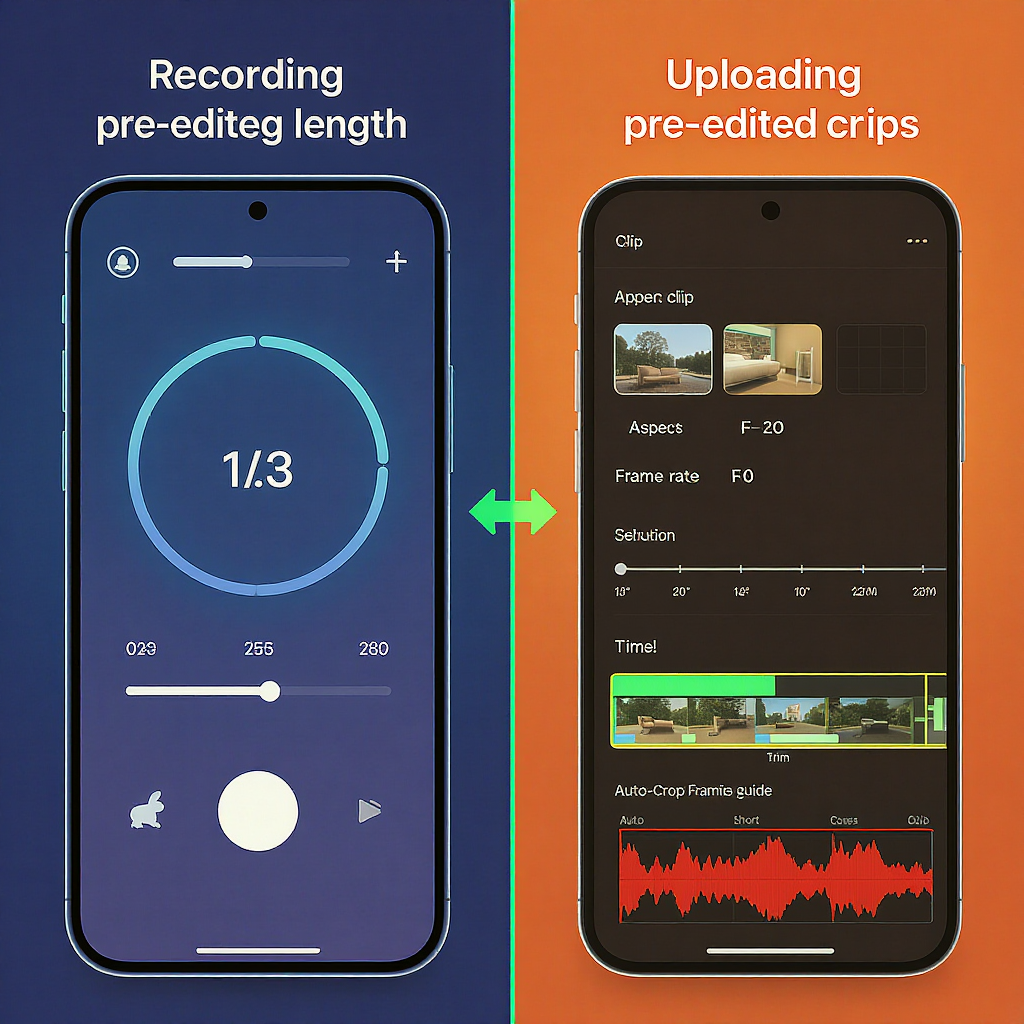
Troubleshooting and FAQs
- Why is my account capped below 90s?
- Gradual rollout, region restrictions, or older app version.
- Switch to a Creator or Business account, update your app, and relaunch. Beta programs (Play Store/ TestFlight) may unlock features earlier—but are not guaranteed.
- My audio exceeds the selected length—now what?
- Trim the track in the audio panel, loop a segment, or restructure the cut. Avoid abrupt chops by ending on a beat with a natural decay.
- My Reels look blurry after upload.
- In-app: Enable “Upload at highest quality” in Settings > Data usage/media quality.
- Pre-export: 1080×1920, 30–60 fps, >8 Mbps. Avoid heavy noise/grain and crushed blacks; they compress poorly.
- Upload over stable Wi‑Fi; avoid re-encoding by multiple apps before Instagram.
- The end of my Reel loops awkwardly.
- Add a quick callback to the opening shot or reverse a final 0.5s to create a seamless visual loop.
- Duck audio slightly at loop points to avoid clicks.
- Templates force shorter durations than my plan.
- Some templates lock beat timing. Build your own timing or duplicate the template and adjust clips manually.
- Can I get access to longer Reels (3–10 minutes)?
- There’s no manual unlock. Keep your app updated, join platform betas if available, and watch for UI changes. Treat any new limit as experimental until confirmed.
- Upload stuck processing?
- Re-export with H.264 High Profile, CFR, no variable bitrate spikes; ensure file size <4 GB.
- Remove emojis/special characters from filename; try a fresh export.
What Might Change Next (and How to Future-Proof)
Instagram’s trajectory suggests longer, more immersive Reels may roll out more broadly to compete with TikTok’s 10-minute format and mid-form video. Expect:
- Expanded duration options in tests
- Better editing tools (multi-track timelines, improved captions)
- More granular analytics (retention curves, hook drop-off data)
Future-proof your workflow:
- Shoot vertical-first in 4K 60 fps to downscale cleanly for all platforms.
- Script modular beats you can expand or contract to 20s/45s/90s/180s.
- Keep project files organized with labeled sequences per runtime.
- Maintain platform-specific presets for export and safe zones.
- Archive music-free masters to re-score natively on each app.
Practical update checklist:
- Monthly: Check Instagram’s Help Center and @creators for feature updates.
- Weekly: Update your app; review Insights to compare completion by length.
- Quarterly: Refresh export presets and safe-zone templates; audit your opening 2 seconds across top-performing posts.
- Ongoing: A/B test shorter vs. longer cuts of the same concept. Let data—not the maximum cap—decide your runtime.
Bottom line: If you’re asking “how long is an Instagram Reel,” the operative constraint for 2025 planning remains 90 seconds. Use it when the story needs it, keep it shorter when performance data prefers it, and architect your shoots to flex as limits evolve.
Summary
- Default planning limit: 90 seconds, with occasional tests of longer durations for select users.
- Check your cap in-app, optimize specs (1080×1920, 30–60 fps, H.264/AAC), and edit tightly to protect retention.
- Match runtime to goal and funnel stage, repurpose with modular timelines, and let performance data guide final length.



