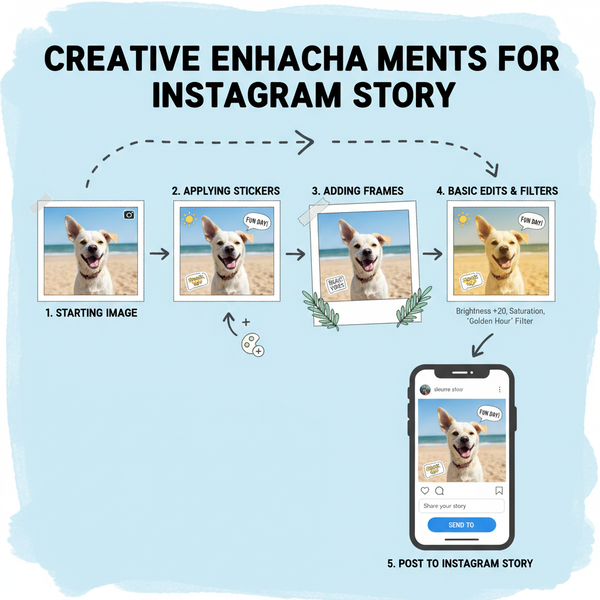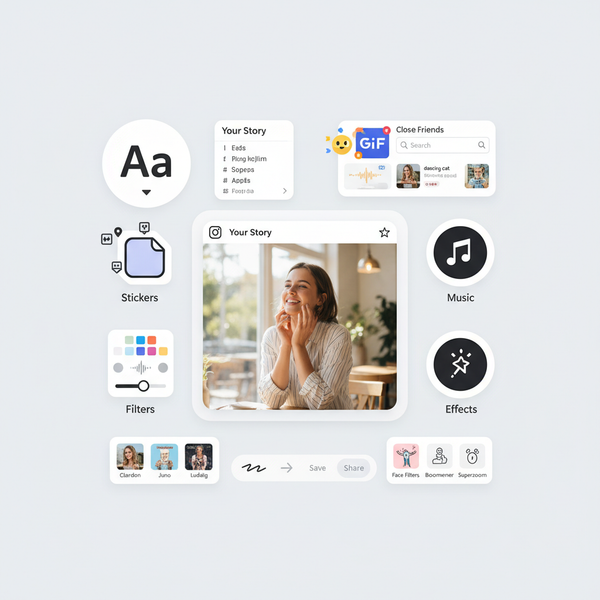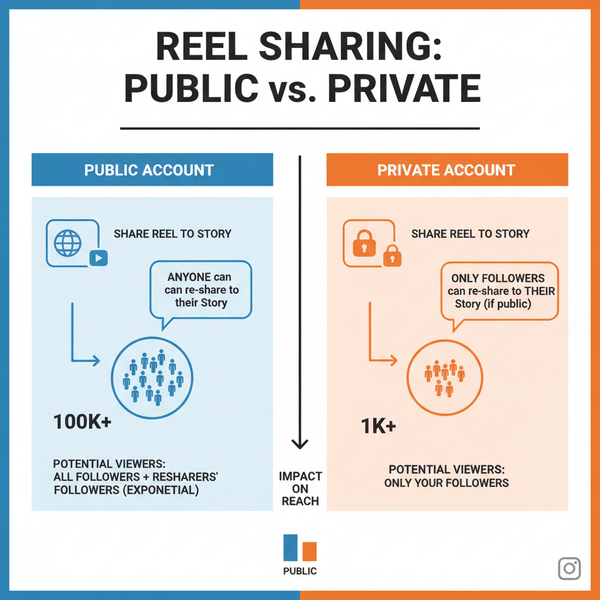How to See How Many Facebook Followers You Have
Learn how to check your Facebook followers on profiles and Pages, understand the difference from likes, adjust privacy settings, and analyze insights.

How to See How Many Facebook Followers You Have
Understanding how many Facebook followers you have is essential for measuring social media influence, whether for personal branding or business growth. By regularly tracking follower counts, you can analyze audience trends, refine your posting strategy, and engage more effectively with your community.

This guide explains the difference between friends, likes, and followers, and provides step-by-step instructions to check your follower count on personal profiles and Facebook Pages, using both desktop and mobile. You’ll also learn how privacy settings affect visibility, why counts change, and proven ways to grow an authentic following.
---
Difference Between Friends, Page Likes, and Followers
Before checking follower counts, it’s important to understand Facebook’s connection types:
- Facebook Friends – Mutual two-way connections; you can see each other’s posts depending on privacy settings.
- Page Likes – One-way interest; someone has clicked "Like" on your Facebook Page.
- Followers – People who choose to follow your updates even if not connected as friends.
| Type | Connection Status | Primary Purpose |
|---|---|---|
| Friends | Mutual | Personal interaction |
| Page Likes | One-way | Show appreciation/support |
| Followers | One-way | Receive updates |
---
How to Check Followers on a Personal Profile (Desktop)
If your profile is set to allow followers, you can view the count on a desktop browser:
- Log into Facebook.com.
- Click your profile picture or name in the navigation bar.
- In the Friends section, click "See All Friends".
- Switch to the Followers tab.
- View the list and total number of followers.
> Tip: If you don’t see the Followers tab, enable the follower option in Settings & Privacy.
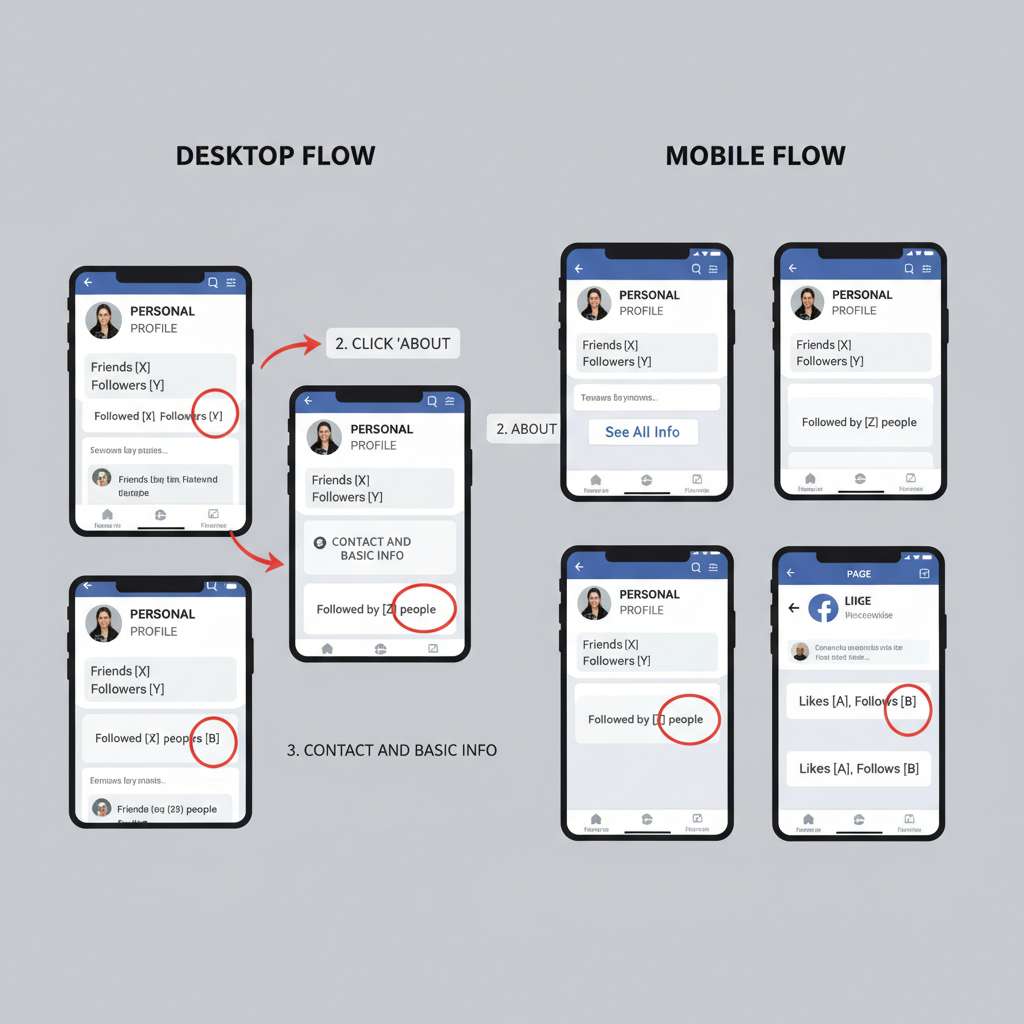
---
How to Check Followers on Facebook Mobile App
The mobile app steps are slightly different:
- Open the Facebook app.
- Tap your profile icon.
- Scroll to the Friends section.
- Tap "See All Friends" or "See All".
- Navigate to the Followers tab to view profiles and counts.
If the tab doesn’t appear:
- Go to Menu → Settings & Privacy → Settings → Followers and Public Content.
- Select Public for "Who Can Follow Me".
---
Viewing Follower Count in Facebook Page Insights
For Facebook Pages, the most accurate data comes from Meta Business Suite or Page Insights:
- Open your Facebook Page (admin or moderator access required).
- Select the Insights tab.
- Choose Followers.
- Review Total Followers and trends.
Insights also compare follower counts against page likes:
| Metric | Description |
|---|---|
| Total Followers | Number of people following your page updates. |
| New Followers | Number gained in the selected period. |
| Unfollows | Number lost in the selected period. |
---
Using Page Insights to Explore Follower Demographics
Demographic analysis helps tailor content to your audience:
- Go to Insights → People.
- Review:
- Age groups
- Gender breakdown
- Top geographic locations
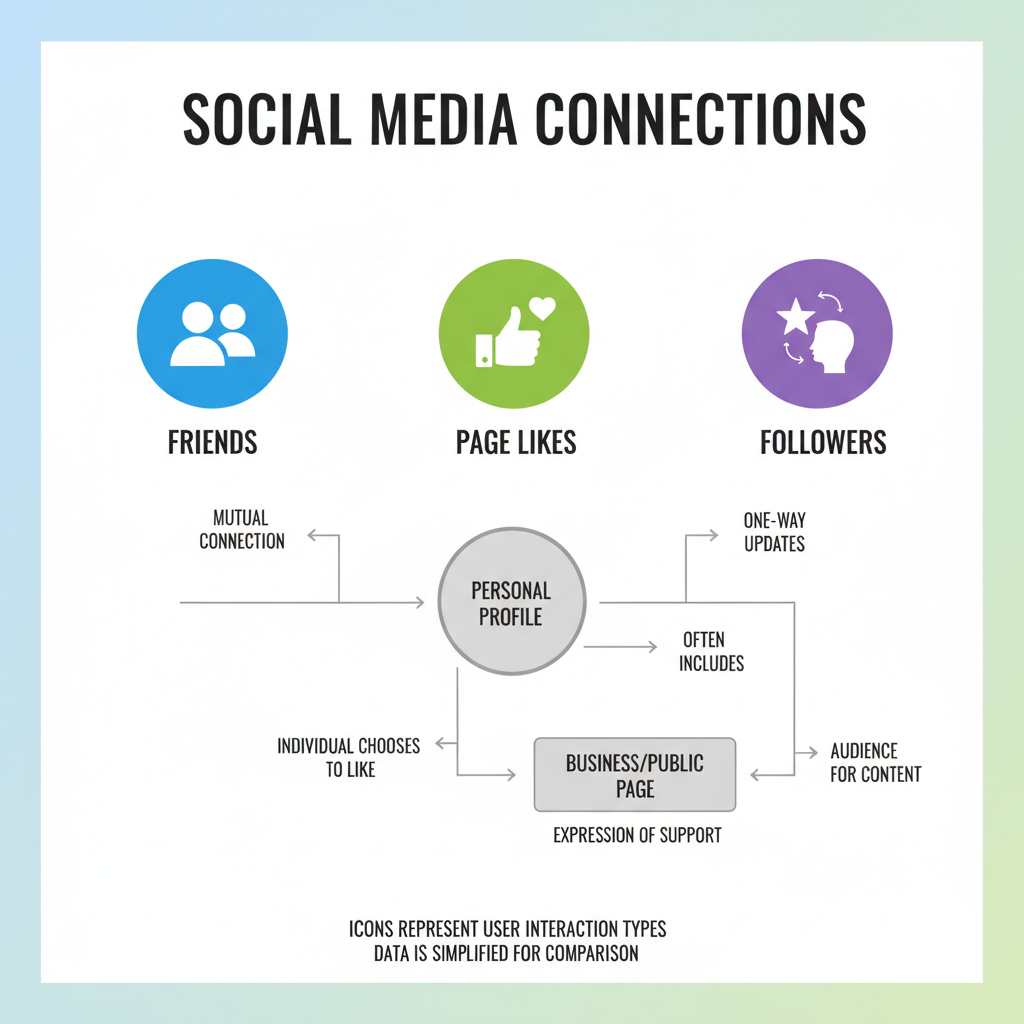
These details guide timing, language selection, and visual style for maximum engagement.
---
How Privacy Settings Impact Follower Visibility
Your follower count can be impacted by privacy settings:
- Who Can Follow Me – Set to Public to allow anyone to follow.
- Audience for Past Posts – Restricts viewing of older posts; can affect conversions to followers.
- Blocked Users – Blocked accounts cannot follow you.
Adjusting settings:
- Navigate to Settings & Privacy → Settings → Followers and Public Content.
- Change Who Can Follow Me to Public.
- Review comment ranking and privacy to maintain positive interaction.
---
Reasons Your Follower Count Might Change
Sudden count changes can be caused by:
- Unfollows due to content shifts
- Account deactivations
- Facebook removing fake or inactive accounts
- Algorithm and policy changes
Monitoring trends in Insights can help identify causes and inform adjustments.
---
Tips for Growing Authentic Facebook Followers
Focus on attracting followers who genuinely value your content:
- Post consistently on a schedule
- Engage actively by responding to comments and encouraging discussions
- Use visuals to capture attention
- Collaborate with other creators/pages
- Deliver value in every post
---
Track Engagement Quality as Well as Follower Numbers
A large follower count means little without engagement:
- Monitor likes, comments, shares
- Check click-through rates
- Review video view durations
- Compare post reach over time
High engagement indicates an active, loyal audience.
---
Using Third-Party Tools Carefully
While external tools like Social Blade can offer extra insights:
- Beware of privacy risks – avoid sharing full login access
- Double-check accuracy with official Insights
- Ensure compliance with Facebook’s terms
Always prioritize Facebook’s native metrics for reliability.
---
Summary and Next Steps
Knowing how many Facebook followers you have gives you a measurable benchmark for social growth. By checking counts regularly on both personal profiles and Pages, understanding how privacy settings impact visibility, and tracking engagement quality alongside numbers, you can make smarter decisions to boost authentic reach.
Apply these strategies now to monitor, understand, and grow your Facebook presence—building not just bigger numbers, but a stronger, more connected community.