How to See How Many Followers on Instagram You Have
Learn how to check your Instagram follower count on mobile and desktop, explore account type differences, and unlock detailed analytics with Insights.
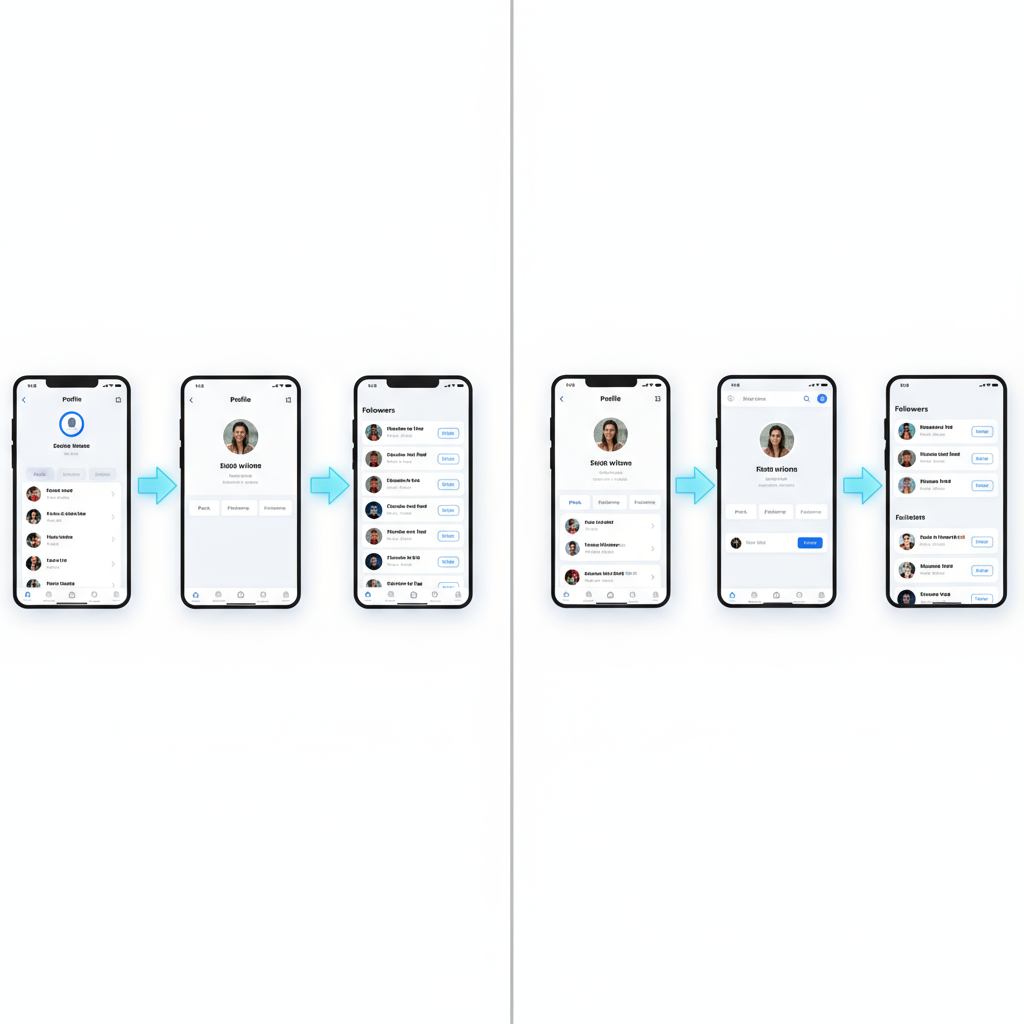
Understanding Instagram’s Follower Count Feature
Instagram’s follower count is a key metric for anyone who wants to monitor their presence on the platform. Whether you’re a casual user, an influencer, or a brand, knowing how many followers on Instagram do I have can help you measure reach, track growth, and adjust your social media strategy. This count is displayed prominently under your profile name and bio, alongside posts and following totals.
While it’s easy to glance at the number on your profile, there are important nuances regarding different account types, how counts are updated, and the tools you can use to analyze them more deeply.
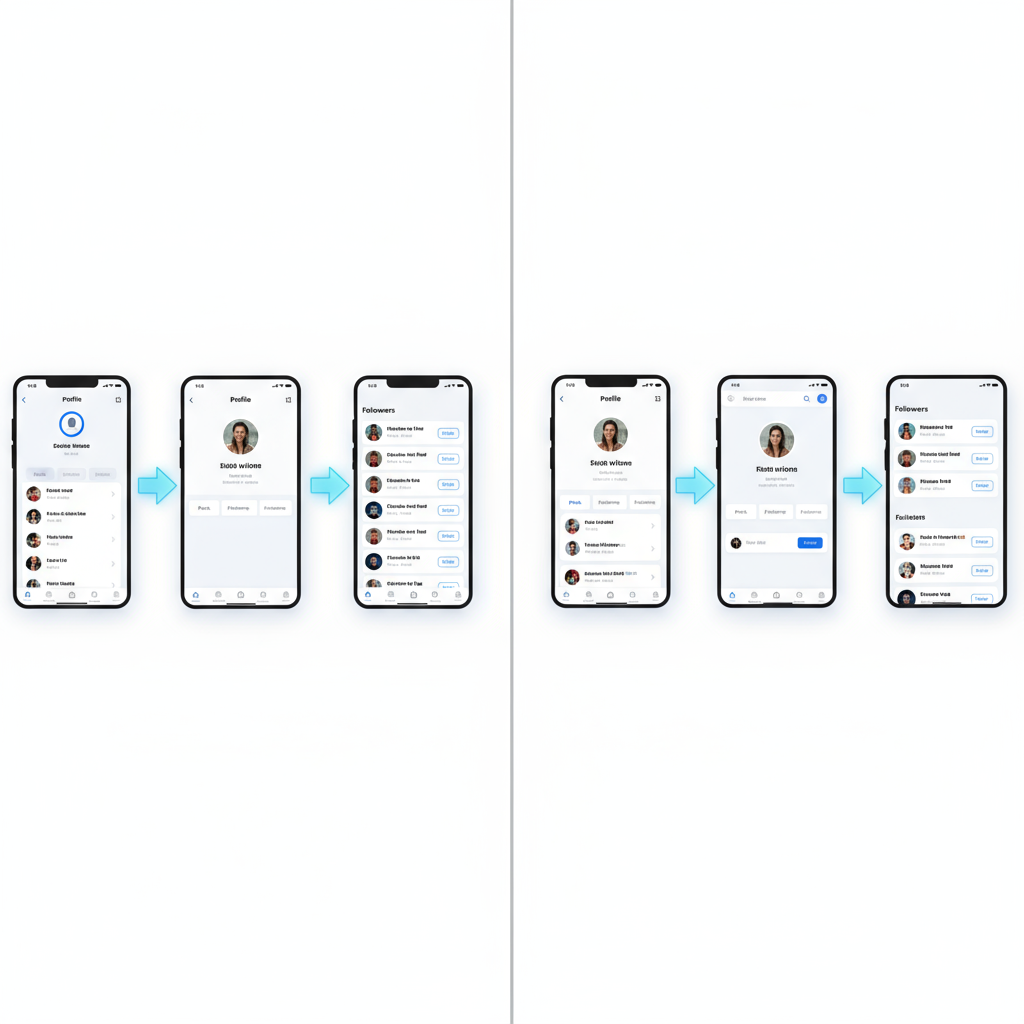
---
Differentiating Between Personal, Creator, and Business Accounts
Instagram offers three main account types, each with varying levels of follower insight:
| Account Type | Purpose | Follower Insights |
|---|---|---|
| Personal | For general users sharing with friends/family | Basic follower count |
| Creator | For influencers, public figures | Detailed follower demographics & growth trends |
| Business | For brands, companies, marketers | Full insights dashboard, audience data |
Personal accounts display only the raw number of followers. Creator and Business accounts unlock the Instagram Insights dashboard, revealing follower growth trends, demographics, and engagement patterns.
---
Step-by-Step Guide to Checking Your Followers on the Mobile App
If you’re on a smartphone and wondering how many followers on Instagram do I have, follow these steps:
- Open Instagram on your iOS or Android device.
- Tap your profile icon in the bottom-right corner.
- Under your bio, find the “Followers” number — that’s your current total.
- Tap the number or label to view the detailed list.
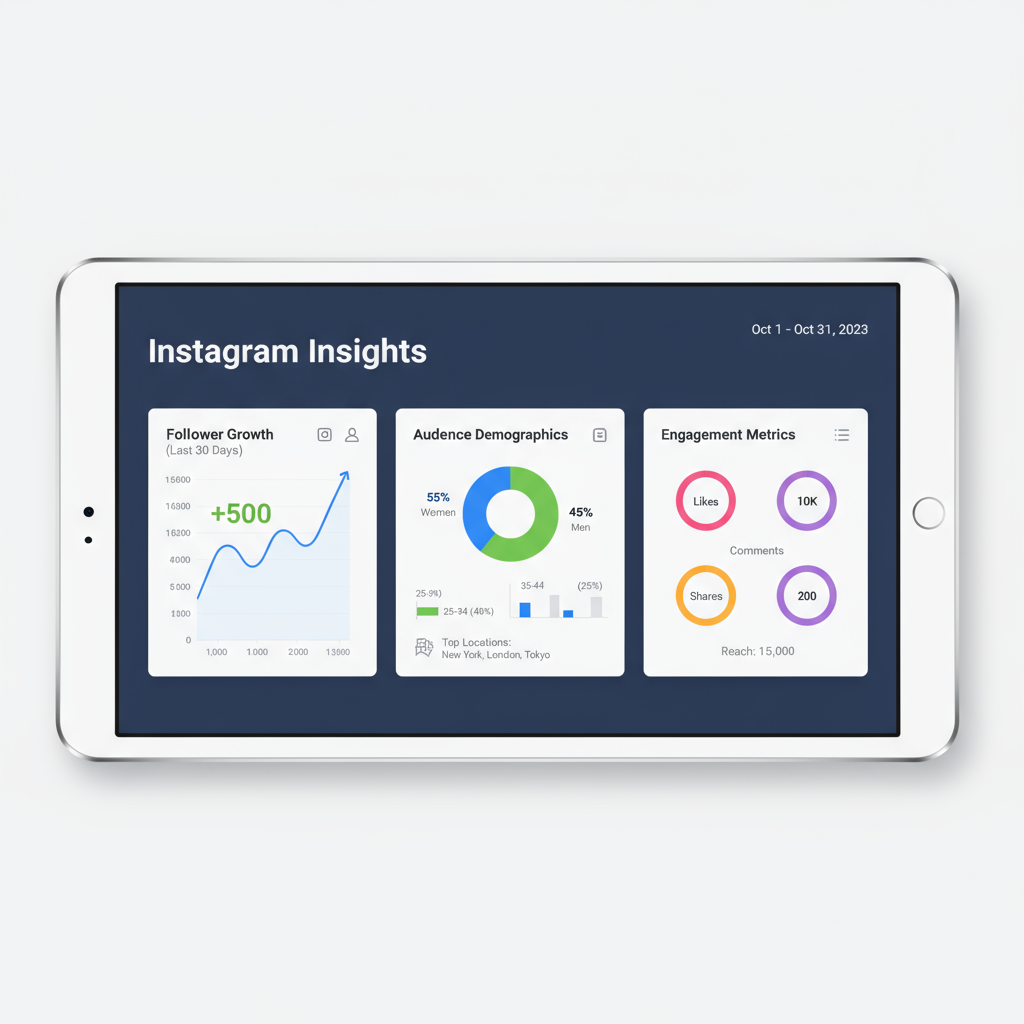
Tip: The follower list is shown from the most recent to the earliest followers. Use the search bar to find specific usernames quickly.
---
Step-by-Step Guide to Checking Your Followers on the Desktop Version
To check your follower count from a computer:
- Log in at instagram.com.
- Click your profile picture thumbnail (top-right) and choose Profile.
- Find the Followers number under your username.
- Click the number to view a scrollable pop-up list. You can search followers here too.
Note: Desktop lacks some in-depth analytics available on the mobile app for Creator and Business accounts.
---
How to View Detailed Follower Lists and Search Within Them
Opening your Followers list will reveal:
- A search bar to find usernames.
- A chronological follower list (newest first).
- Mutual follower notes such as “Followed by X and Y” for added context.
Pro Tip: This feature is handy for confirming if a certain person follows you without endless scrolling.
---
Using Instagram Insights for Creator and Business Accounts
Creator and Business accounts can access Instagram Insights for richer follower data:
- From your profile, tap the ☰ menu in the top-right.
- Select Insights.
- Under Your Audience, review:
- Total followers.
- Follower growth over selected time frames.
- Demographics like top locations, age ranges, and gender.
- Active times by hour/day.
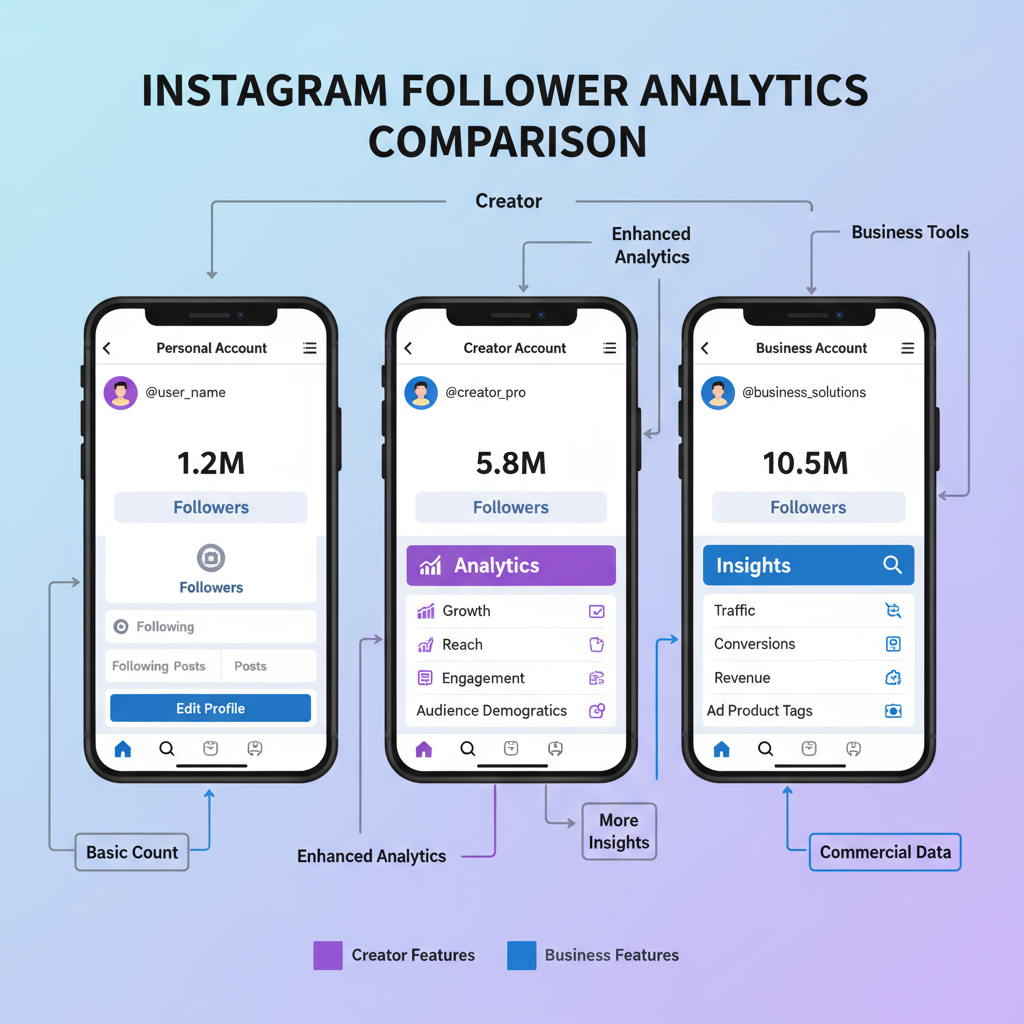
These analytics help you understand not only how many followers you have, but also who they are and when they engage.
---
Leveraging Third-Party Analytics Tools
Third-party platforms offering advanced Instagram analytics include:
- Hootsuite
- Later
- Iconosquare
- Sprout Social
When to Use:
Opt for these tools if you manage multiple accounts or need aggregated reports.
Safety Guidelines:
- Stick to reputable tools.
- Never share your password outside Instagram’s official login.
- Ensure the tool is compliant with Instagram’s API rules.
---
How Follower Counts Update
Follower counts can experience lags or jumps due to:
- Real-time updates for individual follows/unfollows.
- Batch updates when numbers change rapidly.
- Cached data in the app until it’s refreshed.
Tip: Pull down on your mobile profile page to refresh the count instantly.
---
Tips for Interpreting Follower Trends
Follower count alone doesn’t tell the full story. Consider:
- Engagement rate = (likes + comments) ÷ total followers.
- Story views relative to followers.
- Click-through rates for profile links.
Quality over quantity: A smaller, engaged audience can be more valuable than a large, inactive one.
---
Troubleshooting Wrong or Missing Counts
If the number seems off:
- Refresh the page or pull down on mobile.
- Log out and back in.
- Update to the latest version of the app.
- Check from another device.
Large discrepancies may signal:
- Instagram purging fake accounts.
- Temporary analytics bugs.
---
Privacy and Security Tips
Follower counts are public unless your account is set to private. Keep your account safe by:
- Avoiding unverified “follower tracker” apps.
- Not sharing credentials outside Instagram.
- Enabling two-factor authentication.
---
Summary: Tracking Followers for Growth and Engagement
Regularly checking how many followers on Instagram do I have is important for both casual and professional users. By understanding where to access accurate counts, using Insights, and interpreting data beyond raw numbers, you can refine your content strategy and boost meaningful engagement.
Whether you’re building a personal brand, running a marketing campaign, or simply staying connected with friends, tracking followers is a simple yet powerful part of maintaining a healthy Instagram presence.
Next step: Review your follower insights this week and consider making small content tweaks to improve engagement.



